In this article we are going to guide your through the Motorola router login steps. When you access the Motorola router settings page you will have the option to make some changes which will drastically increase the security of your home network.
In order to make the login to your Motorola router make sure about the following.
- Your Motorola router is properly connected
- You know the default Motorola router IP, username and password
- You have wired or wireless access to the network
CONTENTS
What is the Motorola router IP?
Most Motorola routers use the IP 192.168.0.1 as a default IP address. Modems from the MB series can be accessed using 192.168.100.1. You can try both these IP addresses, the correct one will open the Motorola router login page.
In case these IPs don’t open the login page, you can try finding the default IP on your own. You can follow the following guide on how to find the router default IP.
What is the username and password for Motorola router?
Motorola routers, just like other routers come with default login details.
The default Motorola router username is – admin
The default Motorola router password is – motorola
*Make sure to type these Motorola login details in lowercase.
How do I access my Motorola router settings?
Now when you know the default Motorola Ip address and login details you are ready to login to your router.
STEP 1: Connect to the network
We have mentioned previously that you need to have access to your network either using the network cable or the Wi-Fi connection. This is important because only devices connected to the network can access the router.
STEP 2: Open your web browser and go to the default IP
You can use any browser which is installed on your device. Launch it, and type the default Motorola router IP in the Address bar. If the IP is correct the Motorola router login page will show up.
STEP 3: Enter the login details
In the new window type in the default Motorola username and password and press Enter or Login.
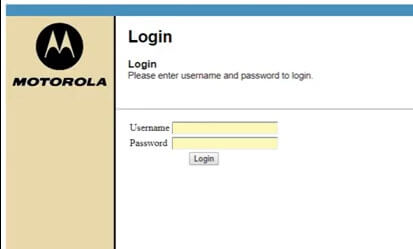
And done! Now you can go through the Motorola router settings and configure the router as you wish.
What can you do in the Motorola router settings?
The admin settings page allows us to make changes to different router settings. For example, if you need to secure your Motorola router all you have to do is to make the following changes:
- Change the Motorola default IP (Most users don’t change the default IP but you can think of this change as an additional layer of security)
- Change the default router password (If someone has access to your network and he know the router brand because you haven’t changed the default SSID, he can easily find the default IP and access your Motorola router using the default login details)
- Change the default wireless network name (SSID) and Wi-Fi password. (Most Motorola routers have a default network name and Wi-Fi password. Luckily they are unique for the router, but if you want to change the password and network name into something more memorable you can change it in the settings)
Additionally, if you feel uncomfortable to share your Wi-Fi password, you can set up a separate Guest network in order to allow your friends and family to use your wireless connection.
If you have children and you are worried about the time they spend online, setting up Parental Controls is a great option. Not only you can limit their screen time, you can also block specific sites or specific words from being searched.
Can’t login to Motorola router? Read this.
Although it is easy to login to the Motorola router, in some cases things won’t go as planned. In case you run into problems during the login steps check the following:
- Check whether you are connected to the network.
- Check if the router is switched on
- Check the cables. A loose contact or damaged cable can prevent you from logging in.
- Check the default router IP
- Type the default IP carefully
- Check the user manual or the sticker under the router for the default router username and password. In case you have changed them and can’t remember, you will need to reset your Motorola router to factory settings. After the hard-reset you will be able to login to the router with the default login credentials.
- The router username and password are case-sensitive. Type them carefully.
Summary
If you have followed these Motorola router login steps, we are sure you are already browsing through the router settings. In that case, make sure to note down the changes you are going to make, like the new router or Wi-Fi password, or the login details for your Guest network. It would be bad if you forget any of these and need to hard-reset your router because you would have to configure it from scratch again.

Hey, I’m David. I’ve been working as a wireless network engineer and a network administrator for 15 years. During my studies, I also worked as an ISP field technician – that’s when I met Jeremy.
I hold a bachelor’s degree in network engineering and a master’s degree in computer science and engineering. I’m also a Cisco-certified service provider.
In my professional career, I worked for router/modem manufacturers and internet providers. I like to think that I’m good at explaining network-related issues in simple terms. That’s exactly what I’m doing on this website – I’m making simple and easy-to-follow guides on how to install, set up, and troubleshoot your networking hardware. I also review new network equipment – modems, gateways, switches, routers, extenders, mesh systems, cables, etc.
My goal is to help regular users with their everyday network issues, educate them, and make them less scared of their equipment. In my articles, you can find tips on what to look for when buying new networking hardware, and how to adjust your network settings to get the most out of your wi-fi.
Since my work is closely related to computers, servers, and other network equipment, I like to spend most of my spare time outdoors. When I want to blow off some steam, I like to ride my bike. I also love hiking and swimming. When I need to calm down and clear my mind, my go-to activity is fishing.
