Are your online activities constantly interrupted by your Arris modem rebooting? There’s no need to panic! We are here to help you solve the issue with the five most common reasons that happens and the easiest ways to get your modem to work normally again!
CONTENTS
Reasons Why Your Arris Modem Keeps Rebooting
1. The Modem is Not Placed Properly
Various things can interfere with a wireless signal, which causes your Arris modem to start acting out. That is why it’s important that you find a good place for your device and that you remove any signal disruptions around it.
Firstly, you should never place the modem too close to walls, ceilings, or floors. The list includes corners as well. All of these things, especially when they’re concrete, can make wireless signals bounce around, which will make them weaker by the time they get to you. Therefore, you should find some kind of stand for your modem that won’t be too close to the floor or walls, or corners.
In addition, you should think about the modem’s surroundings. Large pieces of furniture, big appliances, and crowded spaces can also interfere with the Wi-Fi signal.
That is why you’ll need to keep the space between you and the modem as decluttered as possible. The same goes for cupboards, as any additional material between the modem and your device will definitely disrupt the signal.
Moreover, microwaves and smart devices will affect the strength of your internet connection. Any kind of device that uses Bluetooth should be turned off when you’re not using it.
The Bluetooth feature runs on the same 2.4 GHz frequency as most wireless modems. Therefore, it’s wise to keep the feature turned off when you don’t need it. Alternatively, you could switch the Arris modem to the 5 GHz band if you have that option.
2. A Cable is Loose or Damaged
Another reason your Arris modem keeps rebooting is due to its inability to ensure an established connection, which can happen if a cable comes loose or it’s damaged. Older and faulty cables will definitely lead to wireless signal problems. Thus, you should frequently examine their state and change any cord that’s not in good shape.
What’s more, you’ll need to verify whether all of the cables are securely plugged in and in the correct port. The coax cable has a tendency to unplug itself from the power outlet over time. So, make sure to double-check the state of that one as well. Furthermore, it’s always best to use shorter cables as they provide a stronger connection.
3. Your Arris Modem Software is Running on an Outdated Software Version
Your modem running on an outdated software version could affect its performance. In addition, it could be more prone to outside threats, which would slow down its performance even more.
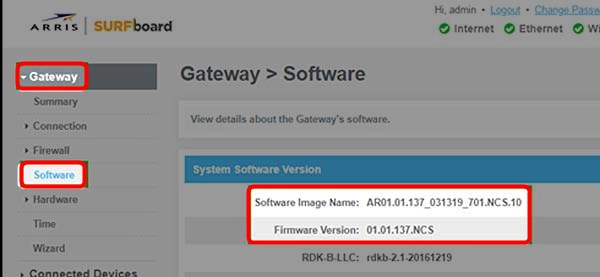
The Arris modem has the ability to update itself to the newest firmware version available automatically. However, that might not always be the case, especially if it’s been disconnected from the internet for a while. Therefore, you might have to get into its configuration settings and install these updates manually.
To do that, you will have to go to the configuration settings page by typing 192.168.0.1 in the search bar. Then, you should enter your credentials. In case you didn’t change your username and password when you first configured your device, they will be set to default. Thus, your username is admin, and your password is password.
Once you successfully log in, you should go to the Advanced section. Then, find the Firmware Version part of the section and verify whether a new software version is available. If it is, you can download it on the Arris official website. When you access the site, you should go to Support and find your modem model. You can then download the new version on your computer.
After that, you should head back to the configuration site and open the Administration Page section. Then, you should click Upload and choose the file you downloaded. As soon as the file uploads, your modem’s lights will start flashing, indicating that it’s being updated. Once that’s over, you can restart the modem and try using it.
4. There Is a Temporary Issue with the Device
Many things can make your modem act out. Luckily, most of the problems that occur can be solved by simply resetting the device. So, your next step will consist of unplugging the modem from the power source. You should give it a few minutes to cool down before plugging it back in. It’s best to wait for an extra minute or two after plugging the modem back before you use it.
5. The Modem’s Settings are Creating Problems
If you’ve poked around your modem’s settings at some point, you might have set something up improperly. Alternatively, something else might have gone wrong, and now your modem has problems working without interruptions. No matter what the actual issue is, you’ll probably fix it quickly by performing a factory reset on the device.
You should keep in mind that this action will revert the modem back to its default settings, which means that you’ll have to connect every device to the Wi-Fi network once again. What’s more, any kind of settings you enforced when you first started using it will be lost. Thus, you’ll have to set it up all over again.
While this method is not the most efficient one, it will definitely help you remove any improper settings that might be causing you problems.
You can reset the Arris modem in two ways: using the power button and via the Arris app.
Going the Arris App Route
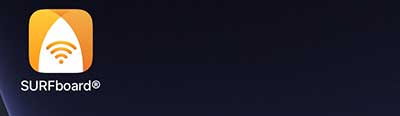
If you don’t have the Arris app, you can go to the official Arris website and install it. Then, you should log into your account and find the Settings menu. Once you do that, you’ll see either see the Utility or the Security option. You’ll then be able to select Factory Reset.
It’s best to give the modem five to ten minutes to reset properly. Next, take the Ethernet cable and connect one end to the modem and the other to your computer. Your modem will now have an internet connection, and you’ll be able to visit the configuration page to set up your device.
Resetting the Modem using the Reset Button

Most modems have a factory reset button in the back. You will need a pen or a pin to press it. Once you insert an object into the reset hole, you should keep pushing it for 10 to 15 seconds.
The lights on the router should start flashing, informing you that the reset process has begun. You can then give the device five to ten minutes to reset. After that, you should connect the modem to your computer using the Ethernet cable and go to the modem’s configuration page to reconfigure it.
In Conclusion
We hope that our five tips helped you get your Arris modem to stop rebooting. If they didn’t, it might be best to contact Arris customer support and report your issue.

Hey, I’m Jeremy Clifford. I hold a bachelor’s degree in information systems, and I’m a certified network specialist. I worked for several internet providers in LA, San Francisco, Sacramento, and Seattle over the past 21 years.
I worked as a customer service operator, field technician, network engineer, and network specialist. During my career in networking, I’ve come across numerous modems, gateways, routers, and other networking hardware. I’ve installed network equipment, fixed it, designed and administrated networks, etc.
Networking is my passion, and I’m eager to share everything I know with you. On this website, you can read my modem and router reviews, as well as various how-to guides designed to help you solve your network problems. I want to liberate you from the fear that most users feel when they have to deal with modem and router settings.
My favorite free-time activities are gaming, movie-watching, and cooking. I also enjoy fishing, although I’m not good at it. What I’m good at is annoying David when we are fishing together. Apparently, you’re not supposed to talk or laugh while fishing – it scares the fishes.
