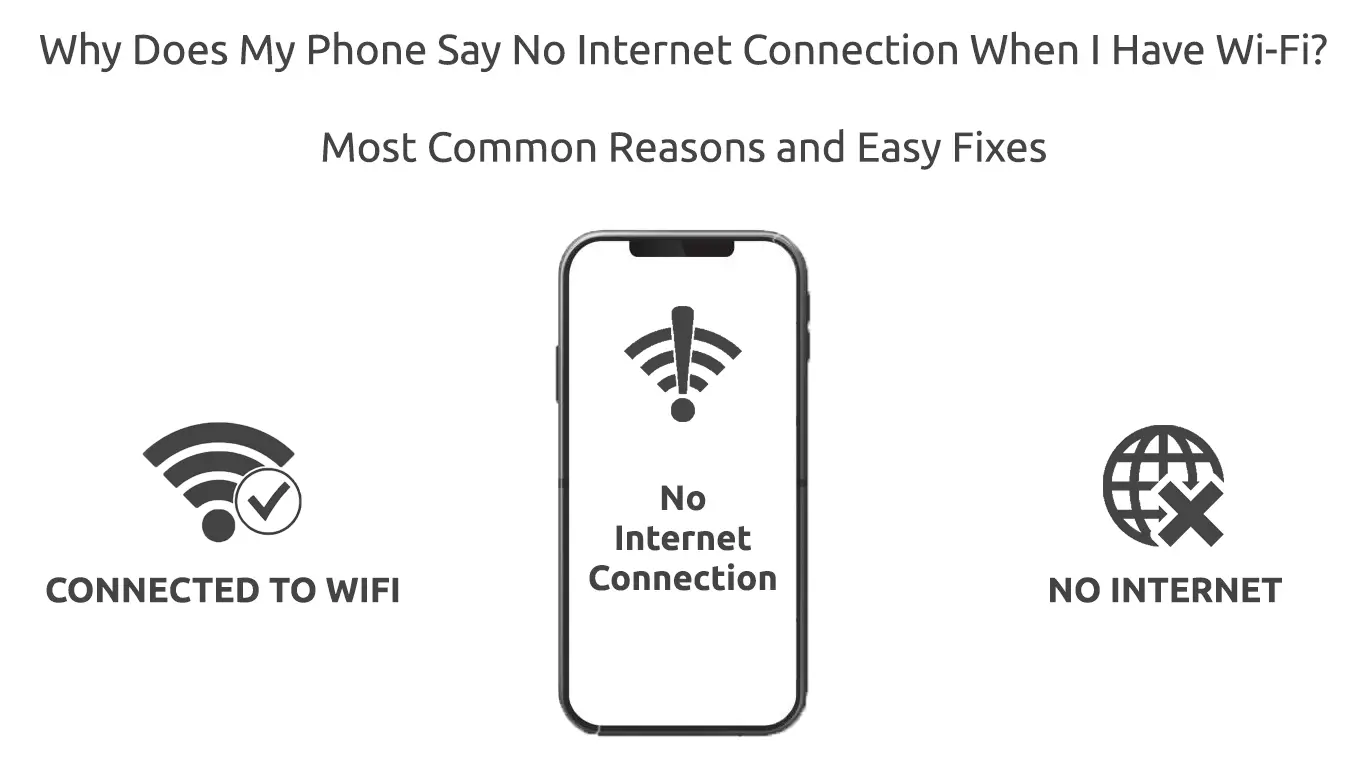Occasionally you’ll find your phone saying no internet connection when you have Wi-Fi. It happens when your phone or router has a problem. If it happens to you again, here you can go through this article and learn about the best ways to handle it.
There could be a lot of reasons why your phone cannot connect to the internet when you have Wi-Fi. Here are some of them:
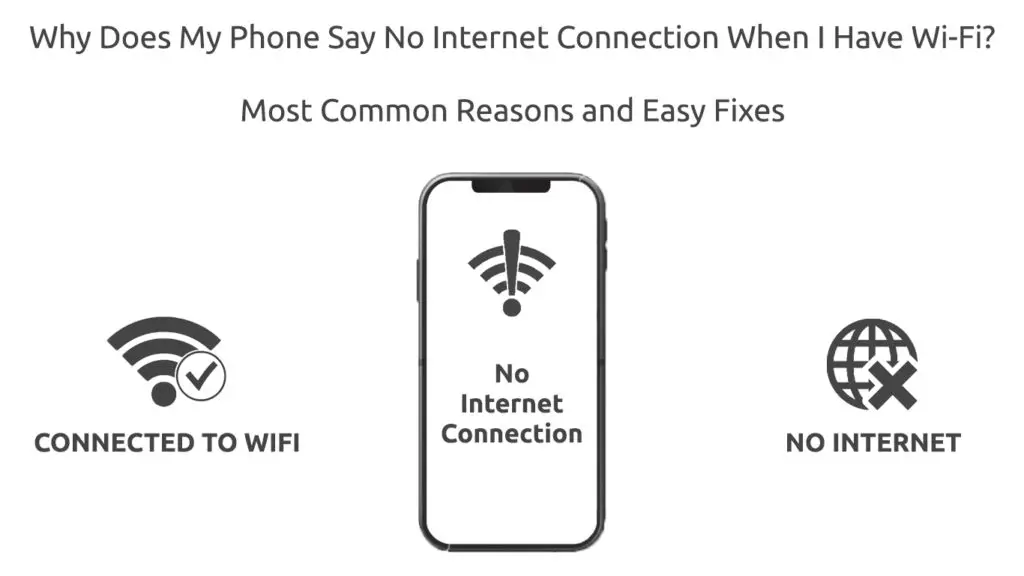
CONTENTS
Router Issues
The router is a device that allows your computers and other devices to connect to the internet. The most common issues with routers are dropping internet connections, low signal quality, slow download/upload, and bugs. You can also face the router’s technical issues like faulty or outdated router firmware and device incompatibility. When your router has these problems, your phone cannot connect to the internet, even though you can link to the Wi-Fi.
Internet Connection Issues
If your router has no issues and works perfectly, it might be possible that your internet connection is not okay. When that happens, you cannot connect to the internet even though your phone already has a Wi-Fi network. You can face internet connection issues when there is bad weather, broken cables/wiring, or the problem could be coming from your Internet Service Provider.
IP Address Conflict
Occasionally, the DHCP server doesn’t work properly and assigns the same IP address to two or more phones (or other devices). Therefore, you cannot get an internet connection until the IP address conflict is resolved.
DNS Issues
The DNS servers allow your phone to convert a website URL to an IP address. If the DNS servers have problems, your phone won’t have an internet connection even though you have Wi-Fi.
We have done lots of digging and came up with multiple ways to handle the problem when your phone says no internet connection when you have Wi-Fi.
Check if Your Router Connects to the Internet
As stupid as it may sound, it’s not surprising to find your phone has no internet because the router doesn’t connect to the internet. The first thing you should do is to take another phone or device and try to connect it to the Wi-Fi network.
If you still cannot access the internet with that device, that could mean disruption at your ISP server, your broadband cable is broken, or maybe you forgot to pay your internet bill. Sometimes, if you subscribe to a plan that has a limit on data usage, you can exceed the threshold.
If other devices can connect to the internet, but your phone cannot, obviously, the phone has a fault. Restarting your phone would be a smart move, but if it doesn’t work, you need to fix the phone using other ways before you can try reconnecting it to the internet.
Restart your Router
A router can easily develop a bug over time, and that could cause the kind of problem we’re talking about. Fortunately, you can get rid of the bug with a pretty simple fix. Restart the router by pressing the on/off button once. Then, switch off the power supply, pull out the plug, and wait for a few seconds. Connect the plug, switch on the power supply, and press the On/Off button again. Wait for the lights to turn on, and your router should be up and running again without the bug.
Forget Wi-Fi Network (and Reconnect)
Reconnecting to the Wi-Fi network may also work. The following steps show you how to forget the Wi-Fi network and then reconnect to it:
- Go to Settings > Wi-Fi
- Select your Wi-Fi network
- Find Forget network and tap it. You’re now off-network.
- Go back to the Settings menu and select your Wi-Fi network again.
- Enter the password, and your phone connects to the Wi-Fi network again, and you should have the internet connection.
How to Forget Wi-Fi Network (Android)
How to Forget Wi-Fi Network (iOS)
Assign Static IP
You can fix the issue of your DHCP server sending the same IP address to your phone by assigning a static IP. Here are the steps you need to follow to avoid such conflict:
- On your phone, go to Settings > Wi-Fi
- Select IP settings > then choose Static
- Type the IP address in the field and save
- The DHCP will not have the issue of sending the wrong IP address to your phone again because it’s now fixed/static.
Note: Make sure to choose the address that is inside the DHCP pool. Also, choose the address that is not already taken.
How to Set Static IP (Android)
How to Set Static IP (iOS)
Set the Correct Setting for Date and Time
Your phone may not connect to the internet due to wrong settings on the Date and Time. Follow these straightforward steps to set the right date and time on your phone:
- Go to Settings and select Additional settings
- Select Date & Time
- Enter the correct Date and Time
- Try to connect to the internet again to see if it works.
Reset Network Settings
Resetting your network is one of the ways to fix your phone’s internet connection. Do the following to reset the network on your phone:
- Open the Settings and choose General Management (or System, depending on the model)
- Scroll down to find Reset and tap on it
- You will see a few options. One of the options will be Reset Network Settings. You need to select it.
- It will reset all network settings, and your phone might regain the ability to connect to the internet.
How to Reset Network Settings (Android)
How to Reset Network Settings (iOS)
Reset to Factory Settings
Resetting your phone to factory settings is the last resort to fix your phone’s internet connection issues. However, you need to back up all your data first since factory resetting, as the name suggests, will delete all your saved data back to the phone when it first comes out of the factory production lines. Here are the steps to follow:
- Go to Settings and choose About phone.
- Select factory reset
- Check on the part that shows Erase all data.
- Follow the instructions
- Set up your phone when it’s done. And see if it can connect to the internet.
How to Factory Reset an Android Phone (Samsung)
How to Factory Reset an iPhone
Conclusion
The next time your phone cannot connect to the internet, you’d know what to do to fix the problem.
In this post, you’ve learned a few common fixes to the problem. If none of these fixes can resolve your problem, you might want to ask for professional help.

Hey, I’m Jeremy Clifford. I hold a bachelor’s degree in information systems, and I’m a certified network specialist. I worked for several internet providers in LA, San Francisco, Sacramento, and Seattle over the past 21 years.
I worked as a customer service operator, field technician, network engineer, and network specialist. During my career in networking, I’ve come across numerous modems, gateways, routers, and other networking hardware. I’ve installed network equipment, fixed it, designed and administrated networks, etc.
Networking is my passion, and I’m eager to share everything I know with you. On this website, you can read my modem and router reviews, as well as various how-to guides designed to help you solve your network problems. I want to liberate you from the fear that most users feel when they have to deal with modem and router settings.
My favorite free-time activities are gaming, movie-watching, and cooking. I also enjoy fishing, although I’m not good at it. What I’m good at is annoying David when we are fishing together. Apparently, you’re not supposed to talk or laugh while fishing – it scares the fishes.