You were sitting comfortably in your chair, preparing to watch your favorite Shaw on Demand content when you realized that the service isn’t working! Well, that’s a bummer. Thankfully, we are coming to your rescue with a quick guide on fixing Shaw on Demand issues!
CONTENTS
Did You Receive an Error Message?
If your Shaw on Demand is not working and you keep seeing a certain error message, this section is for you. These kinds of notifications appear whenever various issues with the service occur. You could have a problem with cables, service availability, or signals.
Alternatively, there could be issues with your account. Luckily, we’ve prepared a guide for all of the possible Shaw on Demand error messages a user can receive.
Before you start with troubleshooting, you should try to reseat the cables and then attempt to access the Shaw on Demand service again. That’s because many times the service could misinterpret the problem you have.
Most of these problems have to do with loose or improperly attached cords. That is why your first step should be removing the power cable from your TV box. Then, you’ll have to unscrew both ends of the coaxial cable. You can find the first one on the back of the box, while the other is attached to the wall outlet.

After that, you should reattach both ends and make sure they are safely plugged into the ports. You can now turn the box on and check whether the error message reappears. If it does, you should find yours on the list we’re about to present to you.
16522, 16525, 16528, 16527, and 22487 Error Codes
Each of these five codes informs you that Shaw is performing regular maintenance in the area where you live. Moreover, there could be an outage of services due to a malfunction. No matter the type of the issue, you should be able to learn more about it on the official Shaw website.
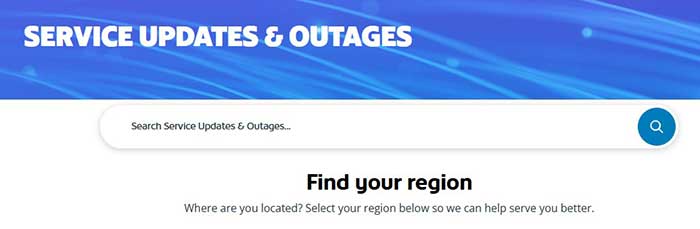
You can go to the Service Updates & Outages page for more information. You can also contact Shaw customer service and discuss the problem with the representative. In any case, you should wait for the menace work to be over before trying to access Shaw on Demand again.
13402, 22474, 22002, 22484, and 7007 Error Codes
The next five codes we’ll discuss are related to your account. Thus, you are unable to access the Shaw on Demand content due to a problem with your bills or services. You can check the specifics of your particular problem by visiting your account on the official Shaw website. The error message will disappear as soon as you solve the issue, either by updating your account, renewing the services, or paying your bills.
33330, 33319, 33344, 33405, 33419, and 33629 Error Codes
The error messages we mentioned above happen whenever there is a problem with your TV box. In most cases, you’ll be able to solve it by restarting the device. To restart the TV box, you should remove the power cable from both the box and the electrical socket. You should wait for a few minutes before connecting it back to the device.
Once you reattach it, you should wait for another couple of minutes as the box will begin the reboot process. You will then be able to turn it on. After that, it’s best to give the device ten to fifteen minutes. Once you see the Interactive Guide, you can push the On Demand button and try to access the service again.
The 1004 Error Code
The 1004 code usually appears when you’re trying to stream content in a quality setting that is still not available in your area. Most of the time, the error pops up when users try to stream MPEG4 High Definition content. That’s because this type of quality isn’t available everywhere yet.
Recommended reading:
- My Sky Internet is Not Working (Causes and Solutions)
- The Xfinity Stream App Is Not Working on a Samsung TV (Solutions Provided)
- What to Do If Your Xfinity Ethernet Is Not Working?
- Shaw Router Login (And What To Do If You Can’t Access The Web-Based Interface)
Shaw still hasn’t found a way to inform users about this issue, which is why everyone is able to purchase the HD content but not all of them will be able to access it. In this case, there isn’t much you can do but wait for the content to become available in your area.
On the upside, you now know what kind of content is available in your area and you won’t throw any money away. It’s good to inform other users about this problem as many people continue to purchase HD content without knowing they won’t be able to view it.
Is Your Poor Signal Causing the Issue with Shaw on Demand?
Another common reason why Shaw on Demand isn’t working is due to connection issues. If that’s your problem, here are a few things you can do.
1. Run Tests
Firstly, you should run a speed test to check the strength of your wireless signal. To do that, you should press Options on your remote, then push 4, 6, A and the speed test will start.
You will then be able to see the strength of the signal which will help you determine whether to switch from the high definition to the standard content as that one requires less bandwidth.
Then, you can verify the status of your connection. You should press Options, and then 4, 6 and the network status will appear. All of the options should have Online written next to them.
In case some of the fields have the Not Available message next to him, you should refresh DHCP and try again. You’ll do that by pushing B on the remote.
2. Check whether All of the Cables are Securely Attached
Connection issues can appear as a result of improperly attached or loose cables. That is why you should make sure that the Ethernet cable is securely connected to the router and the back of the receiver.
3. Reset the Receiver
Lastly, you should reset the receiver if nothing else works. You’ll do that by unplugging it from the power source, waiting for a few minutes, and plugging the device back. You’ll have to give the router a couple of minutes to properly turn on before testing out Shaw on Demand.
Final Thoughts
We hope our quick guide on fixing Shaw on Demand helped you regain access to your content! If not, the only thing you can do is contact Shaw customer service, as your issue is probably more serious.

Hey, I’m Jeremy Clifford. I hold a bachelor’s degree in information systems, and I’m a certified network specialist. I worked for several internet providers in LA, San Francisco, Sacramento, and Seattle over the past 21 years.
I worked as a customer service operator, field technician, network engineer, and network specialist. During my career in networking, I’ve come across numerous modems, gateways, routers, and other networking hardware. I’ve installed network equipment, fixed it, designed and administrated networks, etc.
Networking is my passion, and I’m eager to share everything I know with you. On this website, you can read my modem and router reviews, as well as various how-to guides designed to help you solve your network problems. I want to liberate you from the fear that most users feel when they have to deal with modem and router settings.
My favorite free-time activities are gaming, movie-watching, and cooking. I also enjoy fishing, although I’m not good at it. What I’m good at is annoying David when we are fishing together. Apparently, you’re not supposed to talk or laugh while fishing – it scares the fishes.
