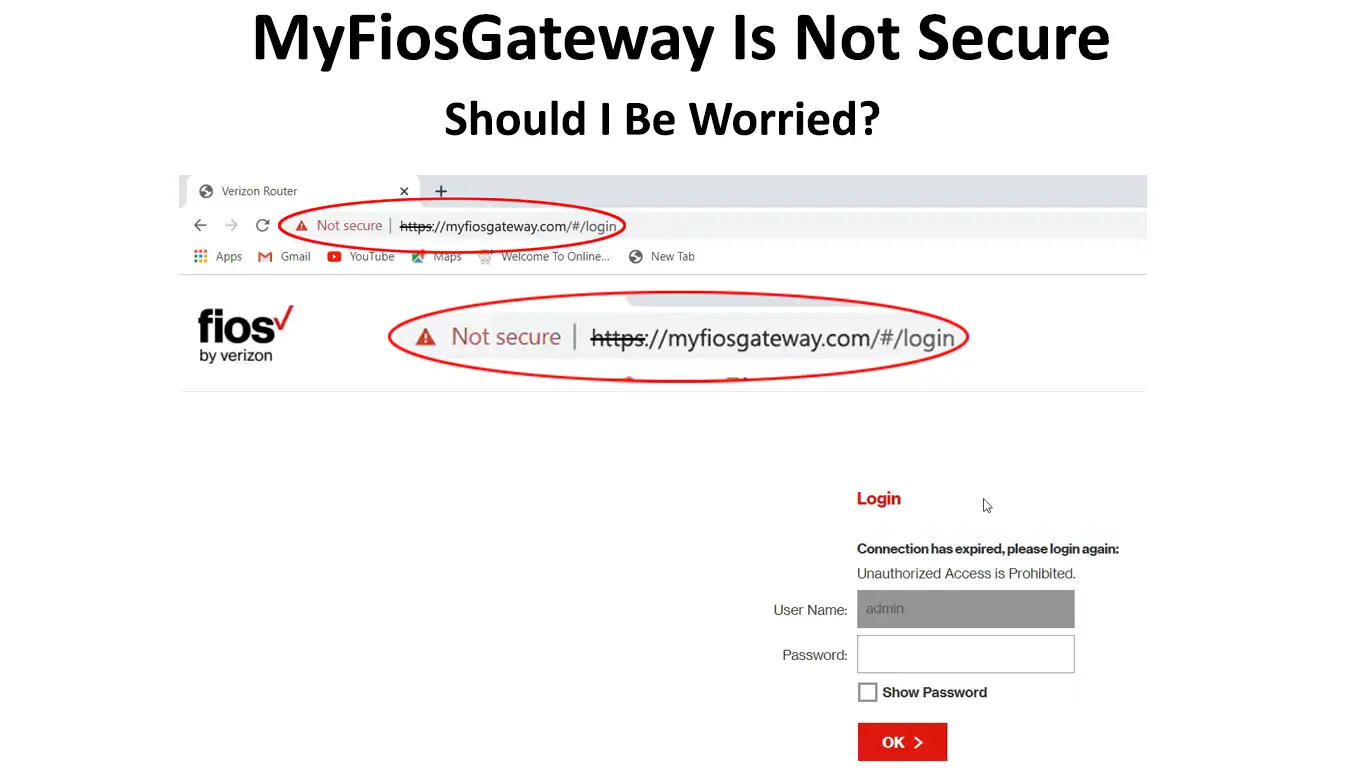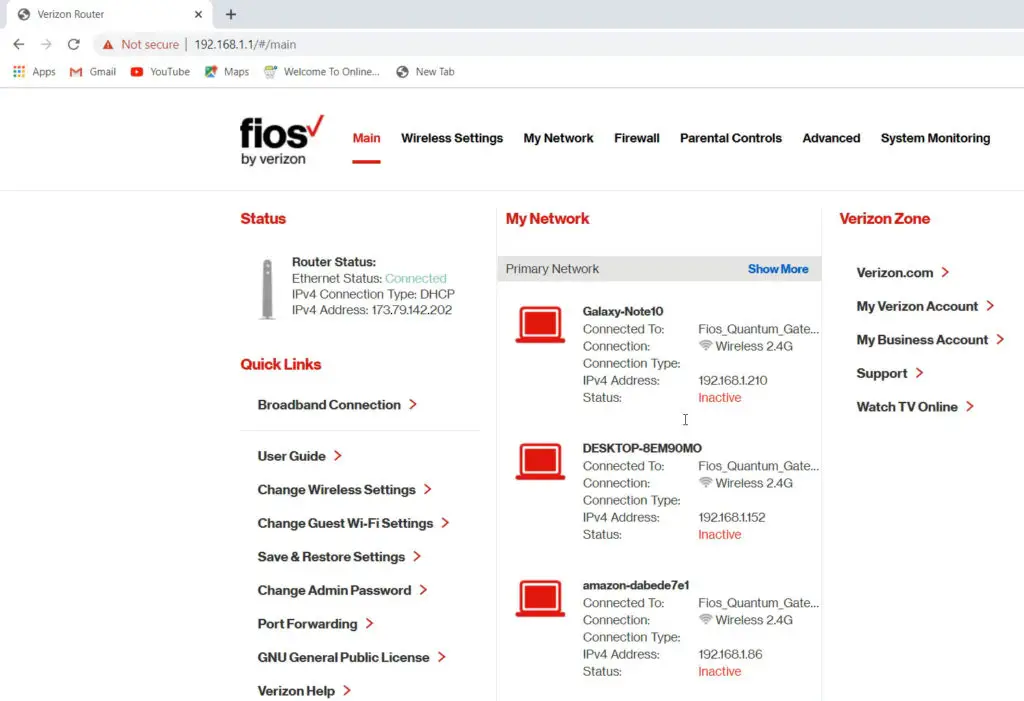Verizon’s fiber internet service is one of the most convenient ways to access the internet. Users with the Verizon Fios Gateway can go online via a wired or wireless connection without a fuss. Verizon has strived to make the process as easy as possible when managing the gateway’s settings. For instance, users can log onto the gateway’s management page via the default IP address (192.168.1.1) or through the web domain myfiosgateway.
Despite all these advancements, a scary message still appears on the screen, stating that the site is not secure. The warning will be present even if you change browsers, a phenomenon that can lead one to fear for their online safety. Have no worries as we look at why this warning appears and what you can do to secure your FiOS gateway.
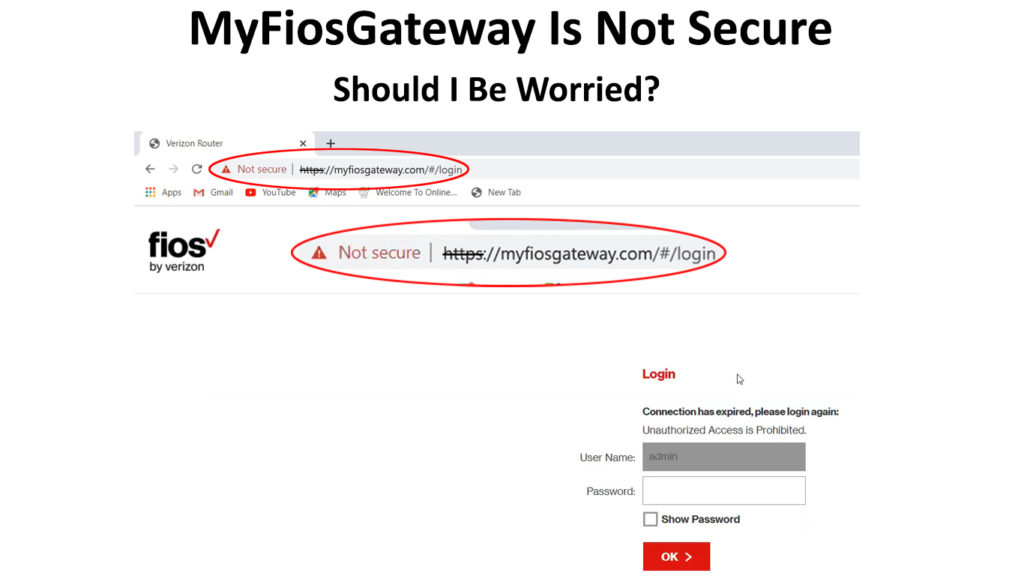
CONTENTS
How to Log into the FiOSGateway Management Page
For us to have a clear grasp of why the Gateway management page is marked as not secure by various browsers, we will start with how to access the management page.
Fortunately, if you have set up your Gateway as Verizon recommends, it should be easy to access the gateway’s user interface page.
The steps are:
- Ensure all devices are powered on.
- Launch a browser of your choice on a device that is connected to the gateway either via cable or wirelessly.
- Enter myfiosgateway.com or 192.168.1.1 into the address bar and press enter.
- Next, you might get the “Your connection is not secure” warning.
- If you do click on Advanced, and then on Proceed to 192.168.1.1 or myfiosgateway.com, depending on what address you used to access the Gateway management page, the management page will open.
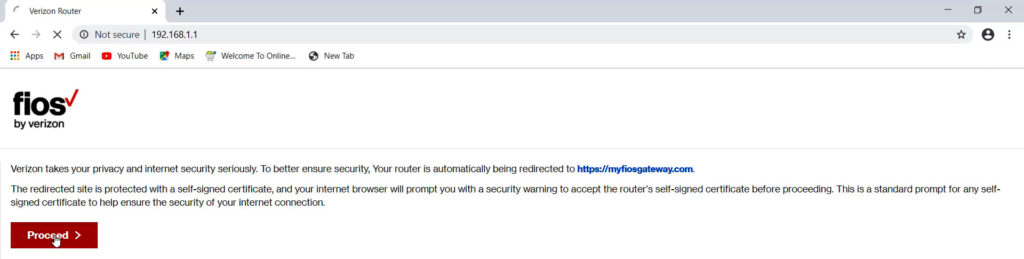
- Enter the password and username. If you have not changed these from the defaults, they are available on the sticker on your gateway.
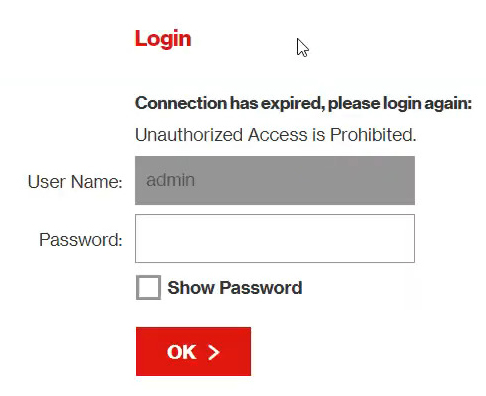
- At this point, you would have logged into the gateway’s management page.
What Does My FiOSGateway Not Secure Mean?
Do not panic when you see the “not secure” indication at the top left of any browser when logging onto the Gateways page. Just do not panic.

The warning is because FiOS gateways use the Hypertext Transfer Protocol (HTTP). The protocol was primarily used on the internet, and it is not secured. Meaning if anyone wanted to view the type of data transmitted over such a connection, they would work with ease.
However, the warning does not mean that your device is infected with malware; the connection is unsecured.
Comparatively, advancements in technology resulted in the Hypertext Transfer Protocol Secure (HTTPS) invention. As you can tell from the name, this protocol is secure, unlike HTTP.
HTTPS initially used the Secure Socket Layer protocol (SSL), then later advanced to Transport Layer Security (TLS) to enhance connection security.
TLS/SSL uses certificates from a Certification Authority (CA) to encrypt and authenticate genuine connections between communicating devices by performing a handshake.
A handshake is initiated when one device(client) tries to connect to a TLS-equipped server by presenting the server with a set of algorithms it supports.
When the server receives the algorithms, it picks one that it (the server) also supports and notifies the client.
The server, in turn, presents its identification certificate, which usually has information about the server’s name and a certificate authority name that validates the server as genuine.
Problems arise at this point because Verizon uses self-signed certificates instead of using certificates from a CA.
Your web browser cannot validate a self-signed certificate as it would validate a certificate from a CA. Therefore, that leads the browser to mark the connection as unsecure.
The self-signed certificate could be from a malicious third-party redirecting your internet traffic to a site with the same name you intended to visit. Such attacks are known as man-in-the-middle attacks.
However, that does not mean that your Verizon is malicious. It would be next to impossible to get a Certification Authority certificate for 192.168.1.1 since it does not exclusively belong to Verizon.
Additionally, Verizon does not own the myfiosgateway.com domain. Thus, they cannot get its CA certification.
Regardless, your connection is always secure when you log onto MyFiOSGateway because of the gateway’s configuration.
Whenever the Verizon Gateway receives a request to visit myfiosgateway.com or the default IP address (192.168.1.1), it brings up a built-in website for gateway maintenance. So, you never visit the internet, and all visits to myfiosgateway.com or 192.168.1.1 are done within the internal LAN connection. Thus, the risk of a compromising attack is minimal.
Note: Should you notice that other websites have an unsecured message, do not enter any personal or essential information. Leave such sites if you can since they may expose your connection to hackers.
Additionally, refrain from using public networks as they double the risk of an attack considering anyone can join and leave the network as they please.
Why Does My Browser Show FiosGateway as Unsecure?
Google was among the first companies to mark HTTP sites as not secure with its chrome update 68 version in 2018.
Google gave HTTP sites a low SEO ranking to ensure compliance and a safer browsing environment.
Other browsers soon followed suit, and now we have more websites complying with said standards.
What Can I Do to Make My Gateway Secure?
There’s nothing you can do to make that “not secure” sign disappear, but you can improve MyFiosGateway security by taking the following measures:
Change the Gateway Password (Admin Password)
It is common for people to forget or neglect to update their admin passwords and continue using the default admin passwords.
Default passwords are a security risk because they are easy to guess since they are not unique.
Therefore, consider changing the MyFiOSGateway password to a password that is easy to remember but hard to guess. Additionally, mix letters, numbers, and symbols for a password that will be hard to bypass.
Therefore, log into the administration page using the steps described above to change your password.
- Then click on the drop-down arrow on the upper left and navigate admin settings.
- Enter your current password, then select change password.
- Type the new password and retype it in the confirm password field.
- Select the desired security question and answer it.
- Click Save, and you are done.
You can visit Verizon for your gateway’s specific manual for the correct procedure to change your password.
Alternatively, you can use the MyFiOS app available on Google Play and Appstore.
Update Your Security Settings
Verizon router’s come bundled with various security configurations, including the Wired Equivalent Protocol (WEP), which is outdated and susceptible to attacks.
Ensure the security configuration is a more recent standard like the Wi-Fi Protected Access (WPA) – WPA2 or WPA3, depending on your router’s features.
Rename your Network (Change SSID)
Default gateway SSIDs can give away information about your gateway’s make and model.
Such information is enough to compromise your gateway’s security, especially if you have also not changed the default administration username and password.
Consider disabling Wi-Fi broadcasting or hiding your SSID if you are the type that wants their information as secure as possible.
Why is My FiOSGateway Not Working?
On rare occasions, you might find it challenging to log into FiOSGateway with various error messages appearing on the screen. Here are a few options you can try to remedy the situation:
Refresh the Page
Try refreshing the login page since the error could result from a minor software glitch. Try this as the first option before going through the hassle of other complicated solutions.
Try Other Connections
If you were using an Ethernet connection, switch to a wireless one and vice versa. While switching, ensure the ports and connectors are in good condition.
Restart Your Devices
Consider restarting your devices starting from the gateway and then your computer and other connected devices.
Ensure you also unplug the gateway from the wall outlet to cut power going to the gateway completely.
Give the devices at last 15 seconds before powering them on and try reconnecting again.
Conclusion
To conclude, as we have seen, the “connection is not secure or not private” notification is not because of security reasons. It is because of the page’s configuration from Verizon’s end. You can do nothing to get rid of the warning since the problem is not on your end. Always be keen about the sites you visit and ensure they are HTTPS encrypted for a safer browsing experience.
However, should you have more concerns, ensure you consult the Verizon customer support page for further assistance.

Hey, I’m Jeremy Clifford. I hold a bachelor’s degree in information systems, and I’m a certified network specialist. I worked for several internet providers in LA, San Francisco, Sacramento, and Seattle over the past 21 years.
I worked as a customer service operator, field technician, network engineer, and network specialist. During my career in networking, I’ve come across numerous modems, gateways, routers, and other networking hardware. I’ve installed network equipment, fixed it, designed and administrated networks, etc.
Networking is my passion, and I’m eager to share everything I know with you. On this website, you can read my modem and router reviews, as well as various how-to guides designed to help you solve your network problems. I want to liberate you from the fear that most users feel when they have to deal with modem and router settings.
My favorite free-time activities are gaming, movie-watching, and cooking. I also enjoy fishing, although I’m not good at it. What I’m good at is annoying David when we are fishing together. Apparently, you’re not supposed to talk or laugh while fishing – it scares the fishes.