
If you are using a Netgear WiFi range extender and you see a red light on it, you are at the right place. In this article we are going to see what the Netgear extender red light means and what you can do to fix it.
One of the better solutions besides mesh systems that are intended to increase your wireless network range is the Netgear WiFi range extender. This device boosts the current wireless signal coming from a WiFi router and makes it better. However, just like other networking devices, it can also experience some issues from time to time. In this case it’s the Netgear Extender red light.
CONTENTS
Netgear Extender Red Light: What Does It Mean?
No matter whether you are seeing a solid red light on the ROUTER or DEVICE LED light, the meaning is the same in both cases – poor connection. What we really want to see is a solid green light which indicates that the connection is the best at the moment.
Now, there are different reasons why the connection is poor. There may be some interference from other devices, there is a service outage in your area, the router and the extender are too far from each other and so on. No matter what is causing the Netgear extender red light there are some simple and straightforward steps you can take in order to fix this problem.
So, let’s fix it then!
How to Fix the Netgear Extender Red Light Issue?
Now when we know what the red light indicates, let’s start with the most obvious solutions.
Reduce the Distance Between Devices
Poor connection indicates that the signal is very weak. The first thing that comes to our minds in this case is that the router and the extender are too far from each other or that something is blocking the signal.
To fix this you can bring the extender closer to the router until you see a solid green light. This indicates that the connection is excellent now.
Signal Interference
If you are sure that the extender is within the wireless router range, but you still see the red light then there is a chance that another device or devices are causing signal interference. Luckily, this is closely related to the wireless channel your extender is using and you can easily set the router to use a less crowded channel. In order to determine which channel is the least crowded you should use a network scanner app. Since it’s best for both the router and the extender to use the same channel, the change of the router WiFi channel to a less crowded one will reflect to the extender as well.
Try Disabling the 5GHz Network
Although the 5GHz network is much faster, its range is pretty shorter than in the 2.4GHz one. Therefore, just to see whether it will fix the red light issue, we will disable the 5GHz network on our router.
- Login to your Netgear router.
- Select the Advanced tab and then the Advanced Setup menu.
- Now click on Wireless Settings. Uncheck “Enable Wireless Router Radio” for the 5GHZ network.
- Click on Apply to save the settings.
If the extender light is still solid red then move to the next step.
Reset the Netgear Extender to Factory Settings
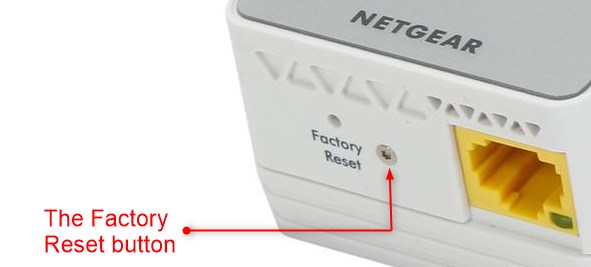
Resetting the Netgear extender is not complicated but you have to know that any of the settings you have changed earlier will be deleted after the factory reset process.
- To do that, you will need to locate the factory reset button at the bottom of the extender.
- Then use a paperclip, a pen or a similar object and press and hold that button for about 5 seconds.
- When you see an amber light on the extender, release the button and the extender will reboot.
- Wait till it boots up again and the extender will be set to its default settings.
Connect the extender to the router once again and hopefully you are going to see a solid green light instead of the red one.
Recommended reading: Linksys RE6500 Blinking Orange Light: 4 Ways To Fix It
Contact Support
If you suspect that the weak signal is because your ISP is experiencing some problems, you can easily check that by getting in touch with their support. You can easily get information whether they are working on their network or are experiencing some problems at the moment. You can also describe your problem and ask them to help you fix it.
Alternatively, you can contact the Netgear support and describe your problem. Make sure to mention what you have tried already just to save some time. Hopefully, either the ISP or Netgear support will help you come to a working solution and fix the Netgear extender red light issue.

Hey, I’m David. I’ve been working as a wireless network engineer and a network administrator for 15 years. During my studies, I also worked as an ISP field technician – that’s when I met Jeremy.
I hold a bachelor’s degree in network engineering and a master’s degree in computer science and engineering. I’m also a Cisco-certified service provider.
In my professional career, I worked for router/modem manufacturers and internet providers. I like to think that I’m good at explaining network-related issues in simple terms. That’s exactly what I’m doing on this website – I’m making simple and easy-to-follow guides on how to install, set up, and troubleshoot your networking hardware. I also review new network equipment – modems, gateways, switches, routers, extenders, mesh systems, cables, etc.
My goal is to help regular users with their everyday network issues, educate them, and make them less scared of their equipment. In my articles, you can find tips on what to look for when buying new networking hardware, and how to adjust your network settings to get the most out of your wi-fi.
Since my work is closely related to computers, servers, and other network equipment, I like to spend most of my spare time outdoors. When I want to blow off some steam, I like to ride my bike. I also love hiking and swimming. When I need to calm down and clear my mind, my go-to activity is fishing.

Hi guys, nice article.
My extender (ax1800) has solid green lights most of the time but probably every few minutes for a couple of seconds one of the lights turns red
Is this to be expected