If you’re having trouble making Netgear router perform a factory reset, don’t worry, we can help. There is more than one way to do this operation, and if one way doesn’t work, you can try another until you get the desired effect. But, before we start explaining possible solutions, let’s start with the possible causes of the problem.

CONTENTS
What Can Cause Netgear Factory Reset to Fail?
Netgear factory reset attempts can fail due to several reasons. The most common ones are the broken reset button, faulty firmware, and power supply issues. However, it is also possible to have a broken router that won’t allow you to perform a factory reset no matter what you do. But let’s not jump to any conclusions before we exhaust all the options.
So, how can you perform a factory reset on a Netgear router? The most logical way would be to start from software solutions and then switch to hardware if you have no other choice.
Before you start messing with the router in any way, make sure you have internet, that all the cables are plugged in firmly and to correct ports, and that your power cable is not damaged, loose, or underpowered.
Netgear Admin Panel
Just like almost every home router, Netgear uses a graphic user interface called Admin panel to allow more straightforward navigation between different options and easier router setup. You can access the admin panel from the internet browser by typing in 192.168.1.1 or routerlogin.net. Either should load a login screen where you’ll need to enter administrator credentials to proceed.
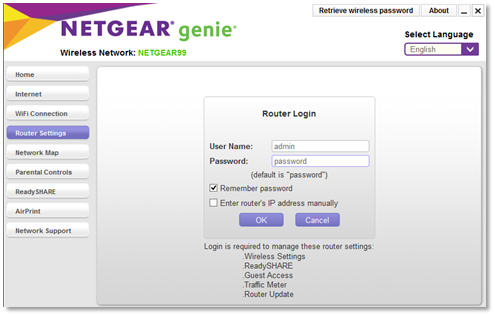
If you’ve never set up administrator credentials, there is a good chance they are still the same as they were set up in the factory. If that is the case, the username is admin, and the password is password.
Once you log in to the Admin panel, switch to the reset tab and click on Reset to factory settings.
In case the router isn’t able to communicate with the connected devices via Wi-Fi or ethernet cable, and you can’t access the admin panel from the internet browser, you can try using the dedicated router app.
Netgear App
Netgear mobile is the official Netgear app that uses Bluetooth to communicate with the router. This method can come in handy if Wi-Fi or ethernet communication with the Netgear router is not an option for whatever reason.

Go to the Google Play Store or the iOS App Store and download the app onto your mobile device. It will automatically scan the area for available Netgear routers. Once it finds your device, pair it with it using Bluetooth, enter administrator credentials, switch to the reset tab, and click on Reset to factory settings.
If both of the above-described methods fail, or you simply don’t want to bother with them, there is a hardware option.
Some people prefer to perform a reset using a reset button on the back of the router. Look for a small hole with Reset written next to it.
You’ll need a thin piece of wood, plastic, or metal for this operation. Tool for removing SIM cards from the phones, extended paperclip, or thinner toothpick will do the trick.
Recommended reading:
- How to Fix the Netgear Router Power Light Blinking?
- How to Fix the “Netgear Router Red Light, No Internet” Issue?
- How to Fix Netgear Router Internet Light Blinking White?
Insert the object into the hole and feel the click. Once you’re sure you pressed the reset button, hold it pressed in for 15 seconds, then release.
In most cases, this should do the trick. And, if there is nothing wrong with the router or the firmware, you should have it restored to the factory settings.
What to Do If Nothing Works?
If pressing the reset button didn’t restore factory settings and clicking on the same option in the admin panel or the app also didn’t help, you could be dealing with corrupted firmware or a broken router. To eliminate the possibility of corrupt firmware, reinstall firmware to the latest version.
Manually Download and Install the Latest Firmware
To make this work, you’ll need to connect the router with the PC using an ethernet cable and get the firmware software onto that connected PC.
Go to the Netgear support page and enter your model number.
Click on Downloads and select the Firmware version, and click Download.
Copy this file to the PC connected to the router.
Open the Admin panel by typing in routerlogin.net and entering administrator credentials.
Navigate to the Advanced -> Settings – > Administration
Select Firmware update
Opt for Choose file and select the latest version of the firmware you downloaded from the Netgear support page
Click on Upload
The router should reboot and install the latest firmware as the upload finishes. If the problem with the router was caused by corrupt firmware, this should solve it. If the reset to factory settings functionality isn’t restored, there is one wild card left.
Try 30-30-30 Fix
This method is an old fix, and it doesn’t work on all makes and models, nor will it have the same effect. However, it should work on most Netgear routers. However,
30-30-30 is a three-step process.
First, insert a pin into a reset hole, press the button and hold for thirty seconds.
Second, unplug the power cord for thirty seconds, then power it back on.
Third, press the reset button for another thirty seconds.
If none of the described methods work and you still can’t reset your Netgear router to the factory settings, the device is most likely broken and needs to be serviced and replaced.
Summary
The problem with Netgear routers refusing to reset to factory settings is not uncommon as you may think. However, there are a couple of ways you can reset the Netgear to the factory settings, and one of them should work if the router does not require service or replacement.
Firstly, explore software solutions, then move on to hardware if they don’t work.
First, try performing the factory reset from a connected device using the Admin panel. If that is not an option, try downloading Netgear mobile app on your mobile device and perform a reset using a Bluetooth connection with the router.
If none of these work, locate the reset button on the back, insert a thin object into the hole, press and hold for 15 seconds.
In case you still can’t reset the Netgear router to factory settings, try downloading and installing fresh firmware from the Netgear support page.
Lastly, if all of the above fails, try a 30-30-30 hard reset by holding the reset button for thirty seconds, unplugging the power cord for thirty seconds, and pressing the reset button for another thirty seconds.

Hey, I’m Jeremy Clifford. I hold a bachelor’s degree in information systems, and I’m a certified network specialist. I worked for several internet providers in LA, San Francisco, Sacramento, and Seattle over the past 21 years.
I worked as a customer service operator, field technician, network engineer, and network specialist. During my career in networking, I’ve come across numerous modems, gateways, routers, and other networking hardware. I’ve installed network equipment, fixed it, designed and administrated networks, etc.
Networking is my passion, and I’m eager to share everything I know with you. On this website, you can read my modem and router reviews, as well as various how-to guides designed to help you solve your network problems. I want to liberate you from the fear that most users feel when they have to deal with modem and router settings.
My favorite free-time activities are gaming, movie-watching, and cooking. I also enjoy fishing, although I’m not good at it. What I’m good at is annoying David when we are fishing together. Apparently, you’re not supposed to talk or laugh while fishing – it scares the fishes.
