It’s extremely annoying when your ISP (Internet Service Provider) promises you a good modem router combination, and then issues start occurring. That’s the deal with Netgear firmware updates getting stuck.
This is supposed to be an otherwise automatic upgrade/update system, and it should happen without you, the user, noticing that it ever happened. So, the user experience should be flawless and there should be no interruptions in your hardware’s functioning.
CONTENTS
What Is Firmware?
Firmware is an operating system of any device that has greater technological functions. This means that current washing machines, refrigerators, routers, modems, etc. all have operating systems.
When you think of a laptop, the main operating systems we come across are Windows, Linux, and Mac OS. However, the fundamental operating system of any computer or laptop is BIOS (Basic Input/Output System).
BIOS is the firmware, and it’s just basic code, data, and memory that works to boot our computers and laptops. You can also find firmware in traffic lights, cameras, watches, even our blenders. It’s a necessary part of any hardware that makes our lives easier.
Why Firmware Updates Get Stuck?
When a firmware update gets stuck, it can be something as simple as a glitch in the system, or it can be something much worse. Sometimes, we might need to buy a new piece of hardware to solve the problem. Let’s see the reasons firmware updates get stuck:
- Power outage: If there’s a power outage at the ISPs headquarters, or there’s a power outage on the server that’s supplying your internet connection, it interrupts your automatic update.
It can also be the node that’s closest to your home. Here, there’s not much more we can do. We need to do a reboot for the router. That’s the only thing that can help.
- Firmware issue: There might be an issue with the firmware itself, and this means that you should get a replacement or a refund. You can’t do a lot if the firmware has an error in its code.
- Hardware damage: Physical damage to the cables or the hardware itself might lead to an interruption in the power supply, and this might keep the update stuck. If you notice any physical damage, check if it voids the warranty.
- ISP issues: When the hardware manufacturing company issues an update for the firmware, they provide this firmware to the ISP. From that point on, the ISP distributes the update to their subscribers.
If there’s been a breach of contract between the ISP and the manufacturer, some problems might occur. However, it’s best to contact the ISP to figure out what’s happening.
Netgear Firmware Update Fixes
Knowing why firmware updates usually get stuck, we need to understand that there are a few things we can do to resolve the situation with the Netgear firmware update that’s stuck. Let’s go over these in more detail.
Factory reset
As always, a factory reset should solve any glitches or bugs with the firmware or functionality of any hardware. To do a factory reset on any piece of Netgear hardware like a router, extender, etc., just find a button that says Reset.

By pressing and holding the button for over 30 seconds, you revert your Netgear router or modem to its factory settings. This should definitely resolve the Netgear firmware update being stuck.
Manual update
If the power supply gets interrupted at any moment, you can always try to update the firmware on your Netgear hardware manually. The thing you need to do is go to Netgear’s support page, and you need to find your router’s model.
Once you find the model, you can click on Downloads, and you can select the firmware version you need. Download it, and log into your router’s web page. You can use the www.routerlogin.net address to log in, or you can follow different Netgear login directions.
Either way, once you get to the web page, go under the Advanced tab, find the Administration section, click on Firmware Update, and upload the file from your computer. The router needs to finish restarting after that, don’t disrupt the restart, and everything will work properly.
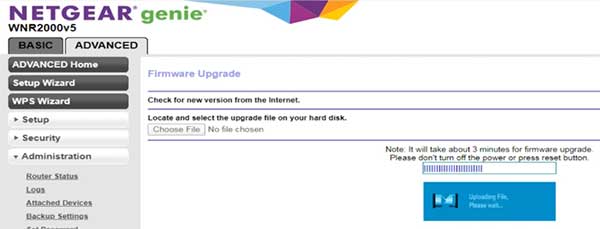
Firmware downgrade
Sometimes, our hardware works better with the previous version of the operating system. You can downgrade to the previous version and you might not need to update it at all. The steps are the same as with the manual update.
Check the internet connection
The reason your Netgear firmware update is stuck might be the internet connection itself. If you’re working with Netgear’s router connected to a different modem, check out the connection to the modem.
Look for damages on the Ethernet cable. If there are none, try to test it on two different devices to see if it works as a connection between them. Also, there might be an issue with the modem’s internet access point.
Check for damage on the coaxial cable to see if that’s the reason the firmware update got stuck. Interruptions in the connection to the internet access point can cause many glitches, even in the firmware update process.
Why Should You Contact Your ISP?
The reason you should contact your ISP when a firmware update gets stuck is that they need to know in order to improve their service to you and other clients. The more people report the issue, the more pressure the ISP feels to test a new firmware update on the routers/modem they provide.
If the tests go well, they might distribute a new update that works properly. Also, if they can’t handle your situation, it might be time to look for another provider.
Conclusion
Firmware is a necessary component of every sophisticated piece of hardware we come across. It’s necessary to maintain it, and it’s very annoying when we try to update it, but it takes an eternity.
The Netgear firmware update gets stuck because of multiple reasons, but we can fix it by doing a factory reset, a manual update, a downgrade, or by establishing a proper internet connection. If all these fail, it’s best to contact customer support of your ISP or Netgear.

Hey, I’m David. I’ve been working as a wireless network engineer and a network administrator for 15 years. During my studies, I also worked as an ISP field technician – that’s when I met Jeremy.
I hold a bachelor’s degree in network engineering and a master’s degree in computer science and engineering. I’m also a Cisco-certified service provider.
In my professional career, I worked for router/modem manufacturers and internet providers. I like to think that I’m good at explaining network-related issues in simple terms. That’s exactly what I’m doing on this website – I’m making simple and easy-to-follow guides on how to install, set up, and troubleshoot your networking hardware. I also review new network equipment – modems, gateways, switches, routers, extenders, mesh systems, cables, etc.
My goal is to help regular users with their everyday network issues, educate them, and make them less scared of their equipment. In my articles, you can find tips on what to look for when buying new networking hardware, and how to adjust your network settings to get the most out of your wi-fi.
Since my work is closely related to computers, servers, and other network equipment, I like to spend most of my spare time outdoors. When I want to blow off some steam, I like to ride my bike. I also love hiking and swimming. When I need to calm down and clear my mind, my go-to activity is fishing.
