Netgear offers a series of magnificent home and business solution products, and a very popular home product line is the Nighthawk router. It’s a router that’s present in many homes and keeps the internet running smoothly throughout them.
However, sometimes we experience a glitch when there’s no Wi-Fi. There’s internet access, but there’s no signal to connect to. So, why is Netgear Nighthawk not broadcasting Wi-Fi, how does it even work, and how do we fix it?

CONTENTS
How Wi-Fi Works
Wi-Fi works by using radio frequencies to communicate. Basically, most devices that have Wi-Fi adapters can send and receive signals through radio frequencies. The unit for measuring a frequency is a Hz (Hertz).
That’s why the standard Wi-Fi frequencies are 2.4GHz (Gigahertz) and 5GHz. There are differences between the two, but most modern day routers support both. Also, there’s been an emerging 6GHz frequency, and they all work differently.
2.4 GHz wireless band
This is the first widely used WiFi frequency band that offers great coverage and good speeds. The frequency can reach a wider area, and the speed is quite okay. However, it’s not the highest possible speed we can have.
5 GHz wireless band
The 5GHz wireless frequency band can’t cover a wider range, but it can transmit data at faster speeds. This means that it’s faster than 2.4 GHz, but it’s not that good for the range. Combining the two bands works great for us. We can get speed and coverage.
No WiFi Signal
There are several reasons there might be no Wi-Fi signal, or it seems like your Netgear Nighthawk is not broadcasting Wi-Fi. It’s important to figure out the reasons before you try to fix it.
The first reason might be a glitch in the system, so we need to probably reset or reboot the router. The second reason might be the position of the router, and if you’re having difficulty figuring it out, you can look at the best place to put a router in your home.
Another reason there’s no Wi-Fi signal might be the frequency and the wrong channels that are overlapping.
Netgear Nighthawk Not Broadcasting WiFi Solutions
There are a few things we can do to fix our Netgear Nighthawk that’s not broadcasting Wi-Fi. The first thing to do is to do a proper setup. The number one reason the Netgear Nighthawk router doesn’t work is that it’s not properly set up.
The first thing we can do is repeat the proper setup process. However, there are other things we can do related to the frequency bands, channels, and some really simple solutions. Let’s look at these fixes.
How to fix Netgear Nighthawk not broadcasting Wi-Fi—2.4GHz and 5GHz?
To fix it you need to go to the settings page of the router. Log into the settings page by using the default username and password, which are both “admin.” Once you get there, you’ll need to select the Advanced tab and go to the Wireless settings.
You might see two sections, one for 2.4GHz and one for the 5GHz band. There’s a checkbox that says Enable Wireless Router Radio in both sections. Make sure that you have both checked, and the signal should work.
It’s important to do a power cycle after you finish the setup. The router automatically does a power cycle after applying the settings. If you’re having trouble logging in, look at the Nighthawk login guide.
Netgear Nighthawk Wi-Fi channels
The number of networks on a Wi-Fi channel can affect the Wi-Fi signal. The clearer the channel, the better the signal. You don’t have to worry about too many devices using the 5GHz band because most devices still use 2.4GHz.
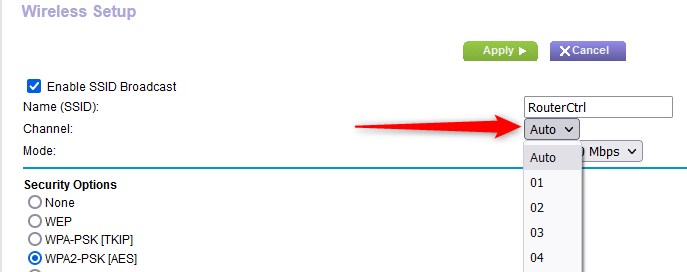
So, we need to worry about how to set up the right channels for 2.4 GHz. Log into your Netgear Nighthawk and under the Basic tab, click on Wireless. You’ll see the section Wireless Network (2.4GHz b/g/n), and there’s a drop-down menu in the same line as Channel.
Because channels 1, 6, and 11 don’t overlap, there won’t be much congestion on them. So, select one of those.
Another solution to your Netgear Nighthawk not broadcasting Wi-Fi is just a push of a button. Netgear’s Nighthawk has a Wi-Fi On/Off button on the top of the router. If you want to toggle the wireless radio on and off, you just need to press the button and hold it for two seconds.
The WPS and Wi-Fi LEDs will turn off. Once they do, you can press the button again and that will turn the wireless radio on again. Your router should broadcast the signal now effectively, and you shouldn’t experience any other issues.
It’s like a Wi-Fi reboot. Instead of rebooting the whole router, you just reboot the Wi-Fi adapter of your router.
Netgear Nighthawk factory reset
There are two ways you can do a factory reset on your router. The first way is to find the Reset button, use a paper clip or something that’s similar in shape and size. Hold the Reset button for approximately 30 seconds. Once you release it, the factory reset takes place.
The second way is to use the router’s settings page, the web interface. You can go to www.routerlogin.net, or you can use the router’s IP to log in. Once you log in, go to Settings, select Administration, then Backup Settings. Once there, click on Erase and Yes.
A factory reset can solve a lot of things, but all your custom settings will revert to their original state, and you’ll need to set the SSID up from scratch. You might also need to set another Wi-Fi password.
Recommended reading: How to Fix the Netgear Router Power Light Blinking?
Final Thoughts
Now you know the reasons for your Netgear Nighthawk not broadcasting Wi-Fi, and you know how you can fix it. The simplest solution might be the push of a button, but you can always go into more depth and experiment with the channels a little.
If all the frequencies work fine, the channels are appropriate, and you’ve tried everything, it might be good to contact customer support. They might have a better way to solve the issue.

Hey, I’m David. I’ve been working as a wireless network engineer and a network administrator for 15 years. During my studies, I also worked as an ISP field technician – that’s when I met Jeremy.
I hold a bachelor’s degree in network engineering and a master’s degree in computer science and engineering. I’m also a Cisco-certified service provider.
In my professional career, I worked for router/modem manufacturers and internet providers. I like to think that I’m good at explaining network-related issues in simple terms. That’s exactly what I’m doing on this website – I’m making simple and easy-to-follow guides on how to install, set up, and troubleshoot your networking hardware. I also review new network equipment – modems, gateways, switches, routers, extenders, mesh systems, cables, etc.
My goal is to help regular users with their everyday network issues, educate them, and make them less scared of their equipment. In my articles, you can find tips on what to look for when buying new networking hardware, and how to adjust your network settings to get the most out of your wi-fi.
Since my work is closely related to computers, servers, and other network equipment, I like to spend most of my spare time outdoors. When I want to blow off some steam, I like to ride my bike. I also love hiking and swimming. When I need to calm down and clear my mind, my go-to activity is fishing.
