Netgear is one of the leading companies in the wireless networking industry today. It is usually the number one choice for people searching for a quality device for their wireless network. The Netgear Powerline 1200 adapter uses the home electrical wiring to transmit communication signals and it is an excellent choice for delivering wired and wireless Internet in any room in your home.
However, just like other networking devices, it can have some issues from time to time. In this article, we are going to cover the Netgear Powerline 1200 red light, what is causing it and how you can fix it. If you are using this device and you see the red light on it, you are in the right place.
CONTENTS
Netgear Powerline 1200 Red Light: Meaning?
The red light usually appears on the Pick A Plug LED light. This feature allows the user to select an electrical outlet that performs the best. The performance is indicated by the LED light color, and the red light, in this case, means that the link rate is below 50 Mbps which is considered to be good.
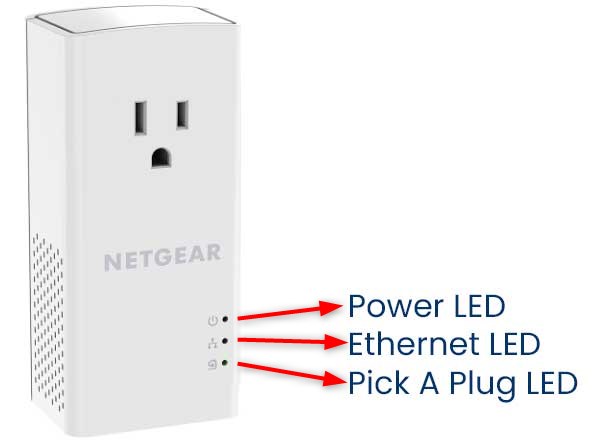
If the link rate is between 50 and 80 Mbps this LED light will be orange and in case it is above 80Mbps it is considered to be the best and it will be green.
The good thing is that there are a few things you can do to improve the link rate and get rid of the red light on your Netgear Powerline 1200 adapter.
How To Fix The Netgear Powerline 1200 Red Light Issue?
The following solutions are recommended if you want to fix the Netgear Powerline 1200 red light. Don’t rush things and go step by step until you fix the problem. We are sure that you will get if fixed by the end of the article.
Plug The Powerline Directly
For the best possible performance, you should plug the Powerline adapter directly into the electrical socket. If possible, don’t use extension cords, power strips, or surge protectors. On the other hand, if you have to use them, try to get PLC compliant ones. PLC, in this case, stands for Powerline Compliant Outlet.

Move The Powerline(s) To A New Spot
In case you want your Powerline to display the green LED light, instead of the red or orange one it is recommended to plug it into another electrical outlet. Perhaps that outlet will have a better signal and provide a faster connection. It is definitely something worth trying.
You can also try connecting all the adapters into the same room if possible. If you are satisfied with the link rate, then move them one by one in the next room. If everything works properly, move them one room further and so on.
Eliminate Interference If Possible
The performance of the Netgear Powerline 1200 adapter can be severely affected by interference. Smartphone chargers, microwaves, surge protectors, and similar can create interference.
If the adapters work well while being connected in the same room, as described in the previous step, and they fail to work properly when moved to another then it is possible that a certain device is causing interference.
As a result, you see the red LED light. You can try unplugging one device at a time and check whether something changes when you do that. By doing this you will find the device causing interference in no time.
Recommended reading:
- How to Connect Wi-Fi Extender to Verizon Router?
- How to Set Up Wi-Fi Extender With Xfinity?
- Can I Plug An Ethernet Cable Into A Wi-Fi Extender?
- Sagemcom Router Red Light: 5 Ways To Fix It
Reset The Powerline 1200 To Factory Settings
The final solution if nothing else has helped you would be to reset the Powerline adapter to factory settings. To do this properly, the first thing to do is to make sure it is connected directly to the electrical outlet. Don’t use surge protectors or extension cords during this step.
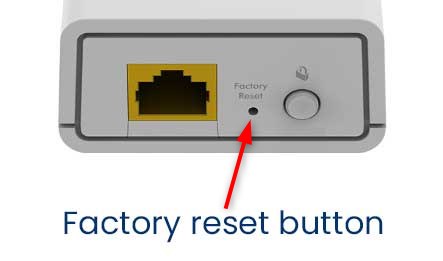
Locate the reset button on the adapter, press it with a pointed object (paperclip or a pen) and hold it for 2 seconds and it will be reverted back to factory defaults. When it reboots everything should work well.
Defective Powerline Adapter
In the end, even if you did everything right, and the red light is still there maybe your adapter has started malfunctioning. It happens from time to time, especially if you have been using that device for some time and the LED light was green or orange all the time.
If possible try to connect another Powerline adapter to that socket and see whether it will act the same way. If the other unit lights green or amber it is possible that the “old” extender was defective.
Final Words
We hope you have managed to fix the red light on the Powerline 1200 adapter. It is definitely a good choice for those who want to extend their network without the need for additional cabling. As you can see from the solutions given above, every step is somehow connected.
First, connect the Powerline(s) directly, then connect them in the same room, and then gradually move them away into other rooms while checking the signal strength.
If you notice something, check whether another device is causing interference and eliminate it from the equation. And finally, if nothing helps, try resetting the Powerline to factory defaults. But we are pretty sure you will fix the problem before reaching that step.

Hey, I’m David. I’ve been working as a wireless network engineer and a network administrator for 15 years. During my studies, I also worked as an ISP field technician – that’s when I met Jeremy.
I hold a bachelor’s degree in network engineering and a master’s degree in computer science and engineering. I’m also a Cisco-certified service provider.
In my professional career, I worked for router/modem manufacturers and internet providers. I like to think that I’m good at explaining network-related issues in simple terms. That’s exactly what I’m doing on this website – I’m making simple and easy-to-follow guides on how to install, set up, and troubleshoot your networking hardware. I also review new network equipment – modems, gateways, switches, routers, extenders, mesh systems, cables, etc.
My goal is to help regular users with their everyday network issues, educate them, and make them less scared of their equipment. In my articles, you can find tips on what to look for when buying new networking hardware, and how to adjust your network settings to get the most out of your wi-fi.
Since my work is closely related to computers, servers, and other network equipment, I like to spend most of my spare time outdoors. When I want to blow off some steam, I like to ride my bike. I also love hiking and swimming. When I need to calm down and clear my mind, my go-to activity is fishing.
