Have you ever been using the internet and all of a sudden, your Netgear router starts blinking orange? Well, there is nothing to worry about – you’re not the only one. The following article will explain the meaning of the internet LED light blinking orange and also give you some tips on how to fix the Netgear router blinking orange internet light issue.

But first, let’s see what does it mean when this happens.
CONTENTS
Netgear Router Blinking Orange Internet Light: Meaning
When the internet light is blinking orange it usually indicates that there is a connectivity problem at the moment. Basically, the router detects the connection, but no data is being passed. In most cases, the reason for this is on your ISP’s side, but it is possible that the device itself is causing it, mostly because of obsolete firmware.
The fixes presented below should help you fix the orange internet light problem on your Netgear router. Just be patient and apply them one by one. If the router reboots when you apply the fix, it is important to give it time to boot up completely. Please take care of that. There is no need to hurry.
How To Fix The Netgear Router Blinking Orange Internet Light Issue?
You can go through the steps recommended below or skip to the last one immediately and contact Customer Support.
So, let’s start!
Upgrade The Router Firmware
As we have already said, one of the possible causes of the orange blinking light is obsolete firmware. In order to check whether this is really causing the issue, we recommend logging into the Netgear router admin dashboard and checking whether there is a new version available. If there is, you just need to upgrade the current firmware. After the firmware upgrade completes, the Internet light should stop blinking orange.
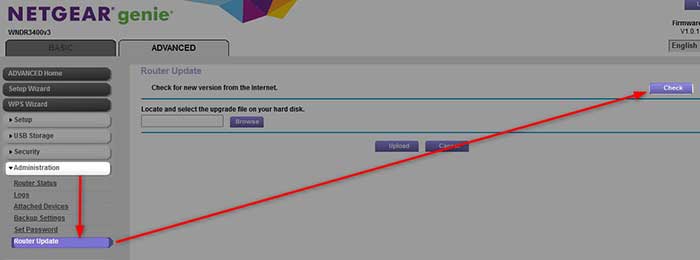
However, if this LED light activity continues, try the following.
Restart Your Home Network
The following solution needs to be performed following a specific order. Basically, you need to turn off the modem and the router. Then disconnect the modem, and then the router from the power source. Leave them disconnected for a few minutes. After that, connect the modem to the power source and turn it on. Wait until it boots completely, and then connect the router to the power source, and turn it on. Wait again for it to boot up properly and then check whether the Internet light is still blinking orange.
If it is, continue to the next solution.
Check The Cables
A damaged or loose cable or connector can easily cause connection problems. Although it may seem that this is not possible, it still happens. Maybe you have moved your equipment, cleaned around the router or modem, maybe your pet was playing around, these situations and many others can damage the cables, or loose the connectors.
Therefore, thoroughly inspect the cables for any visible damage or unnatural bending. Also, check whether they are firmly connected to the right ports. If you notice something, replace the cable or connect the connector firmly and see whether the orange light is still blinking.
Are You Affected By An Outage?
A service or a power outage can be the reason why your router doesn’t detect the connection, or it detects it but can’t connect. It is pretty simple to determine whether an outage is causing the problem. You can check this using your ISP dedicated app or visiting their official website over your smartphone, or you can contact them directly by phone and see whether your area is affected by an outage.
If there is an outage going on, you can do nothing else but wait. In most cases, they will fix the problem pretty quickly and the orange light will disappear once the problem is resolved.
On the other hand, if there is no outage, it means something else is causing the problem. In that case, try the following.
Reset The Router To Factory Defaults
NOTE: Resetting the router to factory defaults will erase all the custom settings and you will have to reconfigure the router again.
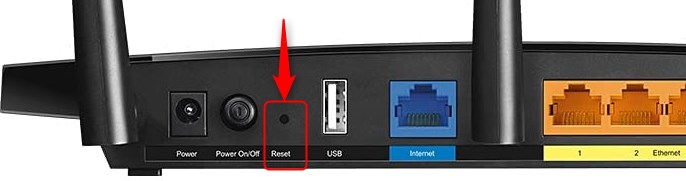
Sometimes the router settings get messed up for some reason. In that case, resetting the router to factory settings is the recommended option. This process reverts the router settings to the default values. This step is important and therefore we recommend you to check the following guide on Netgear’s website.
You can also check your Netgear router manual for the exact steps required to reset the router to factory defaults. However, don’t do this if you don’t have the default Netgear router login credentials. You will need them in order to reconfigure the router when the factory reset process completes.
Recommended reading: Netgear Router Lights On But No Internet (Easy Solutions)
Get In Touch With Support
We usually leave this step if nothing else helps. Maybe your router is malfunctioning and that’s why you can’t fix it on your own. Contacting the tech support is what you need to do in that case. They can test your connection, check the router configuration and assist you in fixing the problem. Just make sure to explain thoroughly what is happening at the moment and what is the problem.
In case they can’t help you remotely, they can send a technician to perform a detailed check and see whether he can fix the issue.
Final Words
The Netgear router blinking orange light can be a frustrating problem, but luckily it doesn’t also mean the end of your internet connection. Follow these steps to fix this issue and get back to surfing the web in no time! And once again, if you feel that some of the solutions are too technical for you, it is better to get in touch with support.

Hey, I’m David. I’ve been working as a wireless network engineer and a network administrator for 15 years. During my studies, I also worked as an ISP field technician – that’s when I met Jeremy.
I hold a bachelor’s degree in network engineering and a master’s degree in computer science and engineering. I’m also a Cisco-certified service provider.
In my professional career, I worked for router/modem manufacturers and internet providers. I like to think that I’m good at explaining network-related issues in simple terms. That’s exactly what I’m doing on this website – I’m making simple and easy-to-follow guides on how to install, set up, and troubleshoot your networking hardware. I also review new network equipment – modems, gateways, switches, routers, extenders, mesh systems, cables, etc.
My goal is to help regular users with their everyday network issues, educate them, and make them less scared of their equipment. In my articles, you can find tips on what to look for when buying new networking hardware, and how to adjust your network settings to get the most out of your wi-fi.
Since my work is closely related to computers, servers, and other network equipment, I like to spend most of my spare time outdoors. When I want to blow off some steam, I like to ride my bike. I also love hiking and swimming. When I need to calm down and clear my mind, my go-to activity is fishing.
