When your router is not working well, change it or you need to see why it’s not working well. Many users report that their Netgear router is not getting full speed. It’s something that shouldn’t happen when you pay for a new router.

Luckily, there are some things we can do to make it work. But first, we need to understand why our Netgear router is not getting full speed. After we go through the reasons, we’ll discuss the fixes for the issue. Finally, we’ll speak about how to improve router speed.
CONTENTS
Why Is My Netgear Router Not Getting Full Speed?
To fully understand why we’re using the methods we use to fix the Netgear router speed issue, we need to discuss the reasons it happens. The most common situations are that it’s not a compatible router, the network is overloaded, or the devices are outdated.
Wrong Router
The router is wrong if it’s not compatible with the speed and bandwidth your ISP (Internet Service Provider) promises you. This means that if your router only supports up to 150Mbps, and you’re subscribed to a 200Mbps package, the router is still going to allow only 150Mbps speed.
Here, there’s not much you can do. You can ask your ISP to provide a compatible router, or you can buy one that supports the provided speed. If you don’t mind the speed, you can switch to a slower package.
Speed Misunderstanding
Another reason we might think we’re not getting full speed is just a simple marketing trick. Many router manufacturers and even ISPs sometimes use the theoretical maximum speed in their ads to get more customers. Although, this is very rare.
It’s still up to the customer to weigh out the options and make the best choice. Still, if your ISP provided the router, gateway, or modem, you should get the speed promised to you.
Too Much Traffic
It’s a habit to connect every smart device we have to the wireless network. It’s not a bad habit, simply something that is logical. However, we easily give our friends and guests our Wi-Fi password and expect full functionality.
The more devices connected to the wireless network, the more traffic, and the slower it gets. But, there’s also a thing with the wireless channels because most wireless routers provide a connection through the same channels.
Outdated Device
The issue might not even be in the router, it might be in the device. If you’re trying to connect a device that’s not meant to have a fast wireless connection, that might be the reason you think your router is not getting full speed.
How to Fix Netgear Router Not Getting Full Speed?
There are some logical steps you’d usually take when troubleshooting a network connection. However, there are a few fixes that require us to tamper with the router’s settings and the settings on our device.
Power Cycle
The first thing we need to try is a full-network power cycle. To do it in the right way, you need to turn off all the devices in the network for some time. It’s not long, just a few minutes, preferably 5 just so that all the settings get refreshed.
After that, we need to turn on the devices one by one. Start with the modem and wait for it to establish all functionality. Then, turn on the router and wait for it to connect to the modem. Finally, turn on your device. This should take care of most issues.
Factory Reset
There’s a factory reset button on the back of the router. We need to get a needle-like object to press the button. Once we press the button, it will take a couple of minutes for the router to revert to factory settings.
Once this is finished, you’ll need to log into your wireless network using the SSID and the password provided on the router or the box. Don’t worry, you can always change it to your preferred login.
Ethernet Replacement
One reason your Netgear router isn’t getting full speed might be because you’re using an ethernet cable that’s faulty to connect to it. This means that you’ll eventually have to replace the cable with a newer one.
Disabling QoS
To disable the QoS (Quality of Service) feature, we’ll need to log into the Netgear router settings. Once we log into the settings page, we need to click on ADVANCED. On the left pane, you’ll notice the Setup tab.
There, you need to select QoS Setup. Once you click on QoS Setup, you need to uncheck the Turn Internet access QoS On box. Finally, click on Apply, and the QoS feature will be disabled.
Preferred Band
There’s a possibility that we think our Netgear router isn’t getting full speed when it’s actually our preferred band setup that makes it slower. The frequency band that our device prefers is the one it connects to.
Recommended reading:
- How to Fix Netgear Router Internet Light Blinking White?
- How to Fix the “Netgear Router Red Light, No Internet” Issue?
- How to Fix the Netgear Router Power Light Blinking?
There are two for most routers, the 2.4GHz (Gigahertz) and 5GHz band. The 2.4GHz band is slower than the 5GHz band. So, we need to change the preferred band to the 5GHz band on our device and see if it’s faster.
To do it, we need to go to the Search box next to the Windows start button and type Device Manager. Open the first result and find the Network adapters section. Expand it and right-click on the wireless driver.
Click on Properties > Advanced. Once there, you can select the Preferred band, and in the drop-down menu choose 5GHz. This way, your device will connect to the 5GHz band if it’s available.
How to Improve Router Speed?
The best way to experience the full speed of your router is to use an ethernet cable to connect to it. However, other things might help get a better signal, and with it, better speed. This also applies to your Netgear router not getting full speed.
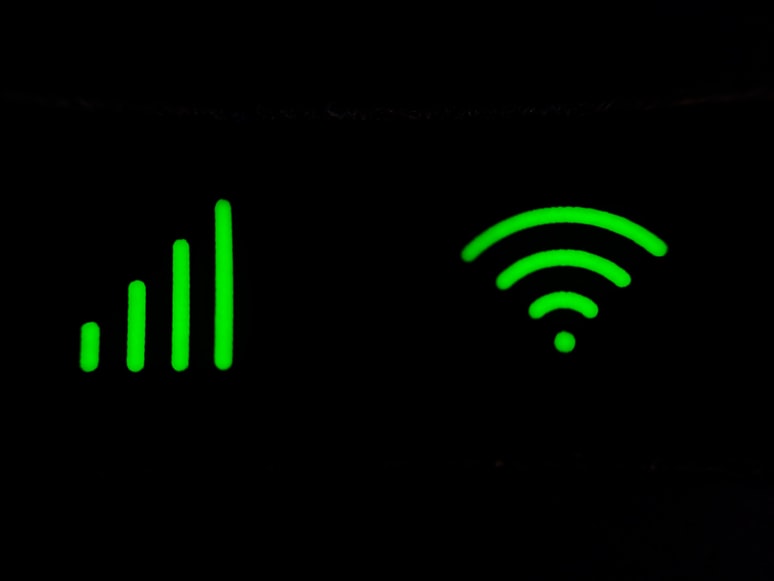
Router Location
The location of the router is the first mistake subscribers and ISP technicians make when installing a router. The position should be central and the router should be slightly elevated in case you live in a larger home. Also, try to avoid placing it next to aquariums, microwaves, and corners.
Switch Channels
This usually applies only to the 2.4GHz band because it has overlapping channels. For the Netgear router, log into the router’s settings and go to the BASIC tab. Find the Wireless section, and you’ll see the Region section.
Find the 2.4GHz section, and from the Channel options, select the channels you prefer. The channels that don’t overlap are 1, 6, and 11. Using one of these will provide a better wireless connection.
Router Antennas
More antennas or simply a better antenna can provide better coverage in the house. So, if you think that this might be the reason you’re not getting full speed on your Netgear router, you can get it.
Better ISP Package
Finally, you can always get a better package from your ISP. Getting one with better speed might solve the issue. Although, if the problem is in the router, this won’t do you much good. So, this should be your last option.
Conclusion
Now you know why your Netgear router is not getting full speed, and you know how to fix it. Also, you should always consider the position your router is in. If it’s in a bad position, don’t waste your money on a better one. Finally, contacting Netgear can be a suitable solution, and you should do it if all else fails.

Hey, I’m Jeremy Clifford. I hold a bachelor’s degree in information systems, and I’m a certified network specialist. I worked for several internet providers in LA, San Francisco, Sacramento, and Seattle over the past 21 years.
I worked as a customer service operator, field technician, network engineer, and network specialist. During my career in networking, I’ve come across numerous modems, gateways, routers, and other networking hardware. I’ve installed network equipment, fixed it, designed and administrated networks, etc.
Networking is my passion, and I’m eager to share everything I know with you. On this website, you can read my modem and router reviews, as well as various how-to guides designed to help you solve your network problems. I want to liberate you from the fear that most users feel when they have to deal with modem and router settings.
My favorite free-time activities are gaming, movie-watching, and cooking. I also enjoy fishing, although I’m not good at it. What I’m good at is annoying David when we are fishing together. Apparently, you’re not supposed to talk or laugh while fishing – it scares the fishes.
