We all visit Google and YouTube for many reasons throughout the day. We can learn something useful, get a bit of information we need, or even follow some simple steps to make an exceptional dish for lunch.
Doing this is fine, but when only Google and YouTube work, there’s something wrong. So, we are going to discuss why this happens and offer you some quick fixes to the problem.
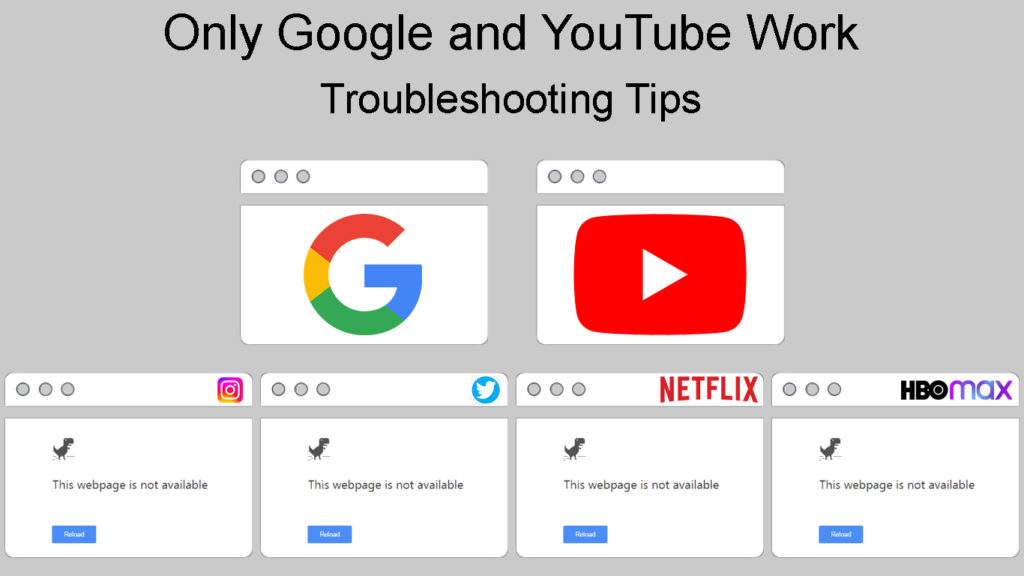
CONTENTS
Why Only Google and YouTube Work?
When only two websites work, this means that your device, your ISP (Internet Service Provider), or your network administrator isn’t letting you see anything else. Since this is not a situation where you don’t have internet access, you don’t have to contact customer support.
When only Google and YouTube work, it could mean there’s an issue with your firewall or with your DNS (Domain Name System) server. So, we’re going to explain these two a little before we go into fixing the issue.
What Is DNS?
DNS is the abbreviation for Domain Name System. It’s often referred to as the internet’s phonebook. The DNS is basically a naming system. It identifies the devices that can be reached using the Internet and other networks connected using the IP (Internet Protocol) system.
Communication over the internet works through IP addresses, and the information that’s sent over the internet is sent using these addresses as well. IP addresses represent physical devices, and the DNS is a huge translator for these devices.
DNS Explained
How Does DNS Work?
Let’s go through it step by step. When you want to surf the internet or look for something specific online, you first open a browser. Now, you want to search for something via Google, or you want to look at some videos on YouTube.
The following steps are extremely complex, but take less time than we take to blink. The first thing that happens when you type www.google.com your operating system and the browser communicate because they don’t know what the IP address for that specific website is.
An important piece of this puzzle is your resolving name server that takes the information that you’ve entered and starts asking questions. This involves going through three different registries.
To simplify, the main registry is the phonebook, the second smaller one is the part of the phonebook containing the .com suffix, and the final and most specific registry is the one with the specific www.google.com address.
Your RNS (Resolving Name Server) asks for these registries and looks up everything in the phone book. When it finishes, it gets an IP address and brings it to your browser – this is the moment when you can see the website or Google’s homepage.
What Is a Firewall?
Every device connected to other devices in a network needs to have a firewall. It’s a necessary filter for things that can harm your devices. You have a firewall in your operating system, but the firewall can be a system of its own as well. Think of it as a barrier.
How Does a Firewall Work?
The barrier that is your firewall, protects your home network or your organization’s network from suspicious or malicious traffic that comes from the internet. The fundamental things your firewall does for you are:
- IP filtering: It scans the source and destination IP addresses of the packets traveling through your network. The packets that are sent from destinations that are known as bad or dangerous are prevented from entering the network.
- Application protocol header examination: This means that your firewall examines the protocol header of the application to determine if there’s any unauthorized traffic that can cause harm to organization systems.
- Stateful inspection of packets: The firewall scans the network traffic protocol headers to identify whether there are packets that are not a part of a connection that’s legitimate, but are sent by attackers.
- Deep packet inspection: Your firewall can decrypt and encrypt data packets before sending them to the internet or before you receive them. This means that malicious packets are detected before they can do any damage.
Although the article isn’t necessarily about security, we strongly recommend that you develop a security strategy in which the firewall is but one element of many. It’s necessary to have a strategy that can protect your home network and your organization’s network.
Firewall Explained
Troubleshooting When Only Google and YouTube Work
As with any other issue, there are some basic fixes you can try before calling customer support. When only Google and YouTube work, we first need to try the automatic troubleshooter built into Windows OS. After that, we can try reconfiguring the DNS, the firewall settings, and some other basic steps.
Windows Automatic Troubleshooter
Right-click on the network icon in the bottom right corner of your screen. It’s next to the speaker icon. Select Troubleshoot problems. The automatic troubleshooter will run diagnostics and you’ll get a report.
If the troubleshooter can’t identify the problem and only Google and YouTube work after running the troubleshooter, you need to go through the next step.
DNS Server Change
To change the DNS server, you need to click on the Windows icon and click on Settings. Once there, select Network & Internet. Click on Change adapter options and right-click on the network you’re using.
Select Properties and select TCP/IPv4. Once you do this, click on Properties again. There are going to be a few options in this window. Look at the bottom of the window and select Use the following DNS server address. The most commonly used third-party DNS servers are:
- 8.8.8.8 preferred and 8.8.4.4 alternate for Google DNS
- 1.1.1.1 preferred and 1.0.0.1 alternate for Cloudflare DNS
- 9.9.9.9 preferred and 149.112.112.112 alternate for Quad9 DNS
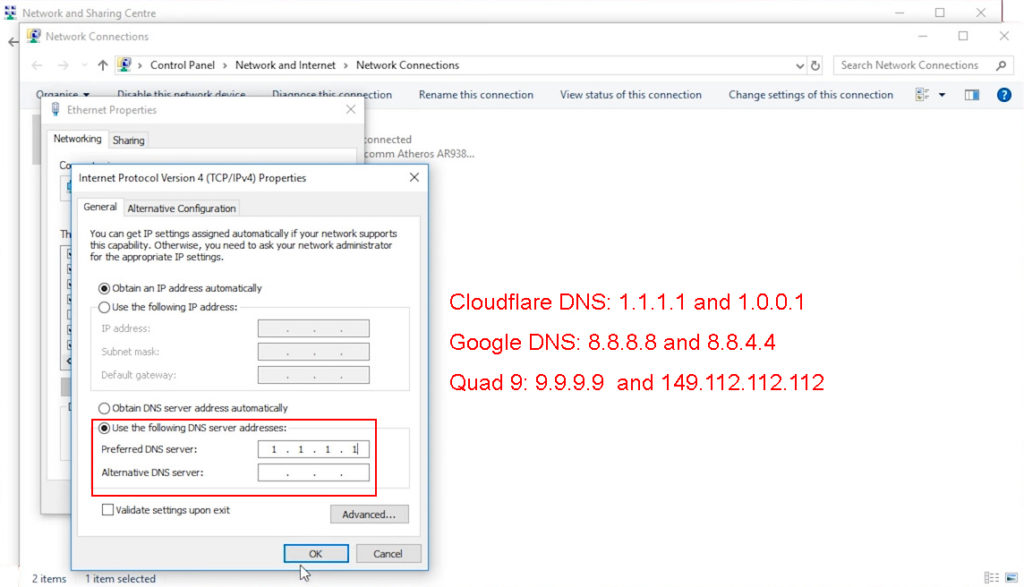
Reset Firewall Configuration
To reset the firewall configuration, you need to go to the Control Panel. Once there, click on the first icon, System and security. Click on Windows Defender Firewall, and on the left pane, you’ll see the option to Restore defaults, click on it.
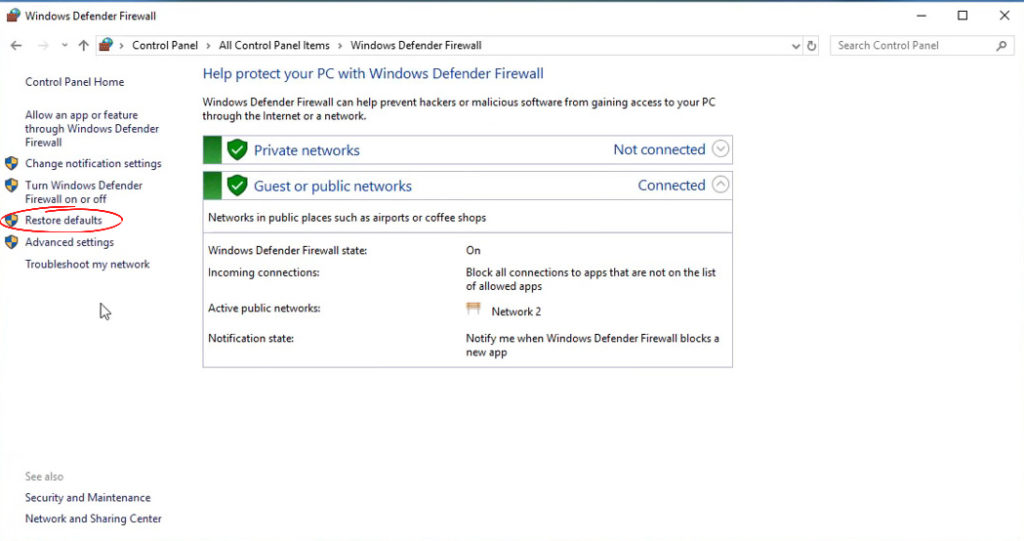
Next, there’s going to be a restore defaults window with a notice, and you need to click on Restore defaults again. There’s going to be a prompt, you need to click on Yes, and that’s it. Other websites should work.
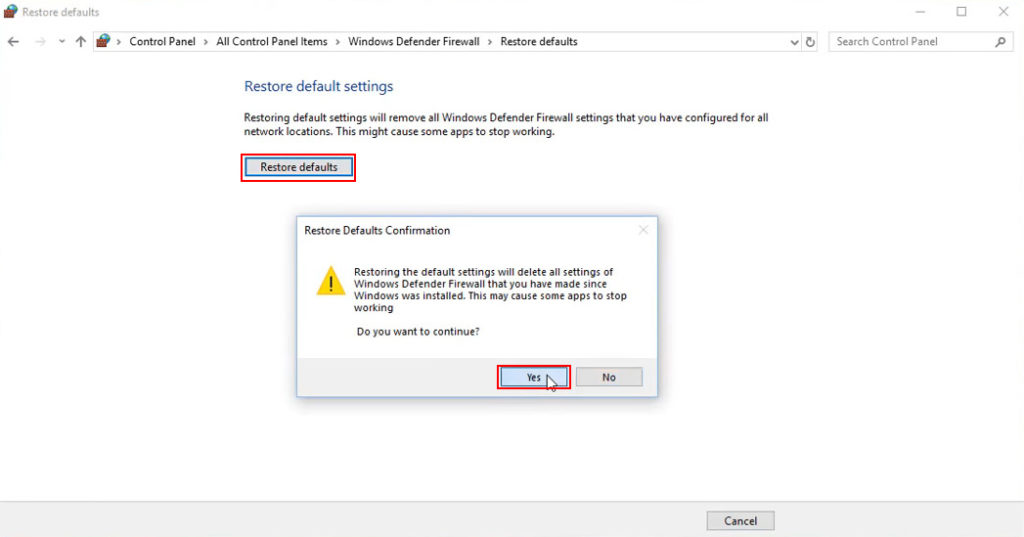
Reset TCP/IP Stack
To do this, you need to click on the Search box, type cmd and hit Enter. This will start the Command Prompt. Once there, you need to type a couple of commands and hit Enter after each one. The commands go:
- ipconfig /release: It gives up your lease on the IP address. The IP address becomes available to other clients.
- ipconfig /flushdns: This command will clear up the cache memory. There won’t be any DNS records or IP addresses in it.
- ipconfig /renew: This command is issued to request a new IP address.
- netsh int ip reset: This command rewrites two keys in your registry that are used by the TCP/IP. It’s like reinstalling the protocol.
- netsh winsock reset: This command resets the network settings to their defaults.
After entering these commands, you can restart your device and try visiting other websites. This is a bit more complex fix, but you just need to follow the steps.
Other Basic Fixes
Of course, we can always go through the basics such as restarting your router, changing your browser, using an Ethernet cable instead of Wi-Fi, restarting your device, etc. However, we believe that you’ve already tried these and were looking for something more concrete.
Conclusion
When only Google and YouTube work, there’s probably something wrong with the DNS server settings or with the Firewall. Changing the DNS and resetting the firewall should do the trick. You can always do the TCP/IP stack reset. It’s good for your network’s health.

Hey, I’m Jeremy Clifford. I hold a bachelor’s degree in information systems, and I’m a certified network specialist. I worked for several internet providers in LA, San Francisco, Sacramento, and Seattle over the past 21 years.
I worked as a customer service operator, field technician, network engineer, and network specialist. During my career in networking, I’ve come across numerous modems, gateways, routers, and other networking hardware. I’ve installed network equipment, fixed it, designed and administrated networks, etc.
Networking is my passion, and I’m eager to share everything I know with you. On this website, you can read my modem and router reviews, as well as various how-to guides designed to help you solve your network problems. I want to liberate you from the fear that most users feel when they have to deal with modem and router settings.
My favorite free-time activities are gaming, movie-watching, and cooking. I also enjoy fishing, although I’m not good at it. What I’m good at is annoying David when we are fishing together. Apparently, you’re not supposed to talk or laugh while fishing – it scares the fishes.
