A strong and stable Wi-Fi connection is fundamental, especially in an office or business setup. Many activities such as file sharing and video conferencing take place online, thus requiring fast Internet speeds.
However, some office spaces are too large, limiting the range of Wi-Fi signals from a single router. Interferences such as walls may also hinder Wi-Fi signals from traveling far enough within a building.
Therefore, the OptiCover Wi-Fi extender sorts out this issue by extending the signal range within the network. The extender is readily compatible with other devices to boost the network’s performance.
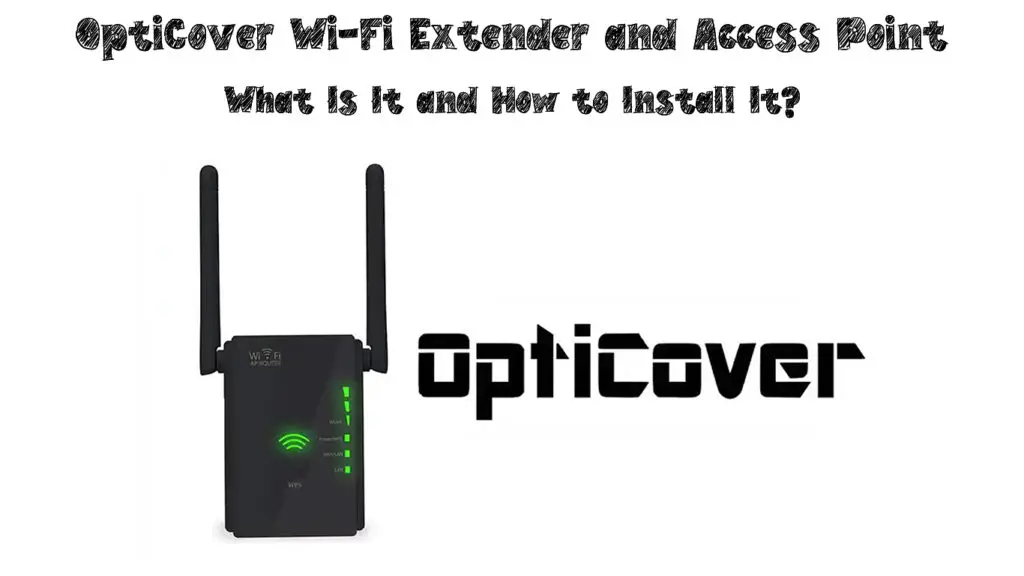
CONTENTS
What is an OptiCover Wi-Fi Extender?
An OptiCover Wi-Fi extender is a device you connect through a wired or wireless connection to improve signal range. The device can connect to any router within the network to boost internet speeds within a building.
You can choose from the three modes: access point mode, extender mode, and router mode.
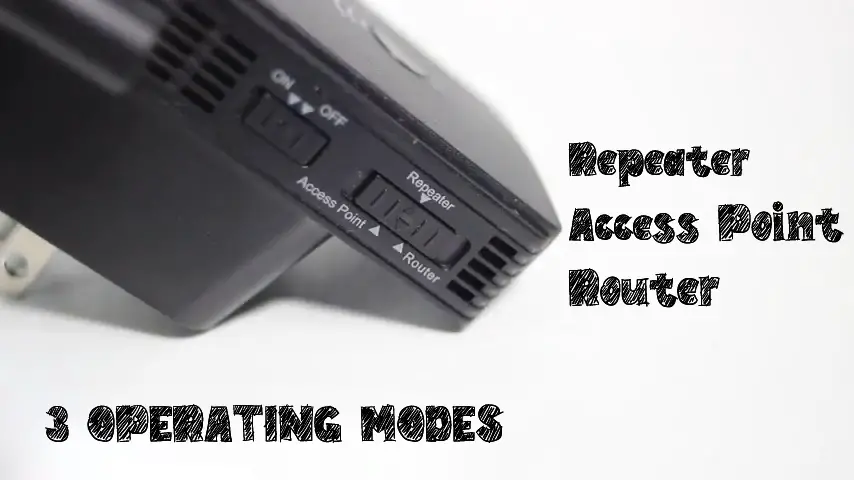
As seen on some device models, the extender mode is also known as the repeater mode.
In the extender mode, the device captures the Wi-Fi signals broadcasted by the router and redirects them to another room. However, you must pick a suitable location close to the router to shift signals into the right room.
You can use the device as an access point to create an office’s wireless local area network (WLAN). The WLAN allows more devices to connect while maintaining network speeds and strength throughout the office.
The extender mode comes by default, and you will have to switch the device to access point mode.
Setting up the device is easy since you can connect it to the router wirelessly or through the Ethernet cable. There are two methods of setting up: the Wi-Fi Protected Set-up (WPS) button or the web browser.
The OptiCover extender is a dual-band device; hence, it uses 2.4 GHz and 5 GHz frequency bands to transmit signals. The setup method you choose will depend on the frequency band and mode you want to use for a connection.
How to Set Up the OptiCover Wi-Fi Extender
The two main methods of setting up the device are using the WPS button or the device’s web UI. The WPS button method is the easier of the two since you do not need any advanced knowledge of technical issues.
The WPS button method is wireless since you use the device as an extender. You can use the steps below to set up the most common OptiCover N300 Wireless-AP/Router model:
- Plug in the OptiCover extender to a power source close to the main Wi-Fi router and switch it on
- Switch the mode to Extender Mode or Repeater Mode if it is not on by default
- Press the WPS button for about six seconds or until the lights start flashing to switch it on
- Go to your Wi-Fi router and also press the WPS to switch it on, then wait
- The OptiCover extender will reboot, and it will show a solid green light which means the connection is successful
- Choose a suitable location to place the extender – don’t go too far away from the router
- If the extender loses signal from the router, the indicator light will show a solid red color
- Additionally, select the network name with _EXT at the end and the router password to access the device
Setting Up the OptiCover Extender Using the Device’s Web Manager
This method is a bit more complex since you will have to connect the extender to the network manually. You can connect the extender to the computer using an Ethernet cable or using the default Wi-Fi SSID name.
Recommended reading:
- What is Local Loop Unbundling? (Local Loop Unbundling Explained)
- Mobile Hotspot Security Vulnerabilities (How to Improve Mobile Hotspot Security)
- LiftMaster Wi-Fi Set Up (LiftMaster Garage Door Opener Wi-Fi Setup Guide)
Additionally, you will need the device’s IP address, usually found at the back of the device. The default IP address is 192.168.188.1, while the default password is 1234, admin, or password for all OptiCover models.
Use the following steps for the OptiCover extender setup:
- Plug in the OptiCover extender to a power source near the Wi-Fi router and switch it on
- Switch the mode to Repeater if it is not on by default
- Open the Wi-Fi option on your laptop or computer and connect it to the default SSID of your OptiCover extender
- Launch the web browser on the laptop or computer connecting to the extender
- Enter the IP address of the extender to log in to the OptiCover page
- Use the default username and password found on the back of the device
- A wizard menu will appear at the bottom of the screen, which shows all nearby and available Wi-Fi networks
- Click on your Wi-Fi router name and enter your Wi-Fi password to connect the router to the extender
- Then, set a new extender SSID or use the old one
- Click on the Connect option, then on Save Settings
- Check the lights on the extender – a solid green light will indicate a successful connection
Sometimes, the extender may fail to connect to the router for various reasons. You will need to consider the following before repeating the steps for connection:
- Ensure you use the correct IP address, username, and password for the OptiCover extender when you are logging in
- Factory reset the extender by pressing and holding the reset button for about 10 seconds, where it will reboot
How to Use the OptiCover Wi-Fi Extender as an Access Point
Using the OptiCover extender in access point mode is better than using it as an extender, especially for larger spaces. The access point will give you much higher speeds than the repeater mode because it doesn’t repeat the signal coming from the router.
You can follow these steps to set up the OptiCover extender as an access point:
- Plug in your OptiCover extender to a power source near your main router and switch it on
- Switch the mode to Access Point on the device
- Plug in the Ethernet cable from the router to the LAN port of the extender
- Connect your computer to the default SSID of your extender from the Wi-Fi option
- Open the OptiCover browser on your computer and log in using the extender’s default IP address
- Use the default password to open the wizard menu and select the Access Point option
- Type in the SSID, select security type, and change the password
- Click on the Connect option, then Save Settings to save the changes
- The light on the extender will now turn to solid green to show the connection is successful
- You can directly connect other devices to the network, and use the extender as an access point
OptiCover Wi-Fi Extender – Introduction and Setup
https://www.youtube.com/watch?v=pNeRng4Non4
Conclusion
The OptiCover Wi-Fi extender is a helpful device within the office setting to improve the network’s performance. It increases the range of Wi-Fi by redirecting them from the main router to other rooms within a building.
It supports three modes – access point mode, extender mode, and router mode. Therefore, you can use the same device as an extender, router, and access point after adjusting the settings.
The access point mode is better than the extender mode since it creates a new network within the LAN. It connects more devices within the network and delivers higher speeds.

Hey, I’m Jeremy Clifford. I hold a bachelor’s degree in information systems, and I’m a certified network specialist. I worked for several internet providers in LA, San Francisco, Sacramento, and Seattle over the past 21 years.
I worked as a customer service operator, field technician, network engineer, and network specialist. During my career in networking, I’ve come across numerous modems, gateways, routers, and other networking hardware. I’ve installed network equipment, fixed it, designed and administrated networks, etc.
Networking is my passion, and I’m eager to share everything I know with you. On this website, you can read my modem and router reviews, as well as various how-to guides designed to help you solve your network problems. I want to liberate you from the fear that most users feel when they have to deal with modem and router settings.
My favorite free-time activities are gaming, movie-watching, and cooking. I also enjoy fishing, although I’m not good at it. What I’m good at is annoying David when we are fishing together. Apparently, you’re not supposed to talk or laugh while fishing – it scares the fishes.
