If you want to configure your Optilink wireless router the first thing you should learn is how to access the router settings. After that, you can easily configure your router settings according to your needs. To help you with that we will explain the exact Optilink router login steps in this article and also provide some useful tips on how to secure your router and wireless network.
But first, there are some things you have to prepare in order to make sure the Optilink router login is successful.
CONTENTS
- What You Need:
- What Are The Default Optilink Router Details?
- How To Login To Optilink Router?
- How To Change The Optilink Wireless Name and Password?
- Final Words
- FAQ
- How to Log In to an Optilink Router?
- What Are the Default Login Credentials for Optilink Routers?
- How to Troubleshoot Optilink Router Connectivity Issues?
- How to Change the Wi-Fi Password on an Optilink Router?
- Can I Set Up Parental Controls on an Optilink Router?
- How to Update Firmware on Optilink Router?
- What to Do If I Forget My Optilink Router’s Admin Password?
- How to Set Up a Guest Network on an Optilink Router?
- How to Improve Wi-Fi Signal Strength on Optilink Router?
- Can I Monitor Internet Usage Through My Optilink Router?
What You Need:
- Optilink wireless router
- A device to connect to the router (smartphone, tablet, or computer)
- Access the network over WiFi or an Ethernet cable
- The Optilink admin login details
What Are The Default Optilink Router Details?
- Default IP address: 192.168.10.1
- Default username: admin
- Default password: optilink
How To Login To Optilink Router?
If you have everything ready, the rest of the router login process should be completed without any problems.
STEP 1 – Connect Your Device To The Optilink Network
We always mention this step because without it the router login will not be successful. All the devices connected to the network, like smartphones, tablets, or computers, have the possibility to access the router settings as long as they are connected.
If they are not part of the network they can’t access the router’s admin dashboard. So the first thing to do will be to connect your device to the network either using the network cable or using the wireless network password.
This depends on the device, but if you can use the wired connection please use it because it is more stable and you won’t be logged out of the network when you change the admin or WiFi password. Of course, if your device can connect only over WiFi you shouldn’t have any problems, but don’t be surprised if you get disconnected from the network when you make some changes in the router settings.
STEP 2 – Launch The Web Browser On Your Device
The web browser helps us access the router admin dashboard aka web-based interface. You can use any browser installed on your device, but please make sure it is up-to-date.
STEP 3 – Enter The Optilink IP In The Address Bar
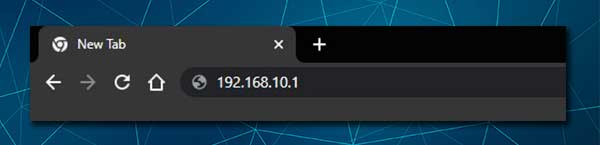
The default IP address for Optilink routers is 192.168.10.1. You need to type this IP in the browser’s URL (Address) bar and press Enter. After that the router login page should appear.
In case it doesn’t show up it means that your device isn’t connected to the network, the IP is incorrect or you aren’t typing it properly. The IP can be easily found by following this guide, and pay attention when you type the IP. It is made of numbers only, no letters.
STEP 4 – Enter The Optilink Router Username And Password
When the router login page appears, you will be asked to enter the router admin login details. If you haven’t changed these you will be able to login with the default username and password. However, if you know that the defaults have been changed you will have to login with the custom admin username and password.
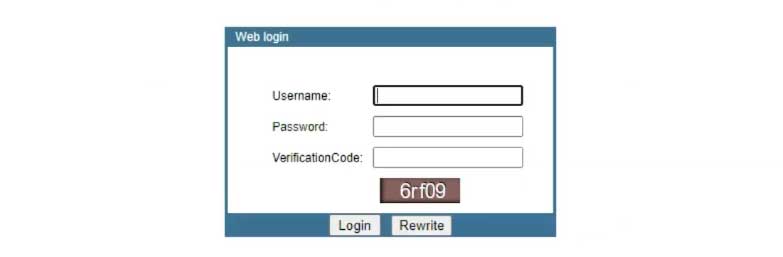
As we have mentioned before, the default Optilink admin username is admin, and the default password is optilink. They are case-sensitive so type them carefully.
Enter the verification code and press OK. When you press OK, you should be taken to the Optilink admin dashboard.
STEP 5 – Manage The Optilink Router Settings
After you see the Optilink router admin dashboard, you can go through the settings and personalize and secure your network. There are many useful options there and you shouldn’t have any problems finding what interests you.
NOTE: If you are unsure about some settings but you want to change them, we recommend taking a backup of the current Optilink router configuration or asking someone experienced for help.
Since you have access to the Optilink router settings now, it is recommended to change some of the default settings. The default admin password, wireless network name and WiFi password have to be changed. This will increase the security of your network and keep you safe from most intruders.
The good thing here is that you have to change the default admin password when you login to your Optilink router for the first time. But the wireless password has to be changed every now and then.
Recommended reading:
- How to Set Up a Guest Wi-Fi Network?
- Fixing the Network Security Key Mismatch Problem
- How to Configure Router to Use WPA2?
How To Change The Optilink Wireless Name and Password?
We all want to make the network name a bit more personal. Luckily, it is easy to change it once you login to the router settings. As for the wireless password, securing your wireless router with a strong and unique one is pretty important.
You really don’t want to leave it open and allow anyone in range to connect to it. Also, protecting the wireless network with a weak password is not recommended because there are ways from hackers to discover it pretty easily.
Because of that you need to set up a strong wireless password, 10-12 characters long, made of numbers, special characters and small and capital letters.
After you access the Optilink wireless router settings click on Network in the menu on the top and then click on WLAN in the horizontal sub-menu.
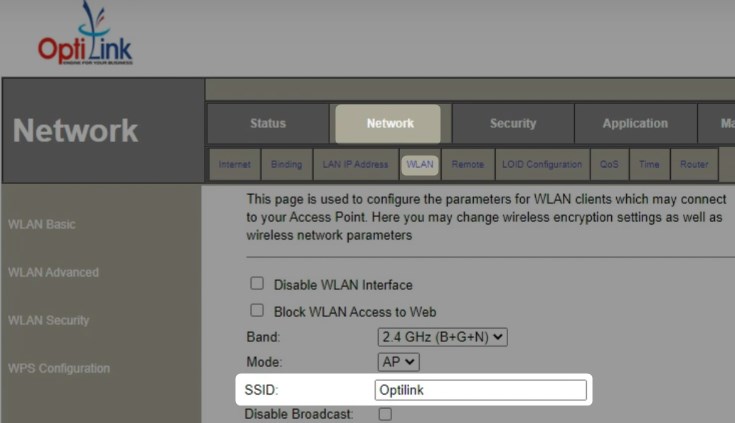
In the SSID field you can type the new network name. Click on Apply Settings to save the changes.
Now if you want to change the wireless password click on WLAN Security in the menu one the left.
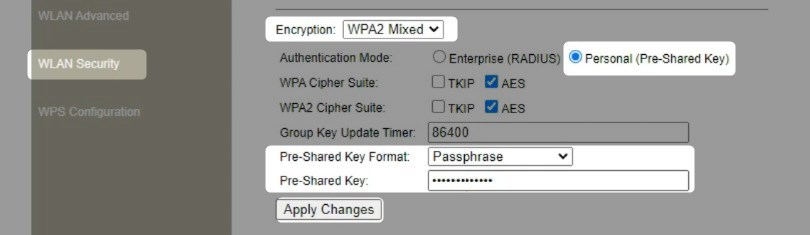
Make sure your SSID is selected and in the Encryption drop-down list select WPA2.
As Authentication mode check the Personal (Pre-Shared Key) radio button.
Select Passphrase as the Pre-Shared Key Format.
In the Pre-Shared Key field type in the wireless password you would like to use.
Now, click on Apply Changes to save the changes you have just made.
If you have connected your device over WiFi you can expect to be disconnected from the network. This won’t happen if you connect the device using a network cable.
Now, connect again and make sure to reconnect your other wireless devices using the new wireless password.
Final Words
We hope that the Optilink router login was successful and that you managed to change the settings we have recommended. The router login process is pretty simple and most likely you won’t need this guide the next time you want to access the router settings. However, it is important to remember the admin login details or just write them down somewhere.
FAQ
How to Log In to an Optilink Router?
To log in to an Optilink router, open your web browser and type the default IP address, usually 192.168.10.1, into the address bar. This will take you to the login page where you’ll need to enter your username and password. If you haven’t changed these from the defaults, you can often find them in the router’s manual or on the manufacturer’s website.
What Are the Default Login Credentials for Optilink Routers?
The default login credentials for Optilink routers vary by model. Generally, you can try ‘admin’ for both username and password as a common default. If this doesn’t work, check the router’s manual or the manufacturer’s website for the specific model’s default credentials.
How to Troubleshoot Optilink Router Connectivity Issues?
If you’re experiencing connectivity issues with your Optilink router, first check all physical connections including power and Ethernet cables. Restart your router and the device you’re trying to connect. If issues persist, try resetting the router to its factory settings, but note that this will erase all your settings.
How to Change the Wi-Fi Password on an Optilink Router?
To change the Wi-Fi password on an Optilink router, log in to the router’s interface using its IP address. Navigate to the wireless settings section. Here, you can change the Wi-Fi password. Make sure to save the changes before exiting. It’s important to choose a strong password to ensure network security.
Can I Set Up Parental Controls on an Optilink Router?
Many Optilink routers allow you to set up parental controls. Log in to the router’s interface, and look for the parental controls or access restrictions section. Here, you can set up rules and restrictions for internet access. Consult the router’s manual for detailed instructions as features vary by model.
How to Update Firmware on Optilink Router?
Updating the firmware of an Optilink router typically involves downloading the latest firmware version from the Optilink website. Access the router’s admin panel using its IP address, usually found in the manual. In the admin panel, locate the firmware update section, upload the downloaded file, and follow the instructions to complete the update. It’s crucial to not interrupt the update process as it can render the router non-functional.
What to Do If I Forget My Optilink Router’s Admin Password?
If you forget your Optilink router’s admin password, the most straightforward solution is to perform a factory reset. This can usually be done by pressing and holding the reset button on the router for about 10 seconds. However, this will erase all custom settings, so you’ll need to reconfigure your network settings afterward.
How to Set Up a Guest Network on an Optilink Router?
Setting up a guest network on an Optilink router involves accessing the router’s admin interface. Look for the option to set up a guest network in the wireless settings. This feature allows you to create a separate network with its own name (SSID) and password, providing internet access to guests while keeping your main network secure.
How to Improve Wi-Fi Signal Strength on Optilink Router?
To improve Wi-Fi signal strength on an Optilink router, position the router in a central location, away from obstructions and electronic interference. Additionally, adjusting the antennas, if adjustable, can help. Keep the router’s firmware updated for optimal performance and consider using a Wi-Fi extender if your space is large or has multiple floors.
Can I Monitor Internet Usage Through My Optilink Router?
Many Optilink routers allow you to monitor internet usage through their admin interface. Access the router’s settings to find features related to traffic monitoring or logs. This functionality enables you to see which devices are connected to your network and how much data they are using, which can be helpful for managing bandwidth and identifying unauthorized access.

Hey, I’m David. I’ve been working as a wireless network engineer and a network administrator for 15 years. During my studies, I also worked as an ISP field technician – that’s when I met Jeremy.
I hold a bachelor’s degree in network engineering and a master’s degree in computer science and engineering. I’m also a Cisco-certified service provider.
In my professional career, I worked for router/modem manufacturers and internet providers. I like to think that I’m good at explaining network-related issues in simple terms. That’s exactly what I’m doing on this website – I’m making simple and easy-to-follow guides on how to install, set up, and troubleshoot your networking hardware. I also review new network equipment – modems, gateways, switches, routers, extenders, mesh systems, cables, etc.
My goal is to help regular users with their everyday network issues, educate them, and make them less scared of their equipment. In my articles, you can find tips on what to look for when buying new networking hardware, and how to adjust your network settings to get the most out of your wi-fi.
Since my work is closely related to computers, servers, and other network equipment, I like to spend most of my spare time outdoors. When I want to blow off some steam, I like to ride my bike. I also love hiking and swimming. When I need to calm down and clear my mind, my go-to activity is fishing.


AP isolation settings not showing up in optilink router.. Pls helped how to disable ap isolation in optilink