As an Optimum user you might need to customize some of the router settings. You may want to make the wireless network name more personal or to better represent your business. Maybe you suspect someone is using your WiFi without your permission and you want to change the Optimum wireless password.
Well, you can actually make some of these changes when you login to your Optimum router.
In this article we are going to explain how you can access your Optimum router settings using your smartphone or computer.
However, in order to do this successfully, there are a few things you should have ready before you begin.

CONTENTS
Before You Login
The first and most important thing is to use a device to connect to your Optimum router network. You can use a smartphone, a tablet or a desktop or laptop computer.
Then you need access to the Optimum router network either using a direct Ethernet cable connection between the device and the Optimum router or use the WiFi password to connect wirelessly.
And of course, you need the Optimum router login details or your Optimum ID.
What Are The Default Optimum Router Details?
The default Optimum router IP address is 192.168.1.1 or you can visit router.optimum.net.
The default admin login details can be found on the router label or in the user’s manual. You can also login using your Optimum ID and password.
If you don’t have an Optimum ID, you can create one here. You are going to need your Account number on your bill to do this.
Optimum Router Login Explained
Accessing the Optimum router is pretty easy and beginner friendly. The next few steps will help you access your Optimum settings in no time. Just make sure to type the login details carefully.
STEP 1 – Connect To The Network
In order to login to your Optimum router you will need a device already connected to the network. This is the most important step so make sure your device is connected when you begin following the router login steps.
You can connect the device wirelessly or using a wired connection. It really doesn’t matter which one you are going to choose, but in most cases the wired connection is the preferred choice. But if your device doesn’t support wired connection, connect it wirelessly. It is good as well, but you can expect to be disconnected when you change the wireless network name or password.
STEP 2 – Start The Web Browser On Your Device
Now you need to start the web browser you usually use on your device. You can use Google Chrome, Firefox, Safari, Edge or any other browser. However, the most recommended ones are Edge and Chrome so use these if you have them on your device.
NOTE: If you haven’t updated your web browser for a longer period of time, we recommend updating it to the latest version. It doesn’t take long but it can help you avoid conflicts between the web browser and the router’s admin dashboard.
STEP 3 – Use The Optimum Router IP Or Visit router.optimum.net
Right now you need to either use the Optimum router IP address 192.168.1.1 or visit router.optimum.net.
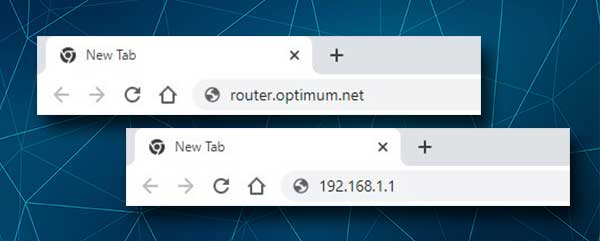
Type these into the browser’s URL bar and press Enter on the keyboard. If you are using a smartphone or a tablet press Go.
You can also find the IP on your own, either by taking a look at the router label or by following the steps given in this guide.
STEP 4 – Enter The Optimum Router Login Details
If you are accessing the router settings using the router IP 192.168.1.1 you should use the login details printed on the sticker that can be found on your Optimum router. It is usually located on the side or the bottom side of the router.
If you are accessing the router settings by visiting router.optimum.net, then you need to sign in using your Optimum ID.
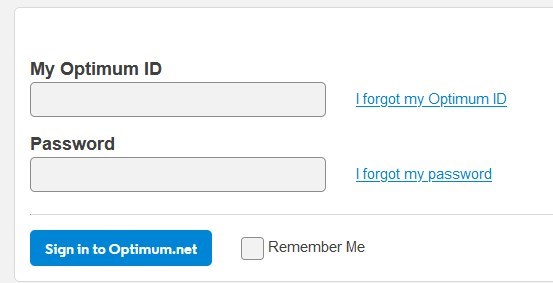
When you click the Login/Sign in button you should see the Optimum admin dashboard. This allows you to see a list of the devices connected to your network at the moment, customize the wireless network into something more personal or work related, change the current wireless password and so on.
NOTE: Some users complain that they can’t access the admin dashboard or when they access some features are grayed out and can’t be modified. If this is the case with you, you will have to contact support and ask for their assistance. Explain the problem in detail, as well as what changes are you planning to make. We are sure they will help you pretty quickly.
Recommended reading:
- Optimum Arris Modem Lights Meaning And Basic Troubleshooting
- Optimum Wi-Fi Not Working (Basic Troubleshooting Steps)
- How to Turn Off WiFi on Optimum Router?
- What Modems Are Compatible With Optimum?
Final Words
The steps described in this article should help you access your Optimum router settings which will allow you to change some of the basic settings like the wireless network name and password and similar. However, in case you experience some issues while logging in, check whether your device is connected, whether you are using the correct admin login details, or whether you are typing these correctly.
After you check everything and you still can’t access your Optimum router settings, contact support.

Hey, I’m David. I’ve been working as a wireless network engineer and a network administrator for 15 years. During my studies, I also worked as an ISP field technician – that’s when I met Jeremy.
I hold a bachelor’s degree in network engineering and a master’s degree in computer science and engineering. I’m also a Cisco-certified service provider.
In my professional career, I worked for router/modem manufacturers and internet providers. I like to think that I’m good at explaining network-related issues in simple terms. That’s exactly what I’m doing on this website – I’m making simple and easy-to-follow guides on how to install, set up, and troubleshoot your networking hardware. I also review new network equipment – modems, gateways, switches, routers, extenders, mesh systems, cables, etc.
My goal is to help regular users with their everyday network issues, educate them, and make them less scared of their equipment. In my articles, you can find tips on what to look for when buying new networking hardware, and how to adjust your network settings to get the most out of your wi-fi.
Since my work is closely related to computers, servers, and other network equipment, I like to spend most of my spare time outdoors. When I want to blow off some steam, I like to ride my bike. I also love hiking and swimming. When I need to calm down and clear my mind, my go-to activity is fishing.
