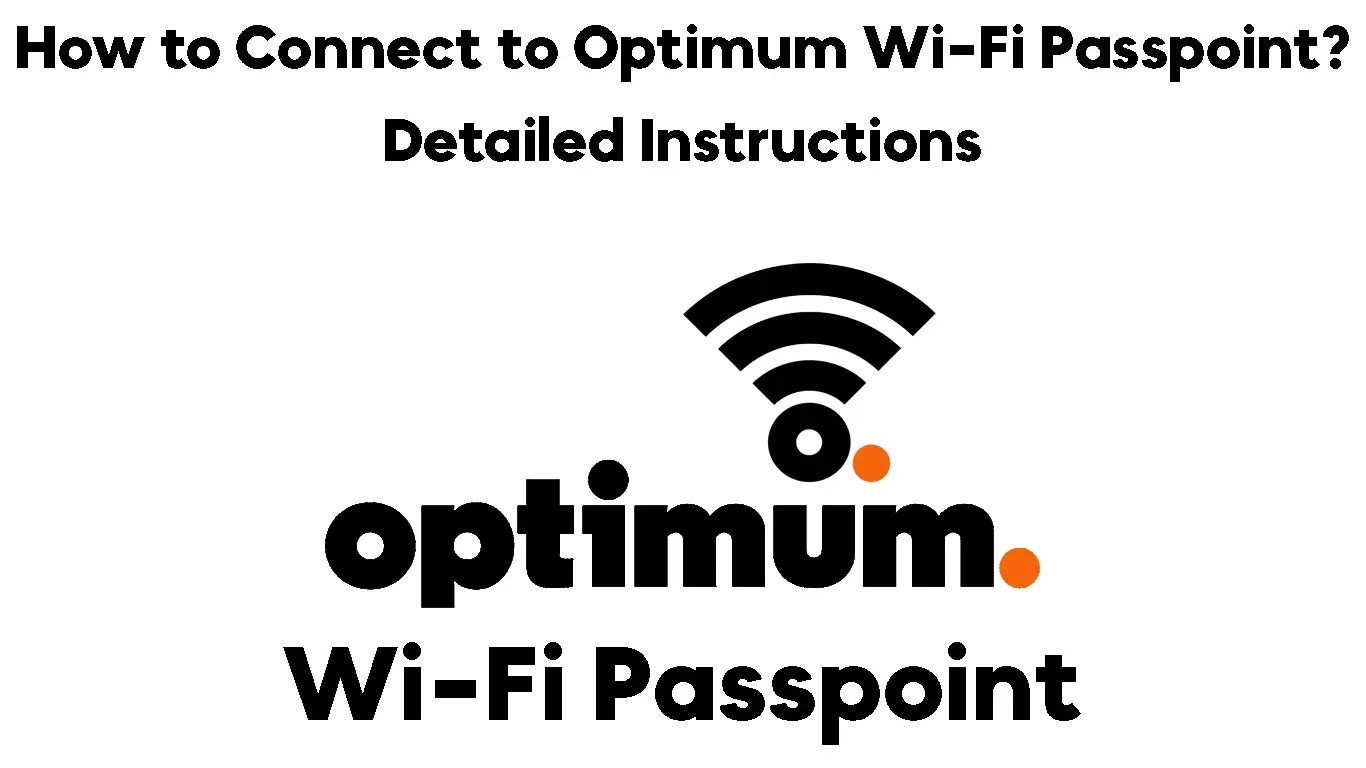Previously, connecting to public Wi-Fi hotspots was somewhat hectic. First, you had to search for a suitable wireless network near you and enter authentication details to join the network.
Even worse, users had to repeatedly type in their login credentials every time they moved within range of a new Wi-Fi hotspot. Fortunately, this is no longer the case.
The emergence of Wi-Fi Passpoints has enabled users to connect to available Wi-Fi networks automatically without entering their usernames and passwords again.
You only need to register a compatible device to the network once, and you’ll get connected automatically upon subsequent visits.
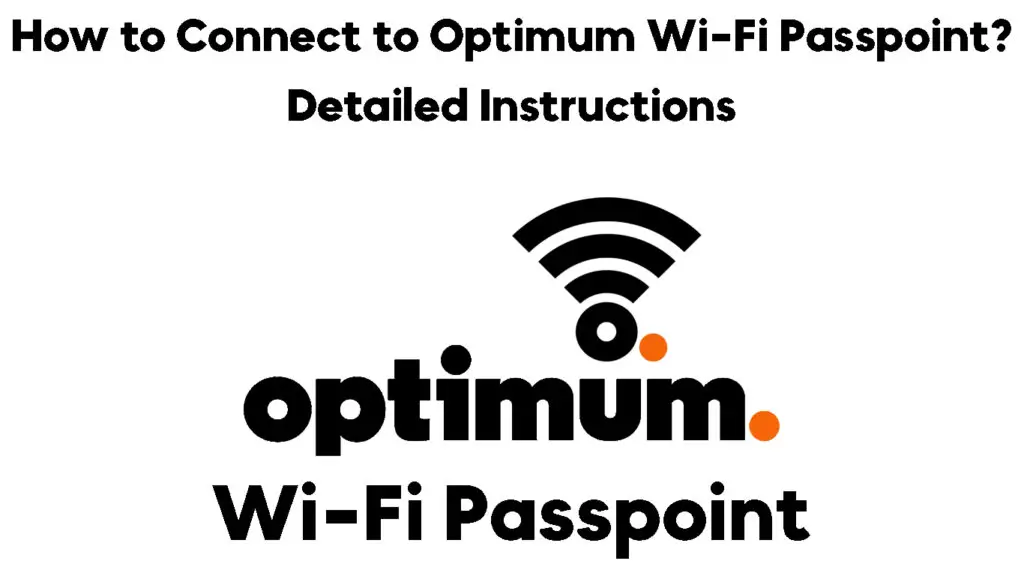
CONTENTS
So, What is Optimum Wi-Fi Passpoint?
Optimum Wi-Fi is a budget-friendly internet service provider with several Wi-Fi hotspots in selected regions countrywide. The brand is a subsidiary of Altice, one of the leading telco and cable providers in the United States.
Ever since its emergence, Optimum has been growing steadily, thanks to its fast and affordable Wi-Fi services. You can enjoy unlimited internet access without worrying about additional charges against your cellular data plan.
The company has a network of over 2 million Wi-Fi hotspot Passpoints in the country for their online subscribers. With so many hotspots spread across the country, you can be sure of uninterrupted internet access wherever your travels take you.
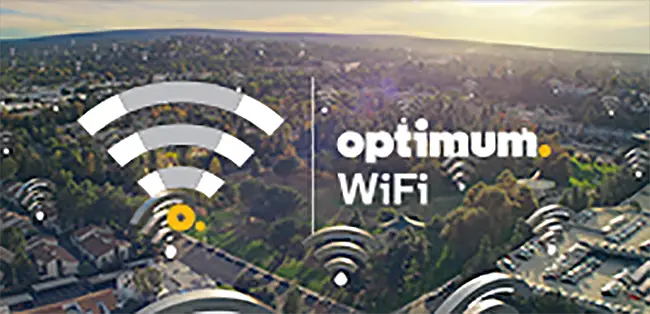
How Does Optimum Wi-Fi Passpoint Work?
Optimum Wi-Fi Passpoints work like any other secure Wi-Fi Passpoint hotspot. It allows you to sign into available Optimum Wi-Fi hotspots without requiring you to enter your username and password repeatedly.
Wi-Fi Passpoint by Wi-Fi Alliance
You only need to have an active Optimum subscription and register your device once. Optimum allows customers to register up to 23 compatible mobile devices with their network.
After subscribing, you can connect to any Optimum Wi-Fi Passpoint without your authentication details on subsequent visits. The essence of this automatic sign-in is to ensure you start browsing immediately.
The best part is that once you register your mobile device, you don’t have to search for nearby Optimum Wi-Fi Passpoints. Your Passpoint-enabled device will automatically search, discover, and select hotspots within range without your intervention.
You can use Optimum Wi-Fi connections for all internet activities, including surfing the web, watching videos, streaming TV shows, playing online games, downloading apps, and sharing photos, among many other tasks.
All Optimum Wi-Fi Passpoints are highly secure, meaning you don’t have to worry about your privacy and the safety of your data. The Passpoints use WPA-2 and WPA-3 authentication to safeguard your connection and keep hackers and snoopers at bay.
Hotspot 2.0 (aka Passpoint) Explained
Ways to Connect to Optimum Wi-Fi Passpoint
Even though connecting to Optimum Wi-Fi Passpoint is automatic, first-time users must register their devices before joining the network. Besides, this Wi-Fi service is only available to customers with an active Optimum subscription.
With that said, here are the steps to connect to Optimum Wi-Fi Passpoint for a smooth and seamless online experience:
Step 1 – Register Your Mobile Device
The first step to connecting to Optimum Wi-Fi Passpoint is registering your device. You can register as many as 23 mobile devices, including laptops, smartphones, and tablets.
You only need to register each gadget to the Optimum network only once. You will receive an Optimum ID (username) and password, which will be used for automatic sign-ins whenever you are within range of an Optimum Wi-Fi Passpoint.
Here’s how to register your mobile device with the Optimum Wi-Fi Network:
- Go to www.optimum.com or www.optimum.net
- Click Create Optimum ID (You must use your Optimum home internet connection to create your primary Optimum ID)
- Enter your Optimum internet Account Number (your account number is on your installation receipt, bill statement, store receipt, or packing slip)
- Enter your Last name
- Enter your phone number on your account
- Enter the Captcha code and click Continue
- Verify your account details to create your primary Optimum ID and receive a password.
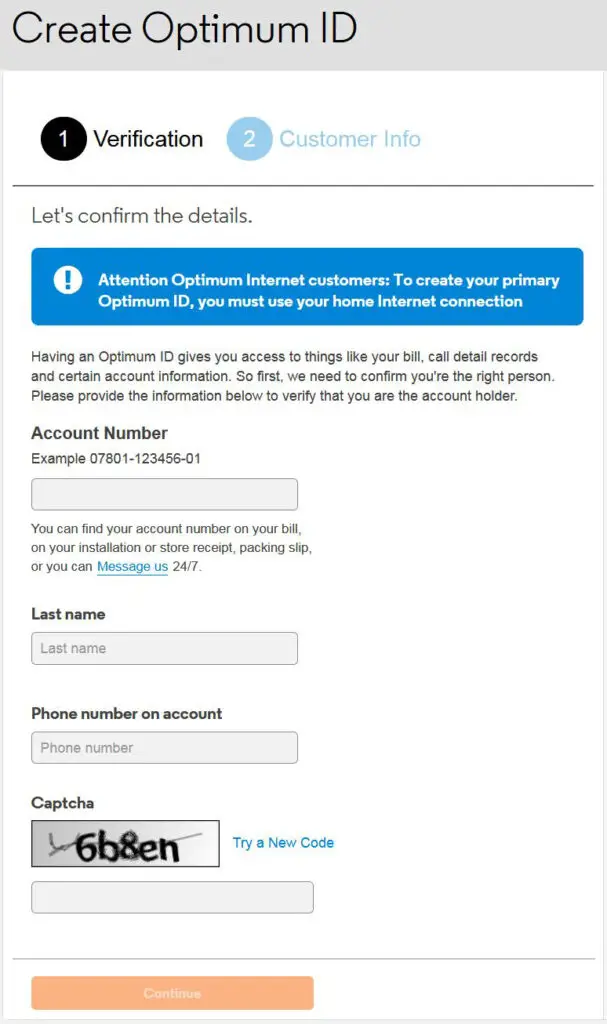
Creating an Optimum ID
Step 2 – Find Optimum Wi-Fi Passpoints
Your Optimum ID is essentially your username and it allows you to connect to over 2 million Optimum hotspots countrywide.
Given the huge number of Passpoints, finding nearby Optimum Wi-Fi hotspots might seem challenging.
Fortunately, Optimum has a hotspot map that allows you to discover the nearest Passpoints. You can filter hotspots by city, state, street address, zip code, and location type.
Here are the steps on how to go about it:
- Launch your favorite browser on your phone
- Visit www.optimum.net/wifi
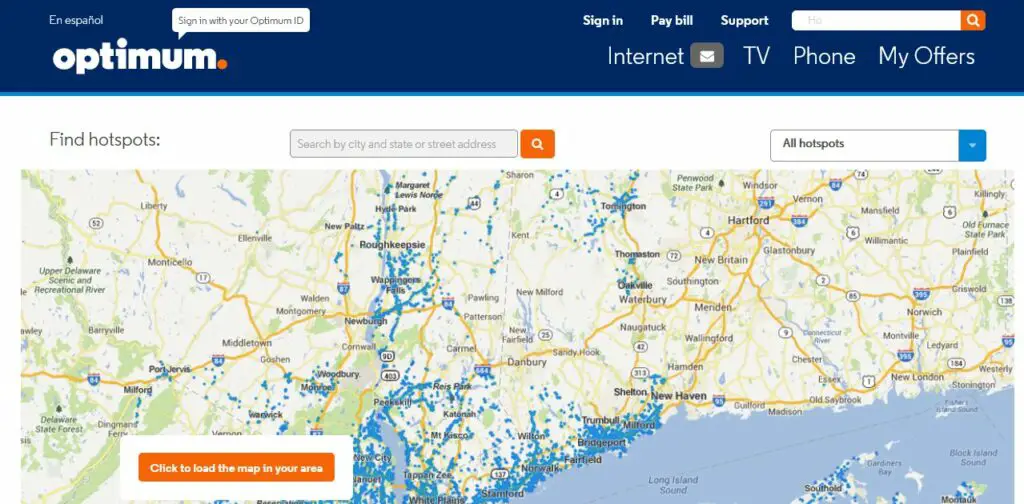
- Find hotspots by city, state, or street address
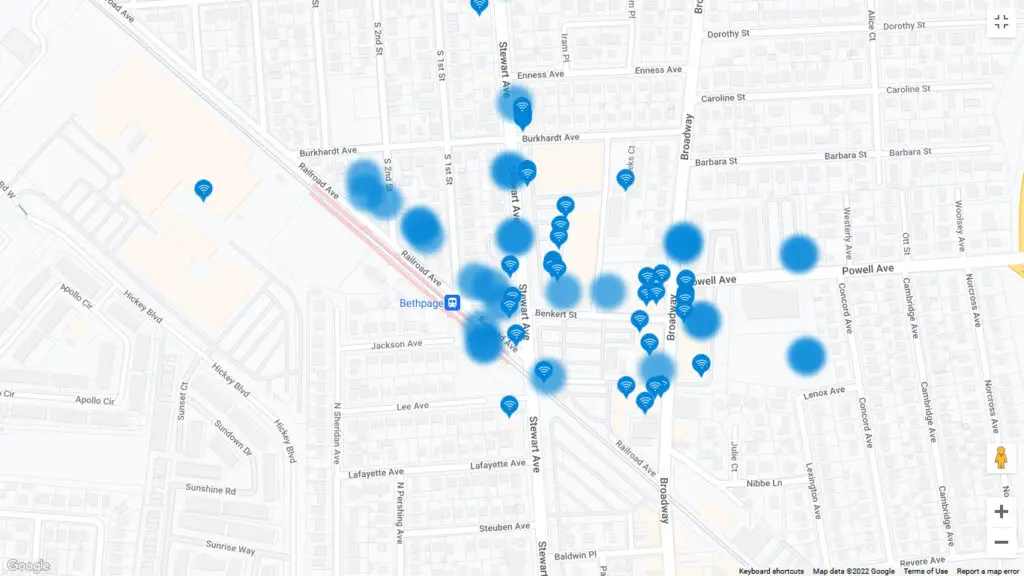
- Alternatively, click the orange button to load the map in your area
Step 3 – Connect to Optimum Wi-Fi Passpoint
Connecting to an Optimum Wi-Fi Passpoint is relatively easy. You only need to sign in once using your Optimum ID and password created in the first step. Your device will automatically log in to the nearest Optimum hotspot when within range.
Here are the steps to connect to Optimum Wi-Fi Passpoint:
Using an Android Device:
- Go to Settings
- Go to Network & Internet
- Select Wi-Fi
- Toggle the Wi-Fi slider to turn it on
- Your device will search for available Wi-Fi networks
- Tap optimum or optimumwifi, or cableWi-Fi from the search results
- Tap Connect
- Open your preferred browser
- A login screen will appear automatically
- Sign in with your Optimum ID and password
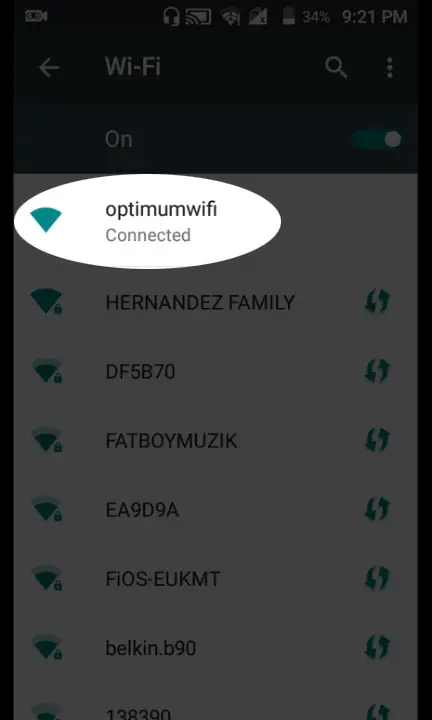
Using an iOS Device:
- Go to the Settings app
- Select Wi-Fi
- Toggle Wi-Fi to turn it on
- Wait for your device to search for available networks
- Tap optimum or optimumwifi, or cableWi-Fi from the search results
- Tap Connect
- Open your preferred browser
- A login screen will appear automatically
- Sign in with your Optimum ID and password
Using a Windows Laptop:
- Click the network icon on the taskbar
- Click optimum or optimumwifi, or cableWi-Fi from the list of available networks
- Click Connect to connect to the network
- Open your preferred web browser
- A login screen will appear automatically
- Sign in with your Optimum ID and password
Conclusion
As you can see, connecting to Optimum Wi-Fi Passpoint doesn’t have to be complicated. By following the above steps, you will be able to enjoy fast and seamless internet access.

Hey, I’m Jeremy Clifford. I hold a bachelor’s degree in information systems, and I’m a certified network specialist. I worked for several internet providers in LA, San Francisco, Sacramento, and Seattle over the past 21 years.
I worked as a customer service operator, field technician, network engineer, and network specialist. During my career in networking, I’ve come across numerous modems, gateways, routers, and other networking hardware. I’ve installed network equipment, fixed it, designed and administrated networks, etc.
Networking is my passion, and I’m eager to share everything I know with you. On this website, you can read my modem and router reviews, as well as various how-to guides designed to help you solve your network problems. I want to liberate you from the fear that most users feel when they have to deal with modem and router settings.
My favorite free-time activities are gaming, movie-watching, and cooking. I also enjoy fishing, although I’m not good at it. What I’m good at is annoying David when we are fishing together. Apparently, you’re not supposed to talk or laugh while fishing – it scares the fishes.