Optimum is an American company that provides services in the field of Internet, television, and home and mobile telephony. It has been on the market for a very long time, over 40 years (it was founded in 1970), and during that time it has become one of the largest cable providers (more precisely the 4th largest) in the US. It is owned by the Altice brand, which is also a cable television provider.
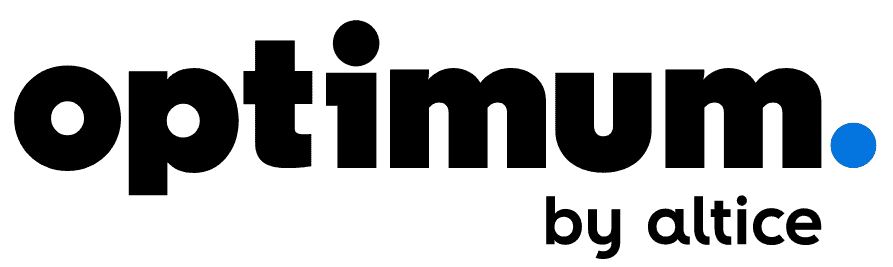
Currently, their services are available in 4 states: Pennsylvania, Connecticut, New York, New Jersey.
Read this article to the end if you want to learn how to change your Optimum Wi-Fi password.
CONTENTS
Router Information
The sticker below the router contains all the most important information, such as the default Wi-Fi name (SSID) and password.

Sticker on the bottom of Optimum FiberGateway (source – FCC)
In a small number of cases, when there is no label with this information, you get the IP address as follows:
- First, open the command line
- Then you need to type IPCONFIG and press ENTER.
- You will a sequence of four numbers under the Default Gateway – they represent the IP address of the router.
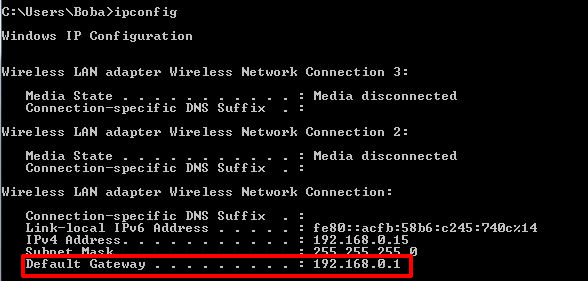
How to Reset Your Optimum Gateway
Resetting your modem/router will reset your network’s Wi-Fi name and password, as well as your router’s credentials to default values. This can be helpful when you can’t remember your Wi-Fi password nor your router’s login credentials. You must know that resetting your modem will also erase all the changes you’ve made in the router settings in the past. So, this is not the best way to change your Optimum wi-fi. You should use it only if there’s no other option.
Recommended reading:
- How to Turn Off Wi-Fi on Optimum Router?
- What Modems Are Compatible With Optimum?
- How to Change Huawei Wi-Fi Password?
To successfully reset your modem, you need to follow these instructions:
- On the back of your Optimum gateway, locate a button (or pinhole) labeled RESET.

- Press the button. You can use a pen tip (or needle, or toothpick) if it’s a pinhole. Hold it for about 10sec.
- Release the button after all the LEDs light up. Wait for a few minutes for the gateway to finish the process of resetting and connect to the internet.
- You can now connect to your Wi-Fi network using your default Wi-Fi password (the one on the sticker). You can also use your default login credentials to login into your router and change Wi-Fi settings.
How to Change Optimum Wi-Fi Password on the Web
- First, you need to go to optimum.net/login.
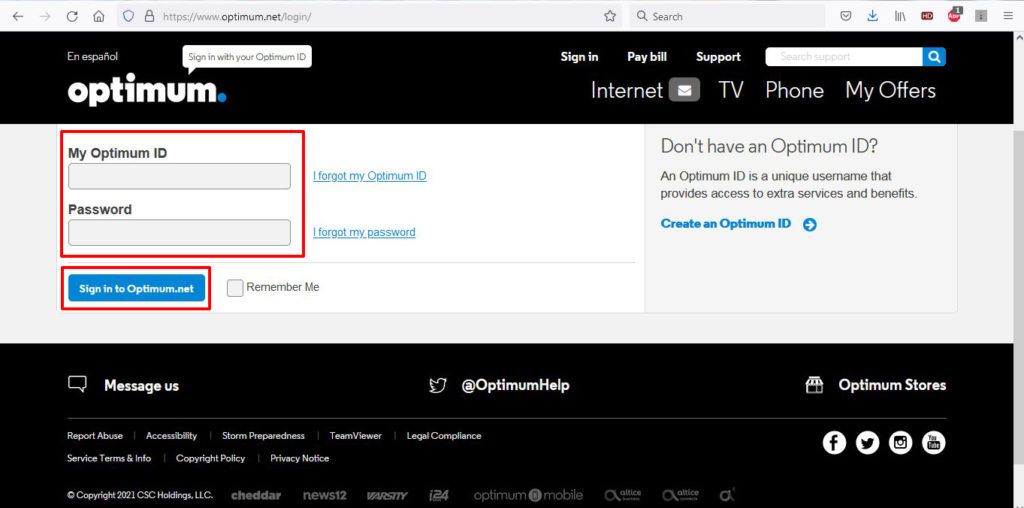
- After that, log in using your optimum ID and password. If you don’t have an Optimum ID, you’ll have to create it. Click on Create an Optimum ID, and fill out the form.
VIDEO TUTORIAL – Creating an Optimum ID
- Go to Internet > Router Settings > Basic Settings. In My Wi-Fi network, you need to select the MORE option.
- At the very end, type a new password one in the password section, then click SAVE to save the changes.
How to Change Optimum Wi-Fi Password via Application
- You can change the Wi-Fi password using the application as well. The first step is to open the Optimum Support App and complete the login process with your Optimum ID and password.
- After logging in, select WIFI.
- Click SETTINGS.
- Click EDIT.
- In the password section, enter a new one. (Above the password section is NETWORK NAME which you can also change).
- At the end of this procedure, click SAVE to save the changes.
How to Change Optimum Wi-Fi Password on Altice One
- You need to press
 on your remote control. When you have done that, the main menu will open, click on Settings.
on your remote control. When you have done that, the main menu will open, click on Settings.

- Highlight INTERNET, then press SELECT.
- Find My Home Wi-Fi and then click on SELECT
- You can now highlight the password and click SELECT (you can also highlight the NETWORK NAME if you want to change it as well)
- Enter a new password using the on-screen keyboard for this action.
- Finally, return to the main menu by pressing

Conclusion
It has probably happened to everyone at least once that there is an “intruder” in your WIFI network. This means that someone is using your internet without permission, which can make your connection slower.
To prevent such situations from happening to you, our recommendation is to change the default password at the very beginning. The new password should be strong so that “neighbors” would not reveal it. (You can also write it down somewhere, but keep it in a safe place).

Hey, I’m Jeremy Clifford. I hold a bachelor’s degree in information systems, and I’m a certified network specialist. I worked for several internet providers in LA, San Francisco, Sacramento, and Seattle over the past 21 years.
I worked as a customer service operator, field technician, network engineer, and network specialist. During my career in networking, I’ve come across numerous modems, gateways, routers, and other networking hardware. I’ve installed network equipment, fixed it, designed and administrated networks, etc.
Networking is my passion, and I’m eager to share everything I know with you. On this website, you can read my modem and router reviews, as well as various how-to guides designed to help you solve your network problems. I want to liberate you from the fear that most users feel when they have to deal with modem and router settings.
My favorite free-time activities are gaming, movie-watching, and cooking. I also enjoy fishing, although I’m not good at it. What I’m good at is annoying David when we are fishing together. Apparently, you’re not supposed to talk or laugh while fishing – it scares the fishes.
