We are used to seeing the lights on our router all the time. Normally we will see them in green color, sometimes blue, and on some occasions red or orange. The question now is – is there a reason to be worried if you see an orange light on your router?
What does the orange light mean and is there anything you can do to get rid of it? We are going to try to give a detailed answer in this article, as well as explain some things you can do to fix it.
So, let’s see what the orange light on the router means.

CONTENTS
Orange Light On Router: What Does it Mean?
Depending on the router brand and type the orange light can indicate different things. In the next few paragraphs, we are going to cover the most frequent meanings of the orange light on your router. But if you want a more specific explanation please refer to the user’s manual.
So, different lights can blink orange. Sometimes they won’t blink but they will remain solid orange instead. However, this shouldn’t stop you from fixing it. Here are some of the most common reasons:
- The router firmware is upgrading
- An Ethernet cable is connected to the router
- The router is having problems connecting to the ISP
- No connection to the router
The good thing here is that all these reasons for the orange light on the router can be solved by you. There are some simple and quick solutions that will fix this issue in no time. There are also some reasons for the orange light on your router that is out of your control, so we have to wait till our ISP resolves the issue on its side.
How To Fix The Orange Light On Your Router?
Well, there are several different things you can try in order to fix this. You can start by checking the cables and connections, power-cycling the router, checking for service outages, resetting the router to factory settings, and so on.
But, if you don’t feel comfortable applying these fixes. Maybe it is better to get in touch with your ISP and ask for help. They can easily check your line and connection, restart it and guide you through some basic troubleshooting. Eventually, they can send a technician to fix the problem.
But if you want to try and fix this issue on your own, or you simply don’t want to wait for someone to come and fix the problem, you can try the following solutions. Let’s see what they are:
1. Check The Cables And Connections
One of the possible reasons for the orange light to appear on your router is a loose connection or damaged cable. Therefore it is recommended to check whether all the cables are properly and firmly connected. Also checking the cables for visible damage or unnatural, extreme bending is also important.
If you notice something, try to replace the cable or just reconnect it firmly and see whether the orange light is still on the router. A good thing about Ethernet cables is that when you put them into the port you should hear a clicking sound which means it has been connected tightly.
2. Power-Cycle The Router
The next solution can be described as simple and highly efficient because in most cases restarting the router will fix things up. It clears the cache memory of the router and if there are some problems with the software it usually gets it fixed once it boots up again.
To do this, you need to disconnect the power cable from the router. Leave it without power for a few minutes and then connect it back again. Give it some time to boot up and check the lights. In most cases, this is enough. However, if the orange light is still on or blinking, it’s time to check whether something else, out of your control, is causing it.
3. Check If An Outage Is Causing The Problem
If your ISP is experiencing some issues, like a service outage or they are just doing some maintenance on their network, you may receive no internet signal at all or a very weak and unstable signal. This will cause connectivity issues making the router signal the problem with an orange light, usually blinking orange.
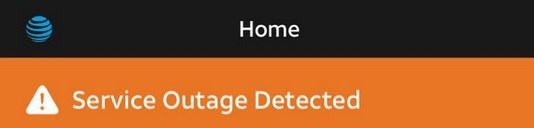
If your ISP has a dedicated app, it will usually alert you about an outage in your area. You can also sign in to your ISP’s official website with your account details and you can see a notification about an outage.
The third option would be to contact support and ask them if there are any problems in your area. And finally, there are websites like DownDetector and similar that will show you whether other users are having similar problems in your area.
If you get a confirmation that an outage is a reason for the orange light, you can only wait until they get it fixed. Once your ISP fixes the problem, the orange light will go off.
4. Reconnect Everything
Sometimes when we install a new piece of equipment or move our current home network devices it is possible to connect some cables to the wrong ports. To make sure this is not the case, it is good to reconnect everything. If you have self-install instructions follow them closely and if there was a mistake you will notice it.
So, the next time you add a new device, it would be better to place the old router and the new one side by side and disconnect and connect the cables one by one. This will leave no room for error.
5. Update The Router Firmware
If you have avoided upgrading the router firmware for a longer period of time, it is possible that your router will signal that it is time to do it finally. To do this, you need to log in to your router and locate the firmware upgrade settings. They are usually under Maintenance, System, or Administration in the settings, and do it manually.
Some ISPs automatically push the firmware upgrades whenever they are available. In that case, the orange light will indicate that a firmware upgrade is currently going on in the background. If you believe that this is happening, just give it some time for the firmware upgrade to complete. The orange light will disappear once it finishes successfully.
6. Reset The Router To Factory Settings
Finally, if you have tried everything we have mentioned above and the orange light is still on, resetting the router to factory settings may be the way to fix it. However, before you proceed you need to know that all your custom settings (WiFi name and password, port forwarding settings, and similar) will be deleted.
So, you will have to set up the router again and use the default login details to access and manage your network. Therefore, if you aren’t 100% sure about the default login details. Don’t reset your router to factory settings.

However, if you decide to do that the process is pretty simple. You can do it using an app on your smartphone or manually. To reset the router to factory settings manually, you will need a paper clip, pen, or something similar to press the reset button on your router.
You will need one of these because the Reset button is usually hidden inside a pinhole in order to prevent accidental resetting. So, press the reset button and hold it for 10-30 seconds until the router reboots or all the lights turn on. Give it some time to boot up and stabilize and then try to login with the default login details.
We recommend following the router manual instructions when you need to reset the router to factory settings. The time needed to keep the button pressed varies depending on the router brand. You can also check some of our guides on how to reset a router to factory settings.
- How to Reset a Belkin Router?
- How to Reset Frontier Router?
- How to Reset AT&T U-verse Router?
- How to Reset Verizon Router?
- How to Reset a TP-Link Router?
Final Words
As you can see there are different reasons for the orange light on the router, as well as different ways to fix it. All the solutions presented in this article have been tested to fix the orange light on the router and have helped many users fix the problem on their own. However, one of the final solutions, if nothing else works, will be to get in touch with the tech support and ask for their assistance.

Hey, I’m David. I’ve been working as a wireless network engineer and a network administrator for 15 years. During my studies, I also worked as an ISP field technician – that’s when I met Jeremy.
I hold a bachelor’s degree in network engineering and a master’s degree in computer science and engineering. I’m also a Cisco-certified service provider.
In my professional career, I worked for router/modem manufacturers and internet providers. I like to think that I’m good at explaining network-related issues in simple terms. That’s exactly what I’m doing on this website – I’m making simple and easy-to-follow guides on how to install, set up, and troubleshoot your networking hardware. I also review new network equipment – modems, gateways, switches, routers, extenders, mesh systems, cables, etc.
My goal is to help regular users with their everyday network issues, educate them, and make them less scared of their equipment. In my articles, you can find tips on what to look for when buying new networking hardware, and how to adjust your network settings to get the most out of your wi-fi.
Since my work is closely related to computers, servers, and other network equipment, I like to spend most of my spare time outdoors. When I want to blow off some steam, I like to ride my bike. I also love hiking and swimming. When I need to calm down and clear my mind, my go-to activity is fishing.
