Netgear Orbi has become a solution for many users who want a strong and steady wireless signal in every corner of their homes. It does the job really well, it’s easy to set up, and doesn’t break easily. Most users are happy with its performance.
However, just like any other device, the Orbi WiFi mesh system can experience some hiccups occasionally. As having a stable and functional internet connection is crucial, it is important to know what to do in such situations.

The problem we are about to discuss in this article is the Orbi flashing white light. If you want to know what it means, what is causing it, and how to fix it, keep reading.
CONTENTS
Orbi Flashing White Light: Meaning
When you see the Orbi router ring pulsing white, it indicates that the router is booting or the Sync button has been pressed.
On the other hand, if you see the pulsing white light on one of your Orbi satellites, it means that the satellite is booting or it tries to sync with the router.
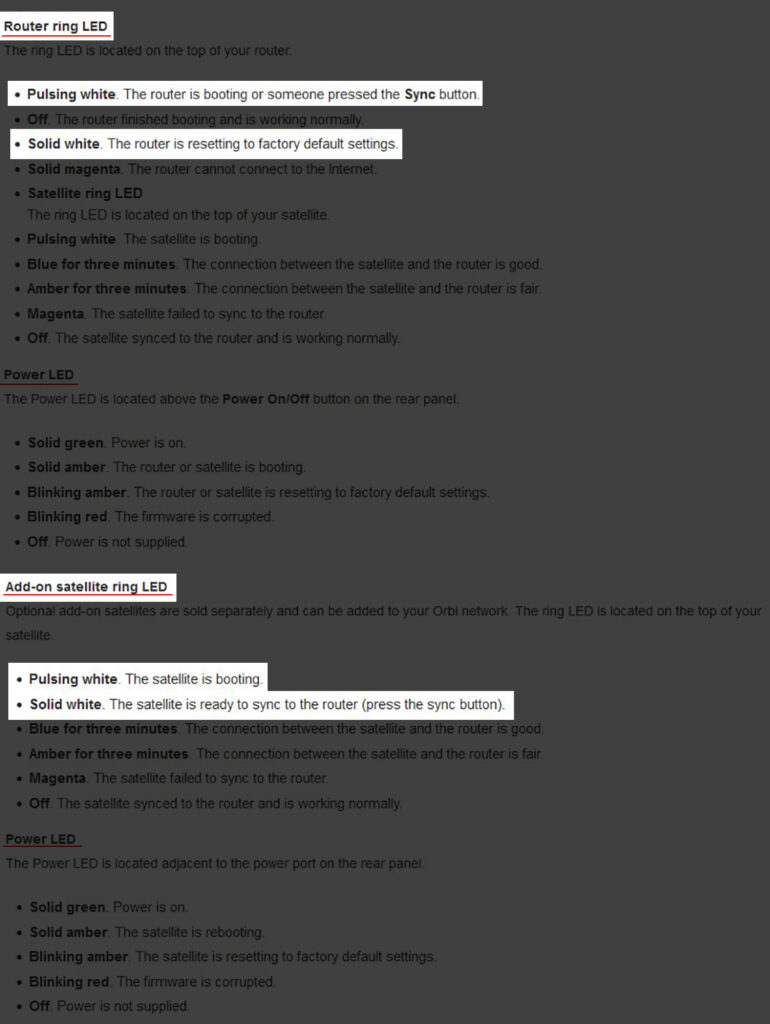
The meaning of the flashing white light on your Orbi router/satellite (source – NETGEAR)
On some Orbi models, the pulsing white LED could also mean that the router is in factory default mode. Or, it could mean that the router/satellite is updating firmware or applying a new configuration.
As you can see, there is practically nothing strange in this behavior. However, this white blinking light shouldn’t last for too long (up to 20 minutes if it’s caused by the update). The problem occurs when the white light flashes continuously and won’t stop for more than 20min. In that case, we have to do something about it. Here are the most frequently used solutions.
How to Fix the Orbi Flashing White Light?
Here are some tested solutions that should help you fix the Orbi flashing white light issue.
Restart Your Orbi Network
Restarting your Orbi network is the first solution we would recommend. It is possible that the problem occurred because of a software glitch. A simple restart should fix the problem.
To restart your Orbi network properly, perform the actions in the following order.
- Turn off the modem.
- Unplug the modem from the power source.
- Turn off the router.
- Connect the modem to the power source.
- Turn the modem on. Give it some time to boot up completely.
- Turn the router on and give it 2-3 minutes to boot up completely.
After the network restarts, the white blinking light issue should be fixed. However, if it still continues to blink, try the next fix.
Create A New Backhaul Password and Re-Sync
This solution requires you to log in to your Orbi router and create a new backhaul password. If you are wondering what is a “backhaul password”, it is actually a password or a security key that makes the communication between the main router and the satellites possible.
Generating a new backhaul password is pretty simple, but you need to log in to your Orbi router settings first. Note that you will have to sync the router and the satellites again after you generate the new password. Here is what you need to do:
- Log in to your Orbi router. You can follow our guide if you are not sure how to access your Orbi router settings.
- When you see the Basic Home Page, click on ADVANCED in the menu.
- Now click on Advanced Setup and select Wireless Settings.
- Click on the Generate button in the Backhaul Password section.

- A new backhaul password will be generated.
- Sync the router and the satellites using this new backhaul password.
How to Properly Sync Your Orbi Router and Orbi Satellites
This simple fix will, hopefully, help you get rid of the flashing white light on your Orbi router. However, if it continues, you can try the following solution.
Upgrade the Firmware If Necessary
According to some users, the white blinking light on the Orbi router was fixed after upgrading the router firmware. Although most of today’s routers and mesh systems are updated automatically whenever a new version gets released, it is not a bad idea to check whether your Orbi router is having the latest firmware installed.
The latest version of the firmware protects the router from the latest online threats and, in some cases, it brings some performance upgrades, so this is another reason to check it regularly.
If you decide to upgrade the router firmware, be aware that the upgrade process mustn’t be interrupted. Interrupting it may damage your router.
You can easily upgrade the router firmware from the Orbi admin dashboard (or using the Orbi app). Just follow these steps.
- Now, click on Advanced in the menu.
- Select Administration.
- On this page click on Firmware update, and then on Online update.
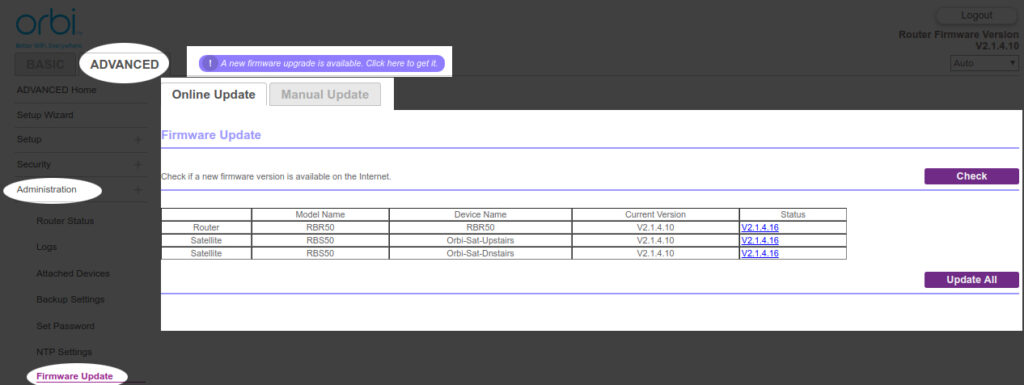
- When you click on the Check button the router will check whether a new firmware has been released.
- If there is one, you can click on Update All.
- Wait for the firmware upgrade to complete. During that time, don’t touch anything – don’t turn off the router or your device, don’t open other tabs to continue browsing, and don’t close the browser. Just wait till the firmware upgrade completes.
- When it comes to the end, the Orbi router and the satellites should restart. When they boot up again, they will have the new firmware version installed. Hopefully, the white flashing light on your Orbi router/satellite will disappear.
How to Update an Orbi Mesh System (the Orbi App Method)
Reset Your Orbi Router to Factory Settings
Sometimes, whatever you do, the problem won’t go away. In that case, we need to reset the router to factory settings. Hopefully, this will clear the issue and the white light will stop blinking. However, there is one thing you need to know – once the factory reset completes, you will have to set up the network again because all the custom settings will be erased. If you are fine with that, you can continue.

Resetting the Orbi router to factory settings is not that difficult. However, before you do it, make sure you have the default login details. You will need to set up the router when the process completes. To log in after the reset, you need to enter your default credentials.
- The Orbi device needs to be turned on.
- Locate the Reset button and use a pen or a similar object to press the button.
- Press the button and hold it until the Orbi’s Power LED starts blinking amber. This indicates that the factory reset process has started.
- Give it some time to complete. The unit will restart.
- Repeat this process for all the satellites. The LED ring will blink orange when the factory reset begins.
Now, when all the devices have been reverted back to factory settings, you need to set up your network again and re-sync the router and the satellites.
How to Reset Your Orbi Mesh Wi-Fi System
Final Words
Hopefully, one of the solutions presented in this article helped you fix the Orbi flashing white light issue. However, if you have tried everything, and the white blinking light is still present, feel free to contact NETGEAR support or your ISP (if the system is rented from your ISP), and ask for help. Your ISP can check your line and do some remote testing to figure out what’s causing the problem. NETGEAR support may come up with some additional troubleshooting steps.
Frequently Asked Questions
Question: What does Orbi flashing white mean?
Answer: It could mean various things, depending on the model. On Pro models, the flashing white light is the standard part of the booting up and syncing process. On other Orbi models, the flashing white light usually indicates a firmware update. It could also mean that the router is applying a configuration or that it’s in factory default mode. If the white light is flashing for too long (more than 20mins), it could indicate a problem.
Question: How do I fix the white flashing light on my Orbi router?
Answer: Since the white flashing light on your Orbi could indicate that your router is being updated, you will first have to wait. If it keeps blinking after 20 mins or so, try the fixes explained in this article (restart, create a new backhaul password and re-sync, upgrade firmware, and reset to factory defaults). If none of the solutions help, you should get in touch with NETGEAR support.
Question: What color should the LED light on my Orbi router be?
Answer: If the router and satellites are operating normally, you shouldn’t see any lights on your Orbi’s LED ring. You will see different colors during the initial installation, when the router/satellite is booting up, when syncing the router and satellites, during firmware upgrade, when your Orbi router experiences connection issues, etc. When everything is in order, there will be no lights.

Hey, I’m David. I’ve been working as a wireless network engineer and a network administrator for 15 years. During my studies, I also worked as an ISP field technician – that’s when I met Jeremy.
I hold a bachelor’s degree in network engineering and a master’s degree in computer science and engineering. I’m also a Cisco-certified service provider.
In my professional career, I worked for router/modem manufacturers and internet providers. I like to think that I’m good at explaining network-related issues in simple terms. That’s exactly what I’m doing on this website – I’m making simple and easy-to-follow guides on how to install, set up, and troubleshoot your networking hardware. I also review new network equipment – modems, gateways, switches, routers, extenders, mesh systems, cables, etc.
My goal is to help regular users with their everyday network issues, educate them, and make them less scared of their equipment. In my articles, you can find tips on what to look for when buying new networking hardware, and how to adjust your network settings to get the most out of your wi-fi.
Since my work is closely related to computers, servers, and other network equipment, I like to spend most of my spare time outdoors. When I want to blow off some steam, I like to ride my bike. I also love hiking and swimming. When I need to calm down and clear my mind, my go-to activity is fishing.

