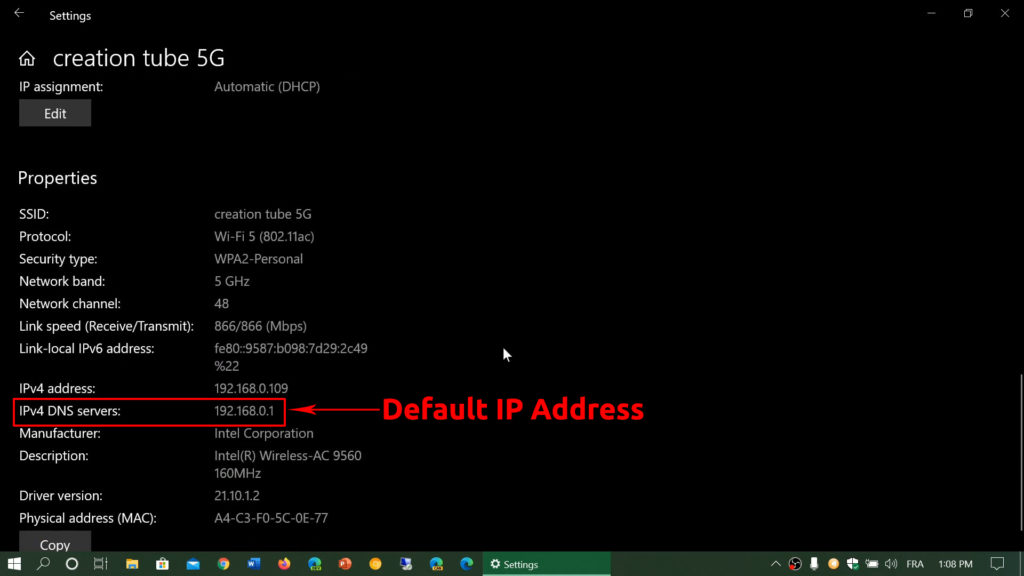The IT technology and industry depend a lot on microchips. Every computer and other smart devices, from refrigerators to washing machines and from smartphones and cars, need microchips to operate.
Chip manufacturers like Qualcomm, who has already dominated the smartphone market, wanted to grow their presence in other consumer electronics. It created a low-power chipset, codenamed QCA4002, to communicate with devices, including multiple not-so-smart appliances such as fridges, washing machines, and dishwashers.
In case you’ve been wondering how a QCA4002 device ended up on your network. you have come to the right place. In this post, we will explain QCA4002 in detail – what it is, the features, and how it can communicate and control other devices in your home.
You can use a smartphone or other mobile devices on your home network to control your home automation and security services. Thanks to this chip, you can also easily control your home appliances such as washing machines/dryers, dishwashers, and air-conditioners.
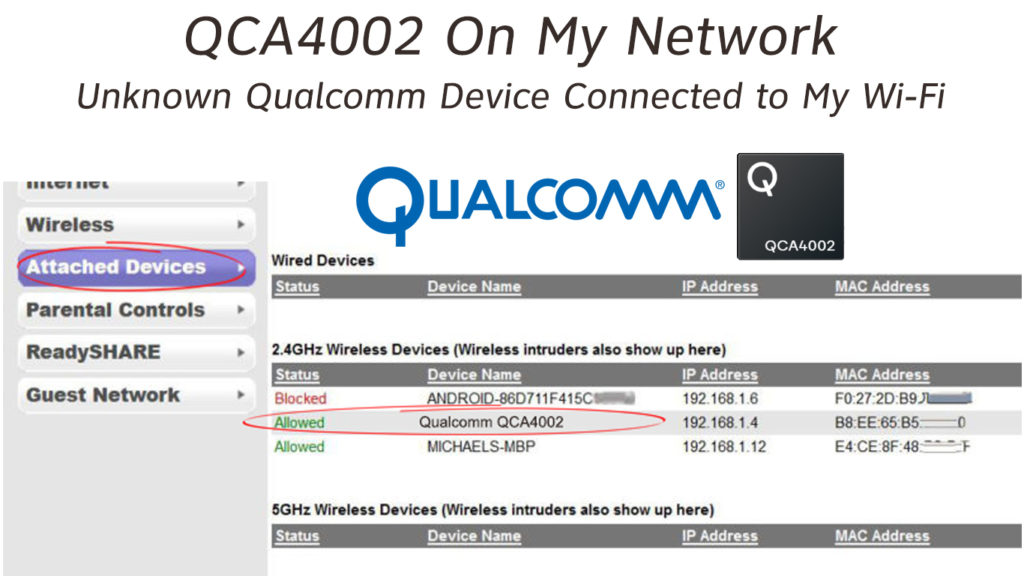
CONTENTS
What is QCA4002?
QCA4002 is Qualcomm’s low-power chipset that allows household appliances to connect to Wi-Fi and be controlled with smartphones and other mobile devices. The main purpose of QCA4002 is to complement the Internet of Things (IoT) in our everyday lives.
Features
- It has 8KB RAM.
- It uses 3.3 V Voltage.
- Equipped with MU-MIMO technology.
- It has a single or double Rx at the front for mixed-signal reception.
- The chipset has a built-in integrated memory and processor.
- It supports all the WPA security standard versions.
- It can transfer data up to 10Mbps.
- It has integrated IPv4 and IPv6 IP addresses.
- Supports Quad SPI flash and power-saving modes that enable quicker wake time, resulting in lower power consumption.
- It has a wake-up manager that assists in reducing sleep power.
AllJoyn
Users can utilize their own applications; otherwise, they can use the popular software named AllJoyn. Its open-source software structure allows easy discovery and swift communication between devices.
The software’s latest update has seen stark improvement in terms of product creation and services for multiple product lines to connect and communicate with each other.
Recommended reading:
- AboCom Device on My Network (What is This Unknown Device?)
- CyberTan Technology On My Network (What Is That?)
- Azurewave Device On My Wi-Fi Network (Is Someone Stealing My Wi-Fi?)
When QCA4002 is on your network, here’s how you can find out which device is using the platform to connect to your Wi-Fi network.
Find the MAC Address
One way to find out what device is connected to your Wi-Fi network via the QCA4002 platform is by identifying its MAC address. Obtain the MAC address of the device under properties. Google the MAC address to find out its brand name.
Cross-check the MAC Addresses
Cross-checking the MAC addresses is another way to determine which device connects to your Wi-Fi network using the QCA4002. Firstly, you will need to generate a listing containing the MAC addresses of all devices connected to your Wi-Fi network. To list all devices connected to your Wi-Fi and determine their MAC addresses, use the following procedure.
Find Your Router’s IP Address
Find your router’s IP address before logging into your router’s admin page. These are the steps to follow:
- Press the Windows and the ‘x’ keys together to view a menu.
- Select Network Connections.
- Under the Status page, select Properties.
- Scroll down to find the properties section.
- Your router’s IP address is at the IPv4 DNS servers, and it looks like ‘192.168.1.1‘.
- Memorize this address, or just copy it.
Login to the Router Admin Page
Use the following steps to log into your router:
- Go to your internet browser.
- Type in your router’s IP address on the browser’s address bar.
- Type in the username and password when prompted. Normally, you can find the credentials in the manual. Otherwise, they appear at the back of the router on a sticker.
Look for Connected Devices
You’re now on the router’s admin page.
- Search for the Menu that reads Devices, Connected Devices, Attached Devices, Wireless Clients, DHCP Clients, or something similar.
- The Menu displays a list of all devices connected to your network together with their unique MAC addresses.
Now, you can look for the QCA4002 device and identify its MAC address. If you have too many devices connected to your Wi-Fi network, it’ll be best if you block the QCA4002 device and see which device drops the internet connection.
Conclusion
In today’s world, every home is a smart home in a way that almost all household appliances can connect to the internet and communicate with each other. QCA4002 is one of the methods to get your devices connected. Using this Qualcomm chip, you can connect even your “less intelligent” devices such as fridge, washing machine, and air-conditioner.
The best part is monitoring and controlling these devices and appliances with your smartphone or other mobile devices. So, next time, don’t be surprised if you see QCA4002 on your network – it’s probably one of the smart appliances connected to your Wi-Fi.

Hey, I’m Jeremy Clifford. I hold a bachelor’s degree in information systems, and I’m a certified network specialist. I worked for several internet providers in LA, San Francisco, Sacramento, and Seattle over the past 21 years.
I worked as a customer service operator, field technician, network engineer, and network specialist. During my career in networking, I’ve come across numerous modems, gateways, routers, and other networking hardware. I’ve installed network equipment, fixed it, designed and administrated networks, etc.
Networking is my passion, and I’m eager to share everything I know with you. On this website, you can read my modem and router reviews, as well as various how-to guides designed to help you solve your network problems. I want to liberate you from the fear that most users feel when they have to deal with modem and router settings.
My favorite free-time activities are gaming, movie-watching, and cooking. I also enjoy fishing, although I’m not good at it. What I’m good at is annoying David when we are fishing together. Apparently, you’re not supposed to talk or laugh while fishing – it scares the fishes.