You’ve just seen Ralink Technology Corp on your network and you are now wondering if someone has hacked into your home network. Don’t worry just yet – there’s a good chance that the Ralink Technology device is actually one of your devices.
However, there’s also a chance that your network security might have been compromised. So, it’s best if you could check what made it appear on your network and ensure your network and all connected devices are safe.
You need to check if you have a security issue here since a hacker can easily hide the malicious device by changing the name to Ralink Technology Corp to pass through your router security checks. Follow these steps to identify the unknown device:
- You can pinpoint a problematic device by switching them off one by one, or by disabling their Wi-Fi capability.
- When the Ralink device disappears from the list, you have found your device. If it doesn’t disappear, then it’s not your device. In that case, you need to strengthen your Wi-Fi security – you need to change your Wi-Fi password immediately.
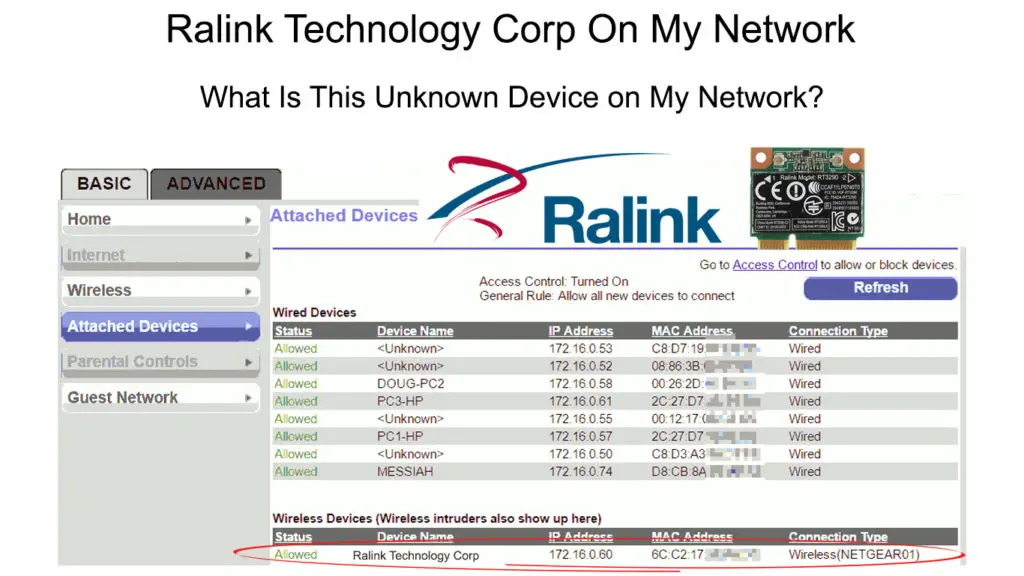
CONTENTS
What Is Ralink Technology Corp?
Ralink Technology Corporation is a leading company that manufactures wireless LAN (Local Area Network) chipsets for communication and home consumer devices and appliances such as routers and other broadband devices, TVs, home security systems, and other networking devices.
Many networking device manufacturers such as D-Link, Asus, Belking, Gigabyte, and Netgear use the Ralink Technology Corp chipset in their devices. Therefore, it’s pretty normal for a Ralink Technology Corp to appear on your network from time to time since the chipset may be present in most of your Wi-Fi-enabled devices.

If you are certain that the Ralink device is not one of your devices, we have a couple of methods to fix the Ralink technology Corp on your network issue. Read on to find out more.
Change the Network SSID and Password
The hackers may be smart enough to get into your network by disguising themselves under the Ralink Technology Corp name so that the owner will not detect them. However, you can easily kick it out of your network.
In this instance, the best method is to change your network SSID, i.e., your network name and its password. Once you have changed these credentials, all your devices will be disconnected from your network.
Recommended reading:
- Hon Hai Precision Ind. Co. Ltd Connected To My Network (Unknown Device Connected to My Wi-Fi)
- Azurewave Device On My Wi-Fi Network (Is Someone Stealing My Wi-Fi?)
- CyberTan Technology On My Network (What Is That?)
Therefore, you’ll need to rejoin your devices, and you’ll have to re-enter the new, stronger, and more complicated password for each device. The hackers would have to put together formidable resources to find your new password if they want to get back into your network again.
Here’s the procedure to change your network SSID and password:
- Press the ‘r’ key and the Windows key on your keyboard simultaneously to start the RUN dialog box.
- Type ‘CMD’ in the dialog box and click OK.
- You’ll get to the command prompt. Type ‘ipconfig’ and hit <Enter>.
- Now you can view all the network information. Copy the address displayed under “IPv4 Address”.
- Open up a new window and type in the default IP address.
- Your router’s login page will open. Enter the router’s name and password (you can find this information at the back of your router or in the manual).
- The router’s admin page will open. Click the Wireless tab.
- Change the SSID and password there.
Here are a few pieces of advice for setting up SSID and password:
SSID – select an innocuous name. Do not indicate your router’s brand. Although it’s not fool-proof, it will be an instant deterrent for hackers. If hackers know what type of router you use, it’s easier for them to do their hacking job. Examples of lousy SSIDs: MY_APPLE, LENOVO-5G
Password – use a combination of letters, numbers, and special characters such as @*#&^!. Examples of passwords you should never use: 123456, qwerty, birthdate, phone number.
Disable WCN (Windows Connect Now)
WCN (Windows Connect Now) is a Windows feature that allows your computer and mobile devices to connect with each other in a more secure environment. It has powerful security features and is very easy to use.
Usually, WCN is auto-configured in your Windows settings. So, you can disable it if you don’t want the intruders to easily take advantage of this setup. Follow these steps to disable WCN on your computer:
- Press the ‘r’ key and the Windows key on your keyboard simultaneously to start the RUN dialog box.
- Enter’ services.msc’ inside the dialog box and click OK.
- You will see a long list of services. Scroll further down to Windows Connect Now.
- Right-click on Windows Connect Now and select Stop.
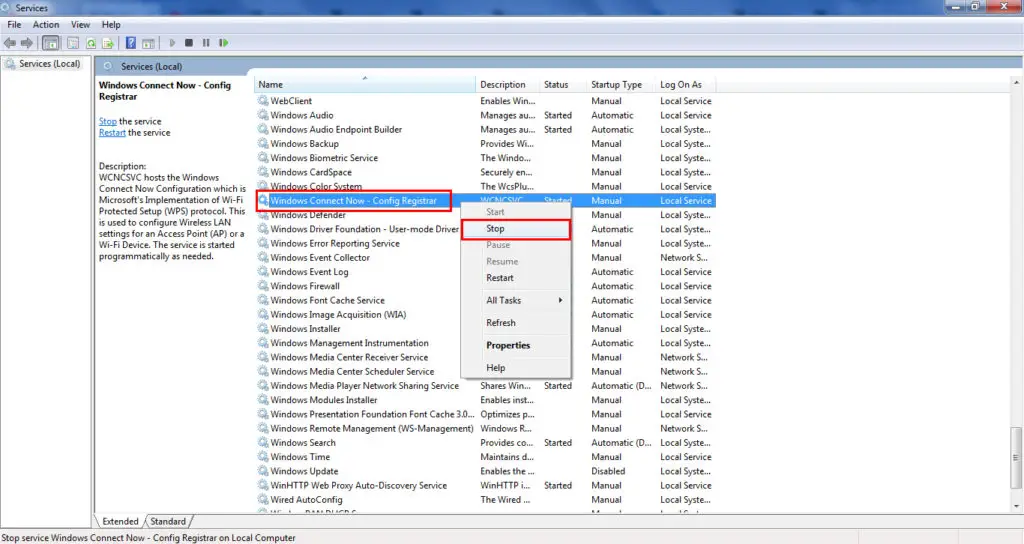
- Then, right-click again and select Properties
- On the Startup type drop-down menu, select Disabled.
- Don’t forget to select Apply and press OK.
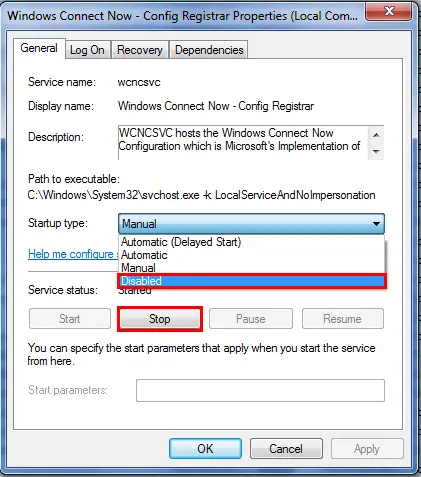
Conclusion
Seeing Ralink Technology Corp on your network is not a reason to panic, since it’s probably one of your devices, but you should still be careful. Ensure the safety of your Wi-Fi network and connected devices using the methods described in this post.

Hey, I’m Jeremy Clifford. I hold a bachelor’s degree in information systems, and I’m a certified network specialist. I worked for several internet providers in LA, San Francisco, Sacramento, and Seattle over the past 21 years.
I worked as a customer service operator, field technician, network engineer, and network specialist. During my career in networking, I’ve come across numerous modems, gateways, routers, and other networking hardware. I’ve installed network equipment, fixed it, designed and administrated networks, etc.
Networking is my passion, and I’m eager to share everything I know with you. On this website, you can read my modem and router reviews, as well as various how-to guides designed to help you solve your network problems. I want to liberate you from the fear that most users feel when they have to deal with modem and router settings.
My favorite free-time activities are gaming, movie-watching, and cooking. I also enjoy fishing, although I’m not good at it. What I’m good at is annoying David when we are fishing together. Apparently, you’re not supposed to talk or laugh while fishing – it scares the fishes.
