The iPhone is undoubtedly one of the best flagship phones from Apple ever to hit the market.
This premium mobile device has a sleek design and is renowned for its unmatched power and performance.
iPhones are popular for their premium features and specifications, enhanced security, and superior user experience.
Like most smartphones, they support wireless connectivity, allowing you to access the internet via Wi-Fi.
As much as iPhones have the edge over other brands, they are not exempt from connectivity issues.
Your iPhone might unexpectedly fail to connect to your Wi-Fi network, leaving you frustrated as you try to fix the issue.
One way to solve Wi-Fi connectivity issues on your iPhone is to “forget” your Wi-Fi network before rejoining it again.
The forget this network option erases or removes a wireless network from your device so your phone doesn’t automatically connect when within range.
It erases the saved Wi-Fi password and prevents your iPhone from connecting to the Wi-Fi network in the future.
To rejoin the network, you must scan for the Wi-Fi SSID name and enter the password afresh.
This post explains how to reconnect your iPhone to Wi-Fi after “forgetting the network” on your device.
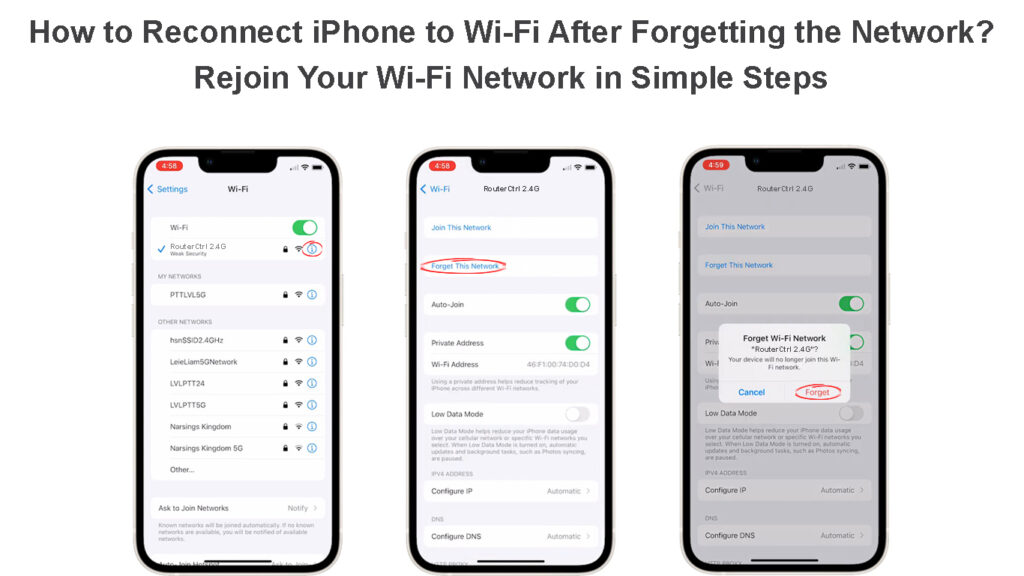
CONTENTS
Why Forget a Wi-Fi Network?
As mentioned above, when you connect your iPhone to a Wi-Fi network, your device will save the network name and password and attempt to connect to it in the future when within range.
If you don’t want your iPhone to connect to the network automatically, you can set it up to forget that network.
Below are other possible reasons you may want to forget a Wi-Fi network:
1. Security Reasons
Wi-Fi networks are vulnerable to security breaches and hacking attempts. As such, if you saved a public Wi-Fi hotspot on your iPhone, your device may be exposed to hackers when connected to it. Forgetting that particular network can help secure your iPhone from unauthorized access.
2. Changed Password
If the network admin changes the Wi-Fi password, you might have difficulty connecting your iPhone to the Wi-Fi network. The only way around this issue is to forget the network on your iPhone and attempt to rejoin by entering the new login credentials. This step will remove the old password from your device, allowing you to enter the new one.
3. Connectivity Issues
Wi-Fi connectivity issues occur when least expected and sometimes for unknown reasons. At times, no amount of troubleshooting can help resolve the problem, and the last resort is to initiate the forget this network option. This step might help refresh your iPhone’s network and resolve connection problems.
How to Forget a Wi-Fi Network on Your iPhone?
Forgetting a Wi-Fi network and its password on your iPhone is a fast and straightforward procedure.
Here are the steps:
- Unlock your iPhone home screen
- Tap the Settings app
- Go to Wi-Fi
- Scroll to the Wi-Fi network you want to forget/remove
- Tap the information icon (i) next to the Wi-Fi network name you want your device to forget
- Tap Forget This Network
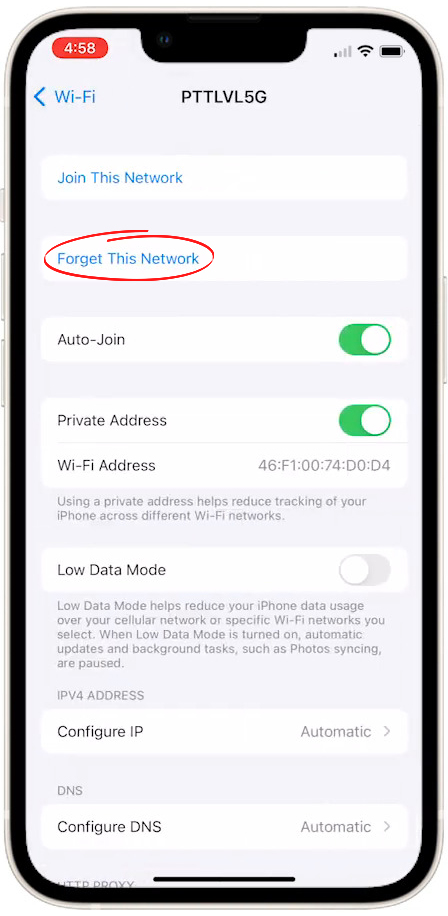
- Confirm your selection
- Exit the Settings screen
How to Forget a Wi-Fi Network on an iPhone
What Happens When You Forget a Wi-Fi Network on Your iPhone?
Nothing extraordinary happens if you select the Forget This Network option on your iPhone.
Your device will remove the Wi-Fi SSID name from the saved networks list and erase its password and other related credentials, including IP addresses.
If you want to reconnect your iPhone to a Wi-Fi network after forgetting it, you must perform a fresh scan and re-enter the Wi-Fi password.
How to Rejoin Your Wi-Fi Network with Your iPhone After Forgetting It?
Reconnecting an iPhone to Wi-Fi from Forget This Network does not have to be complicated.
Here are the steps:
- Unlock your iPhone home screen
- Tap the Settings app
- Go to Wi-Fi and tap the slider to turn it on
- Your iPhone will scan for available Wi-Fi networks automatically
- Tap the Wi-Fi network name you want to rejoin
- Enter the Wi-Fi password to reconnect your iPhone
- Test your connection by opening your iPhone browser
Connect to Wi-Fi on an iPhone
Troubleshooting Wi-Fi Connection Issues after Forgetting Your Wi-Fi Network
Sometimes, your iPhone might fail to reconnect to the forgotten network even after entering the correct password.
Fortunately, we have some tips to help you solve this issue quickly:
1. Check Wi-Fi Network Name
If your iPhone is having trouble reconnecting to a “forgotten” Wi-Fi network, check the SSID name to confirm if it is the correct one.
All Wi-Fi networks have a Service Set Identifier (SSID) name that distinguishes the network from other networks.
You might be attempting to rejoin the wrong Wi-Fi network, which explains why you are experiencing connection issues.
2. Check Wi-Fi Password
If you enter the wrong password, you will have trouble rejoining a forgotten Wi-Fi network.
First, check if the password is correct or confirm with the network admin if there are any changes to the login credentials.
3. Activate Airplane Mode
If you are still having issues rejoining a forgotten network, you can try to reconnect via airplane mode.
- From the top of the screen, swipe down to open the Control Center
- Tap the Wi-Fi icon to turn Wi-Fi OFF
- Turn off mobile data
- Activate Airplane mode by tapping the Airplane icon
- Tap the Wi-Fi icon to turn Wi-Fi ON
- Search for available networks
- Try to rejoin the forgotten network by entering the Wi-Fi password
4. Reset Network Settings
If nothing seems to work after trying the above steps, consider resetting your iPhone’s network settings.
Here are the steps:
- Launch the Settings app
- Go to General
- Select Transfer or Reset iPhone and then go to Reset
- Select Reset Network Settings
- Try to rejoin the forgotten Wi-Fi network
How to Reset Network Settings on an iPhone
Conclusion
Forgetting and reconnecting to a Wi-Fi network on your iPhone can help resolve various connection issues. However, the process is not always as straightforward as you may wish. Fortunately, you can use our detailed instructions to reconnect your iPhone to Wi-Fi from Forget This Network.

Hey, I’m Jeremy Clifford. I hold a bachelor’s degree in information systems, and I’m a certified network specialist. I worked for several internet providers in LA, San Francisco, Sacramento, and Seattle over the past 21 years.
I worked as a customer service operator, field technician, network engineer, and network specialist. During my career in networking, I’ve come across numerous modems, gateways, routers, and other networking hardware. I’ve installed network equipment, fixed it, designed and administrated networks, etc.
Networking is my passion, and I’m eager to share everything I know with you. On this website, you can read my modem and router reviews, as well as various how-to guides designed to help you solve your network problems. I want to liberate you from the fear that most users feel when they have to deal with modem and router settings.
My favorite free-time activities are gaming, movie-watching, and cooking. I also enjoy fishing, although I’m not good at it. What I’m good at is annoying David when we are fishing together. Apparently, you’re not supposed to talk or laugh while fishing – it scares the fishes.
