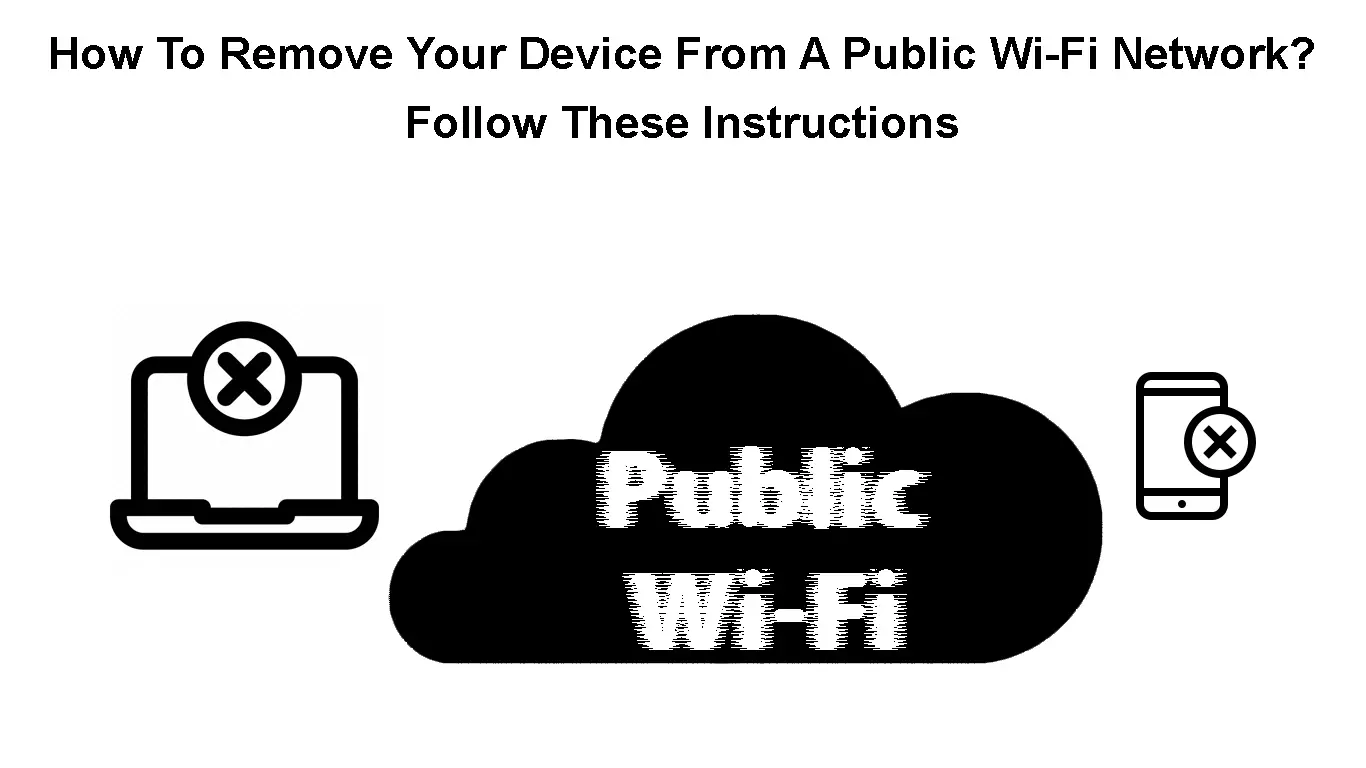Public Wi-Fi is so convenient because it decreases our mobile data usage, saving data for other occasions. We need Wi-Fi to stay online, stay in contact with friends and family, work, pay bills, check facts, use social media, etc.
Your smart devices are user-friendly and make your experience as easy as possible. They remember every Wi-Fi network you’ve been connected to, so they can be automatically connected to Wi-Fi when they are within range.
However, you should know how to remove your device from a public Wi-Fi network. If you don’t remove it, our devices will be connected to that network whenever we are in range, and we might not even notice.
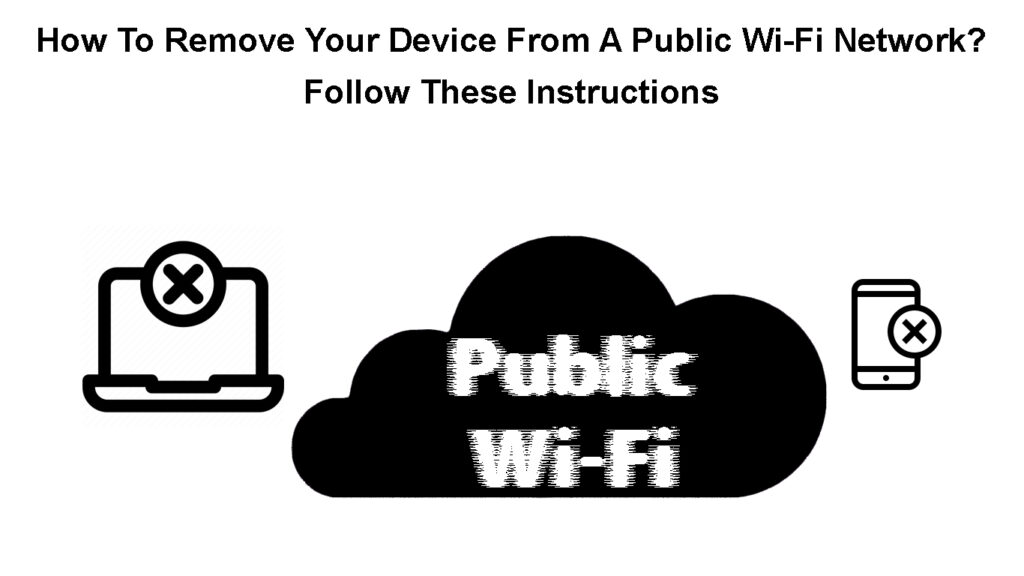
CONTENTS
What Is A Public Wi-Fi Network?
A public Wi-Fi network is a Wi-Fi network anyone can access. We don’t need a password, just tap on the network, and you’ll be connected. Public Wi-Fi hotspots are often free, or complementary to some service you’re already paying for.
Public Wi-Fi can be found in airports, coffee shops, libraries, campuses, or any outdoor space. If Wi-Fi has a password, it just means it’s secured, it doesn’t mean it’s private. Many places use passwords to restrict Wi-Fi network access only to their customers.
You still need to be careful when connecting your smart device to that kind of network. Many people around you are probably connected to the same Wi-Fi network, which can define that network as public.
Why Do I Need to Remove My Device from A Public Wi-Fi Network?
Sometimes, your smart device just won’t connect to a public Wi-Fi network. There’s a simple fix, just forget the network and reconnect. If the network is secured with a password, enter the correct password again. Maybe your device saved the wrong one.
When your smart device is connected to a public Wi-Fi network, it’s vulnerable to cyber-attacks. And by ‘attacks’, we mean spying, collecting your data, stealing your information, and tracking your online activities.
If your smart device is connected to a public Wi-Fi network without a VPN connection, it’s vulnerable to cyber-attacks. And by ‘attacks,’ we mean spying, collecting your data, stealing your information, and tracking your online activities.
Risks of Using Public Wi-Fi
There are measures you can take to make your device less vulnerable. Avoid entering any sensitive information while you’re connected to a public Wi-Fi network, especially your passwords or credit card numbers.
Avoid using websites without HTTPS, they are not safe. Keep your software updated, use incognito mode and have an antivirus program installed. When you’re done using the internet, forget the public Wi-Fi network.
If you don’t forget the public Wi-Fi network and remove it from your smart device, it will automatically connect to that Wi-Fi network. With the auto connection option on, you’ll probably connect to any network your device remembers as soon as you’re in range.
If you’re not aware of these connections, you may easily become a victim of a cyberattack. You’re putting your device at risk since your connection is unattended.
You wouldn’t be the first person whose credit card number or account information got stolen. You also could be unintentionally connected to a fake Wi-Fi network, so always disconnect your device after you’re done using it.
Follow These Tips to Stay Safe on Public Wi-Fi
How Can I Remove My Device from a Public Wi-Fi Network?
Essentially, you can remove your device from a public Wi-Fi network by exiting the network range. However, your device will be automatically connected to that network if you find yourself within the range. A better option would be to forget or block public networks, and here is how:
- How to forget Wi-Fi on Windows: Click on the Windows button and then Settings. Enter Network & Internet, select Wi-Fi from the menu, and choose Manage known networks. Choose the network you want to delete and click Forget.
How to Forget a Wi-Fi Network in Windows 10
- How to forget Wi-Fi on macOS: Choose System Preferences from the menu, and pick Network. Enter Wi-Fi and go to the Advanced option. Mark the network you want to forget and click the hyphen symbol below.
How to Forget a Wi-Fi Network on a macOS Computer
- How to forget Wi-Fi on Android phones: Enter Settings and pick Wi-Fi. Hold the network you need to forget and tap Forget when it pops up.
Forget Wi-Fi on an Android Phone
- How to forget Wi-Fi in iOS: Enter Settings, and open Wi-Fi. Pick a network you need to forget, and click on Forget this network. Click on Forget to confirm the action.
Forget Wi-Fi on an iPhone
Why I Can’t Remove My Device from a Public Wi-Fi Network?
Sometimes, your device might not forget a public Wi-Fi network. This is a bug, and it happens sometimes on iOS devices. If you have an iOS device and Forget this network option is missing, you can fix this.
You need to disable your Wi-Fi. Keep it disabled for a short period, and then turn it on. Try to connect your device to a different Wi-Fi network. You should be able to forget the Wi-Fi network now.
This fix should work for other devices as well. You can also try to reset your device to fix the bug. Remember, you can’t forget a network that was never remembered by your device. So, the fix can only work if you used that specific Wi-Fi in the past.
Sometimes, there can be updates that can cause issues on the Wi-Fi network we’re using. This can only mean that you’re a very lucky person because the chances of you trying to forget a public Wi-Fi network while it’s being updated are little to none.
Conclusion
Hopefully, we shed some light on how to remove your device from a public Wi-Fi network. Forgetting or blocking the public Wi-Fi network on your device will stop it from automatically connecting the next time you’re in range.
Finally, forgetting the network can help if you can’t connect to it as well. Maybe your device memorized the wrong password, or the network was overcrowded at the moment, Forgetting the network in such situations might solve the connection issues.

Hey, I’m Jeremy Clifford. I hold a bachelor’s degree in information systems, and I’m a certified network specialist. I worked for several internet providers in LA, San Francisco, Sacramento, and Seattle over the past 21 years.
I worked as a customer service operator, field technician, network engineer, and network specialist. During my career in networking, I’ve come across numerous modems, gateways, routers, and other networking hardware. I’ve installed network equipment, fixed it, designed and administrated networks, etc.
Networking is my passion, and I’m eager to share everything I know with you. On this website, you can read my modem and router reviews, as well as various how-to guides designed to help you solve your network problems. I want to liberate you from the fear that most users feel when they have to deal with modem and router settings.
My favorite free-time activities are gaming, movie-watching, and cooking. I also enjoy fishing, although I’m not good at it. What I’m good at is annoying David when we are fishing together. Apparently, you’re not supposed to talk or laugh while fishing – it scares the fishes.