Converge ICT is one of the leading internet and cable TV providers in the Philippines. It was founded in 2007 and has almost a million customers.
If you’re experiencing internet connection issues, internet speed issues, if you don’t have internet access at all, or can’t remember your Wi-Fi password, resetting your Converge modem could solve your problem. Giving your modem a fresh start may restore your connection and eliminate other issues. We are here today to show you how to reset your modem and warn you about some things you may not know about the reset procedure.
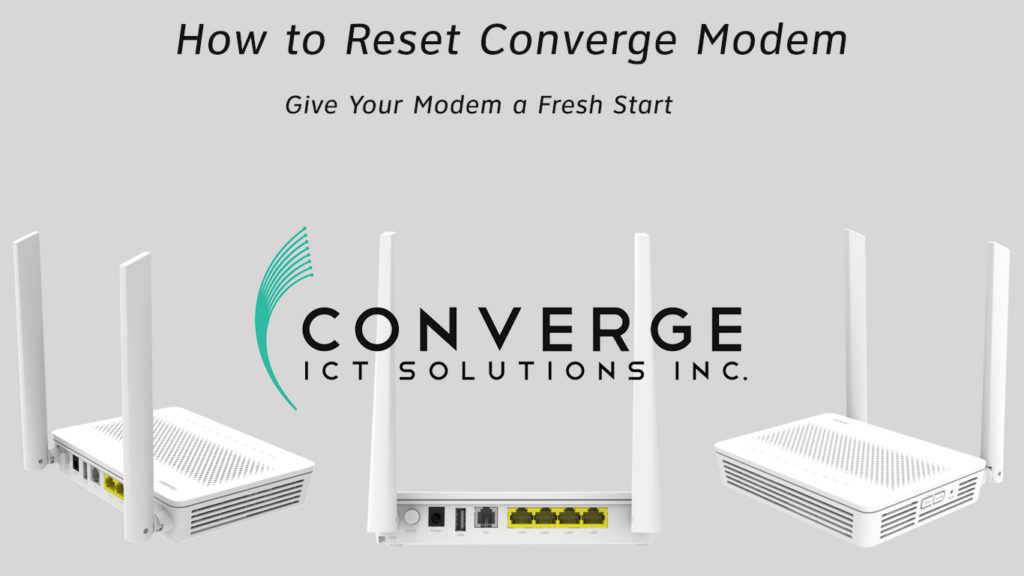
CONTENTS
- Important Facts About the Reset Procedure
- What is a Modem Reset?
- Where to Find the Default Modem Settings?
- Why Should You Reset Your Modem?
- What is a Modem Restart?
- Reset VS Restart
- How to Reset Converge Modem?
- Conclusion
- FAQ
- How Do I Reset My Converge Modem?
- What Should I Do If My Converge Internet Is Slow?
- Can I Change My Converge Wi-Fi Password?
- How to Troubleshoot No Internet Connection on Converge?
- What Are the Implications of Resetting My Converge Modem?
- How Can I Improve My Converge Wi-Fi Signal Strength?
- Is It Possible to Monitor Data Usage on My Converge Connection?
- What to Do If I Forget My Converge Admin Panel Login Details?
- How to Set Up Parental Controls on a Converge Router?
- Can I Connect Multiple Devices to My Converge Network?
Important Facts About the Reset Procedure
Before we start with our detailed step-by-step guide, let’s first get familiar with the reset procedure.
What is a Modem Reset?
Modem reset is a procedure that restores the modem to factory settings. So, this means that any settings that you’ve changed or adjusted (like Wi-Fi password and SSID, parental control settings, MAC filters, static IP addresses, etc.) will be deleted, and you will have to adjust them again after you reset your modem. You will have to log into your modem/router using the default username and password, and then reconfigure all the settings.
Where to Find the Default Modem Settings?
When you log into your modem for the first time or when you log in after a reset, you have to use the default username and password. But what is the default username and password? Where can you find them?
You can find them in several ways.
The easiest way to find them is to look for the sticker. It’s usually on the bottom or on the back of the modem. Along with the default username and password, you will see the default IP address of the modem, default SSID and password, MAC address of the modem, and other details about it.
If for some reason, there is no label, you can find the default credentials in the user manual that comes with the modem.
Another very simple way is to search the forums or visit the website of the modem’s manufacturer.
It is useful to know that most modems have similar or the same default usernames (usually “admin”) and passwords (usually “admin” or “password”).
Why Should You Reset Your Modem?
The modem needs to be reset in the following situations:
- When you experience some kind of internet connection issue that can’t be solved in any other way.
- When you forget your password (either Wi-Fi password or router’s password) and can’t find it anywhere.
Note: If you have custom settings, it is recommended that you back them up before you begin the reset process. After the reset, you can restore them.
What is a Modem Restart?
When we talk about resetting, it’s important to mention another similar but very different procedure called restarting. Reset and restart are similar, but are not the same thing. They are two different procedures and should not be mixed.
Router/modem restart (terms reboot, power cycle, soft reset, and restart are the same thing) is a simple power cycling procedure – you disconnect the modem (or a router) from the power source, and then reconnect it (or just turn it off and back on).
When your restart your modem/router, the custom-made setting will remain the same – they will not be erased or restored to factory settings. Your network name, password, and other settings will be the same. Restarting your modem is recommended when you’re not getting full speed or when you have any other connection problem.
Reset VS Restart
Hopefully, now you understand the difference between these two methods. Just to clear things up, here’s a recap:
A reset erases all the settings and returns them to their default values. It is recommended to use it when you can’t remember your Wi-Fi password or when other things don’t seem to help. (We can say that the reset returns the modem to the same state as when it was new).
A restart only involves switching the modem/router on and off – it does not delete or change any settings.
How to Reset Converge Modem?
After covering the basic information about the reset (and restart) of the modem, it is time to show you how to perform this procedure. Follow these steps:
- First of all, find the reset button. Usually, it’s on the back of the modem, but it can be on the left/right panel, or even on the bottom. The button is hidden inside a small hole – it’s retracted.
- Since you can’t press it with your finger, you must use a thin and sharp object (a paper clip or pen tip).
- Now that you have found the pinhole with a reset sign next to it, and have an object you can use to press it, press the reset button. Hold it until you see all the lights turn on and then off.
- The modem will restart. Wait patiently until it becomes fully operational.
That’s pretty much it – the reset procedure is over, and you can, hopefully, use your modem again.
Conclusion
As you can see, resetting is a quick, simple, and useful procedure, especially if you can’t remember your password (Wi-Fi password or router password). However, remember that the reset clears all the settings you’ve made and that you have to reconfigure the modem after that, which can take a long time. Therefore, reset should be your last resort – use it only when other solutions can’t fix the problem.
FAQ
How Do I Reset My Converge Modem?
People often search for how to reset their Converge ICT modem. The process is straightforward: locate the reset button, usually at the back of the modem. Press and hold this button for about 10 seconds using a pointed object like a paperclip. This action will restore the modem to its factory settings, erasing any custom configurations. After resetting, you will need to reconfigure your modem settings, including your Wi-Fi network name and password.
What Should I Do If My Converge Internet Is Slow?
A common question is what to do when Converge ICT internet service is running slow. Firstly, try restarting your modem and router, as this can often improve speeds. If the issue persists, check for any network congestion or heavy usage in your household. Contacting Converge ICT customer service can also help, as they can check for service outages or technical issues from their end. Upgrading your plan or equipment might be necessary if you consistently experience slow speeds.
Can I Change My Converge Wi-Fi Password?
Changing the Wi-Fi password of a Converge ICT network is a frequent query. To do this, you need to access the modem’s admin panel, typically through a web browser using the modem’s IP address. Once logged in, navigate to the Wi-Fi settings where you can change your network’s password. Ensure your new password is strong and secure to protect your network from unauthorized access. Remember, all devices will need to reconnect to the Wi-Fi network using the new password.
How to Troubleshoot No Internet Connection on Converge?
Troubleshooting a lack of internet connection with Converge ICT is a common issue. Start by checking if your modem and router are properly connected and powered on. If the connections are secure, try restarting your modem and router to refresh the network. If the problem persists, check for any reported service outages in your area. Contacting Converge ICT support can provide further assistance, as they can diagnose and guide you through more specific troubleshooting steps.
What Are the Implications of Resetting My Converge Modem?
Users often inquire about the implications of resetting their Converge ICT modem. Resetting the modem will revert it to factory settings, erasing all personalized configurations including custom network names, passwords, and any specific settings you’ve applied. It’s important to have your modem’s default login credentials handy post-reset for reconfiguration. A reset can solve many connectivity issues but should be considered a last resort after trying other troubleshooting methods. Be prepared to set up your home network again after the reset, as all connected devices will be disconnected.

Hey, I’m Jeremy Clifford. I hold a bachelor’s degree in information systems, and I’m a certified network specialist. I worked for several internet providers in LA, San Francisco, Sacramento, and Seattle over the past 21 years.
I worked as a customer service operator, field technician, network engineer, and network specialist. During my career in networking, I’ve come across numerous modems, gateways, routers, and other networking hardware. I’ve installed network equipment, fixed it, designed and administrated networks, etc.
Networking is my passion, and I’m eager to share everything I know with you. On this website, you can read my modem and router reviews, as well as various how-to guides designed to help you solve your network problems. I want to liberate you from the fear that most users feel when they have to deal with modem and router settings.
My favorite free-time activities are gaming, movie-watching, and cooking. I also enjoy fishing, although I’m not good at it. What I’m good at is annoying David when we are fishing together. Apparently, you’re not supposed to talk or laugh while fishing – it scares the fishes.

