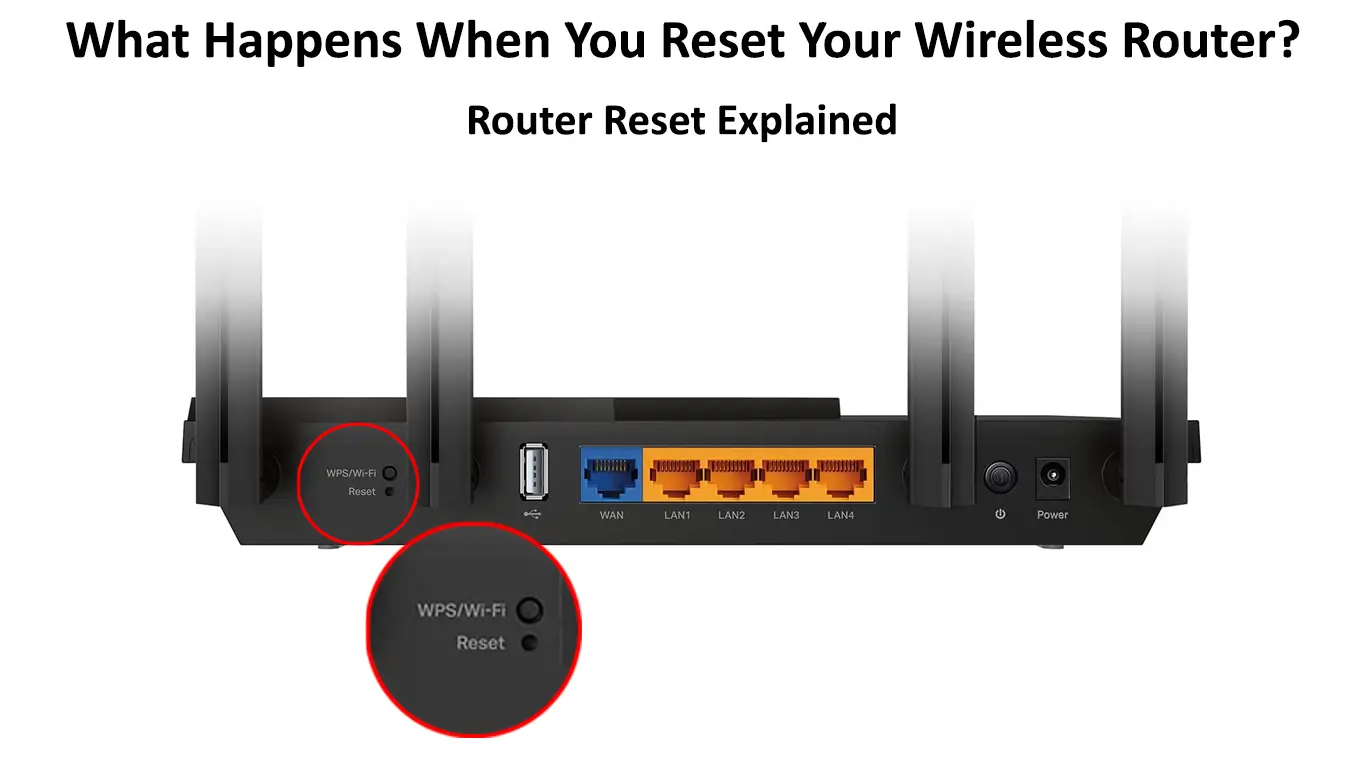Your wireless router is your gateway to the internet. The device connects your local network to the web so your gadgets like smartphones, laptops, and Smart TVs can access the internet.
A router essentially receives and monitors incoming traffic from your ISP before transmitting the received signals to your devices.
Like any other networking hardware, your wireless router might experience glitches or get buggy, subsequently preventing your devices from accessing the internet.
When this occurs, you may have to reset your router. A reset can help restore your internet connection.
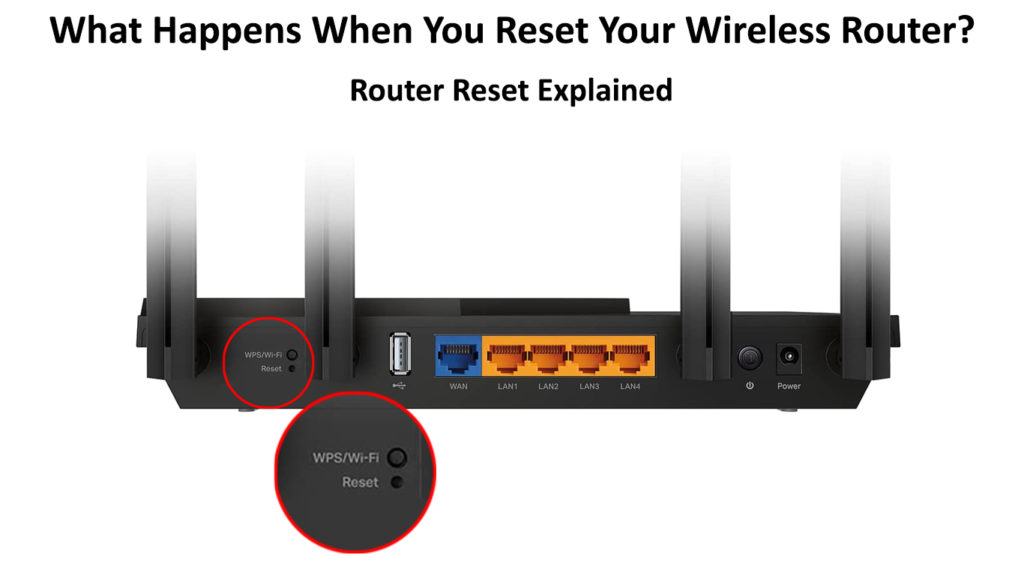
CONTENTS
So, What Happens When You Reset Your Wireless Router?
Resetting your wireless router will restore it to default settings. The process essentially takes your wireless router back to its original state when you unpacked it from its box.
Performing a reset on your router has far-reaching results since the procedure clears all your customized settings, such as your username, password, and Wi-Fi configuration.
You must reconfigure your router afresh and update your Wi-Fi devices with the new username and password to access the internet. If you have a Wi-Fi extender, you have to reconfigure it as well.
Generally, your router works like a mini-computer. It has a processor and memory, and it operates using an operating system.
Over time, the memory of your router can get flaky and cause it to malfunction. Resetting the router will help refresh its memory and restore your internet connection.
The primary objective of resetting a router is to resolve networking issues such as IP conflicts, lost web interface passwords, and slow internet speeds. A reset is a quick way to restore your internet connection.
Here’s a summary of what happens when you reset your wireless router:
- Restores router to default settings
- Erases customized username and password to default
- Clears Wi-Fi settings
- Refreshes router memory
- Resolves networking issues
- Erases firmware updates
Reasons to Reset Your Wireless Router
Resetting your wireless router is like overhauling your entire networking system.
The process wipes out all your customized network settings, meaning you have to reconfigure the device afresh to restore your internet connection. For this reason, many people perform this step as a last resort.
A reset is sometimes necessary, and here are the reasons why resetting your router might be a good idea:
Recover Lost Username and Password
Ideally, it would help to change your router’s username and password soon after installing it. The purpose of changing your login credentials is for security reasons.
The default username and password are easily accessible even by strangers, so it makes a lot of sense to change them.
If you forget your router’s new login credentials, the quickest way to recover them is by resetting the router.
Boost Internet Speed
Fast internet speeds are not always a guarantee, no matter the superiority of your networking equipment.
Your router might automatically pick a congested channel when connecting to the internet, leading to slower speeds.
Rebooting the router can help boost your connection speeds. If this does not fix the issue, consider resetting the router.
Performing a reset on your wireless router will clear the cache and force the device to select a decongested connection channel for faster internet speeds.
Prevent Malware Attacks
The internet is not as safe as it seems. Cybercrime has gone overdrive, and hackers can access and take control of your router using your IP address or through malware attacks.
The FBI advises home internet users to reset their routers regularly to prevent such malware attacks.
Resetting your router will ensure you receive a new IP address from your ISP, subsequently keeping hackers at bay.
Resolve IP Address Conflicts
When you install a new router, your Internet Service Provider will give you a public IP address for your wireless home network. The router also has a private IP address for individual devices connected to it.
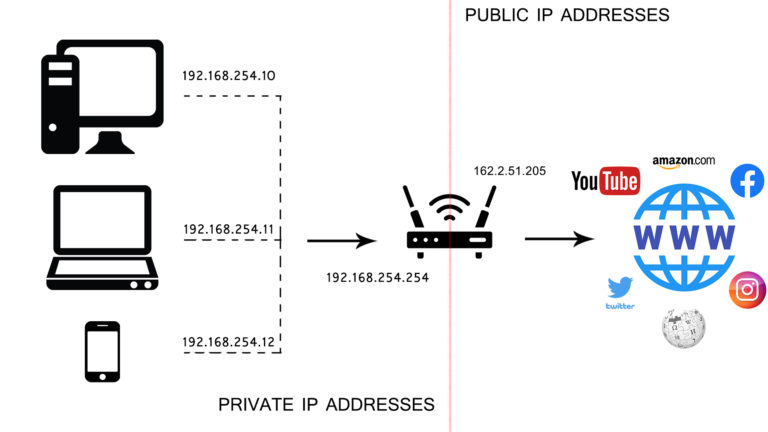
An IP address conflict might arise when two different devices on your home network share the same address. Your router might mistakenly assign a similar IP address to two devices if one has a static IP address.
Resetting your router can help resolve IP address conflicts and restore your internet connection.
Clear System Memory
As you probably know, your router works like a mini-computer, and it has a processor, memory, and operating system.
When you boot your router, the processor transfers all the processes to the system memory, filling its capacity.
If your system memory is cluttered, your router won’t function optimally. Resetting your router will help clear system memory, allowing the processor to work at its best.
Improve Router Performance
Most routers have a lifespan of about 3-5 years. As your wireless router continues to age, it will get buggy or develop glitches, subsequently affecting its overall performance.
Using a flaky router can be frustrating since you won’t access the internet the way you wish. Your wireless network will experience a drop in speeds and available bandwidth.
Fortunately, resetting your router can help remove these bugs and glitches and resolve any performance and connectivity issues.
Customize Wi-Fi Settings
If you’ve just acquired a used router from a second-hand store or a friend, you need to reset it to configure and customize your Wi-Fi settings.
The router will come configured with the previous owner’s settings, which means you won’t use it in its current state.
Restore Internet Connection
If you are struggling with connectivity issues and cannot access the internet, resetting your router can help fix the problem.
Most people recommend that you reboot the router first before attempting a reset. If rebooting the router does not work, consider performing a full reset to restore it to default settings.
You may need to reconfigure your settings afresh to restore your internet connection.
Steps to Reset Your Wireless Router
You can reset your wireless router using two different methods. The first method is a soft reset, which involves unplugging the cable that connects the router to your modem and reconnecting after a few seconds. That’s basically rebooting or power-cycling.
If your router has a connect/disconnect button, you can press it to reset the connection between your ISP and modem.
Recommended reading:
- How to Protect Your Router from Hackers? (Wi-Fi Security Tips)
- How to Create a Free Virtual Wi-Fi Hotspot on Your Laptop? (Use Your Laptop as a Hotspot)
- How to Stop Others from Using My Wi-Fi? (Ways to Stop People from Stealing Your Wi-Fi)
Nonetheless, a soft reset is not usually effective since it does not erase your settings but only refreshes the device’s memory.
The most effective method is to perform a hard reset. Hard resetting your wireless router will restore it to default settings to fix bugs, glitches, and connectivity issues.
Here are the steps:
- Locate the reset button on your router on the back or underside of the device (some are surface-mounted, others recessed-mounted)
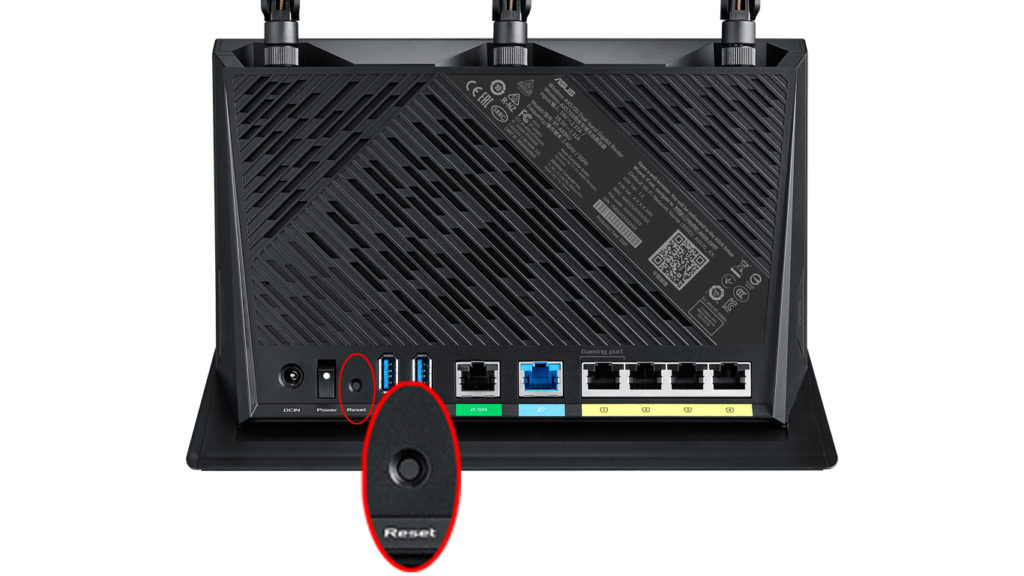
- Press and hold the reset button for 10 seconds before releasing it
- For recessed-mounted routers, use a paper clip to press the reset button
- Allow the router to reset and reboot accordingly
- Check if you need to reconfigure your Wi-Fi settings by visiting your router’s control panel
Conclusion
Resetting your wireless router is a drastic step to fixing internet connection issues. The process erases all customized settings, restoring your router to default settings. In most cases, you will have to reconfigure your device afresh before re-accessing the internet.
Fortunately, the latest routers automatically update network settings, restoring your connection instantly. You only need to change your username and password for security reasons.

Hey, I’m Jeremy Clifford. I hold a bachelor’s degree in information systems, and I’m a certified network specialist. I worked for several internet providers in LA, San Francisco, Sacramento, and Seattle over the past 21 years.
I worked as a customer service operator, field technician, network engineer, and network specialist. During my career in networking, I’ve come across numerous modems, gateways, routers, and other networking hardware. I’ve installed network equipment, fixed it, designed and administrated networks, etc.
Networking is my passion, and I’m eager to share everything I know with you. On this website, you can read my modem and router reviews, as well as various how-to guides designed to help you solve your network problems. I want to liberate you from the fear that most users feel when they have to deal with modem and router settings.
My favorite free-time activities are gaming, movie-watching, and cooking. I also enjoy fishing, although I’m not good at it. What I’m good at is annoying David when we are fishing together. Apparently, you’re not supposed to talk or laugh while fishing – it scares the fishes.