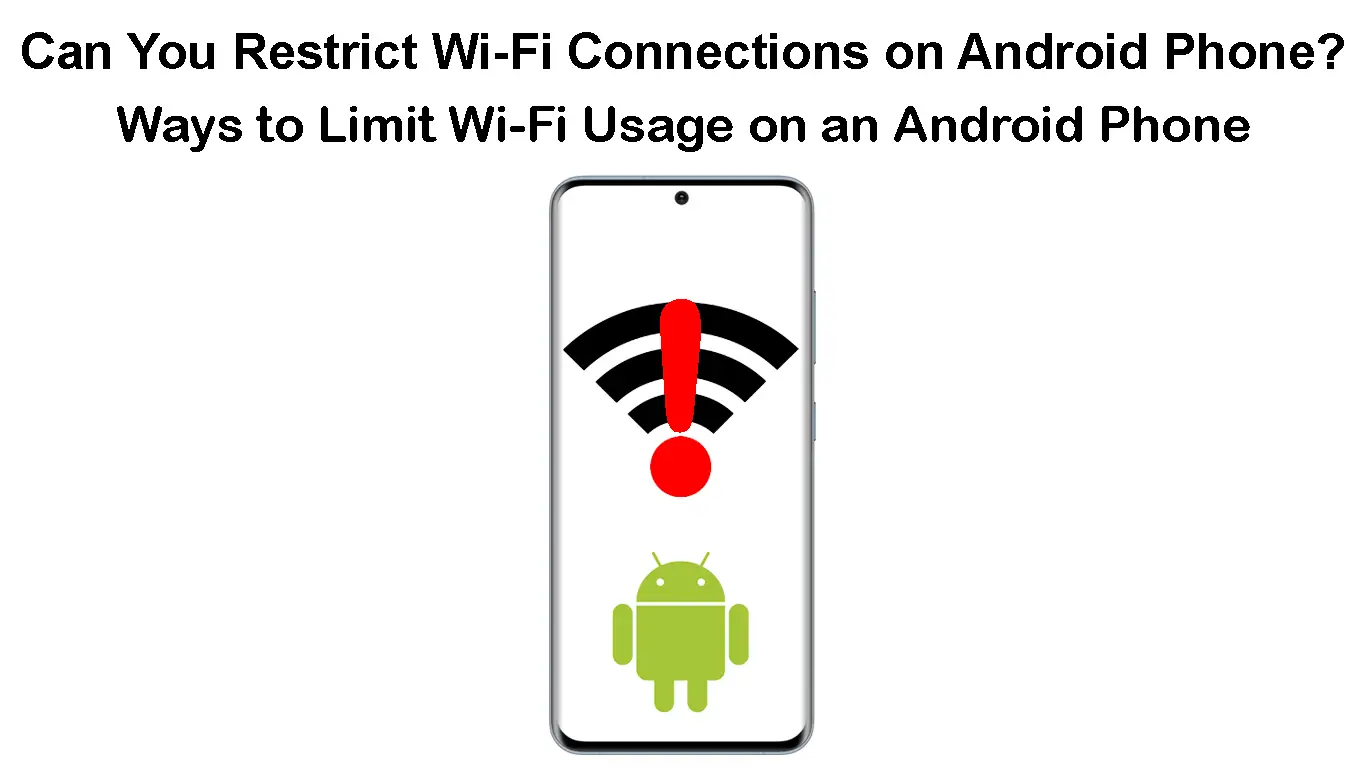The title Restrict Wi-Fi Connections on an Android Phone is somewhat ambiguous. It could mean two things – preventing an Android phone from connecting to a specific Wi-Fi network or restricting Wi-Fi for specific apps installed on an Android phone.
Whatever the case is, in this post, we will discuss both situations, and you can choose the one that suits you.
So, let’s get started!
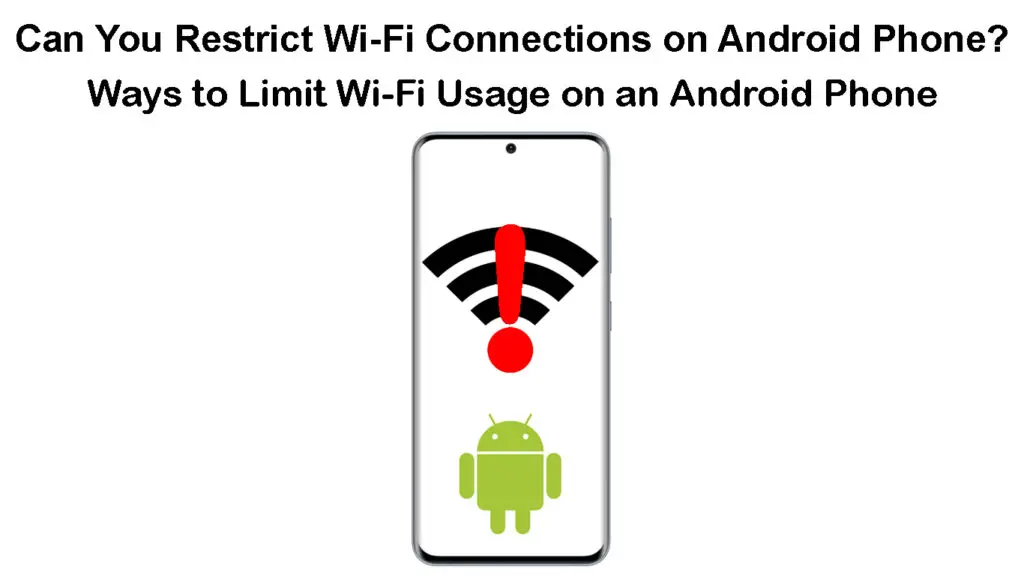
CONTENTS
Restrict an Android Phone from Connecting to a Specific Wi-Fi Network
NOTE: The steps may be a bit different depending on the Android phone you use.
If we have connected our phone to a specific wireless network in the past, we will notice that our Android phone connects to it again whenever we are in range.
If you want to prevent this from happening and restrict your Android phone from connecting to that specific wireless network, there are two ways. You can forget that Wi-Fi network completely or you can simply disable the Auto-reconnect (aka Auto Join) feature.
Let’s see how you can do this properly.
Forget the Network
Forgetting the network is a simple and effective solution if you want your Android phone to stop connecting to a specific Wi-Fi network. However, before you do that, you have to be aware that you will have to enter the wireless password the next time you want to connect to that network.
Here is a short explanation of how to forget a Wi-Fi network on an Android phone.
- Unlock the phone and swipe down from the top.
- Tap on the Settings icon.
- Now select Connections and then Wi-Fi.
- Tap on the gear icon after the name of the specific network you are connected to.
- On the new page, check the bottom and look for the recycle bin icon and FORGET.
- Tap on Forget. Your Android phone won’t connect to that network again.
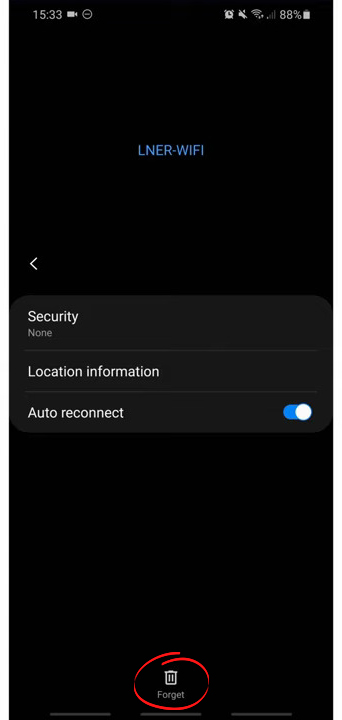
If you want to connect to that network in the future, you will have to get the wireless password and connect to the network as usual.
How to Forget a Wi-Fi Network on an Android Phone
Disable Auto-Reconnect
On the other hand, if you want your Android phone to stop connecting to the Wi-Fi network automatically, but you don’t want to forget that network because you don’t remember the Wi-Fi password, it is recommended to disable the Auto-reconnect option.
Here is how to do this properly:
- Unlock your Android phone
- Swipe down and select the Settings icon.
- Now choose Connections and tap on Wi-Fi.
- Tap on the little gear icon next to the “unwanted network” you are connected to.
- Tap on the ON/OFF button next to “Auto reconnect” to disable it.
How to Disable Auto Reconnect on an Android Phone
Now, your Android phone won’t connect to the network when it’s in range. If you want to connect to it in the future, all you have to do is to tap on the network name. The wireless password is already stored in the phone settings, so there will be no need to enter it again.
How to Restrict Specific Apps from Using Your Wi-Fi Connection?
Some of the apps installed on your Android phone use Wi-Fi and/or mobile data connection in the background without you being aware of it. These apps use Wi-Fi and mobile connections to download the latest updates or send notifications. If you want to restrict a specific app from using your Wi-Fi or data connection, do the following.
NOTE: These steps are used to block the app from using Wi-Fi data. The app will be able to use your mobile data after this so if you want to block it there too.
- Unlock your Android phone
- Swipe down and select the Settings icon.
- Now choose Connections and tap on Data Usage.
- Now tap on Wi-Fi Data Usage.
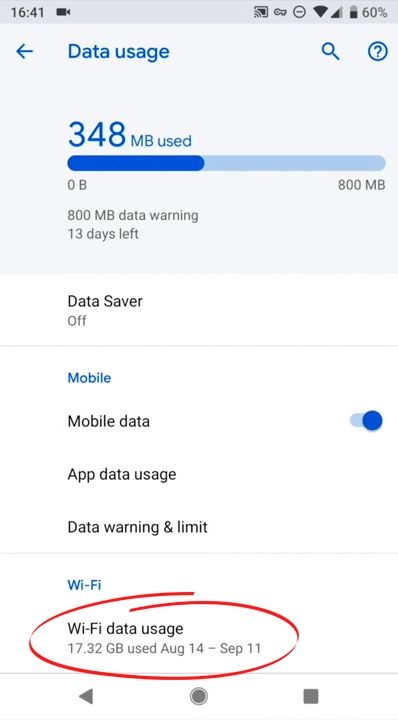
- Wait for a few moments while your phone gathers the necessary data, and you should see a list of all the apps that have used your Wi-Fi connection, and how much data each of them has used.
- Tap on the app you want to restrict and tap on the button Allow background data usage to disable it.
Is There an App that Blocks Specific Apps from Using Wi-Fi and Mobile Data?
Well, if you want to restrict specific apps from using your Wi-Fi and mobile data you can use a third-party app named NetGuard.
You can find it in Google Play Store. After you install it, you will even have the possibility to block system apps from using the internet connection. Of course, you need to be careful not to block some apps that will make your phone almost unusable. Luckily, every change can be reverted with a single tap on the screen.
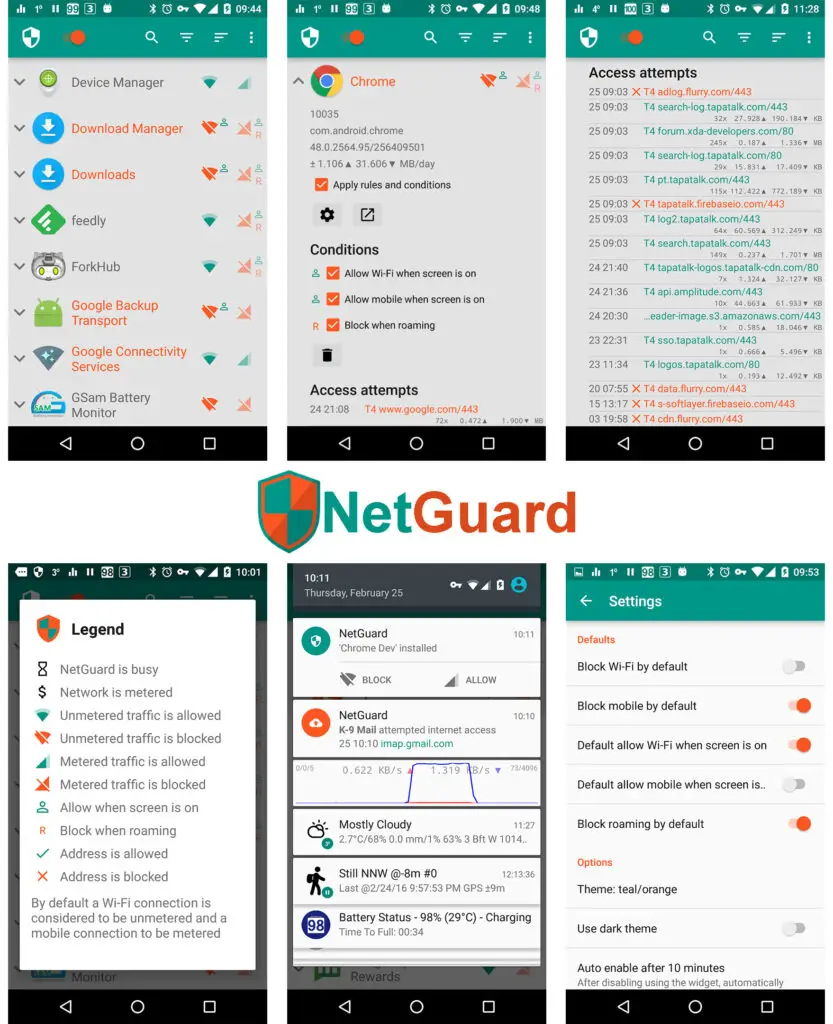
The app is pretty user-friendly. A green-colored Wi-Fi or Mobile Data icon next to the specific application means that the app is allowed to use both types of connections, while the red-colored icons mean that the app can’t use these connections. You can enable and disable access with just one little tap on the icon.
How to Use the NetGuard App
What Actually Happens When We Restrict Background Data?
When you restrict background data, you can expect the app to download the latest updates or send notifications when you actually open the app and use it. When you don’t use the app, it won’t check for and download the updates in the background and there will be no notifications from that app until you launch it.
Final Words
Hopefully, we have provided you with a valid answer to the question of whether or not you can restrict Wi-Fi on your Android phone.
If your intention is to prevent your phone from connecting to a specific Wi-Fi network, you can either forget it or disable auto-reconnect.
On the other hand, if you want to block specific apps from using your Wi-Fi connection in the background, you can do that from your phone’s Wi-Fi settings or use a third-party app like NetGuard.

Hey, I’m Jeremy Clifford. I hold a bachelor’s degree in information systems, and I’m a certified network specialist. I worked for several internet providers in LA, San Francisco, Sacramento, and Seattle over the past 21 years.
I worked as a customer service operator, field technician, network engineer, and network specialist. During my career in networking, I’ve come across numerous modems, gateways, routers, and other networking hardware. I’ve installed network equipment, fixed it, designed and administrated networks, etc.
Networking is my passion, and I’m eager to share everything I know with you. On this website, you can read my modem and router reviews, as well as various how-to guides designed to help you solve your network problems. I want to liberate you from the fear that most users feel when they have to deal with modem and router settings.
My favorite free-time activities are gaming, movie-watching, and cooking. I also enjoy fishing, although I’m not good at it. What I’m good at is annoying David when we are fishing together. Apparently, you’re not supposed to talk or laugh while fishing – it scares the fishes.