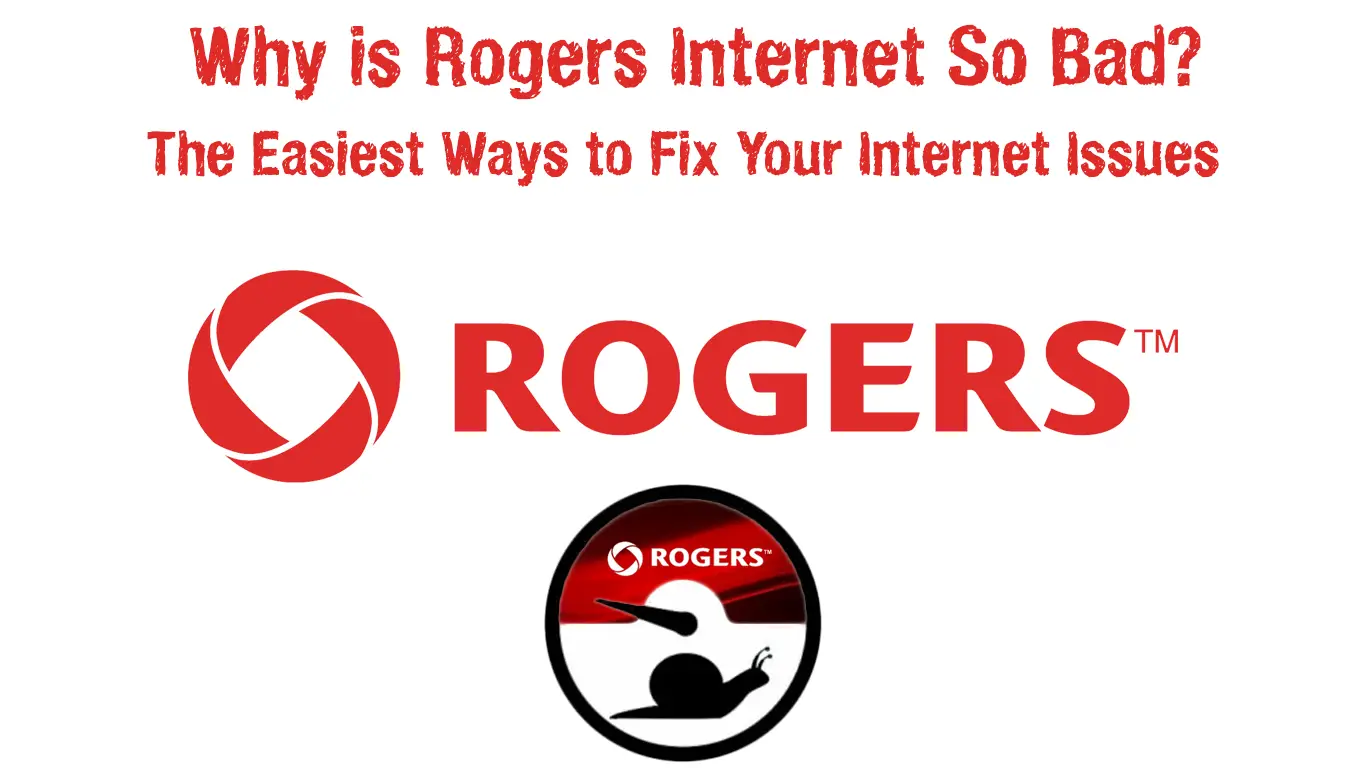Lately, Rogers customers have been complaining about the quality of Rogers internet services. The issue may be something you can’t influence, such as overcrowding the network. But, in most cases, this problem can easily be fixed in just a few simple steps. So, today, we’re presenting you with the possible reasons why your Rogers internet is bad and how to properly address the situation.
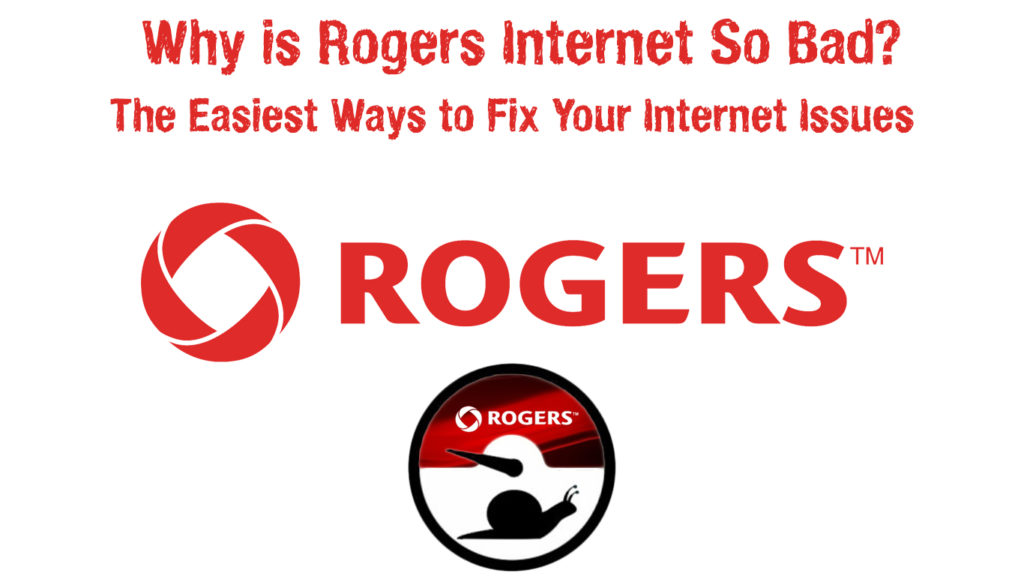
CONTENTS
Is There an Outage in Your Area?
Internet providers frequently face various kinds of malfunction, especially when there are too many users in one area. Thus, you could check whether that’s the case with you. To do that, you could find the Outages section on the official Rogers website to get info on what is happening around you. Alternatively, you can contact Rogers customer support and check with them.
You could also ask around your neighborhood to see if your neighbors are experiencing the same issue. If they do, you can file a collective complaint. That way, they’ll take the problem more seriously.
Should You Address Possible Issues with the Modem?
Rogers may not be at fault for your poor internet connection. As a matter of fact, in most cases, your modem (or router) will be to blame for the bad signal and unreliable internet. Luckily, you should be able to fix those issues in just a few simple steps.
1. Restart Your Device
A simple restart of your modem should solve most of the internet problems you have. It’s an easy and quick fix, which is why we recommend that you do it first. To restart your modem, you can simply unplug it from the electricity source.
Then, give the device a couple of minutes to rest, and plug it back in. If your modem has a Power button, you can use that instead of unplugging it from the power source.
Alternatively, users who have the Ignite Wi-Fi Hub app can go through the restart process via the application. You should open the app and find the Overview section.
In that section, you’ll see the Restart option at the bottom right corner. Once you tap it, the app will ask you whether you want to restart your device. You can click on Restart once again and the process will begin.
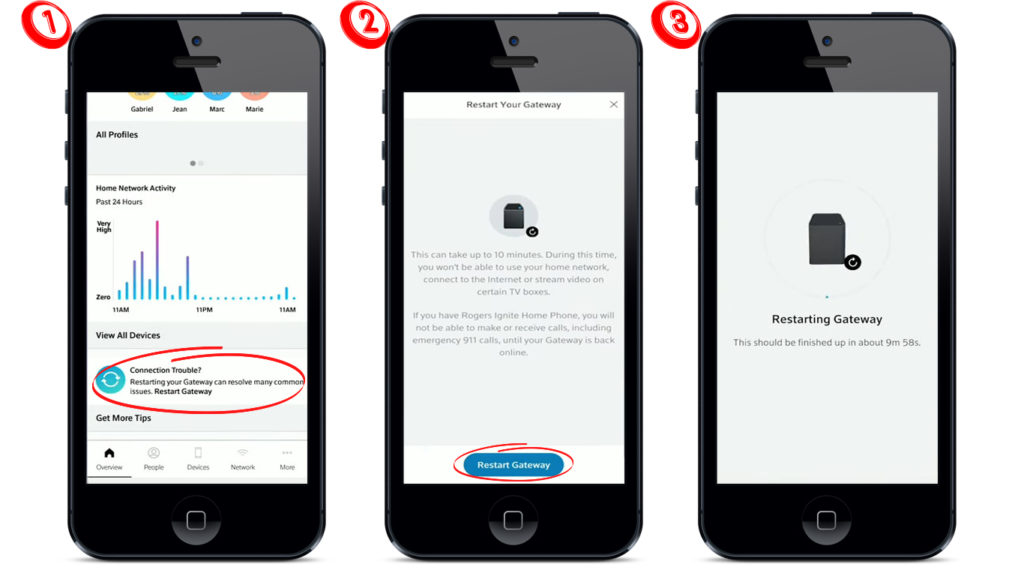
What If You Have an Older Modem/Gateway
For older gateways, you’ll probably need to go to the gateway’s admin page to restart them. In most cases, the default IP address for Rogers gateways is 10.0.0.1. If not, you can Google your model and see what page you’ll need to visit to access its configuration settings.
Once you do, you should find Advanced settings. Your browser may warn you about the safety of the website. You’ll need to click on Proceed or Continue to access it.
Next, you’ll need to log in to your account using your credentials. When you do, you should go to Troubleshooting and then choose Reset/Restore Gateway. You will see a couple of options you can choose from. The Restart one restarts the modem. The Reset Wi-Fi Module only restarts the module while the Restart Wi-Fi Router option restarts both the router and Wi-Fi modules.
The Restore Wi-Fi Settings option removes all of the previous Wi-Fi settings, while the Restore Factory Settings one will revert your modem back to its original configuration. You can proceed to the option that you want and wait for your device to restart properly.
2. Move Your Modem Around
The location of your modem is essential for a strong connection. Therefore, it’s smart to make a few adjustments to your device’s location and ensure the best signal possible.
First of all, your modem should always be at the center of the house. That way, it will be able to emit a strong signal to almost every room. So, if you have a two-story house, the router can be near the ceiling of the first floor or close to the floor of the second. In addition, you should remove any bigger furniture and appliances away from the modem.
The space between you and your internet source needs to be as clear as possible so the signals don’t bounce off. While on the topic of signals bouncing off, it’s also good to avoid corners when placing your modem for the same reason.
The device should always be on some kind of a stand, as it’s not smart to keep it on the floor. If you’re open to making these adjustments, your signal will be so much better!
3. Secure All of the Cables
Another common culprit of a poor connection is loose or damaged cords. As your cables get older, they’ll experience the usual wear-and-tear. Therefore, you’ll need to examine them from time to time to check their state. In case you suspect that a cord is too old and not working as effectively, you can replace it. You’ll be surprised at how much of a difference one new Ethernet cable or coaxial cable can make!
Is Your Internet Plan to Blame?
Your internet package may be too weak for the needs of your household or the size of your home. You should think about upgrading your plan to the one that’s better suited for your needs. The easiest way to check whether the size of your household is the issue is to try various data-heavy activities when nobody is at home. If your connection is better, you will probably need to upgrade your plan.
In case you suspect that your home is too big for your modem to handle, you should consider purchasing a wireless signal extender. You can look for them on the Rogers website or do some research online to find a good deal for a high-quality device.
In Conclusion
There you have it – all of the possible culprits for your bad Rogers internet. We hope you were able to fix your problem and that you now have a strong connection in your home. If not, you should contact Rogers customer support and explain your situation to them.

Hey, I’m Jeremy Clifford. I hold a bachelor’s degree in information systems, and I’m a certified network specialist. I worked for several internet providers in LA, San Francisco, Sacramento, and Seattle over the past 21 years.
I worked as a customer service operator, field technician, network engineer, and network specialist. During my career in networking, I’ve come across numerous modems, gateways, routers, and other networking hardware. I’ve installed network equipment, fixed it, designed and administrated networks, etc.
Networking is my passion, and I’m eager to share everything I know with you. On this website, you can read my modem and router reviews, as well as various how-to guides designed to help you solve your network problems. I want to liberate you from the fear that most users feel when they have to deal with modem and router settings.
My favorite free-time activities are gaming, movie-watching, and cooking. I also enjoy fishing, although I’m not good at it. What I’m good at is annoying David when we are fishing together. Apparently, you’re not supposed to talk or laugh while fishing – it scares the fishes.