Originally, DISH Network was an IPTV provider. However, it includes other services such as the internet. This is a combo that occurs more often than not, cable and IPTV providers also provide internet access, and vice versa.
All those services require hardware to work, and it’s easy to think that everything works properly when we see those flashing green lights on a router. But, there’s that “not detected” problem that occurs once in a while, and it’s frustrating.
That’s why we review why the router isn’t detected, what to do when the router is not showing up on our devices, and how to fix the “router not detected” issue.

CONTENTS
Why Is My Router Not Detected?
When our devices can’t detect the router, it’s something related to our ISP like no connectivity, or it’s something wrong with our device. The first thing to do would be to look at the cables.
However, the number one reason the router is not detected is usually some firmware glitch, or simply an update that happened recently. Routers, like any other sophisticated piece of hardware we use, have an operating system.
It’s the same as with our smartphones, laptops, tablets, notebooks, etc. They all need updates to improve functionality. Well, so do routers, and these updates can cause a router to not be detected, but they can also fix the internet connection.
Router Not Detected Fixes
There are several very simple fixes for this issue. It’s something that’s easy to do, and it doesn’t take too much time. Remember that these fixes usually work, they’re not hardware specific.
Rebooting the Device/Router
As always, the first thing to do is to restart the device and see if it works normally after that. It sometimes works, so why not try it. The restart actually gives enough time for the device to “refresh.”
So, unplug the router, wait for 10 seconds, plug it back in, and see if that works. Also, give your laptop a restart while you’re at it. It’s not going to hurt anyone, and it might yield wanted results. If it’s still not detecting the router, it’s time for an update.
Update the Network Adapters
Click on the Search box next to the Start menu, and type in Device Manager, click on the result that appears, and a window pops up. Locate the devices under the name Network adapters. You’ll be able to see the drivers you can update.
Right-click on the drivers you want to update, and select Update driver, another window pops up, and we can click on Search automatically for drivers. Once this is over, the network adapters should work properly on your laptop.
Reset TCP/IP
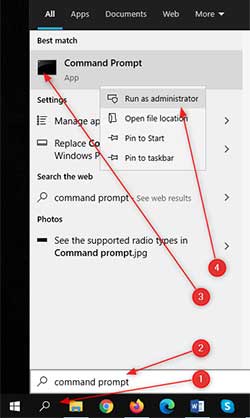
This is a more sophisticated procedure, and it requires us to run a couple of commands through the system. It’s fun actually, we get to do a little coding. First, in the Search box we need to type Command prompt.
Second, right-click on the result that appears and click on Run as administrator. After that, we type the command netsh winsock reset and press Enter. We need to hit enter after every command.
The following commands are netsh int ip reset, ipconfig /release, ipconfig /renew, ipconfig /flushdns. We just need to restart our device after these, and any connection issue should be resolved.
Dish Router Not Detected Fix
The “Router Not Detected” issue is reported to happen when we try to use the DISH Anywhere app. Also, when we try to set up a mesh system, and we try to connect multiple routers to the DISH router, we can get this error.
It’s a matter of dynamic IP. Sometimes, the DISH router loses internet access because of a power outage on one of the nodes, or a general outage. This messes up the network and the IP configuration in it.
It’s because the IP address of the router changes, as it is set to dynamic, so another DISH device like the Hopper, or one of the wireless Joeys doesn’t detect it. No worries, there’s a solution for this as well.
Don’t Reset the Network
Resetting the network is only a temporary solution. The fact is that it’s going to work every time, and you’ll probably fix the issue for about 15 minutes before reverting to the problem and having no internet access.
Plus, it’s a hassle to reset an entire network of connected devices. It’s better to stick with a more permanent solution. Try setting up a static IP on the Dish receiver, in this case the Dish Hopper.
Static IP Dish Hopper
The Hopper is set up to autoconfigure the IP address, but you can set it up manually as well. The first thing to do is go to the Settings using the remote, then go to the Advanced Tab and hit Recall > Recall > Play on the remote.
You’ll be able to see a hidden box where you can select the Manual setting. After that, you’ll be prompted to fill in the static IP settings, you know, the IP Address, DNS, etc. Once you set that up, the “router not detected” issue shouldn’t persist.
Conclusion
The most common reasons our devices cannot detect the router are outdated drivers, outdated firmware, glitchy updates, physical damage to cables, or our IP configuration. There are several things we can do to fix the issue.
However, our best bet is setting up a static IP, and once we do that, the problem should be gone. If the issue persists, contact customer support. They might be able to resolve your inquiry.

Hey, I’m David. I’ve been working as a wireless network engineer and a network administrator for 15 years. During my studies, I also worked as an ISP field technician – that’s when I met Jeremy.
I hold a bachelor’s degree in network engineering and a master’s degree in computer science and engineering. I’m also a Cisco-certified service provider.
In my professional career, I worked for router/modem manufacturers and internet providers. I like to think that I’m good at explaining network-related issues in simple terms. That’s exactly what I’m doing on this website – I’m making simple and easy-to-follow guides on how to install, set up, and troubleshoot your networking hardware. I also review new network equipment – modems, gateways, switches, routers, extenders, mesh systems, cables, etc.
My goal is to help regular users with their everyday network issues, educate them, and make them less scared of their equipment. In my articles, you can find tips on what to look for when buying new networking hardware, and how to adjust your network settings to get the most out of your wi-fi.
Since my work is closely related to computers, servers, and other network equipment, I like to spend most of my spare time outdoors. When I want to blow off some steam, I like to ride my bike. I also love hiking and swimming. When I need to calm down and clear my mind, my go-to activity is fishing.
