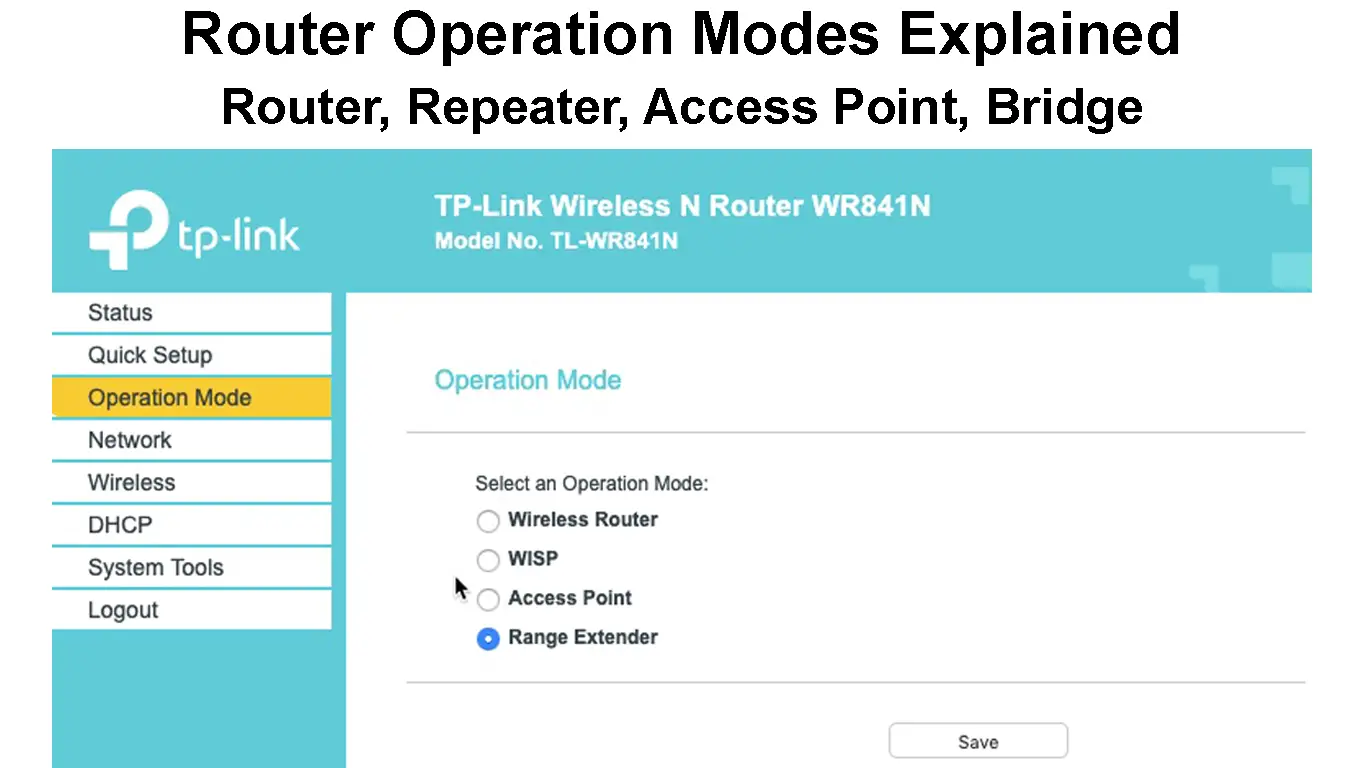Routers are essential for providing wireless internet in various environments. Most routers require very little configuration during installation to get them going. Once you access the router’s General User Interface and set the SSID and password, your wireless network is ready for use. If curiosity takes over and you navigate the various router settings, you will come across various operation modes that enhance connectivity in different situations.
This article will briefly discuss the various operation modes you might come across and what they do. Additionally, we will identify the appropriate times and situations each mode serves best.
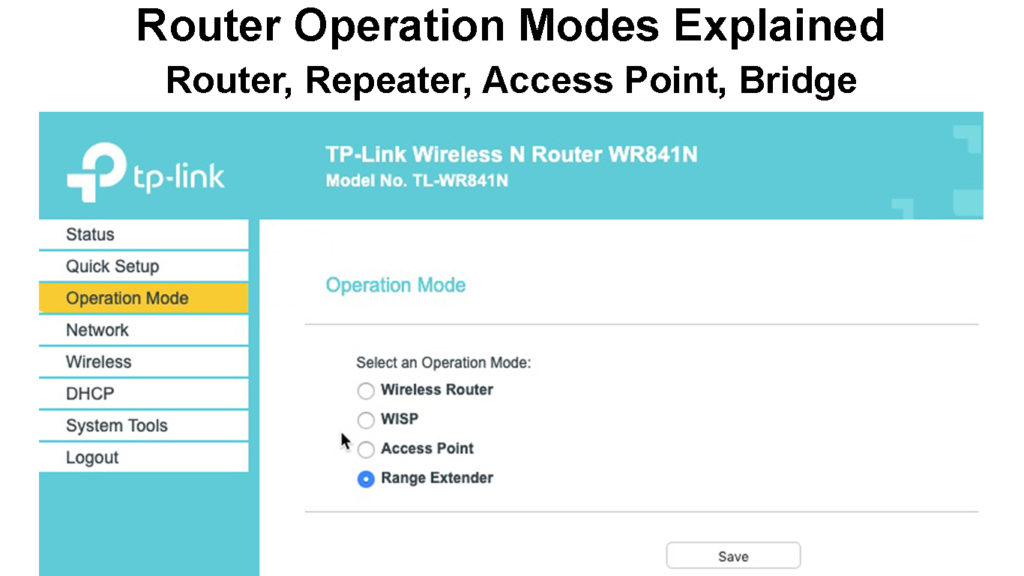
CONTENTS
1. Router Mode
Router mode (also Wireless Router Mode) is the default operation mode on many routers. When the router is in this mode, it facilitates a connection for your devices to the internet.
In other terms, it turns a Wide Area Network (WAN) into a Local Area Network (LAN) for all the devices at home.
A WAN is an extensive computer network over long distances, and LAN is a computer network in a localized area, e.g., a home or office.
Therefore, your router can analyze incoming and outgoing data and, with the help of IP addresses, direct it exactly where it should be going.
If you only have one router in your home, this is an ideal mode for it. That way, the router can grant internet access wirelessly or via Ethernet to all devices. Router mode is also ideal if you are a first-time router user.
2. Repeater Mode
In repeater mode, your router only works to extend the range of your wireless signal from another router or Access Point.
When in this mode, the router receives a Wi-Fi signal and retransmits it, thus increasing the range. You would need the MAC address of the primary router so that you can wirelessly link the two and allow the secondary router to extend the signal.
This mode requires you to have an access point or two routers where one will transmit the signal to be repeated.
Repeaters are devices made to perform the extension of the Wi-Fi signal range solely. Most Access points can also act as repeaters.
Note that as much as this mode will allow signal range extension, it will significantly affect the network speed. The more repeaters/routers between the primary wireless signal source, the slower your wireless connection will be.
VIDEO TUTORIAL – Using a Router in Repeater Mode
https://www.youtube.com/watch?v=EFEZIyQ-eA0
3. Access Point (AP) Mode
Essentially routers provide wired and wireless connections. However, in Access Point mode, also known as wireless client mode, the router only provides a wireless connection.
The mode is meant to enable wireless connectivity on wired connections; therefore, there is usually a router/gateway behind one in AP mode. Both routers connect via Ethernet, and the one in AP mode transmits a wireless signal.
Difference Between a Wi-Fi Router and a Wireless Access Point
When in this mode, the router acts as a switch that enables wireless connectivity on a network that previously had none. The AP mode router simply provides a wireless connection while the router/modem behind it handles all other processes.
An Access Point can also be a gadget built to enable wireless connectivity on a wired network.
Consider getting an actual Access Point since they are made and explicitly configured for enabling wireless connectivity. An AP can also have additional features that a router on AP mode will not.
A router in AP mode can also be used to extend wireless signals or create additional wireless networks.
Recommended reading:
- What is Panoramic Wi-Fi?
- Can’t Connect to McDonald’s Wi-Fi (What to Do?)
- MyFiOSGateway is Not Secure (Should I Be Worried?)
Since APs are fed with an Ethernet connection, a router in AP mode can improve wireless connectivity. If you configure all the wireless access points with the same SSID and password, your devices can connect to the strongest wireless signal, just like in a mesh network (without the AI part).
AP mode can also come in handy if the primary router has problems with wireless connectivity. Simply add a router that supports AP mode and will take over.
Remember to check the manual before enabling AP mode in case there are additional configuration settings that need updating.
AP mode is faster than Repeater mode because AP mode sources its signal using Ethernet, thus reducing signal degradation.
VIDEO TUTORIAL – Turning a Router into an Access Point
4. Bridge Mode
Bridge mode disables the primary router’s Network Address Translation (NAT), so the secondary router can take over. Therefore, in bridge mode, only the secondary router connects to the primary router, and all other devices connect to the secondary router.
NAT is a method of mapping multiple private IP addresses to one public IP address. The feature is necessary for IP conversion, especially on systems that use IPV4.
If both routers were left to conduct NAT, a double NAT issue would arise, resulting in connectivity issues with VoIP services, online games, and port forwarding.
Bridge mode is essential when using two routers on the same network or adding a mesh network to your primary router.
Bridge mode is essential as it allows the secondary router to transfer data to the primary router as the primary router acts as a bridge between the internet and the secondary router.
Bridge mode enables you to use advanced features of a router without having to uninstall the primary router. Some ISPs require you to contact them so that they can enable bridge mode from their end.
Using a Router in a Wireless Bridge Mode
5. WISP Mode
The Wireless Internet Service Provider (WISP) mode is also known as the WISP client.
Once activated, WISP mode makes your router’s WAN port a wireless port while still using NAT.
Therefore, once enabled, your router can connect to another wireless network. Once connected, it can provide Ethernet and wireless connections to devices in your home. Hence, WISP mode uses your wireless adapter as a WAN port and a client.
WISP is ideal in rural settings where internet infrastructure is not robust. The mode lets users connect their routers to public hotspots or fixed wireless networks provided by their ISP.
WISP has the downside of increasing network latency; therefore, consider other modes and only use WISP if there is no other option.
Using a Wi-Fi Router in WISP Mode
6. Wireless Distribution System (WDS)
WDS mode enables your router to connect to another router’s Wi-Fi radio wirelessly. Once established, the mode allows file sharing between networks over relatively long distances like between or across floors.
It is convenient for those living in apartment buildings and wishing to wirelessly share the internet while everyone has administrative access to their networks.
In Summary
Router operation modes can be quite challenging, especially if you are new to routers. But once you grasp them, the modes streamline your home network. Some modes like AP, bridge and repeater mode can help you reuse old or idle routers instead of spending on brand new devices that perform the same functions.
If you encounter any challenges while using the router modes above, reset your router and try setting them up again. You can also consult the user manual or manufacturer’s website for help specific to your router model.

Hey, I’m Jeremy Clifford. I hold a bachelor’s degree in information systems, and I’m a certified network specialist. I worked for several internet providers in LA, San Francisco, Sacramento, and Seattle over the past 21 years.
I worked as a customer service operator, field technician, network engineer, and network specialist. During my career in networking, I’ve come across numerous modems, gateways, routers, and other networking hardware. I’ve installed network equipment, fixed it, designed and administrated networks, etc.
Networking is my passion, and I’m eager to share everything I know with you. On this website, you can read my modem and router reviews, as well as various how-to guides designed to help you solve your network problems. I want to liberate you from the fear that most users feel when they have to deal with modem and router settings.
My favorite free-time activities are gaming, movie-watching, and cooking. I also enjoy fishing, although I’m not good at it. What I’m good at is annoying David when we are fishing together. Apparently, you’re not supposed to talk or laugh while fishing – it scares the fishes.