Routerlogin.net and routerlogin.com are domains Netgear uses to allow you access to the web-based Graphic User Interface (GUI) for router settings. Occasionally, you may have some trouble accessing those web pages. There is no need to feel frustrated. Solutions for this problem are pretty straightforward.
There are a couple of things you can do to fix or bypass this problem, so let’s check them out one by one:
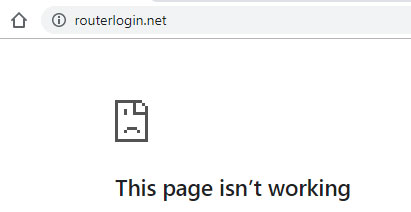
- Make sure you spelled the domain correctly. routerlogin.net or routerlogin.com.
It may sound silly, but people often misspell some words or type in “ruter” or “rauter” and then forget to check if that is the cause of the problem. Just make sure that’s not the cause of the problem and move on to the next point.
- Double-check your PC or device you’re using is connected to the network provided by the router you are trying to access
Some inexperienced users don’t check whether they are connected to the correct network before reaching routerlogin.net. Please, double-check the SSID, especially if you are using Wi-Fi and have multiple available networks.
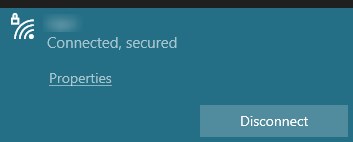
- Clear the cache and cookies from the web browser.
Browsers are collecting all kinds of data and small programs while you are using the internet. This constant pile-up can lead to clutter and create some issues. It is a good practice to clear the cache periodically.
If you are using Google Chrome, you can find this option by clicking on the three vertical dots in the upper right corner of the screen. Choose Settings, then click on Privacy and security, then Clear browsing data.
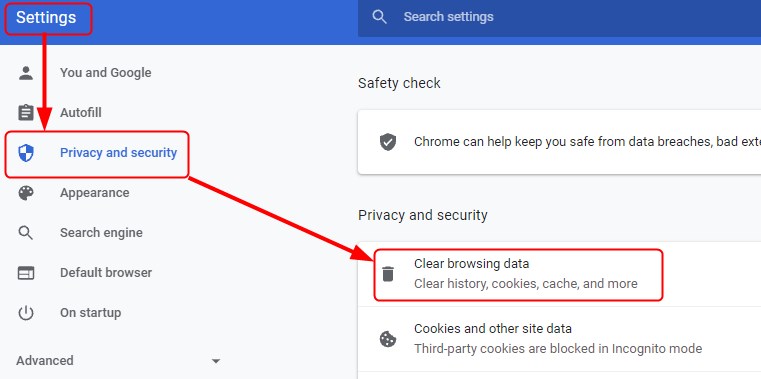
Switch to Advanced, select All time for the period, check all the boxes, and click on Clear data.
Other browsers use similar path and option names but google for instructions on “how to clear cache and cookies in BROWSER ) if you are unsure.
- Try using a different browser to access routerlogin.net or routerlogin.com.
The browser you are using may be incompatible, outdated, or broken. Try using up-to-date versions of Firefox, Edge, Chrome, or Safari if possible.
- Connect your computer to the router using an ethernet cable and try to access the domain while you are using LAN.
There could be some connectivity issue with the Wi-Fi feature of the router. To get a more reliable connection between the computer and the router, try using an ethernet cable. Once you plug in the Ethernet cable on both router and computer, try using LAN to reach routerlogin.net.
- Unplug the USB stick or other memory storage device you may have plugged into the router
Some users reported having issues with the router while having memory storage devices plugged in. If you have a USB stick or other devices plugged into the router, remove it, restart the router, and load the routerlogin.net.
- Try accessing the GUI using the router’s IP address instead of the domain name.
You can always try to connect to the router using the IP address. The router’s default IP address can usually be found printed on the sticker at the back of the router. For the Netgear, it should be 192.168.1.1 or 192.168.0.1. Just type in this set of numbers into the browser’s address bar and see whether it will load the login page.
If your router doesn’t use a default IP address, there is a way to find out what IP address has been assigned.
How to Find Router’s IP in Windows
Type in cmd into the search bar on the bottom of the desktop and then select Command prompt app. Once you open the app, type in ipconfig and press Enter.
This command will show you the current IP configuration, including the router’s IP address. It will be written next to the Default gateway.
How to Find Router’s IP in iOS
If you are a Mac user, it is fairly easy to find the router’s IP.
Tap “Settings” and then select”Wi-Fi.”
Once you’re on the Wi-Fi page, select the Wi-Fi network (and the router) you are connected to.
Scroll down to the “IPV4 ADDRESS” section. Your router’s IP address will be shown next to “Router.”
Once you find out the router’s IP address, enter it into the browser’s address bar. Once the login screen loads, use the administrator username and password to open the web-based GUI.
Recommended reading: How to Find Router IP Address on Android?
Summary
Netgear routers use a web-based graphic user interface for settings. You can access them by typing in routerlogin.net or routerlogin.com into the browser. However, in some cases, you may experience some troubles when you attempt to do that, resulting in a browser loading error page instead of login. There are a few things you need to check when this happens. First, make sure you didn’t misspell the domain and that you are connected to the correct network if you use Wi-Fi.
Once you have checked that, clear the browser’s cache and cookies and/or try accessing the domain from a different browser.
Unplug any memory storage devices you may have connected to the router, restart the router and try to load routerlogin.net.
If you’re still unable to reach the routerlogin.net, try using a wired connection via Ethernet cable and router’s IP address.
If none of the above works, there’s nothing left but to contact Netgear customer support.

Hey, I’m David. I’ve been working as a wireless network engineer and a network administrator for 15 years. During my studies, I also worked as an ISP field technician – that’s when I met Jeremy.
I hold a bachelor’s degree in network engineering and a master’s degree in computer science and engineering. I’m also a Cisco-certified service provider.
In my professional career, I worked for router/modem manufacturers and internet providers. I like to think that I’m good at explaining network-related issues in simple terms. That’s exactly what I’m doing on this website – I’m making simple and easy-to-follow guides on how to install, set up, and troubleshoot your networking hardware. I also review new network equipment – modems, gateways, switches, routers, extenders, mesh systems, cables, etc.
My goal is to help regular users with their everyday network issues, educate them, and make them less scared of their equipment. In my articles, you can find tips on what to look for when buying new networking hardware, and how to adjust your network settings to get the most out of your wi-fi.
Since my work is closely related to computers, servers, and other network equipment, I like to spend most of my spare time outdoors. When I want to blow off some steam, I like to ride my bike. I also love hiking and swimming. When I need to calm down and clear my mind, my go-to activity is fishing.
