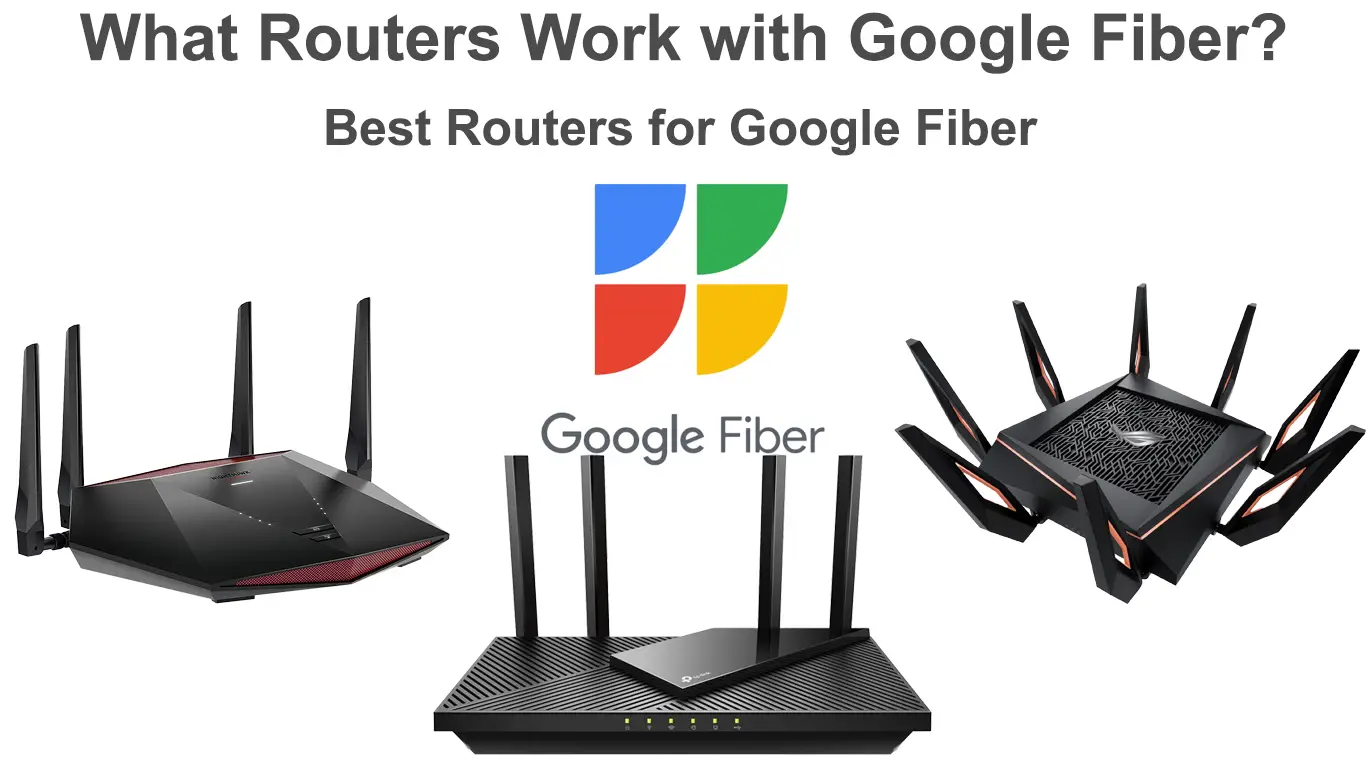Google Fiber is maybe not one of the largest internet providers in the US, but it’s definitely one of the best. It’s consistent, reliable, and blazingly fast. Let’s not forget that it’s also fairly affordable. But you can make it even better! How? Well, you can use your own router for Google Fiber and unlock some advanced settings that Google Fiber router doesn’t support.
In this article, we will discuss the advantages of using your own router for Google Fiber and try to help you find the best router for your plan and needs.
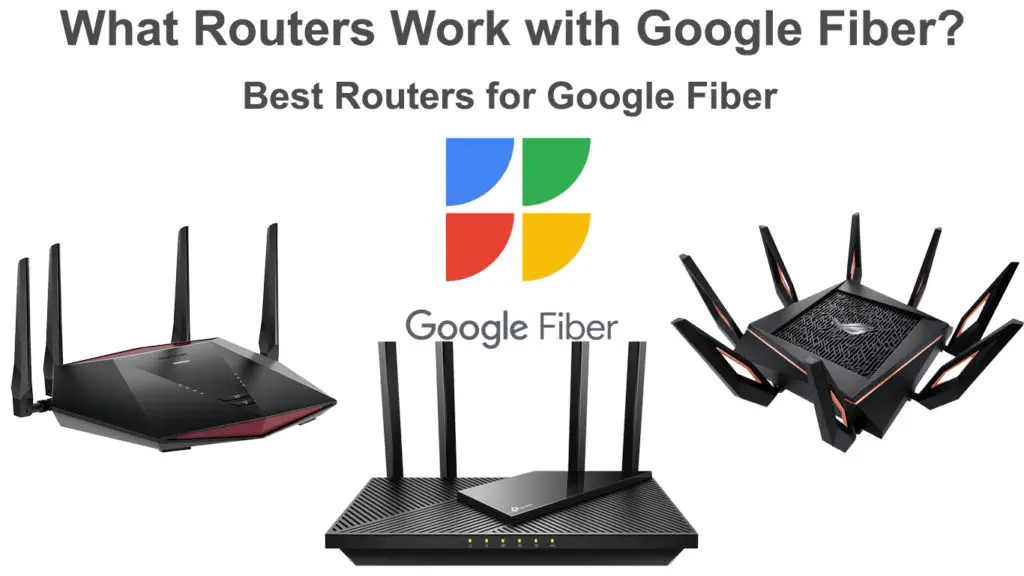
CONTENTS
- What is Google Fiber?
- Google Fiber Coverage
- Is Google Fiber Expensive?
- What Equipment Do You Get with Google Fiber?
- Things to Consider When Using Your Own Router for Google Fiber?
- Setting Up Router for Google Fiber
- Best Routers for Google Fiber
- 1. Best Budget – TP-Link Archer AX21
- 2. Best Gaming Router Under $250 – NETGEAR Nighthawk XR1000
- 3. Best Overall – ASUS ROG Rapture GT-AX11000
- FAQ
What is Google Fiber?
Google Fiber is Google’s fiber internet service. It’s been around for 12 years. The service was launched back in February 2010, and it was a real game changer. It changed what we, as users, expect from our ISPs, as well as the behavior of the ISPs.
In almost every city and every neighborhood where Google rolled out its service, the existing ISPs raised their speeds and upgraded services without raising the prices. They simply tried to keep up with the competition and keep as many customers as possible. So, we all benefited from Google Fiber, even those that kept using some other internet service.
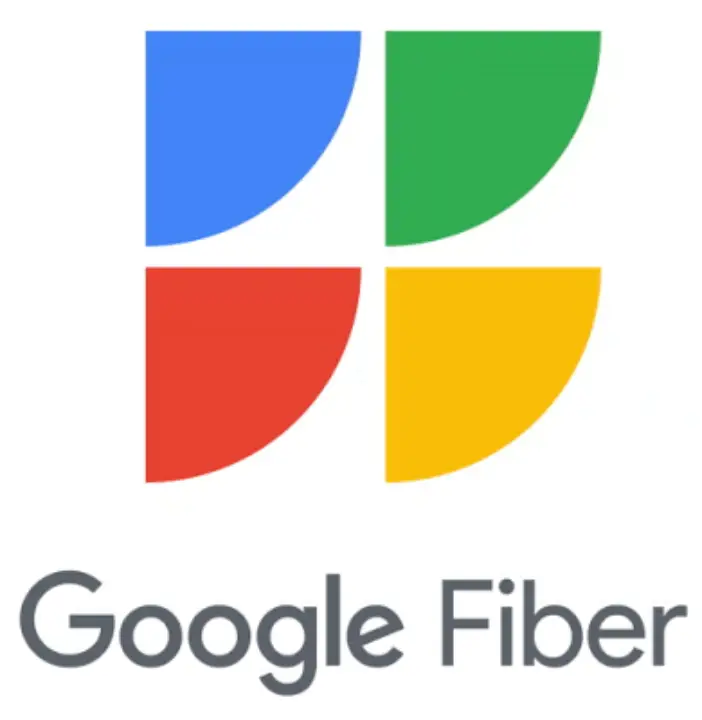
Google Fiber Coverage
The only problem with Google Fiber is its slow expansion. And when we say slow, we mean really slow. It started fast, but then it faced various problems, mostly budget-related. It was simply too expensive to build the entire infrastructure from the scratch, so they officially paused the expansion in 2016.
After they unpaused it, they decided to change the business model and use the existing fiber infrastructure whenever possible. They also introduced Google Fiber Webpass, which is a fixed wireless service based on Google Fiber. However, even with these new models, Google Fiber is expanding slowly.
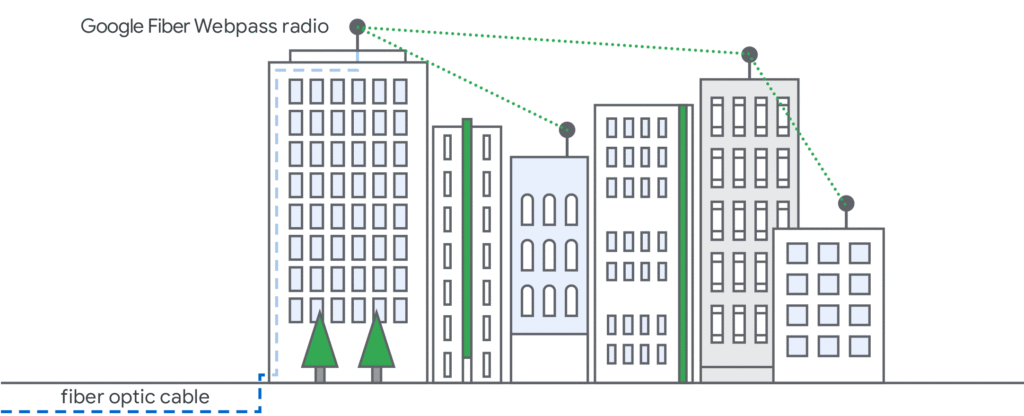
Source – Google Fiber Webpass
At the moment, Google Fiber is available in 13 cities. In addition, Google Fiber Webpass is available in 7 cities. It is estimated that Google’s Fiber service is available to 2.8 million people in the US, which makes it the 8th largest fiber internet provider.
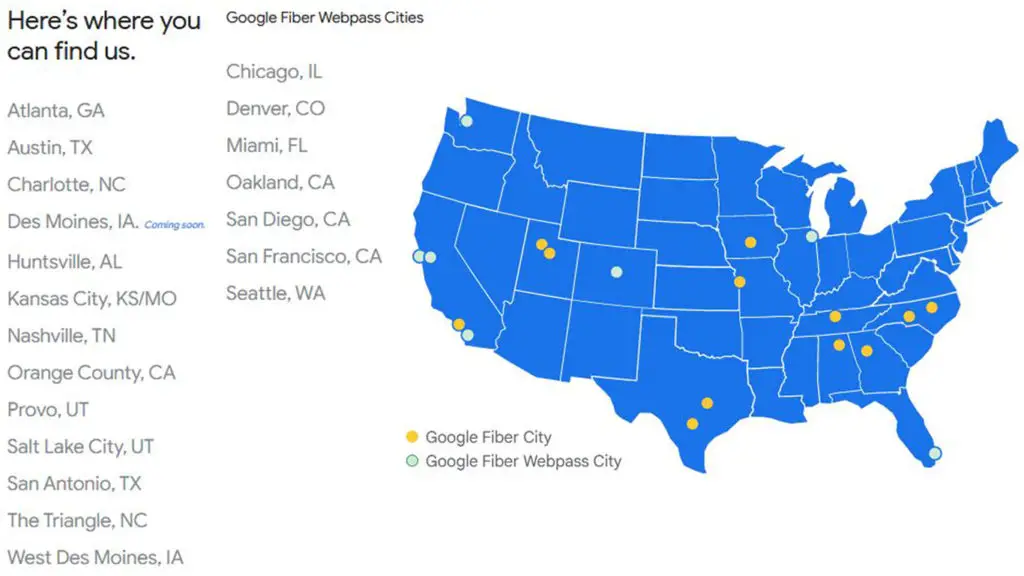
Google Fiber Coverage Map (Source – Google Fiber)
Is Google Fiber Expensive?
Compared to internet plans and prices offered by other major providers (like Xfinity, Verizon, Cox, Spectrum, and AT&T), Google Fiber is probably the most affordable internet service out there, especially when you also consider the speeds, reliability, and other additional fees. In our opinion, if you get to choose between Google Fiber and any other internet provider and you need Gigabit speeds, Google Fiber is your best (and cheapest) option.
Internet Plans
Google Fiber offers just two internet plans – 1Gig and 2Gig. The price of the 1Gig plan is $70/month, while the 2Gig plan is priced at $100/month. The 1Gig plan offers symmetrical download and upload speeds – 1 Gbps download and 1 Gbps upload. The 2Gig plan, on the other hand, offers asymmetrical speeds – the upload is still 1 Gbps, while the download speed is 2 Gbps.
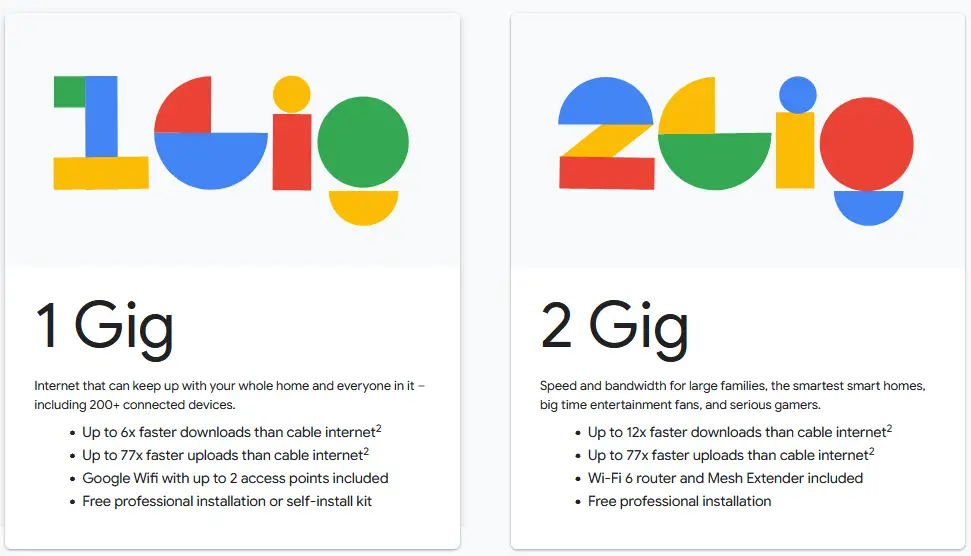
If you want, you can bundle your Google Fiber internet service with TV (+ $90/month) and phone (+ $10/month).
For comparison, AT&T charges $80/month for its Gigabit fiber plan, while Verizon Fios Gigabit plan costs $90/month. Xfinity, Cox, and Spectrum cable plans are also more expensive than Google Fiber, but they are not really worth comparing with Google Fiber since their upload speeds are much slower.
The only “disadvantage” of Google Fiber is the lack of slower (and cheaper) plans, like 300/300 Mbps or 500/500 Mbps. These plans would make Google Fiber much more competitive since we don’t all need Gigabit plans and we’re not all prepared to spend $70/month on the internet.
The monthly internet fee is not the only thing that makes Google Fiber the most affordable internet service. There are a few more things that make Google Fiber so cheap.
Installation Fees
With Google Fiber, there’re no installation fees. Google will bring fiber to your home and won’t charge you anything. They will lay the fiber optic cable, run it all the way to your home, install a fiber jack somewhere inside your home, and you won’t have to pay anything. Most other ISPs will charge you some kind of fee to run the cables to your home, and you will also have to pay for professional installation. The professional installation often costs $100 or more.
Google Fiber may charge some of its subscribers the so-called Construction Fee, which is basically the installation fee. This fee is $300. You can pay it at once, or you can pay it in installments. If you sign a 1-year contract, this fee will be waived. Google doesn’t give any additional explanations on who gets to pay this fee, but they will notify you during the sign-up process if this fee is applicable.
Equipment Rental Fees
If you opt for Google Fiber, you won’t have to deal with rental fees. The equipment will be given to you, and you won’t have to pay for it. You will just have to return it once you cancel the service.
Equipment Replacement Fees
While there are no rental fees, you may have to pay fees if you break some piece of equipment or if you don’t return it. You can find a list of replacement fees for each piece of equipment used for Google Fiber services on Google Fiber’s website. We assume that you can also buy this equipment from Google.
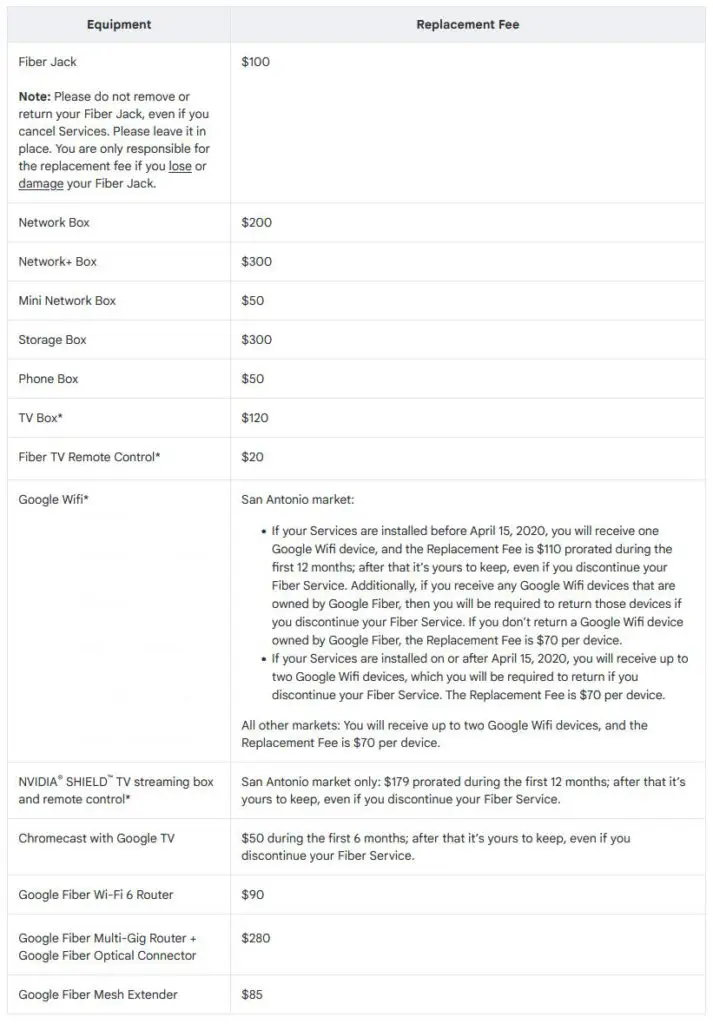
Contract Length
You’re not obliged to sign a long-term contract with Google Fiber, but you may get some discounts if you do. For starters, if Construction Fee is applicable in your area, this fee will be waived if you sign a 1-year contract.
Data Caps
Google Fiber plans don’t have data caps. There are no overage charges and you don’t have to think about data limits.
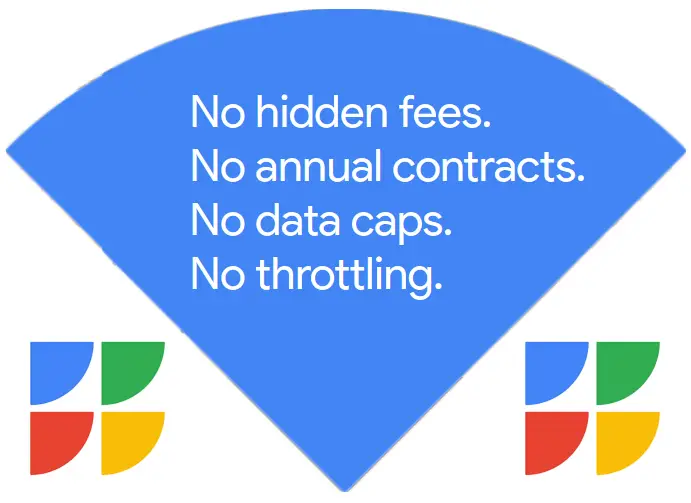
Good Practice
One thing we would like to add that really surprised us pleasantly is Google’s practice to reduce the bill by a small amount whenever there’s an outage in your area. The outages don’t happen often and you won’t make big savings, but it’s the gesture that counts.
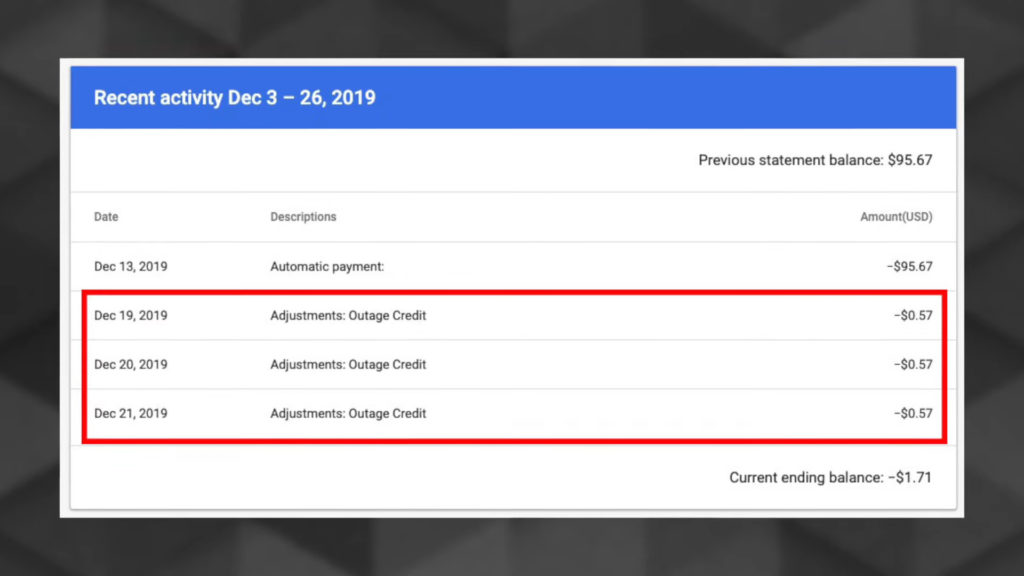
What Equipment Do You Get with Google Fiber?
Depending on the plan or bundle you choose, you will get different equipment. Regardless of your plan, one piece of equipment that everyone gets is the so-called Fiber Jack. This device has to be installed somewhere in your home. It’s the point where fiber enters the home.
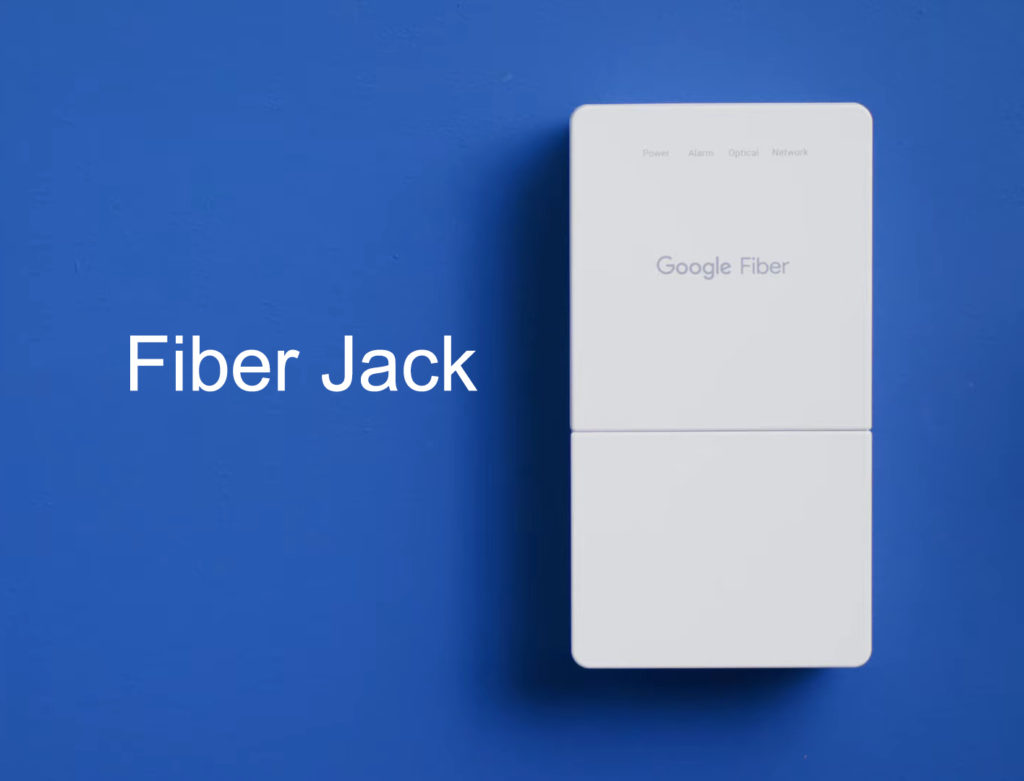
From the fiber jack, you can run an Ethernet cable to your router or network box.
If you subscribe to the 1Gig plan, Google will send you 1-4 Google Wi-Fi mesh routers (depending on the home size), and if you opt for the 2Gig plan, you will get a special multi-gig Wi-Fi 6 router and a tri-band mesh extender. Earlier, Google Fiber came with the so-called Network Box. There were a few models available, but these boxes are now replaced with Google Wi-Fi and that special Wi-Fi 6 Google Fiber Router.
Additionally, if you opt for a bundle that includes TV and/or phone service, you will also get a TV Box, Storage Box, and a Phone Box. Since last year, you get a Chromecast with Google TV instead of a TV Box if you opt for Google Fiber TV.
Once the technicians install Fiber Jack in your home, you can sign up for Google Fiber, and you will get all the necessary equipment inside one nice package. Self-installation is extremely simple and quick. It doesn’t require any advanced knowledge – you just have to follow the instructions.
Setting Up Google Fiber and Google Wi-Fi on Your Own
To set up the Google Wi-Fi router and points, you will have to use the Google Home app (Android/iOS). To manage your Google Fiber account and get online support, you will need the Google Fiber app (Android/iOS).
Can You Use Your Own Router for Google Fiber?
What we can say with certainty is that you can use your own router if you are subscribed to Google Fiber 1Gig plan. There’s a definite confirmation from Google that you can use your own router when subscribed to 1Gig, and there’s also a detailed explanation on what to look for and how to install your own router for Google Fiber.
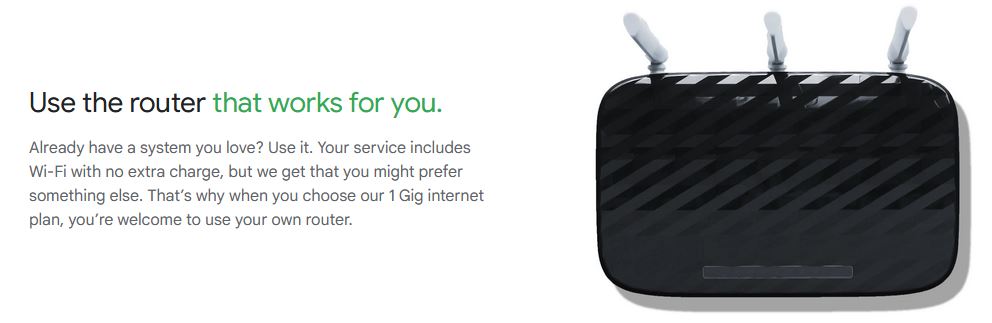
When it comes to the 2Gig plan, the answer is not that simple. If you need a YES or NO answer, then the answer is NO. However, technically, you can use your own router, but only behind Google Fiber’s multi-gig Wi-Fi 6 router. In that case, you would have to put the Google Fiber router to bridge mode. So, the real answer is both – YES and NO.
If you’re an experienced user, you will probably be able to find some way around this issue and manage to connect your own router to Fiber Jack without using the Google Fiber router in bridge mode, but Google doesn’t recommend this.
Things to Consider When Using Your Own Router for Google Fiber?
If you want to receive the best possible service and get the speeds you paid for, you can’t use just any router. The right router for Google Fiber should support at least 802.11ac (Wi-Fi 5). Ideally, you should be looking for a dual-band or tri-band Wi-Fi 6 router.
The router should at least support 1 Gigabit connection over an Ethernet cable. It should have Gigabit Ethernet ports (both WAN and LAN). Ideally, it should also support wireless speeds above 1 Gbps over the 5 GHz Wi-Fi band.
When it comes to security and encryption, you need a router that supports at least WPA2 (which is pretty much every router that costs more than $50). Ideally, you should look for a router that supports WPA3.
Setting Up Router for Google Fiber
Google did everything to make the setup process as simple as possible. If you already have Fiber Jack installed somewhere inside your home, you can set up your router in a matter of minutes, whether you’re using a Google Wi-Fi router or your own Wi-Fi router for Google Fiber.
If you want to use your own router, you should first notify Google Fiber about your decision. Sign into your account and select the option “I’ll provide my own router”. You can also notify Google about the router manufacturer and model, but you don’t have to.
The first thing you need to do is connect the router to the Fiber Jack using an Ethernet cable. Now, you have to wait until the connection is established – it could take up to a few minutes.
Once the connection is established, you can log into your router and make all the necessary adjustments – change your Wi-Fi name and password, create a guest network, set parental controls, and everything else.
If your router comes with some kind of an app, you can use that app to set up the router (like the Nighthawk app, TP-Link Tether, etc.). You can’t use the Google Home app to set up a third-party router – this app is designed for Google Wi-Fi devices and can only be used for Google Wi-Fi and Google Fiber.
On, the other hand, the Google Fiber app (the one you can use to manage your account) works with both – Google Fiber routers and other third-party routers. So, you should definitely install that one.
The whole story above applies only to the 1Gig plan. If you’re subscribed to the 2Gig plan, you can’t use just your router. However, you can use it behind the multi-gig router provided by Google Fiber. In this case, you have to put your Google Fiber router in bridge mode. Putting the Google Fiber router in bridge mode will disable its routing functions and will give that function over to your own router.
According to Google, you can’t use a third-party router without the Google Fiber router.
To put the Google Fiber router to bridge mode, open your Google Fiber app and follow this path Network>Advanced>Admin. Now, enable bridge mode and restart your Google Fiber router. After that, wait for the router to establish an internet connection, and then connect your router. The Ethernet cable should go from the Google Fiber router’s 10Gig port (grey Ethernet port on the back) to your router’s WAN port.
RouterCtrl.com is reader supported. If you buy something using the links on our site, we may earn a small commission.
Best Routers for Google Fiber
Now that you have all the necessary information about third-party routers for Google Fiber, here are our top picks. Check them out and find something you like.
1. Best Budget – TP-Link Archer AX21
TP-Link routers, in general, are our go-to option when it comes to price/quality ratio. They truly deliver amazing performance for the price.
AX21 is a Wi-Fi 6 dual-band router. Rated as AX1800, AX21 can deliver max throughput of 1.8 Gbps on both bands combined – up 574 Mbps over the 2.4 GHz band and up to 1.2 Gbps over the 5 GHz band.
The device features 4 high-gain antennas. It has one Gigabit WAN port and four Gigabit LAN ports. It also has one USB port allowing you to connect your NAS device or external storage.
The unit supports beamforming, MU-MIMO, and OFDMA. It can easily handle 40 connected devices. On average, it could provide coverage for 2,000 ft2, but the actual coverage will depend on the size and configuration of your home.
AX21 supports the latest Wi-Fi security standard – WPA3. It comes with the TP-Link Tether app that allows you to set up your router much quicker.
2. Best Gaming Router Under $250 – NETGEAR Nighthawk XR1000
Looking for a great but reasonably priced gaming router. Well, look no more – XR1000 is just the thing you need.
XR1000 is also a Wi-Fi 6 dual-band router. Rated as AX5400, this router can deliver 5.4 Gbps on both bands combined (600 Mbps over 2.4 GHz and 4.8 Mbps over 5 GHz).
The unit runs on a 1.5 GHz triple-core processor and has a built-in Duma OS which promises an amazing gaming experience with a significantly reduced ping (up to 93%) and advanced QoS for gaming prioritization.
The unit has 4 high-gain antennas and can provide Wi-Fi coverage up to 2,500ft2. It features one Gigabit WAN port, four Gigabit LAN ports, and one USB 3.0 port. It can transmit six simultaneous streams.
The unit supports all the latest Wi-Fi technologies including MU-MIMO, OFDMA, Beamforming +, and WPA3.
3. Best Overall – ASUS ROG Rapture GT-AX11000
ASUS ROG GT-AX11000 is one of the best routers for Google Fiber you can find. It’s perfect for both – gaming and regular use. The router is quite expensive, but it’s absolutely worth it.
This is a Wi-Fi 6 tri-band router. Its maximum throughput is 11,000 Mbps. That’s why it’s rated as AX11000. This is combined throughput on all three bands. The router can deliver 1,148 Mbps over the 2.4GHz band and 4,804 over each 5 GHz band (there are two 5 GHz bands since this is a tri-band router).
ASUS ROG GT-AX11000 runs on a 1.8GHz Quad-Core processor and has 1GB of RAM. It is an incredibly capable device with a bunch of special features for gaming. There are three levels of gaming prioritization – GameFirst V, Game Boost, and Gamer’s Private Network.
The router has one Gigabit WAN port, four Gigabit LAN ports, and one 2.5G port. It also features two USB 3.0 ports. There are 8 external high-gain antennas that provide amazing coverage, even for very large homes (up to 3,000 ft2).
The unit comes with the ASUS Router app that allows you to set up your router in just a few minutes. The router has advanced QoS and parental controls.
ASUS ROG GT-AX11000 supports beamforming, MU-MIMO, and OFDMA. For some reason, it doesn’t support WPA3, which is very strange considering all the other included features.
This router is compatible with all ASUS AiMesh systems and other AiMesh routers, which means that it can also be a part of a mesh Wi-Fi system when used with these compatible devices.
FAQ
Q: Do you need a router for Google Fiber?
A: Yes, you need a router for Google Fiber, and you can either get the router from Google Fiber (Google Wi-Fi or multi-gig router) or you can use your own Wi-Fi router for Google Fiber.
Q: Does Google provide a router for Google Fiber?
A: Yes, it does. If you opt for the 1Gig plan, you will get a Google Wi-Fi router (and up to 3 additional Wi-Fi points, depending on your needs). If you opt for the 2Gig plan, you will get a special multi-gig router.
Q: Can I use my own router for Google Fiber?
A: Yes, you can. For the 1Gig plan, you can use any Wi-Fi 5 or Wi-Fi 6 router that can deliver 1 Gbps. For the 2Gig plan, you can also use your own router, but only behind Google Fiber’s multi-gig router. In that case, you have to enable bridge mode on the Google Fiber router.
Q: Do I Need a Special Router for Google Fiber?
A: You don’t exactly need a special kind of router, but there are some requirements. The router needs to support Wi-Fi 5 or Wi-Fi 6. Ideally, it should be able to deliver 1 Gbps wirelessly over the 5GHz band. Furthermore, the router should have 1G WAN and LAN ports and should support at least WPA2.
Q: What third-party routers work with Google Fiber?
A: Any router that meets the requirements listed in the previous answer will be compatible with Google Fiber. Theoretically speaking, even an old B/G/N router may work with Google Fiber, but you will never get the speeds you paid for (not even close), especially not over Wi-Fi.
Q: Is 5G better than fiber?
A: No. 5G is not better than fiber. First of all, 5G is wireless technology, while fiber is wired. So, fiber is most definitely more reliable than 5G. Furthermore, 5G is incredibly fast, but fiber is even faster. So, even though 5G is an incredible improvement compared to 4G, it’s still not as good as fiber.
Q: How can I boost my Google Fiber Wi-Fi?
A: Well, if you’re using Google Fiber’s equipment, you can get up to 4 Google Wi-Fi points to improve Wi-Fi coverage across your home. If that’s not enough, you can always rent a few more points. Multi-gig router (for the 2Gig plan) comes with one tri-band mesh extender and you can add a few more if you want.
If you want to use your own router for Google Fiber, and one router is not enough for your house, you have plenty of options – Wi-Fi range extenders, powerline extenders/adapters, and access points. However, the best option is to get a nice Wi-Fi mesh system.
Q: Is fiber better than Wi-Fi?
A: You can’t really compare fiber and Wi-Fi. Fiber is the type of broadband connection, while Wi-Fi is only the signal distribution technology. If you’d want us to compare wired and wireless connections, wired is definitely better. Whenever possible, go for a wired connection. The only disadvantage of a wired connection is its inconvenience – Wi-Fi is and will always be more convenient.
Q: What is the best router for Google Fiber?
A: We can hardly single out just one model since we don’t all have the same budgets or the same needs. If you’re looking for an affordable router, your best option is TP-Link Archer AX21. If you can spend more and are looking for the best possible performance, NETGEAR Nighthawk XR1000 and ASUS ROG Rapture A GT-AX11000 are pretty great options. Other routers worth mentioning are TP-Link Archer AX90, ASUS RT-AX88U, and NETGEAR Nighthawk RAX120.
If you live in a big house and need a robust system capable of delivering Wi-Fi signals to every corner of your home, you should probably opt for some capable Wi-Fi 6 mesh system. NETGEAR Orbi RBK852 or RBKE963 are great choices but they are quite pricey. If you can’t spend that much, try ASUS ZenWiFi XT8, Linksys Atlas Pro 6, or TP-Link Deco X90.

Hey, I’m Jeremy Clifford. I hold a bachelor’s degree in information systems, and I’m a certified network specialist. I worked for several internet providers in LA, San Francisco, Sacramento, and Seattle over the past 21 years.
I worked as a customer service operator, field technician, network engineer, and network specialist. During my career in networking, I’ve come across numerous modems, gateways, routers, and other networking hardware. I’ve installed network equipment, fixed it, designed and administrated networks, etc.
Networking is my passion, and I’m eager to share everything I know with you. On this website, you can read my modem and router reviews, as well as various how-to guides designed to help you solve your network problems. I want to liberate you from the fear that most users feel when they have to deal with modem and router settings.
My favorite free-time activities are gaming, movie-watching, and cooking. I also enjoy fishing, although I’m not good at it. What I’m good at is annoying David when we are fishing together. Apparently, you’re not supposed to talk or laugh while fishing – it scares the fishes.