In order to control your Ruckus router settings, you need to know the Ruckus default login details. The Ruckus router login procedure doesn’t require a special tech knowledge and the steps given in this article are simple and straightforward.
However, in order to login to your Ruckus router successfully, first you need to take care of two things. Let’s see what are they!
CONTENTS
Before you login to the Ruckus router
Two important things you need to take care of are connecting your device (PC, tablet or smartphone) to the network where the Ruckus router is, and having the Ruckus router default IP, username and password ready.
Trying to login to the router from a device that is not part of the network would be unsuccessful. The main reason for this is that only devices within the network can access the router settings. Therefore, either use your network cable or the WiFi connection to connect your device to the network.
Another thing you need to have ready in order to login easily are the Ruckus router login details: the default router IP, username and password.
What are the Ruckus default login details?
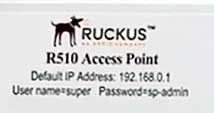
The default Ruckus router login IP is https://192.168.0.1
NOTE: There is no need to add https:// when you type the IP since most modern browsers add it automatically.
The default Ruckus username is super
The default Ruckus router password is sp-admin
Please note that if you have changed these login details earlier you will have to use the new ones.
However, if you need to reset the Ruckus router to factory settings, then you can use the default login details after that.
Ruckus Router Login Step-by-Step
Now, if you have prepared everything, the rest is pretty simple.
STEP 1 – Launch the browser on your device
We normally use a browser to access the router settings. Don’t worry whether your browser will do the job, just make sure it is up to date.
STEP 2 – Enter 192.168.0.1 in the browser’s URL bar
The Ruckus default login IP needs to be typed into the browser’s URL bar. Make sure to type it carefully and use numbers only. After that hit the Enter button on the keyboard.
STEP 3 – Enter the Ruckus default login details
After you hit the Enter button a new window will open asking you to enter a username and password.
In the username field type super and in the password field type sp-admin. Click OK.
STEP 4 – Congratulations! You are logged in
Now you can customize all the Ruckus router settings.
If you haven’t done it before we highly recommend changing the network name and password, as well as the router admin password. These changes will improve the security of your home network. Of course, there are some other things you can do to make your network security even stronger but that will be covered in another article.
Common Ruckus Router Login Problems
Although the Ruckus router login is pretty simple in some situations the login process may fail.
Here are the most common situations and what you can actually do about it.
1. You enter the Ruckus default login IP and the login window doesn’t show up
Well if this happens there are some things you need to check first:
– Is 192.168.0.1 the correct IP address?
You can use the Command prompt and the ipconfig command to check this. Just launch the Command prompt, type ipconfig and hit the enter button. Scroll down until you see Default gateway. If there is another IP there instead of the default 192.168.0.1 try logging with the new one.
– Are you typing the IP correctly?
Sometimes people make a mistake and type the letters O or l instead of the numbers 0 and 1. Although they look very similar when we type them they are not. The IP consists of numbers only so when you type a letter instead of a number the login window won’t open.
– Are you typing the IP in the URL bar?
The Ruckus default login IP should be typed into the URL or Address bar. If you type it in the Search field the login window won’t show up.
– Are you connected to the network?
We have already discussed this one. Only devices that are part of the network can be used to login to the Ruckus router settings.
2. The login window shows up but the username and password aren’t correct.
If this happens there are high chances that you or someone else has changed the default username and password. In that case you need to login with the custom ones.
However, if you have forgotten these login details you will need to reset your Ruckus router to factory settings. After the reset completes, you will be able to login with the Ruckus default login details.
Another thing to pay attention to here is how you type the username and password. These are case sensitive so type them exactly as they should be.
Now when you know the Ruckus default login details and the exact router login steps, you can easily access and configure your Ruckus router settings. Even if something goes wrong try the fixes provided in this article. We are sure you will be tweaking your Ruckus router settings in no time.

Hey, I’m David. I’ve been working as a wireless network engineer and a network administrator for 15 years. During my studies, I also worked as an ISP field technician – that’s when I met Jeremy.
I hold a bachelor’s degree in network engineering and a master’s degree in computer science and engineering. I’m also a Cisco-certified service provider.
In my professional career, I worked for router/modem manufacturers and internet providers. I like to think that I’m good at explaining network-related issues in simple terms. That’s exactly what I’m doing on this website – I’m making simple and easy-to-follow guides on how to install, set up, and troubleshoot your networking hardware. I also review new network equipment – modems, gateways, switches, routers, extenders, mesh systems, cables, etc.
My goal is to help regular users with their everyday network issues, educate them, and make them less scared of their equipment. In my articles, you can find tips on what to look for when buying new networking hardware, and how to adjust your network settings to get the most out of your wi-fi.
Since my work is closely related to computers, servers, and other network equipment, I like to spend most of my spare time outdoors. When I want to blow off some steam, I like to ride my bike. I also love hiking and swimming. When I need to calm down and clear my mind, my go-to activity is fishing.
