If you are an outdoor person or someone who likes to hook up a tiny house to his truck, move it around the country and work from home, you probably realized that there is a much bigger chance to get a mobile phone reception than to find available Wi-Fi or cable connection to the internet, especially outside the densely populated areas with developed internet infrastructure.
4G and the newly introduced 5G allow much higher speeds and better connectivity options. In essence, as long as you can get decent mobile reception, you’ll be fine.
But what when other people in your family, small business, or group need to get online for any reason? Or when you need to hook up more than one device at a time? You’ll need to find a way to share your internet connection with more people and devices.
Verizon offers a function that allows you to turn your mobile phone into a wireless router and connect up to ten different devices to it.
CONTENTS
What Is a Verizon Mobile Hotspot?
Verizon Mobile Hotspot is a function that utilizes features built-in in your mobile phone, along with the software to turn the mobile into a wireless router. It does it by sending and receiving data through the mobile signal antenna while using the device’s Wi-Fi antenna to exchange that data with up to ten connected devices.
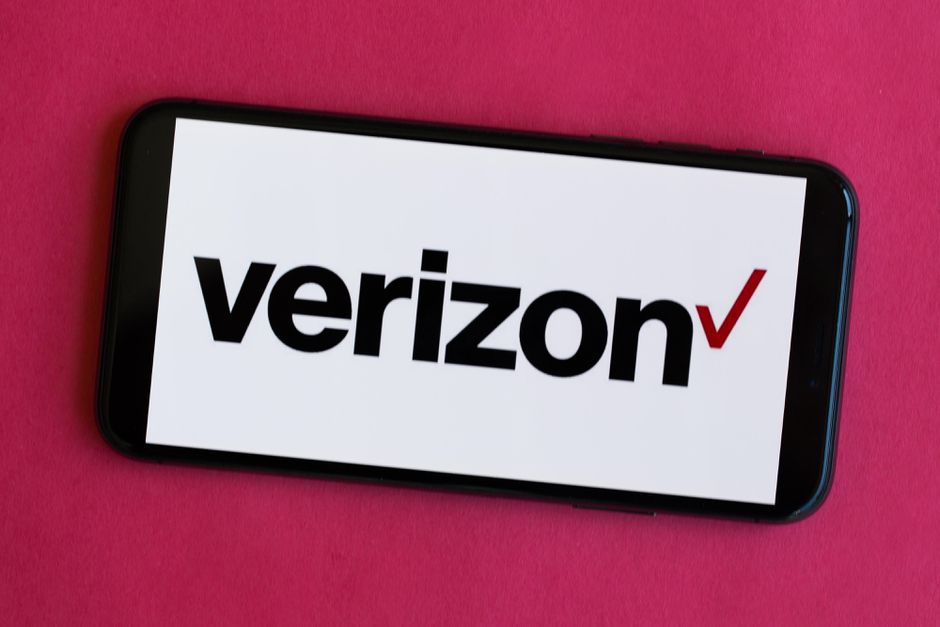
Not that long ago, you could connect your laptop or tablet to your phone and use it as the source of the internet signal through the tethering option, but now you don’t have to use cables, and it works for multiple devices at a time.
This is great for small businesses in remote locations without any options to get cable or DSL internet on site. It’s also great if you are a digital nomad who likes to work and travel or a tiny house owner who moves around a lot and doesn’t have a permanent parking spot.
Recommended reading:
- Verizon Fios Router Yellow Light: How To Troubleshoot
- Red Globe On Verizon Router: What It Is & How To Fix It
- Verizon Fios Router Blinking White (How To Troubleshoot)
- What is the Difference Between Message and Message Plus on Verizon?
However, you should keep in mind that most mobile phones are not designed to function as mobile hotspots for extended periods of time. Using both mobile and Wi-Fi antennas simultaneously and under so much load will unavoidably lead to increased battery drainage and significant device heating.
If you need to use your phone in this mode for long, make sure to plug it into power and place it in a cool spot.
Furthermore, if you absolutely need to have a mobile hotspot active all the time, consider obtaining a dedicated, standalone device from Verizon. A dedicated device will do a better job than a phone, and you won’t have to worry about decreasing your phone’s life span.
What Are the Benefits of Using a Verizon Mobile Hotspot?
The benefits of using a Verizon mobile hotspot are apparent. This function allows you connectivity on multiple devices in areas and conditions where previously you couldn’t get online at all, or you could, but with only one device other than your phone.
Not only that but, depending on what mobile hotspot data plan you choose in 2022, you will still have usable speeds once you use up all of the included bandwidth.
Currently, Verizon is offering multiple Mobile Hotspot plans 5G plans.
5G plans include UW (Ultra Wideband) and C-band frequency range between 4G and full 5G range, considered a sweet spot offering the best of both worlds (wide range and high speeds), as well as 5G NW (Nationwide) and LTE long-range which are treated differently in their plans.

Since these plans may change over time, we won’t dig into them too deeply, but one thing you should consider is what happens to your mobile hotspot once you use up all data from the plan.
If you have one of the 5g UW and c-band plans, you will be throttled down to 3 Mbps, while 5G NW and LTE plans will go down to only 600 kbps.
This is a significant gap in speeds that you should consider when choosing your plan.
To activate the Mobile Hotspot function, you’ll need to download the Verizon app. Go to the Google Play Store or Apple App Store, search for the app, and then download. Once installed on your phone, open it and log in using your Verizon account credentials.
Go to the Account, then My Plan. Choose the plan that best suits your needs and purchase.
You will get a confirmation message, and the Mobile Hotspot is ready to go.
Now that we figured this part out, let’s check out the setup process on the two most common platforms.
How to Set up a Verizon Mobile Hotspot on Apple Devices?
Once you know what to look for, this is a pretty simple process:
- Go to Settings.
- Select Cellular.
- Tap the toggle next to cellular so that it becomes green.
- After this, tap the toggle next to the personal Hotspot to green.
When you stop needing the Personal Hotspot function, turn it off to save data and preserve the battery.
How to Set up a Verizon Mobile Hotspot on Android Devices?
Similar to Apple products, you can activate a mobile hotspot on your Android device in four simple steps.
- Go to Settings.
- Select Network & Internet option.
- Find and select Hotspot & tethering.
- Choose Wi-Fi Hotspot and turn it on.
Make sure you turn off Mobile Hotspot the same way you turned it on once you stop using it. It will help your battery life and ensure you don’t waste any data from your plan.
Summary
Verizon Mobile Hotspot is a great function offered by Verizon. It allows you to connect up to ten different devices to your mobile phone, turning it effectively into a mobile router.
Small business owners in remote locations, tiny house owners, and digital nomads will benefit the most from this function since it allows them to go online with all devices they may need to operate.
The setup process is straightforward. First, download the Verizon app from the app store and log in using your Verizon credentials. Once inside the app, navigate to Account, then My Plan.
Choose the plan best suited for your needs and purchase.
All that is left to do now is to turn on the mobile hotspot.
If you are an Apple user, go to Settings -> cellular -> Tap on Cellular to turn green -> Tap on Personal hotspot to turn green.
Android users will also have no problems finding the option. Go to Settings -> Network & Internet -> Hotspot and Tethering -> Turn on Wi-Fi Hotspot

Hey, I’m Jeremy Clifford. I hold a bachelor’s degree in information systems, and I’m a certified network specialist. I worked for several internet providers in LA, San Francisco, Sacramento, and Seattle over the past 21 years.
I worked as a customer service operator, field technician, network engineer, and network specialist. During my career in networking, I’ve come across numerous modems, gateways, routers, and other networking hardware. I’ve installed network equipment, fixed it, designed and administrated networks, etc.
Networking is my passion, and I’m eager to share everything I know with you. On this website, you can read my modem and router reviews, as well as various how-to guides designed to help you solve your network problems. I want to liberate you from the fear that most users feel when they have to deal with modem and router settings.
My favorite free-time activities are gaming, movie-watching, and cooking. I also enjoy fishing, although I’m not good at it. What I’m good at is annoying David when we are fishing together. Apparently, you’re not supposed to talk or laugh while fishing – it scares the fishes.
