In this day and age, we should have seamless Wi-Fi access throughout our home, with no interference. Yet, somehow, no matter how fast our internet service package is, we get no wireless.
If you live in a larger-than-average home, you might experience some signal loss in some parts of the house. There are a few things we can do to get more wireless coverage in our home. We can install a mesh network, or install some Wi-Fi extenders.
CONTENTS
How to Improve the Wi-Fi Signal?
There are ways you can improve the Wi-Fi signal without buying an extender or setting up a mesh network. This means that you might need to get a better antenna, reposition your router, get rid of unnecessary devices on your network, or simply get a better router.
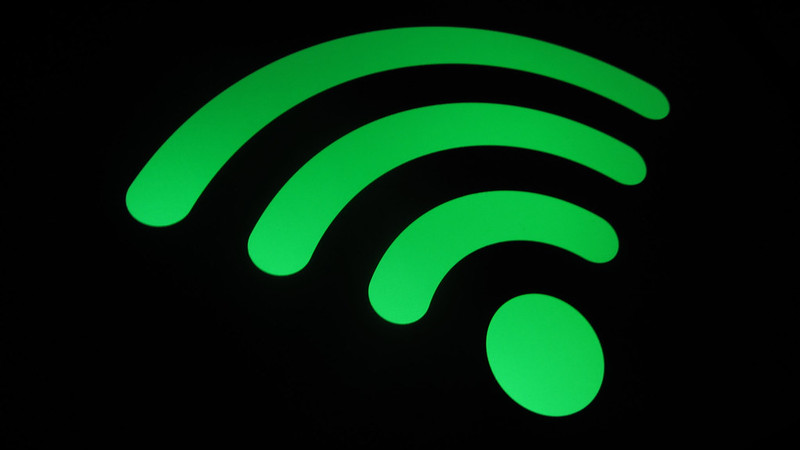
Use a Better Antenna
Depending on the brand and model of your router, it might have an antenna that doesn’t do your home Wi-Fi any good. A new antenna that’s larger can boost the wireless signal to reach most parts of your home.
Recommended reading :
- Xfinity Router Blinking Orange: Meaning and How to Fix It
- Xfinity Router Blinking Blue: How to Fix It?
- Xfinity Router Red Light: Try These Solutions
If you decide to get a better antenna for your router, the thing you need to think about is the dBi (decibel relative to isotope). This applies to the range. The more dBi, the larger the coverage, i.e. a 5dBi antenna covers 500ft, whereas a 9dBi antenna covers 1200ft.
Rethink Router Position
It’s really important where you put your router. Let’s make a quick comparison. If you put a water sprinkler in the middle of the backyard, it’s going to water most of the grass, but when you put it in a corner, it’s going to cover only some part.
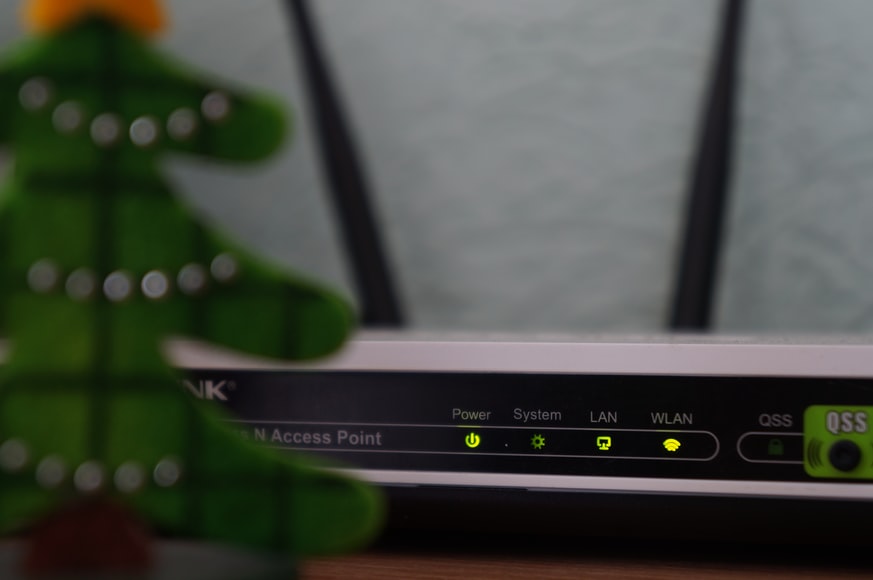
Similar to a water sprinkler, the router needs to be in a suitable position. So, these are key things to consider:
- No corners: It’s not practical because you’re wasting wireless coverage on the outside. Try to position it in a room that’s not the corner of your home. If you put it in one corner, then you’re probably not going to have a connection in the opposite corner of your home.
- No kitchen: Don’t put the router in the kitchen because the wireless signal is dissipated by metal objects. Also, there might be other kitchen appliances such as microwaves that emit similar frequencies to the wireless and cause disruptions.
- High and central: Avoiding corners is one thing, but you also need to think about placing your router in a more central location, and it’s very important to place it on a higher shelf if you live in a 2-story house.
- Fewer walls: Unfortunately, houses are made of walls, and that’s why this is a little tricky. So, if you want a powerful signal in your bedroom, try placing the router in a position where it’s visible from the bedroom. If that’s not possible, simply try to avoid walls by finding a location where there are fewer walls between the router and the bedroom.
- Antenna direction: A router usually comes with more than one antenna. Try pointing these in a different direction. When you point them in an opposite direction, they spread the Wi-Fi signal in those directions.
Change SSID and Password
A signal can be weaker if there are too many devices connected to the network. An open wireless network might be the reason, so assign a password for better security. Also, if you simply want to get rid of all the devices from the network except yours, just change the name and password.
Get a Better Router
The last thing you can do is simply get a better router. Your router might be an older one, and it simply doesn’t work as well as it used to. So, if you think it’s due for an upgrade, then you’re probably right.
How to Set Up Xfinity Wi-Fi Extender?
Xfinity Wi-Fi extenders are called xFi pods. The setup is quite easy. All you need is access to your Xfinity app. Then, you need to follow these steps”
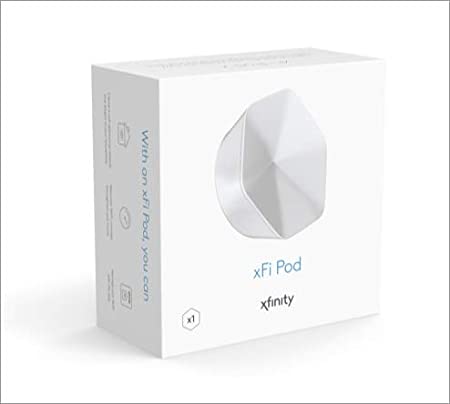
- Open the app on your phone and tap More in the bottom.
- Tap Xfinity Device for the Add a Device option.
- Once there, you need to tap xFi Pods.
- The setup screen will appear, tap on getting Started.
- Plug the xFi pod in.
- The app will detect the xFi pod and start the setup.
- Next, you’ll need to assign a name to the xFi pod.
- Finally, tap on Finish Setup.
The setup is complete, and you now have more coverage in your home. One xFi pod should take care of a smaller home. However, a house with more floors should have two or more xFi pods set up.
How to Set Up Any Wi-Fi Extender With Xfinity?
It’s possible to connect other Wi-Fi extenders to your router. The only thing you need to make sure of is that the extender you want to connect is compatible with your router. Most extenders should be compatible with the router.
You can either set the extender up with your PC or laptop, or you can use your phone or tablet to do it. To do it with a laptop or PC, you need to:
- Plug the extender into the outlet.
- Connect the device and the extender with an ethernet cable.
- Launch a web browser on your device.
- Type the IP address of the extender into the address bar, usually 192.168.1.1.
- The login page will appear.
- Use the default login username and password, which are usually admin and password.
- In the wireless settings, enter the same SSID (Network name) and password of your Wi-Fi router.
- The extender will log into the network and start broadcasting the Wi-Fi from where you plugged it in.
When setting it up with a phone or a tablet, there’s usually an app you can install for a specific router or extender brand. This app will guide you through the setup process. Once you finish the process, the extender should work fine.
Conclusion
Now you know how to set up Wi-Fi extenders with Xfinity. It’s quite easy to set up xFi pods using the Xfinity app, and it’s not that difficult to set up other extenders using your devices. Just make sure they’re compatible, and you’ll have seamless wireless coverage in your home.
However, you need to remember to position the router for the best wireless performance. Finally, if these don’t work out the way you expected, you can always get a better router or install a mesh wireless network.

Hey, I’m Jeremy Clifford. I hold a bachelor’s degree in information systems, and I’m a certified network specialist. I worked for several internet providers in LA, San Francisco, Sacramento, and Seattle over the past 21 years.
I worked as a customer service operator, field technician, network engineer, and network specialist. During my career in networking, I’ve come across numerous modems, gateways, routers, and other networking hardware. I’ve installed network equipment, fixed it, designed and administrated networks, etc.
Networking is my passion, and I’m eager to share everything I know with you. On this website, you can read my modem and router reviews, as well as various how-to guides designed to help you solve your network problems. I want to liberate you from the fear that most users feel when they have to deal with modem and router settings.
My favorite free-time activities are gaming, movie-watching, and cooking. I also enjoy fishing, although I’m not good at it. What I’m good at is annoying David when we are fishing together. Apparently, you’re not supposed to talk or laugh while fishing – it scares the fishes.
