As you probably already know, Xfinity gives you two options when it comes to setting up their TV box. You can either have it installed by their tech team or do it yourself.
You being here probably means you are leaning towards self-install, and that just might be the best option for you. This article will explain how to self-install every Xfinity cable TV box option you may get from them and when you should leave it to professionals.
So, sit back, relax and read carefully to not miss anything.

CONTENTS
Self-install Process for Xfinity TV Cable Box
Depending on your TV, you need to order one of two options: SD and HD TV box. Either of them can be branded X1, Motorola, or Scientific Atlanta.
SD TV cable box is made for old TVs without HDMI port and uses coaxial cable to pass the signal between the box and the TV set. SD stands for Standard Definition. It is very close to the 480p resolution.
HD TV cable box is designed for newer TVs with HDMI input. HD stands for High Definition, and it is also known as 720p resolution.
Recommended reading:
- How to Turn Off Xfinity Wi-Fi at Night (Explained in Detail)
- My Comcast Xfinity Wi-Fi Is Not Working But the Cables Are (Causes and Solutions)
- Why Is Xfinity Stream Not Working on Roku? (Solutions Provided)
There are two ways you can get your hands on the self-install kit you want. You can order it by phone or on the website and receive it through the mail, or you can pick it up yourself at the nearest Xfinity customer service center.
Once you get the kit, open the box and check the contents.
SD TV box should have the following items:
- Xfinity envelope containing Comcast Customer Privacy Notice and Agreement for residential services
- Getting started guide
- Xfinity TV box
- Xfinity remote with included batteries
- Coaxial cable
- Power cords
HD TV box will contain similar items.
- Xfinity envelope containing Comcast Customer Privacy Notice and Agreement for residential services
- Getting started guide
- Xfinity TV box
- Xfinity remote with included batteries
- Coaxial cable
- HDMI cable
- Power cords
Once you ensure everything you need is inside the kit, you can start setting up the Box. It’s a simple, two-step process.
Step 1 – Connect and Power Up
Take the coax cable. Plug one end to the wall socket, twist clockwise, and finger tighten. The other end of the line goes to the TV Box into the ‘Cable in’ socket.
Take the second cable (coax if you have an SD TV box or HDMI if it is an HD TV box). One end goes to the ‘…to TV’ port, while the other end of the line goes into the appropriate ‘TV IN’ port on the back of the TV set.
All that is left is to plug the power cable into the TV box and the electrical outlet.
Step 2 – Service Activation
For SD TV Box
X1
- Turn the TV on and set it on channel 3 or 4 until you see the activation screen.
- Pull the plastic tab from the back of your Xfinity remote to activate it.
- Follow the instructions on your TV screen to activate your Xfinity TV service.
Motorola
- Make sure the TV box is powered on.
- Turn ON the TV and set to channel 3 or 4 until you see the activation screen.
- Go to xfinity.com/activate
- Follow the on-screen instructions to activate the service.
Scientific Atlanta
- Make sure the TV box is powered on.
- Turn ON the TV and set to channel 3 or 4 until you see the activation screen.
- Wait for 20 minutes to ensure that the TV box is warmed up. There will be a message on TV when the box is ready to be set up.
- Go to xfinity.com/activate
- Follow the on-screen instructions to activate the service.
For HD TV Box
X1
- Make sure the TV box is powered ON.
- Use TV remote to turn on the TV and set it to a proper signal source (HDMI port u used to plug in the TV box)
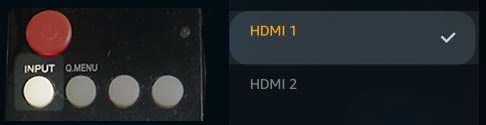
- Remove the plastic tab on the TV box remote controller.
- Follow on-screen instructions
Motorola
- Turn ON the TV and set to proper HDMI input until you see the activation screen.
- Go to xfinity.com/activate
- Follow the on-screen instructions to activate the service.
Scientific Atlanta
- Make sure the TV box is powered on.
- Turn ON the TV and set to proper HDMI input until you see the activation screen.
- Wait for 20 minutes to ensure that the TV box is warmed up. There will be a message on TV when the box is ready to be set up.
- Go to xfinity.com/activate
- Follow the on-screen instructions to activate the service.
The setup process can vary slightly depending on the make of the TV box. However, most steps should remain the same.
You can find a step-by-step explanation in the video below:
How to Set Up a New Comcast Xfinity TV Cable Box
When Should You Leave the Setup Process to the Professionals
The self-installation process is pretty straightforward. However, there are some cases when you should leave it to professionals, or you can find yourself in a situation where you are biting off more than you can chew.
This applies to homes and apartments without Xfinity infrastructure brought to the property. Setting up a TV box is one thing, but laying down a coax cable from the junction box outside to your home is an entirely different story.
Yes, setting up an appointment and paying some extra for the tech support can be a pain, but it will cost you much less in the long run than the alternative of doing it on your own and messing things up.
The bottom line is – if you are not sure the house is wired up and connected to Xfinity service, leave it to the professionals.

Hey, I’m Jeremy Clifford. I hold a bachelor’s degree in information systems, and I’m a certified network specialist. I worked for several internet providers in LA, San Francisco, Sacramento, and Seattle over the past 21 years.
I worked as a customer service operator, field technician, network engineer, and network specialist. During my career in networking, I’ve come across numerous modems, gateways, routers, and other networking hardware. I’ve installed network equipment, fixed it, designed and administrated networks, etc.
Networking is my passion, and I’m eager to share everything I know with you. On this website, you can read my modem and router reviews, as well as various how-to guides designed to help you solve your network problems. I want to liberate you from the fear that most users feel when they have to deal with modem and router settings.
My favorite free-time activities are gaming, movie-watching, and cooking. I also enjoy fishing, although I’m not good at it. What I’m good at is annoying David when we are fishing together. Apparently, you’re not supposed to talk or laugh while fishing – it scares the fishes.
