When we talk about LED lights on a modem, we are used to seeing a few LED lights blinking and flashing or just being solid. However, this is not the case with the Shaw Fibre+ Gateways.
In this article, we will discuss the meaning of the Shaw modem LED lights, for the following modems:
- Fibre+ Gateway 3.0 (XB8)
- Fibre+ Gateway 2.0 (XB7)
- Fibre+ Gateway (XB6)
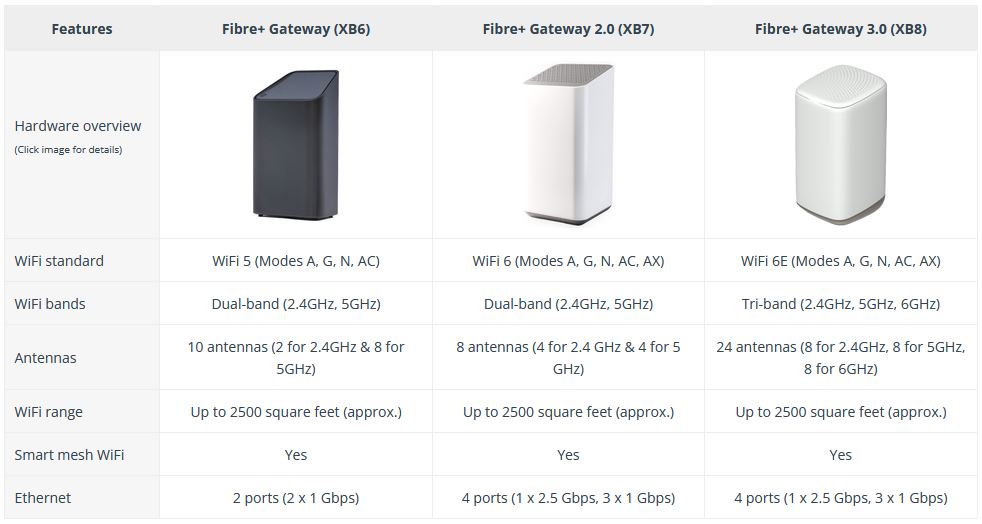
These modems have only one LED light at the top panel. Depending on the color of that light and the behavior of the light (flashing or solid), you will know what is happening with the modem.
So, let’s explain one light color at a time.

CONTENTS
No Light
When the LED light on the top cover of the modem is off, it generally means that the device is turned off.
Solid Amber (Solid Orange)
You will see this light during the boot-up process when the device is starting up.
Flashing Amber (Flashing Orange)
The LED light on your Shaw modem will be flashing amber (orange) while the modem tries to register a Downstream connection. It should stop flashing quickly.
Flashing Green
The LED light on your Shaw modem will be flashing green while the modem tries to register an Upstream connection. It should stop flashing quickly.
Flashing White
The modem is ready for Wi-Fi setup. This practically means that the modem is turned on and it’s ready for the user to connect to it wirelessly. You can connect to your modem either by using the WPS button or by selecting the wireless network name and entering the wireless password.
Solid White
This is the light we all want to see. It means that the modem is online, connected to the internet, and ready for use.
Blinking Amber and Green
This indicates the modem is downloading firmware updates in the background. It is pretty important not to disrupt this process.
Disrupting the firmware upgrade can make your modem unstable and even unusable.
Blinking Blue
You will see this light on the Fibre+ Gateway (XB6) when you put the modem into WPS pairing mode. It should flash blue until it makes a connection, but it will stop after 2 minutes if it doesn’t connect.
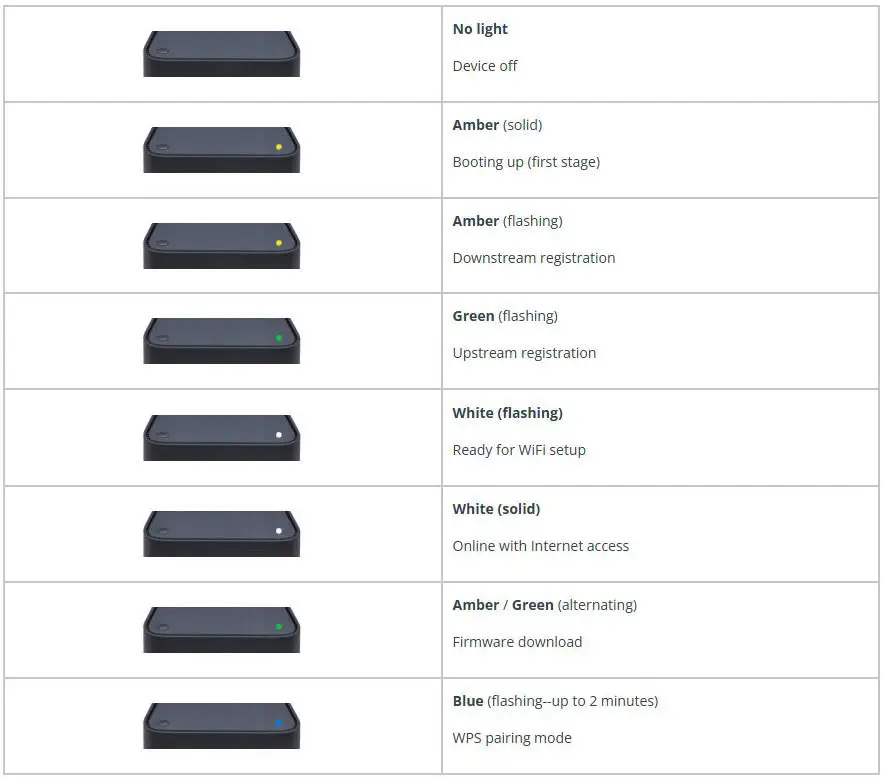
Shaw Modem Light Problems
As you can see, each color of the LED light indicates a part of the boot-up process. Ideally, the LED light on your Shaw modem will be solid white. However, if you see the modem LED light stuck at a specific color, it indicates that there is an issue that requires our attention. For example:
Solid Amber (Orange) light – If you notice that your modem is showing a solid amber light for several minutes, you need to connect the modem to a different coaxial wall outlet. You can also check the Basic Troubleshooting section to try other solutions.
Flashing Amber (Orange) light – If your modem is stuck at this LED light, the modem is having trouble establishing a Downstream connection.
Flashing Green light – If your modem is stuck at this LED light, the modem is having trouble establishing an Upstream connection. If you are experiencing this issue feel free to check this article.
Shaw Modem Basic Troubleshooting
As you can see from the explanation above, each light tells its story. If the modem gets stuck at certain light, you will have to contact your ISP or try to fix it on your own. Here are some tried and tested solutions that have helped numerous users fix their modem issues.
Check If There Is an Outage in Your Area
Power outages, scheduled maintenance, network upgrades, technical problems, and similar issues can make your internet service go down. In such cases, your modem will receive no signal or the signal will be unstable. As a result, you won’t be able to use your internet connection.
If you’re experiencing an outage, none of the solutions recommended in this article will have any effect. Therefore, the first thing to do is to find out whether your ISP is causing the problem. If there’s no outage, continue with the troubleshooting.
There are several ways to check whether your ISP is down.
- You can visit the Shaw Service Updates & Outages page and see whether there is an outage in your area.
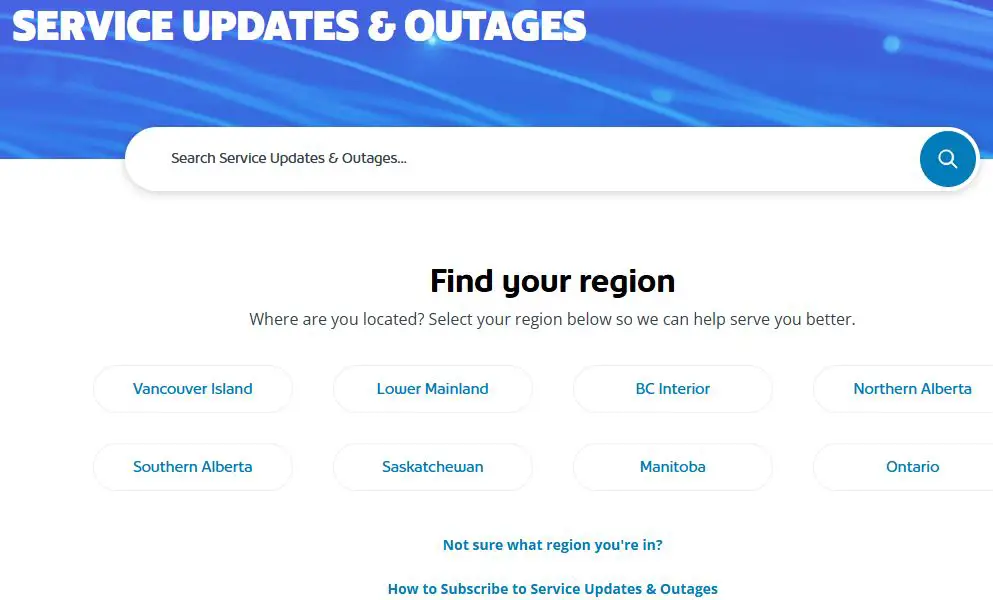
- Give your ISP support a call and ask if there is an outage in your area.
- Visit their official social network pages and see whether there are any announcements.
- Visit DownDetector.com and see whether other users are reporting problems with Shaw services.
If everything is just fine regarding your ISP, you can continue with the troubleshooting steps.
Is Your Service Activated?
When you connect your Shaw modem and the coaxial cable, the modem should activate itself in 15-20 minutes.
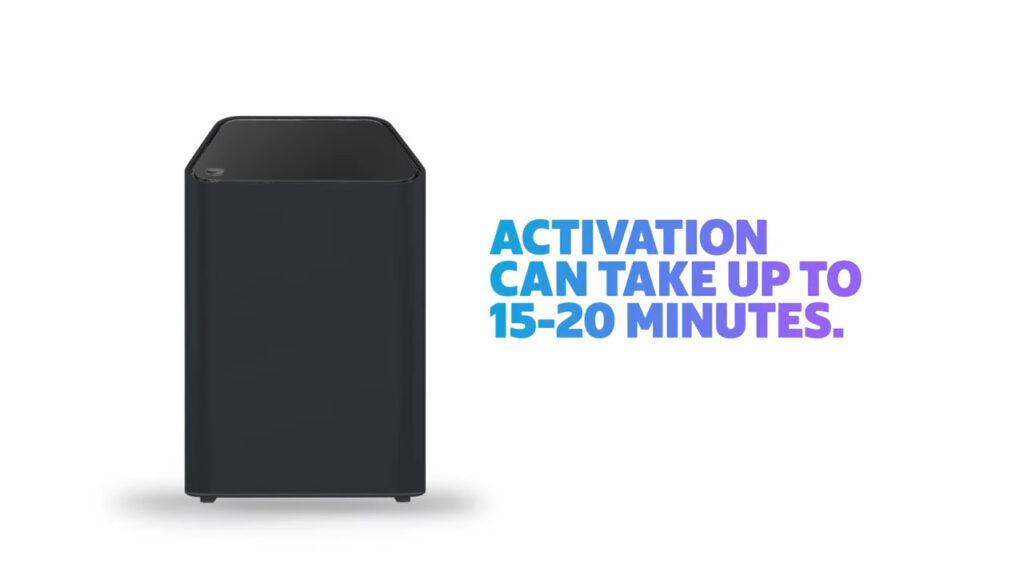
As the modem activates, the LED light will change colors. In the end, you should see a solid white light.
How to Install and Set Up Your Fibre+ Gateway
During this process, your modem may get stuck on the solid amber light. This can happen because the signal coming from the outlet is very weak or there is no signal at all.
It is possible that the modem is not activated or that the coaxial outlet you are using at the moment is not active. So, if you have more than one wall outlet in your house or apartment, try to connect the modem to different outlets.
If your neighbors use Shaw, you can ask them to connect your modem to their outlet, just to check if you are receiving an internet signal.
Verify All Cable Connections
Everything should be properly connected.
Connect one end of the coaxial cable to the wall outlet and the other to the coaxial port at the back of the modem. The connection has to be firm and tight.
Also, make sure that the coaxial cable is not damaged or bent too much.

The same applies to all the other cables in your home, like the Ethernet cable going from the modem to your devices or to the wall Ethernet outlet. Finally, check the power cable as well.
Restart the Modem
One of the solutions when having problems with your network and internet connection is to restart your Shaw modem. You can easily do it from the BlueCurve App or manually. Here is how to do it properly.
NOTE: Your network will be unavailable during the restart, and your devices will be offline until the modem boots up back again.
Use the BlueCurve App
Launch the app on your smartphone or tablet.
In the Overview section, scroll down a little until you see the “Connection Trouble?” section.
Click on the Restart Gateway link.
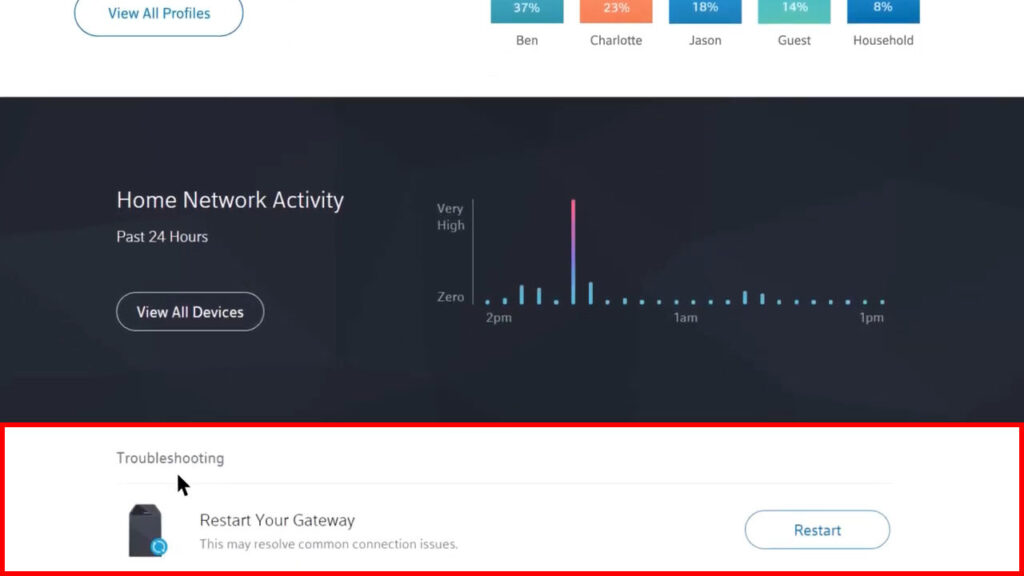
Confirm your selection and then tap on Restart again. The gateway will restart and when it boots up again, check whether this solution was successful.
Restart the Modem Manually
To do this manually, you need to disconnect the power cable from the modem. Leave it disconnected for a few minutes (not less than 30 seconds), and then connect the cable again. Turn on the modem and wait till it boots up completely.
Factory Reset the Shaw Fibre+ Gateway
Resetting the Shaw modem to factory default settings is one of the solutions that can be effective but require you to set up your network from scratch. Therefore, it is recommended to do this only if a Shaw agent asks you to do it during the troubleshooting process, or on rare occasions when nothing else helps and you can’t wait for support to help you.
All the custom settings will be erased during the factory reset. This process basically reverts the router to its factory settings.
If you want to factory reset your Shaw modem, you can do it from the Admin dashboard or manually, using the reset button at the back of the modem.
Factory Reset Using the Admin Dashboard
- Connect your computer or smartphone to the network and launch the web browser.
- Type the default router IP 10.0.0.1 into the URL bar and hit the Enter/Return button.
- You should be asked to enter admin as a username and password as a password.
You can also follow the steps described in our Shaw router login guide.
- Select the Troubleshooting section. Then, in the left-hand menu click or tap on Reset/Restore Gateway.
- Confirm your selection by clicking or tapping on Restore Factory Settings.
Factory reset Using the Reset Button
- Find the Reset button. It is located at the back of the router and it’s hidden inside a pinhole.

- Press the button with a pen and hold it for half a minute.
- Release the button and the modem will reboot.
- Wait for the boot-up process to complete and then test whether this has fixed the issue.
Get in Touch with Shaw Support
If none of the solutions work, you should contact your ISP’s support team. They can troubleshoot your connectivity problems and detect the culprit. They can also test your connection, guide you through the troubleshooting steps, send a technician to your address, or provide new equipment if needed.
Frequently Asked Questions
Question: Why is my Shaw Internet not connecting?
Answer: One of the possibilities is that one of the cables got loose, damaged, or disconnected. Check all the cables for damage. At the same time, check whether all the cables are firmly connected.
Question: What is Shaw bridge mode?
Answer: Shaw bridge mode is a setting in the modem’s admin dashboard that disables the router functions of the modem. This lets the user use a third-party router to connect and obtain a public IP address.
Question: What should I do if my Shaw modem is overheating?
Answer: Overheating can make the modem malfunction and even damage the internal components. This is the reason why you should place it in a well-ventilated area and keep it away from direct sunlight. Also, check whether the internal cooling is working properly and whether the vents are clogged with dust.
Final Words
We hope you have a better understanding of the Shaw modem lights and their meaning after reading this post.
Remember, when everything is up and running without any issues, the LED light on the modem will be solid white.
It’s expected to experience some issues with your modem at one point, and when the time comes, being familiar with all the lights and basic troubleshooting steps can save you time and help you fix the problem on your own.

Hey, I’m Jeremy Clifford. I hold a bachelor’s degree in information systems, and I’m a certified network specialist. I worked for several internet providers in LA, San Francisco, Sacramento, and Seattle over the past 21 years.
I worked as a customer service operator, field technician, network engineer, and network specialist. During my career in networking, I’ve come across numerous modems, gateways, routers, and other networking hardware. I’ve installed network equipment, fixed it, designed and administrated networks, etc.
Networking is my passion, and I’m eager to share everything I know with you. On this website, you can read my modem and router reviews, as well as various how-to guides designed to help you solve your network problems. I want to liberate you from the fear that most users feel when they have to deal with modem and router settings.
My favorite free-time activities are gaming, movie-watching, and cooking. I also enjoy fishing, although I’m not good at it. What I’m good at is annoying David when we are fishing together. Apparently, you’re not supposed to talk or laugh while fishing – it scares the fishes.


Thanks Jeremy for making the time to write this article. Just one question. Why did I see a flashing RED light on my ×86 modem. It was temporary and during that time there was no internet.