Although there is no mention of the red LED light on Shaw modems on the official website, some users have reported that their Bluecurve modems are showing a red light. This can be confusing as there is no mention of the red light at all.
After doing some research, we have found some valuable information about what the red light on the Shaw modem might mean and what you can do to fix the problem. So, let’s get started!

CONTENTS
What Does the Shaw Modem Red Light Mean?
Although it might be confusing, we have discovered several different reasons why the red light appears. For example, the red light can indicate the following:
- The modem doesn’t receive a signal
- Defective modem
- The modem setup hasn’t been completed
When you know the possible reasons and meaning of the red light on a Shaw modem, finding the proper solution shouldn’t take much time.
How to Fix the Shaw Modem Red Light Issue?
Wait for a Little
Most of the issues, including the one signalized by the red light on your Shaw modem are temporary and should be resolved quickly.
Having that in mind, you don’t have to start fixing the issue immediately. See whether it fixes on its own in the next 15-20 minutes. If it remains the same, try the following solutions.
Check Your ISP
The first thing to check whenever you are having problems with your connection is whether your ISP is down or not. There are several different reasons why Shaw is down:
- power outage
- technical issues
- scheduled maintenance
Whatever the reason is, when your ISP is down, you won’t receive any internet signal.
To check whether this is the reason for the red light, get in touch with Shaw support, check their Outage page, or visit Downdetector.com to see whether other users are reporting problems with their internet service at the moment.
If your internet is down, there is nothing else to do but wait. If it isn’t, try the next solution.
Check the Cables
Check the power, coaxial and Ethernet cables.
The connections mustn’t be loose. The cables should be firmly and properly connected to the right ports. The cables mustn’t be damaged.

All of this is important for the network to work properly, and if you notice anything, replace the problematic cable.
Reboot the Modem
Rebooting the modem is recommended as a quick solution for most connection problems. To do this properly, you can easily disconnect the power cable from the modem and then plug the modem back. Turn it on and wait till it boots up completely. Hopefully, the red light will disappear.
Check the Modem for Overheating
We have already mentioned that one of the causes can be modem overheating. Check the modem temperature with your hand, and if it’s too hot, disconnect it for a few minutes to cool down.
If possible, move the modem to a place with better airflow and check whether the air vents are clogged with dirt and debris. If they are, clean them to improve the airflow. After that, you can turn the modem on and see whether the red light is still there.
Disable Bridge Mode on the Modem
If you are using a bridge mode on your Shaw modem, it will disable its built-in wireless capabilities and let you use a router of your own.
So, try disabling bridge mode and see whether this fixes the Shaw modem red light issue.
Log in to your Shaw modem from your computer or smartphone.
You should see the At a Glance page. Find the Bridge mode section and click the Disable button. A warning message may appear. When you disable the Bridge mode on the modem, it is recommended to reboot the modem.
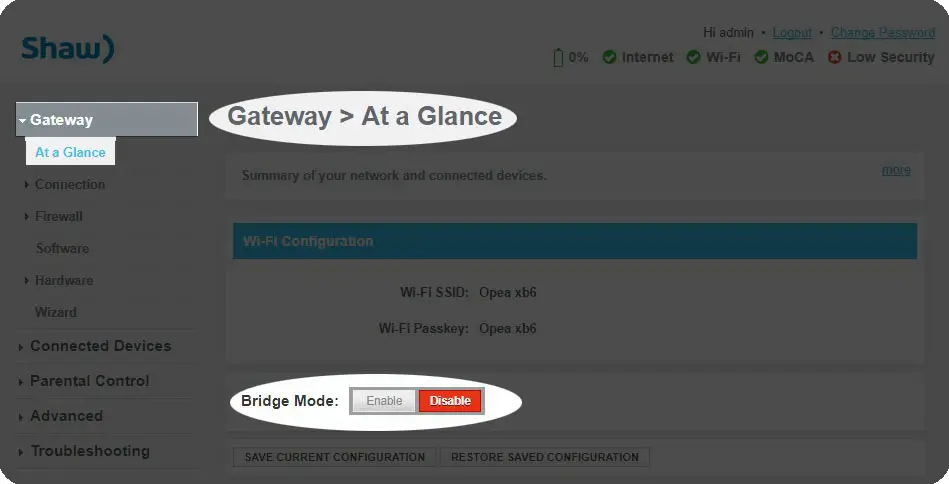
Factory Reset
This step is usually one of the last solutions before contacting support.
To factory reset your Shaw modem, locate the hidden reset button on the modem. It is hidden inside a tiny hole at the back of the modem to prevent resetting the router by accident.

Press this button with a pen or something similar and hold it for around 15 seconds. The modem light(s) should start flashing, and the modem will reboot. When it boots up, it should be back online, and the red light will hopefully disappear.
NOTE: You will have to set up the modem again after you reset it to factory settings.
Contact Shaw Support
If none of the above tips helped, the only option left is to contact Shaw support. Before you get in touch with them, make sure to prepare your account details and the model of the modem. They can help you fix the issue, test and restart your connection, or send their technician to your address to diagnose and fix the issue.
Frequently Asked Questions
Question: What lights should I see on my Shaw modem?
Answer: Solid white. When the modem is connected to the internet and there are no other issues in the network, the LED indicator light on your Shaw modem should be solid white.
Question: Is my Shaw modem also a router?
Answer: Yes, your Shaw modem also has router capabilities. However, if you would like to use a separate router, you can do that as well. If you decide to use a third-party router, you can refer to this article.
Question: Is my Shaw modem working properly?
Answer: There are a few ways to tell whether your Shaw modem is working properly or not. You can check the LED light on the modem first. If it’s solid white, it means that it’s online and ready for use. You can also try connecting a device to your network and browsing the internet. If the pages open fast, everything is fine.
Final Words
In this post, we have covered everything about the Shaw modem red light issue. Once you know the reasons, the troubleshooting becomes much easier, so start by checking whether the internet is down or not.
Check the cables, reboot the modem, disable bridge mode, and eventually, factory reset the modem. If you are not comfortable with the last solution, contact Shaw support and ask for their assistance.

Hey, I’m Jeremy Clifford. I hold a bachelor’s degree in information systems, and I’m a certified network specialist. I worked for several internet providers in LA, San Francisco, Sacramento, and Seattle over the past 21 years.
I worked as a customer service operator, field technician, network engineer, and network specialist. During my career in networking, I’ve come across numerous modems, gateways, routers, and other networking hardware. I’ve installed network equipment, fixed it, designed and administrated networks, etc.
Networking is my passion, and I’m eager to share everything I know with you. On this website, you can read my modem and router reviews, as well as various how-to guides designed to help you solve your network problems. I want to liberate you from the fear that most users feel when they have to deal with modem and router settings.
My favorite free-time activities are gaming, movie-watching, and cooking. I also enjoy fishing, although I’m not good at it. What I’m good at is annoying David when we are fishing together. Apparently, you’re not supposed to talk or laugh while fishing – it scares the fishes.

