Have you ever asked yourself what all those blinking and solid lights mean on your router? Well, they are definitely not there for decoration. In fact, they are there to tell us whether everything is working properly and can really help us in case we have problems with our connection. One such example is the Sky Hub internet light flashing orange.
So, let’s see what it means and what we can do to fix it.
CONTENTS
Why is my Sky Hub Internet Light Flashing Orange?
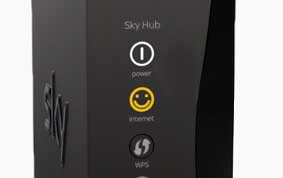
According to Sky we can see that when the Power light is white, and the internet light is flashing orange (amber) it indicates that the Sky Hub has detected the broadband connection and it is starting up. When this process ends and the connection stabilizes the Internet light should turn white. This shouldn’t last longer than 2 minutes.
However, if the internet light continues to flash orange, then it is a sure sign that our Sky Hub is having problems establishing internet connection which can result in slow Wifi or no connection at all.
How to fix the Sky Hub Internet light flashing orange?
Before you hurry to contact the Tech support, there are some things you can check on your own first. Hopefully, these will help you fix the problem on your own and to be honest, it just feels great when you do it.
Test your connection
This is one way to try to resolve this problem. Sky has a page that can easily test your connection and report if there are any problems with it. All you need to do is to sign in with your Sky ID. They will test your connection and configurations and give you some step by step information that can help you fix the problem.
Be patient
There were cases when this issue was resolved on its own. The most common cause for the Sky Hub Internet light flashing orange is most probably a service outage in your area. As a result your Sky Hub either receives a very poor signal or no signal at all, which can make the internet light flash orange light.
To check whether the reason behind the orange flashing light is maintenance or some other ISP problem check the Sky Service Status page and sign in. You will be notified if there is some scheduled maintenance going on in your area or if there are some other problems.
Power cycle the Sky Hub
Just press the reset button at the back of the Sky Hub (don’t hold it) and the Sky Hub will reboot. This step will just reboot the outer and all of its settings will remain intact. Wait until it boots up again and all the lights stabilize. Hopefully, the flashing orange light will turn white. If it keeps blinking after you have restarted the Sky hub, then move to the next step.
Check the Connections
Checking the connections won’t take much time but can fix the problem. A loose connector or a damaged cable can cause a problem since the Sky Hub internet light blinks orange when it can’t connect to the internet. Therefore, check that everything is firmly connected and that there is no visible damage on the cables.
Reset your Sky Hub to factory settings
To reset the Sky Hub to factory settings you need to press and hold the reset button at the back of the router for about 10 seconds. After that time the led lights on your Sky Hub should turn off and then turn back on. Let the Sky Hub to boot up completely and the led lights to turn solid again. This requires some time (approximately 5 minutes) so be patient.
The problem with the factory reset is that all the changes you have made earlier like the custom WiFi name and password will be lost. Therefore, you will have to set them up again or if you decide to change them you will have to reconnect your devices to the WiFi network using the new wireless password.
Final Thoughts
We hope you have found this article helpful in solving the Sky Hub Internet light flashing orange problem and that you have managed to fix this problem on your own. However, in case the Internet light on your Sky Hub keeps flashing then it is best to contact the tech support. They can troubleshoot and fix your connection problems remotely or even send a tech guy at your address.

Hey, I’m David. I’ve been working as a wireless network engineer and a network administrator for 15 years. During my studies, I also worked as an ISP field technician – that’s when I met Jeremy.
I hold a bachelor’s degree in network engineering and a master’s degree in computer science and engineering. I’m also a Cisco-certified service provider.
In my professional career, I worked for router/modem manufacturers and internet providers. I like to think that I’m good at explaining network-related issues in simple terms. That’s exactly what I’m doing on this website – I’m making simple and easy-to-follow guides on how to install, set up, and troubleshoot your networking hardware. I also review new network equipment – modems, gateways, switches, routers, extenders, mesh systems, cables, etc.
My goal is to help regular users with their everyday network issues, educate them, and make them less scared of their equipment. In my articles, you can find tips on what to look for when buying new networking hardware, and how to adjust your network settings to get the most out of your wi-fi.
Since my work is closely related to computers, servers, and other network equipment, I like to spend most of my spare time outdoors. When I want to blow off some steam, I like to ride my bike. I also love hiking and swimming. When I need to calm down and clear my mind, my go-to activity is fishing.

Internet still not working
Connection to broadband router and to on demand both say FAIL in settings can you help?