The no internet problem when your smart TV is connected to your Wi-Fi could be a result of underlying issues. For most people, restarting the Wi-Fi router is always the first course of action. When this doesn’t work, you can try troubleshooting the problem using the tips outlined below.
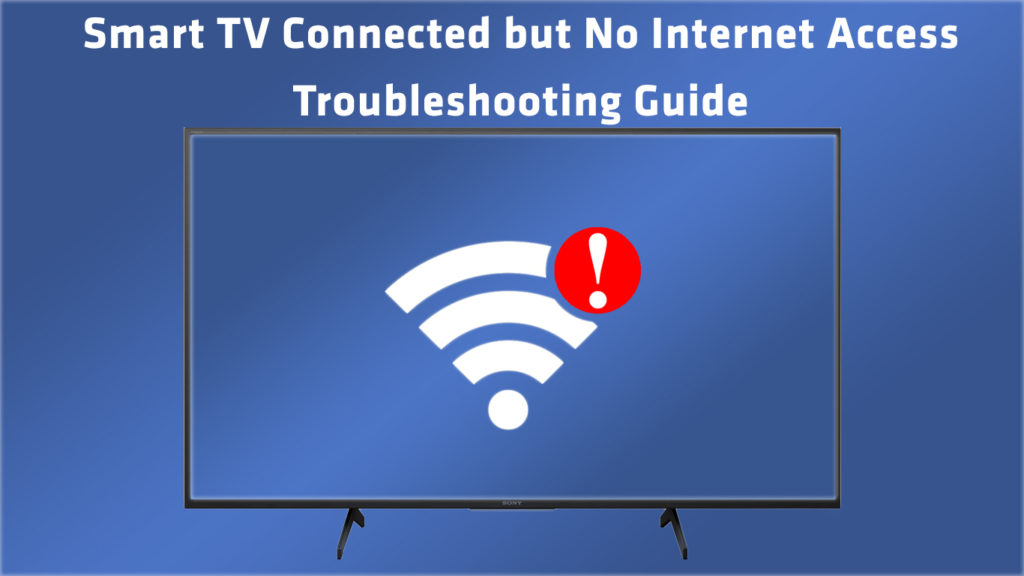
CONTENTS
Why Is My Smart TV Connected to Wi-Fi But No Internet?
Below are some of the most frequent causes of your smart TV having no internet access when connected to a Wi-Fi network.
Router problem: An issue with the router is one of the most common causes of internet connectivity issues with your smart TV. To establish whether the issue is with the router, try connecting your TV directly to your modem (in case your TV has an Ethernet port) or to another router (in case you have an old router lying around). You can also try making a hotspot on your smartphone, and then connect your TV to that hotspot.
Internet connection: when the issue is not with any of your devices that allow wireless connection, then it could be that the issue is with the internet connection. Check whether your internet service has been disrupted perhaps because of broken cables.
There are also other issues that are beyond your control that could be interfering with your Wi-Fi connection. For example, confirm that the ‘internet light’ on your modem is working.
Recommended reading :
- Sony Bravia TV Connected to WiFi But no Internet
- Android TV Box Connected to Wi-Fi But no Internet
- How to Connect Hisense TV to Wi-Fi Without Remote?
An issue with your TV software: if other devices can connect to the internet through your Wi-Fi, then it could be that the problem is with your smart TV or its Wi-Fi adapter.
Hardware issues: If your TV is using outdated hardware, then it is less likely to connect to the internet through your Wi-Fi. If you try all the previous steps, and your TV is still not connecting to the internet, you should consider upgrading some hardware components by seeking professional assistance.
How to Fix Wi-Fi is Connected but No Internet Issue?
There are several ways you can fix the problem when your TV shows that it is connected to your Wi-Fi but there is no internet. Each of the steps outlined below is unique to specific causes of the internet failing to connect.
Ensure That the Router Is Working
The router not working should always be your first guess as to why you are having connectivity issues. You can resolve the problem with the router by simply restarting the device. This action flushes the cache and can also resolve any other additional issues with the software and network. This tip is only applicable if you have your modem and router as a single unit. If the two devices are running as separate units, try the following:
- Switch off both the router and the modem
- Wait for at least 45 seconds then turn on the modem
- Wait for another 45 seconds and turn on the router
- Wait for a few minutes before checking whether the problem has been resolved
Check Your Internet Connection
If you can’t connect devices other than your TV to your Wi-Fi, then it could be that there are issues with your internet connection. You can try to fix your router and modem by performing the following steps:
- Confirm that there are no broken cables within the setup
- If the power and internet lights on your modem are turned off, contact your internet service provider
Check Your TV For Any Issues
If the steps above do not resolve the ‘no internet’ problem even when your Wi-Fi is working, check whether the issue could be with your smart TV. You can troubleshoot the problem by restarting your TV. While at it, ensure that the TV is not connected to any external USB devices. Restarting the TV will only require you to:
- Press the power button for approximately 5 seconds
- Wait for your TV to shut down
- Power on the device and check whether the internet connection has been restored.
If restarting doesn’t help, you can also try to reset your TV. Check your manual or contact your TV manufacturer to get full instructions on how to reset your TV to factory settings.
Final Thoughts
The issues listed above are some of the most common causes of the issue we’ve talked about. Through the methods outlined here, you can quickly fix the issue and have your internet access on your TV restored. If the problem persists, that could be a sign of a more complicated problem such as a broken network card or a hardware problem. In such cases, contact a qualified technician for assistance.

Hey, I’m Jeremy Clifford. I hold a bachelor’s degree in information systems, and I’m a certified network specialist. I worked for several internet providers in LA, San Francisco, Sacramento, and Seattle over the past 21 years.
I worked as a customer service operator, field technician, network engineer, and network specialist. During my career in networking, I’ve come across numerous modems, gateways, routers, and other networking hardware. I’ve installed network equipment, fixed it, designed and administrated networks, etc.
Networking is my passion, and I’m eager to share everything I know with you. On this website, you can read my modem and router reviews, as well as various how-to guides designed to help you solve your network problems. I want to liberate you from the fear that most users feel when they have to deal with modem and router settings.
My favorite free-time activities are gaming, movie-watching, and cooking. I also enjoy fishing, although I’m not good at it. What I’m good at is annoying David when we are fishing together. Apparently, you’re not supposed to talk or laugh while fishing – it scares the fishes.
