Television devices and the use of television have been exceptionally normalized worldwide. However, with its widespread utility, innovation has been in the books. One example is the Xfinity Remote, a voice-controlled TV remote with multiple TV boxes. While this remote provides excessive adaptability to watching TV in a better way and offers functions such as recording TV shows, there are numerous issues associated with it.
One such issue reported against this remote-control device is its problem with operating properly. While the Xfinity remote does not work, it becomes inconvenient for users to control their television and what they are watching. This article is a comprehensive guide explaining how to fix the Xfinity remote not working properly with the help of five different remedies.
Fix 1: Check Batteries and Battery Compartment
Fix 2: Reset the Xfinity Remote
Fix 3: Re-pair the Remote with the Xfinity Device
Fix 4: Update the Xfinity Device’s Firmware
Fix 5: Contact Xfinity Support or Replace the Remote
CONTENTS
Fix 1: Check Batteries and Battery Compartment
If the batteries running the Xfinity remote are dead or discharged, the device won’t ever work. Due to this particular reason, checking the batteries and cleaning the battery compartment is an important task to process. The only appropriate way to confirm whether the old batteries are drained out, or low on power is to replace them with new batteries. If the remote starts operating after that, the issue lies within the batteries.
Furthermore, while you replace the batteries of your Xfinity remote with new ones, you also have to insert them properly in the battery compartment. Secondly, if there is corrosion or debris present in the compartment, make sure to clean it out properly to avoid problems in the future. Cleaning your remote would multiply its life and durability.

Fix 2: Reset the Xfinity Remote
The second fix that you can try to resolve the problem of the Xfinity remote not working is to reset the specific device. If there are any potential software glitches within the remote control, a complete reset will solve everything in it. Follow the steps described below to reset your Xfinity Remote the next time it glitches:
Step 1: You need to press and hold the “Setup” button on your Xfinity Remote for 5-10 seconds until the LED light on the remote turns from red to solid green.
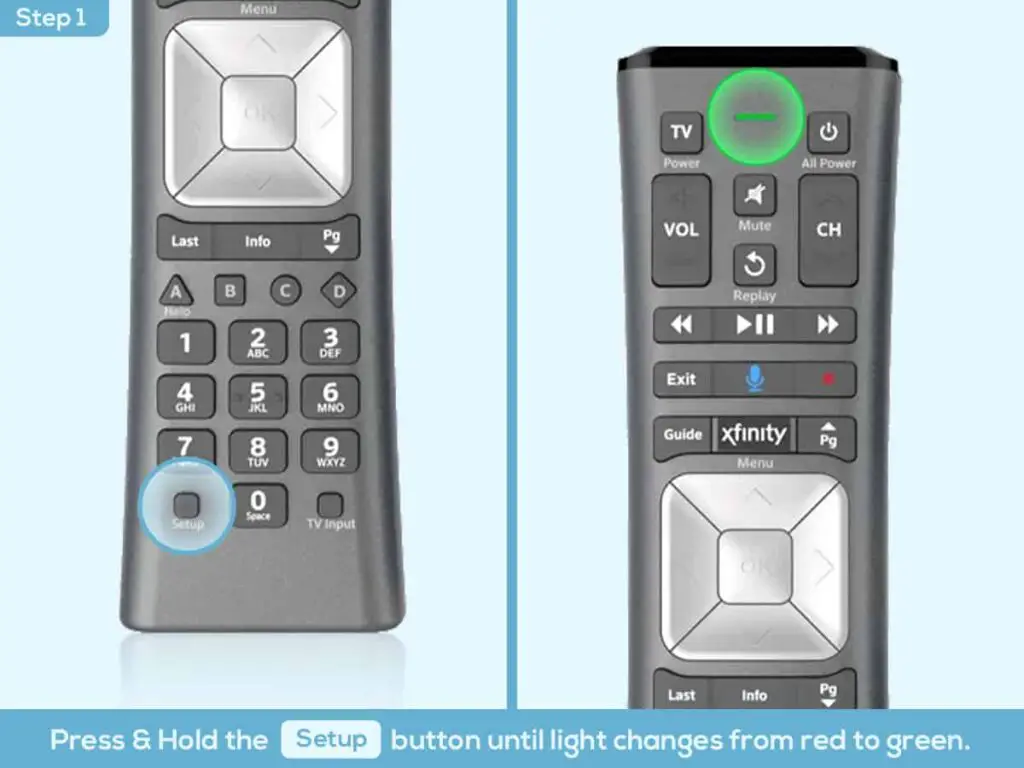
Step 2: As the LED light appears on the remote, press the numbers “9-8-1” on the remote. Follow the particular order, after which the LED light will blink twice. While this is an affirmation of entering the correct code, the remote will reset successfully.
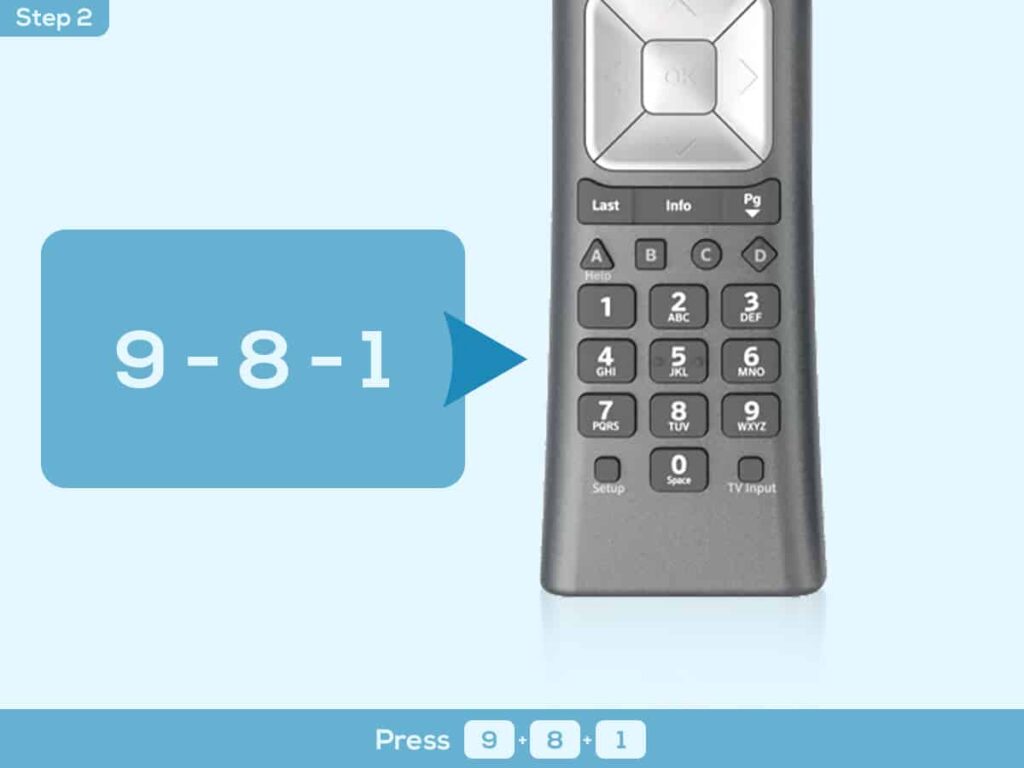
Step 3: Try the remote again on your television and see if it is functioning properly now.
Fix 3: Re-pair the Remote with the Xfinity Device
Instead of issues with the Xfinity Remote, the problem may exist with the Xfinity Device. The box that manages and operates the remote might require a reset, as the issue is directly associated. For that, you need to follow the simple steps of re-pairing the remote by resetting the Xfinity Device. Learn how to fix Xfinity Remote not working with the help of the steps below:
Step 1: To start the process, you will first have to unpair the remote device from the box. Turn off and unplug the Xfinity Device from the TV.
Step 2: Following this, turn on the Xfinity device again and pair your Xfinity Remote by pressing the “Setup” button and waiting for the color of the LED to change from red to green.
Step 3: As the color changes to green, press the Xfinity button and find the 3-digit code appearing on the TV. Enter the code on your remote and pair successfully with the Xfinity device.
Fix 4: Update the Xfinity Device’s Firmware
Another potential issue that can be a significant reason for Xfinity remote not working is outdated firmware. If you have not updated the firmware of your Xfinity Device, the problem of connectivity might persist. For that, you have to confirm if there are firmware updates scheduled on your device. To process it properly, follow the simple list of steps presented below:
Step 1: Open the web interface of the Xfinity Device and lead into the “Administration” or “Firmware” page.
Step 2: For situations where there is a prevailing update, it will be present on the screen. Start processing the update and successfully update its firmware. Try operating your Xfinity Remote after the firmware update and see if it operates.
Fix 5: Contact Xfinity Support or Replace the Remote
There is a lucrative chance that the fixes you have tried for your Xfinity Remote may not work properly. While there can be issues that might remain in the device, contact Xfinity Support for their assistance. Try all their suggestive solutions to fix the problem with the device. However, there are cases where you might have to replace the remote.
Conclusion
This article has provided a comprehensive overview of some top-rated solutions that can be tried to resolve the problems with Xfinity Remote. With these five different solutions, you can check why you are facing the specific issue of Xfinity Remote not working. This can be fruitful before considering professional help or replacing the device. For perfect functionality, be sure to try out these fixes for utilizing the Xfinity services properly.

Hey, I’m Jeremy Clifford. I hold a bachelor’s degree in information systems, and I’m a certified network specialist. I worked for several internet providers in LA, San Francisco, Sacramento, and Seattle over the past 21 years.
I worked as a customer service operator, field technician, network engineer, and network specialist. During my career in networking, I’ve come across numerous modems, gateways, routers, and other networking hardware. I’ve installed network equipment, fixed it, designed and administrated networks, etc.
Networking is my passion, and I’m eager to share everything I know with you. On this website, you can read my modem and router reviews, as well as various how-to guides designed to help you solve your network problems. I want to liberate you from the fear that most users feel when they have to deal with modem and router settings.
My favorite free-time activities are gaming, movie-watching, and cooking. I also enjoy fishing, although I’m not good at it. What I’m good at is annoying David when we are fishing together. Apparently, you’re not supposed to talk or laugh while fishing – it scares the fishes.
