If your Wi-Fi works well, then you have nothing to worry about. However, the 5GHz (Gigahertz) band is faster than the 2.4GHz, and if you want a faster transmission in your wireless network, the 5GHz band should work without interference.

Spectrum subscribers usually come across this issue. The Spectrum 5G WiFi not working issue is quite common, and there are certain reasons this happens. Let’s look at the reasons and the fixes.
CONTENTS
Reasons Spectrum 5G Wi-Fi is Not Working
When you think your 5GHz Wi-Fi band isn’t working, there’s probably a logical explanation. It might be related to the wireless network traffic, the age of your router, the state of your router, and the router’s position.
Clogged Up Network
Most people think that there’s no such thing as too many devices on the same network. So, we usually connect all our home devices to the wireless, and we freely provide the Wi-Fi password to our guests.
Once all the devices are connected, the traffic is fierce, and there might be some issues in the connection. However, it also might be because of the wireless channels that are clogged up. It doesn’t hurt to change them once in a while.
Outdated Devices
Maybe it’s time to face the fact that you need to change your router. The reason the Spectrum 5GHz band is not working might be because your router doesn’t even have the 5GHz frequency band.
Recommended reading:
- Spectrum Wi-Fi Connected But No Internet Access? (Possible Solutions)
- Spectrum Router Red Light: What Does It Mean and a Solution
- Spectrum Router Blinking Blue: What is It and How to Fix It?
However, we say outdated devices because apart from your router not emitting the 5GHz frequency band, your devices might not support it. This means that they weren’t made with the hardware for it, nor do they have the drivers to run it.
Faulty Devices
The other thing is that your router might be damaged. If there’s physical damage to the router, then it won’t work properly. It might not even be the 5GHz frequency band, it can be both wireless radios that don’t work.
But, it can also mean that you need a laptop, PC, smartphone, or tablet upgrade. See if these have any physical damage to them. If they’re damaged, then that’s the issue, and there’s only one way to fix it.
Router Position
The position of the router is crucial because of the difference in the frequency band. The 2.4GHz frequency band may not be as fast as the 5GHz band, but it covers more range. Where you still might have a 2.4GHz signal, the 5GHz band might falter.
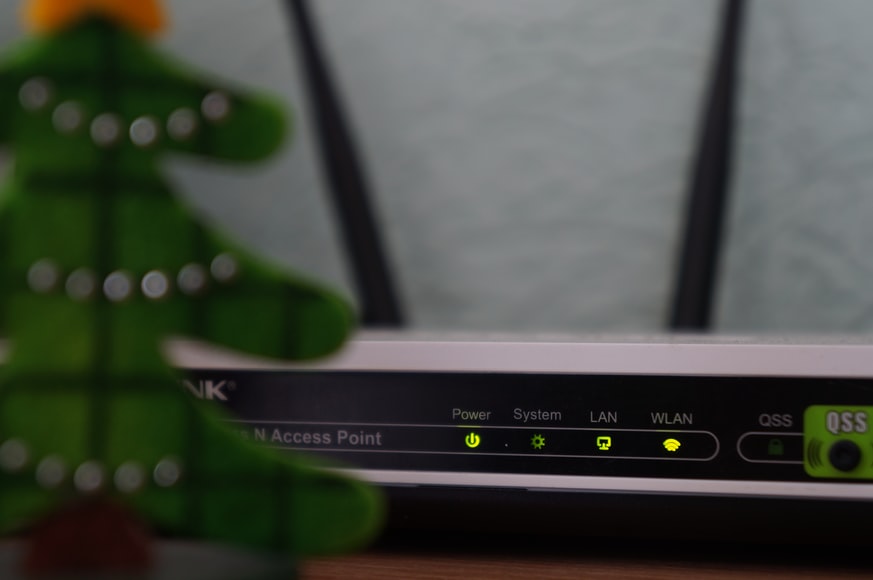
So, even though the wireless connection becomes faster and stronger as you get closer to the router, the 5GHz signal can be lost the further you are from the router. Make sure the router’s in the right position in your home.
Spectrum Router Settings
First, to fix the issue, you might need to access the settings of your router. Spectrum provides different router and modem models, and these have different login procedures. The general procedure is to connect to the router using an ethernet cable first.
After that, you need to open a browser and type in the IP address of your router into the address bar. Hit Enter and the login page will appear. Once you see the login page, type the default login credentials, which are usually admin and password, and hit Enter. Specific login methods for specific Spectrum routers include:
- Spectrum Wave 2: Open the browser, type 192.168.1.1, and hit Enter. Use the username and password, both admin to log in. This can be changed later if you want it to be more secure.
- Netgear: Again, launch the browser and type www.routerlogin.net or www.routerlogin.com. The username is admin, and the password is password. It’s a little different from the previous one.
- Arris: For this one, you need to open the browser and type 192.168.0.1. The login page will display, and you need to type the username admin and the password, which is also password.
Spectrum 5G Wi-Fi Not Working Fixes
There are several things we can try to fix the Spectrum 5GHz Wi-Fi that’s not working. We can try power cycling it properly, we can try updating the drivers, we can tamper with the 5GHz frequency band, and finally, contact support if none of these work.
Power Cycle
To power cycle the entire network properly, you need to turn off all the devices first and wait for a few minutes, preferably 5. Then, you need to turn on your devices one by one. First, you need to turn on the modem.
Wait for the modem to establish an internet connection. Then, you need to turn on the router and wait for it to emit the wireless signal. Finally, you can turn on the devices that you usually connect to the network.
Update Wi-Fi Drivers
The reason your Spectrum 5GHz Wi-Fi isn’t working might be because you have outdated wireless drivers on your devices. So, you need to check for updates on all the devices. To update the wireless driver on your Windows laptop, go to the Search box next to the start button.
Type Device manager, and click on the first thing that appears in the results. Once the window pops up, find the Network adapters section. Expand it, and right-click on the drivers that have the word “wireless” next to them one by one.
Click on Update driver, and Search automatically for drivers. This should do the trick and update the driver. For smartphones, the best thing to do would be to update the entire system. After that, everything should work fine.
Enable 5GHz Frequency Band
The general procedure to enable the 5GHz frequency band, if it wasn’t in the first place, is to log into the router’s settings page first. Once you log in, you need to go to the Wireless tab. Most routers have the Basic section.
In this section, you should be able to choose the frequency band. Look for the 5GHz frequency band and see if the band is enabled. If it’s not, click on the drop-down menu and select Enable. Once you do this, just hit Apply, and it should work fine.
Preferred Band
To change the preferred band on your Windows device, you need to go to the Search box, type Device Manager, and click on the first result that appears. Once the window opens up, expand the Network adapters section.
The device you’re looking for usually has “Network Controller” or “Network Adapter” in its name. Right-click on it, and click on Properties. From there, go to the Advanced tab, and you’ll be able to select the Preferred band option in the Property section.
Recommended reading:
- Spectrum Internet Randomly Disconnects
- How to Troubleshoot The Spectrum Modem Online Light Blinking?
- How to Speed Up Spectrum Internet?
There’s going to be a drop-down menu next to it under the Value section, and there you can select the 5GHz only option. Click on OK, and the settings will apply. Now, your laptop will only detect 5GHz Wi-Fi.
Conclusion
If your Spectrum 5G Wi-Fi is not working, look for the reasons before trying to fix it. Once you find out the reason it doesn’t show up or work, you can proceed with the fixes according to said reason.
Finally, if none of these fixes work, it might be time to get a new router, or you can try contacting support. They should have a little more insight into what the issue might be.

Hey, I’m Jeremy Clifford. I hold a bachelor’s degree in information systems, and I’m a certified network specialist. I worked for several internet providers in LA, San Francisco, Sacramento, and Seattle over the past 21 years.
I worked as a customer service operator, field technician, network engineer, and network specialist. During my career in networking, I’ve come across numerous modems, gateways, routers, and other networking hardware. I’ve installed network equipment, fixed it, designed and administrated networks, etc.
Networking is my passion, and I’m eager to share everything I know with you. On this website, you can read my modem and router reviews, as well as various how-to guides designed to help you solve your network problems. I want to liberate you from the fear that most users feel when they have to deal with modem and router settings.
My favorite free-time activities are gaming, movie-watching, and cooking. I also enjoy fishing, although I’m not good at it. What I’m good at is annoying David when we are fishing together. Apparently, you’re not supposed to talk or laugh while fishing – it scares the fishes.

The Note 20 Ultra will not work with Spectrum Data service. Works fine if connected to wifi. Been fighting with Charter for 4 months now. Am in process of changing providers. Bought a $2 Mint Mobile sim, works on 5g just fine. I did get a tier 3 agent to admit it is a known problem they can’t seem to resolve.