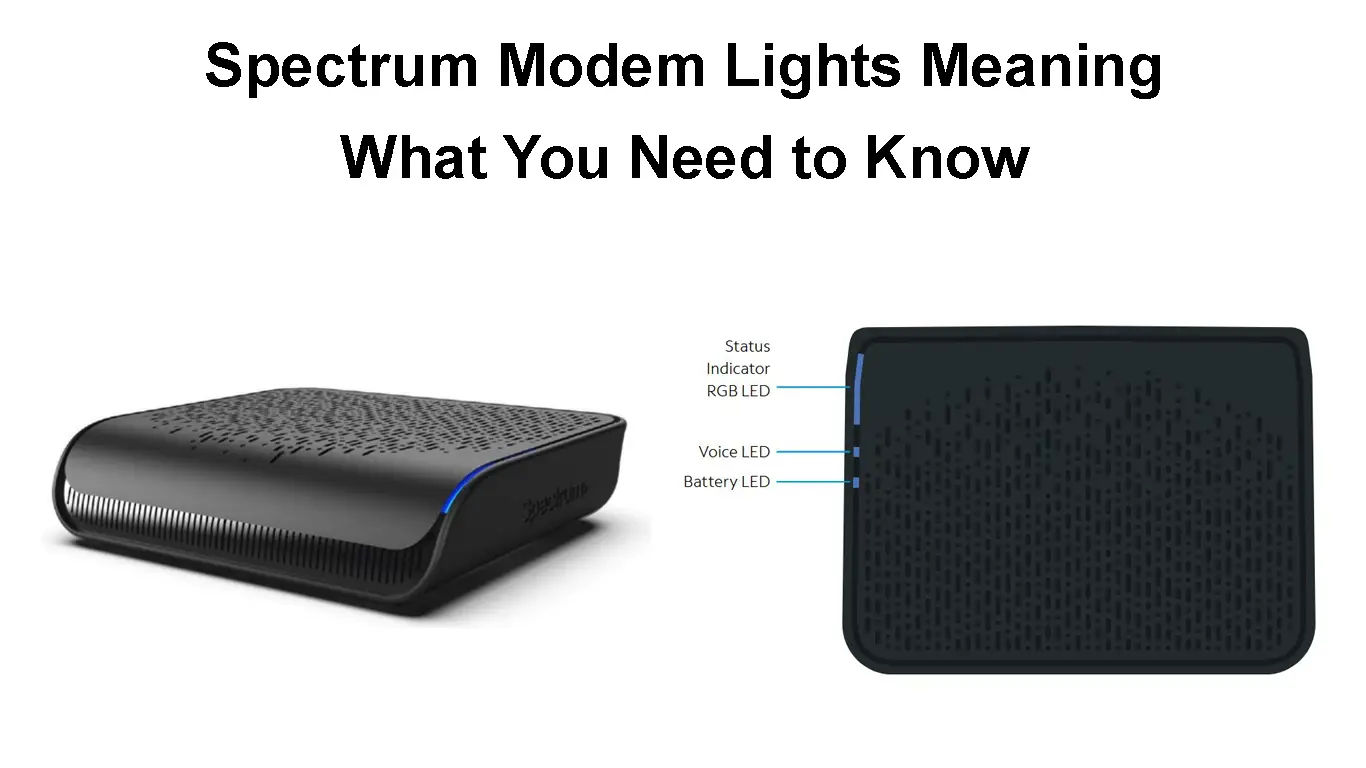As a Spectrum user, especially if you are a new one, you are probably using the Spectrum ONU (SONU) Modem. Although it is designed to provide top-notch service, there are certain situations when Spectrum modem simply fails to deliver the expected performance. On such occasions, it’s important to understand what different Spectrum modem lights mean.
In this article, we are going to explain Spectrum modem lights’ meaning, specifically the meaning of the LED status lights on the Spectrum ONU (SONU) Modem.
This modem has three LED lights on the front panel:
- The Status Indicator LED light
- The Voice LED light
- The Battery LED light
Different colors of these lights and their behavior tell us more about what’s happening with our connection or the modem itself. So, let’s find out more about the meaning of each of these lights.
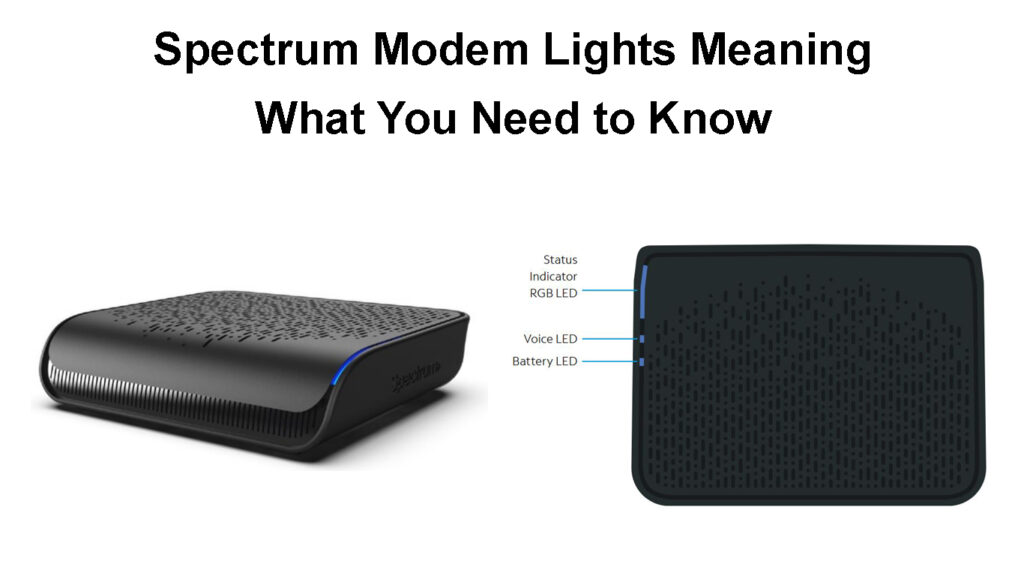
CONTENTS
The Status Indicator LED Light
The Status Indicator LED Light can be colored red, blue, or white. Of course, it can also be turned off.
Here are the colors and behavior of this specific light:
Flashing Blue – The modem is powering up.
Slowly Blinking Blue – The modem is searching for the connection.
Solid Blue – The modem is connected and ready for use.
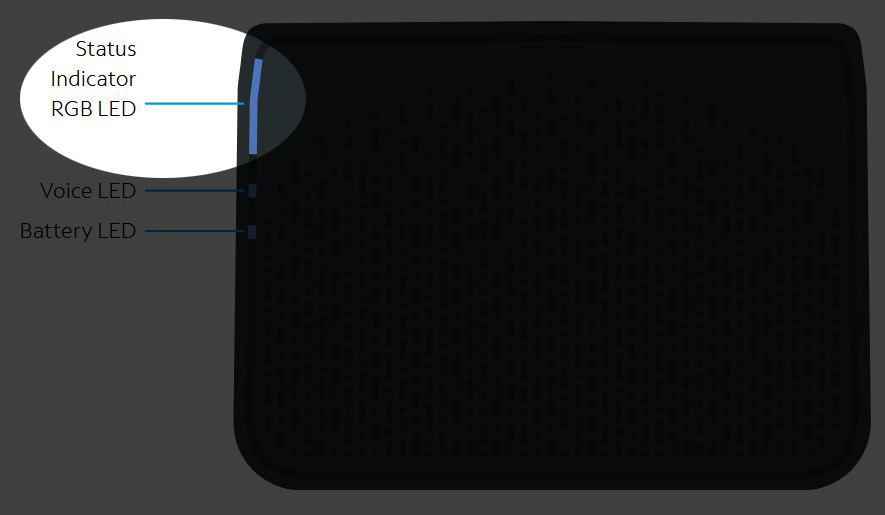
Blinking Red – The connection is not working.
Blinking Red and White – The modem has lost connection, Loss of Signal.
The Voice LED Light
Voice LED Off – You will notice that the Voice LED light is turned off when Voice service is not provisioned or when a Phone Network Connection can’t be established. This usually happens if the device is not configured or voice service is not activated. This will prevent the device from providing voice services.
Voice LED is Blue – This means that the Voice service is active.
Voice LED Flashing or Blinking Blue – The Voice LED Light will be flashing or blinking blue when there is a phone off-hook on battery or AC power.
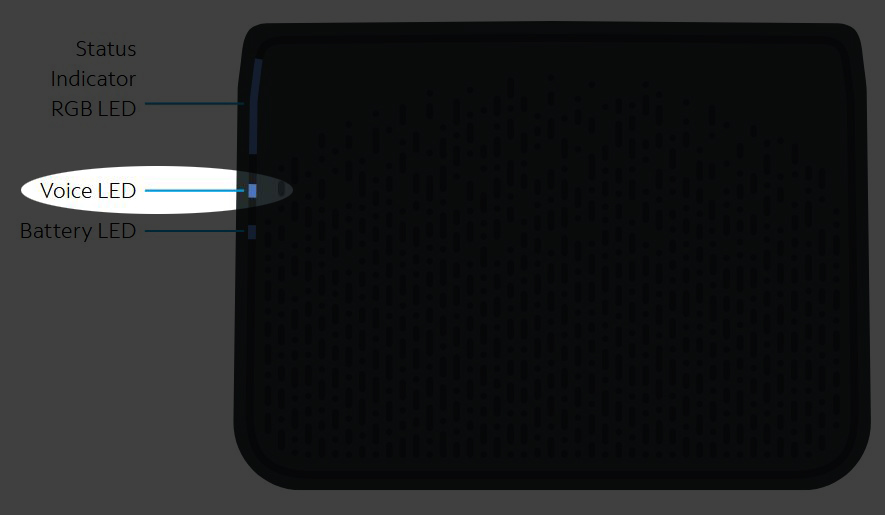
The Battery LED Light
The battery LED light will be active during a Firmware upgrade when the LED lights enter a loop. To be more precise each LED light will turn on blue for less than a second and then the next light will turn on blue. One cycle lasts for 3 seconds and then it repeats – Status LED light, Voice LED light, and Battery LED light. This loop will last until the firmware upgrade completes.
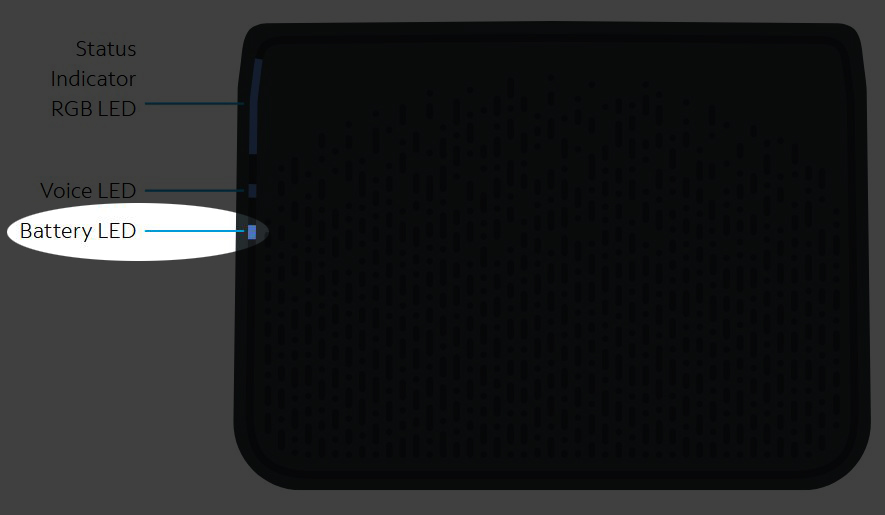
Spectrum Modem Troubleshooting
As you can see, when the modem is blinking red or red and white, or when you notice it has been blinking blue for a longer period, it means that there is a problem that needs to be fixed.
We have collected several different solutions for you to try and fix the issue. If all the fixes listed below fail to fix your issue, you will have to get in touch with support and ask for their assistance.
Check Whether Your ISP Is Down
Whenever you are experiencing some networking issues, the first thing you should check is whether your ISP is down or not. If it is down, everything you try to fix the issue will fail.
So, to see if your ISP is down you can:
- Give them a call and ask whether there is an outage in your area.
- Check their official website or social network page and see whether they have mentioned something about an outage, maintenance, or something similar.
- Check forums and sites online where users report issues with their ISPs. One such website is Downdetector.com, or you can visit the ISP’s official forum (if there is one).
- Check your Spectrum app.
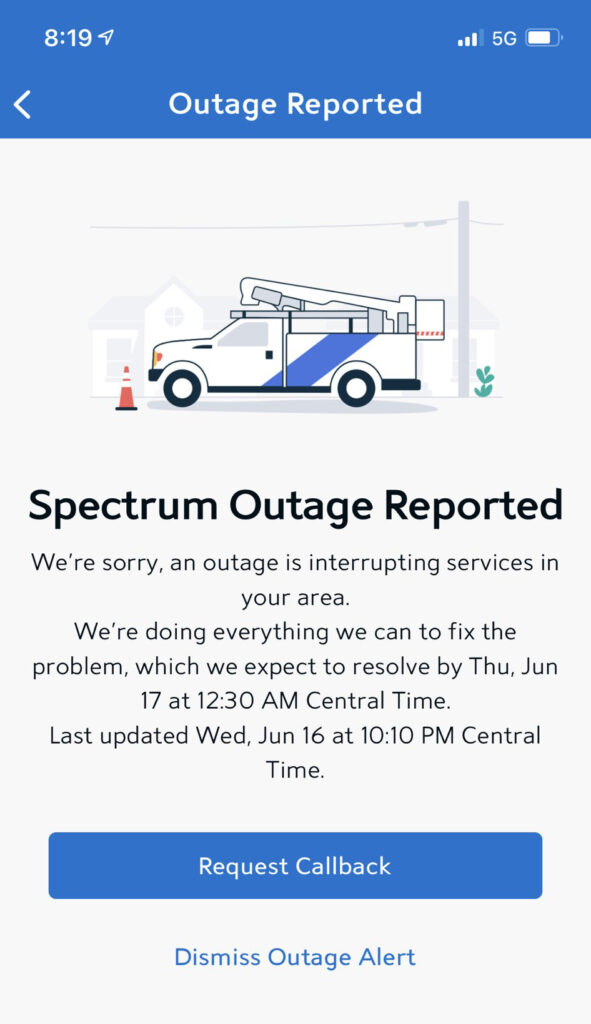
If your ISP is up and running, try the following step.
Check All the Cables
For your network to work properly, all the cables have to be firmly connected to the right ports. Of course, you rarely touch the cables, but if you have moved your equipment recently, or you have a pet that finds the cables interesting, it is good to check whether everything sits firmly in the right place.
When checking the Ethernet cable make sure it is not damaged and feel free to try to pull it out gently. If it falls out of the port, connect it back in. You need to hear a clicking sound when you connect the Ethernet port which means it’s firmly connected. Of course, make sure it is connected to the right port.
When you check the optical cable, you have to be aware that it is pretty sensitive. So, check for any abnormal bending or visible damage. Also, make sure it is firmly and properly connected as well.
Restart the Spectrum Modem
If the cables and connectors look good, it is time to restart your modem. In most cases, this simple fix will solve the current issue.
You can restart the Spectrum modem by unplugging the power cable.
After unplugging the power cable, leave the modem without power for some time. 3 to 5 minutes will be enough. After that time, plug the power cable in and wait till the modem boots up completely.
Instead of power cycling the Spectrum ONU modem, you can reset it to factory settings. Pressing and holding the Reset button for 4 seconds while the modem is turned on will power cycle the modem and erase all the settings including those interfering with the normal operation of your network.
After that, you can test your connection and see whether the modem restart (or factory reset) fixed the issue.
Get in Touch with Spectrum Support
The solutions presented above should help you fix any issue you might experience with your Spectrum ONU modem. However, if nothing helps, it is highly recommended to get in touch with support. You can find the contact details on their website.
They can diagnose and fix your connection remotely. If that isn’t possible, they can send a technician to check the problem and fix it if possible.
Frequently Asked Questions
Question: Is my Spectrum modem activated? How to check this?
Answer: The easiest way to tell whether your Spectrum modem is activated or not is by connecting it and turning it on. Give it some time to connect to the internet. The Status LED light will turn solid blue if the modem is activated. In this case, if you have the Spectrum ONU modem, the Status light should turn blue.
Question: Can I use my own modem for Spectrum?
Answer: The answer is YES, and you should make sure to choose a modem that is compatible with Spectrum. Here are our recommendations for modems compatible with Spectrum.
Question: How can I tell if my Spectrum modem needs to be reset or rebooted?
Answer: You should always try to reboot your modem first. If rebooting doesn’t help, resetting is the next viable option.
Rebooting should be your first option because it’s not invasive – it will just refresh your router’s memory.
Reset, on the other hand, will erase all custom-made settings. In other words, it’s much more invasive.
Resetting or rebooting the modem should fix most of the issues you have with your Spectrum modem.
Final Words
It is pretty important to understand the meaning of the LED lights on your Spectrum modem. Being familiar with the LED lights of your Spectrum router can point you in the right direction when you try to fix an issue and restore your connection.
The troubleshooting solutions given in this article should help you resolve most issues. However, if none of our tips help, you will have to contact Spectrum support and ask for help.

Hey, I’m Jeremy Clifford. I hold a bachelor’s degree in information systems, and I’m a certified network specialist. I worked for several internet providers in LA, San Francisco, Sacramento, and Seattle over the past 21 years.
I worked as a customer service operator, field technician, network engineer, and network specialist. During my career in networking, I’ve come across numerous modems, gateways, routers, and other networking hardware. I’ve installed network equipment, fixed it, designed and administrated networks, etc.
Networking is my passion, and I’m eager to share everything I know with you. On this website, you can read my modem and router reviews, as well as various how-to guides designed to help you solve your network problems. I want to liberate you from the fear that most users feel when they have to deal with modem and router settings.
My favorite free-time activities are gaming, movie-watching, and cooking. I also enjoy fishing, although I’m not good at it. What I’m good at is annoying David when we are fishing together. Apparently, you’re not supposed to talk or laugh while fishing – it scares the fishes.