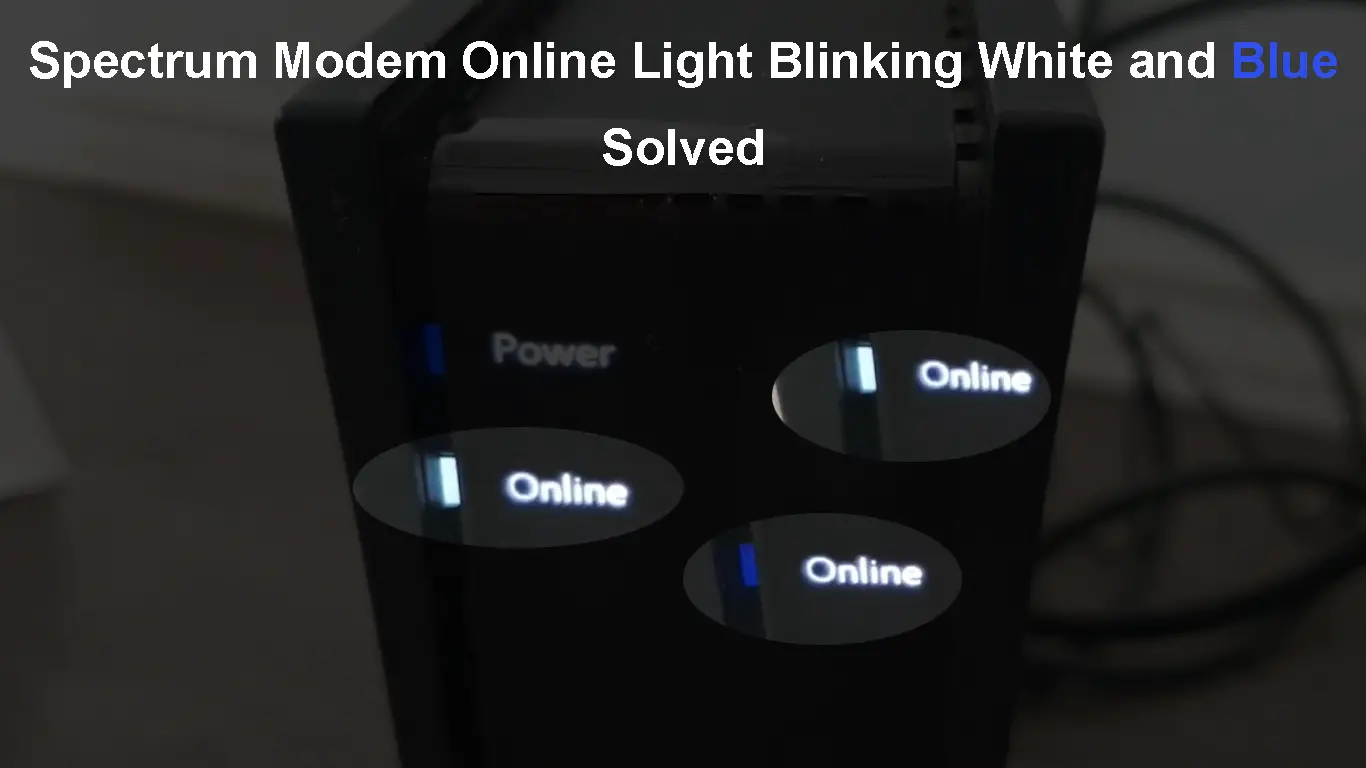Although Spectrum has a huge number of satisfied users, and they really do everything to keep the quality of their services at the highest level, Spectrum users will occasionally experience some issues with Spectrum internet.
The LED lights on the modem or router indicate the current status of your network. Based on the LED light behavior, you can tell whether there are problems with your internet or Wi-Fi connection. You can even figure out what kind of problem you’re dealing with if you know what different LED lights mean.
One of the issues you may experience with your Spectrum modem is the Spectrum modem online light blinking white and blue. If you are experiencing this issue, then you are in the right place. In this article, we are going to explain what this online blinking light means, and what steps you can take to fix the problem.
So, for starters, let’s understand the meaning of the Spectrum modem online light blinking white and blue.
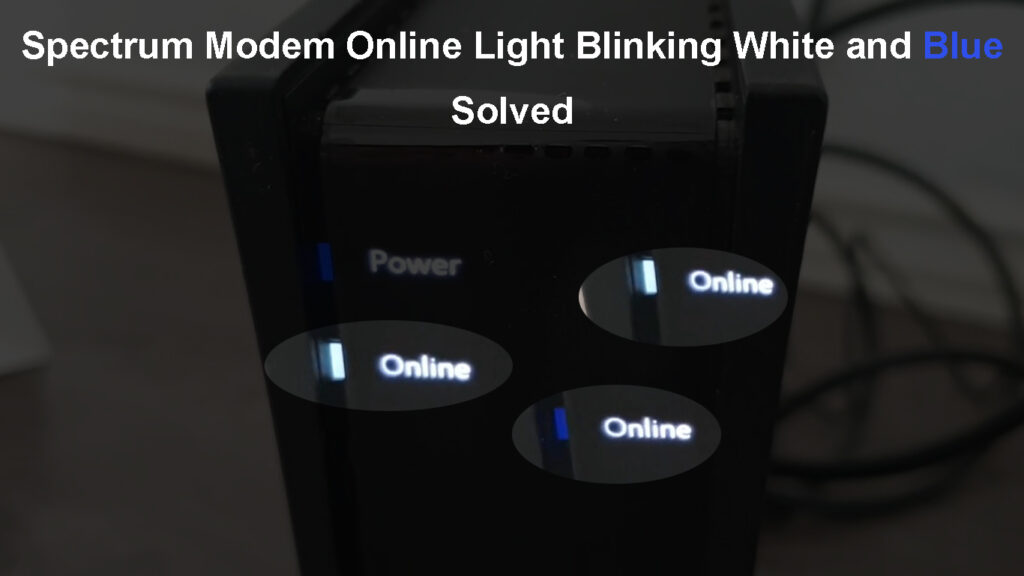
CONTENTS
Spectrum Modem Online Light Blinking White and Blue: Meaning
When you see the Online light blinking white and blue on your Spectrum modem, it generally means that the modem isn’t receiving a proper signal through the coax cable.
The reasons for this can be different:
- A power outage
- Problems with the wiring
- The connection is not active
Basically, all these issues are closely related to the modem not receiving the internet signal from the coax cable.
Luckily, there are a few things you can try to fix this issue if the reason is not an outage. But, let’s go one step at a time.
How to Fix the Spectrum Modem Online Light Blinking White and Blue?
The following steps are recommended if you are experiencing the online light blinking blue and white on your Spectrum modem.
Check the Wiring
One of the solutions you can try is to check all the cables and wires. Maybe the coax cable you have connected to the modem isn’t the active one. To test this, try connecting the modem to another coax wall outlet or try with a different coax cable.
While checking the wiring, you can also inspect whether there is any damage to the cables and connectors and whether everything is connected firmly and properly. If you notice that a cable is bent or broken, try replacing it and see what happens. The same applies to coax connectors and splitters.

In most cases, the problem lies there, so you can get it fixed in a few minutes. However, if the Online light still blinks blue and white, even after you have checked everything and replaced the suspicious cables, try the following solution.
Connect the Modem to A Different Coax Wall Outlet
There is a chance that the coax outlet is malfunctioning. Therefore, if you have another one in another room, please try to connect your modem to that one, and see if that fixes the issue.
It is recommended to rule out this reason right at the beginning. Trying all the other solutions while the coax wall outlet is defective is a waste of time. Therefore, try this and if it doesn’t work, try the next solution.
Some cable internet providers even prefer to avoid coax wall outlets, especially cheap ones. Instead, their installers will connect the coax cable coming to the wall outlet directly to the coax cable going to your modem using a simple F81 Barrel Coax Connector to connect two coax cables. The same barrel is used when extending a coax cable.
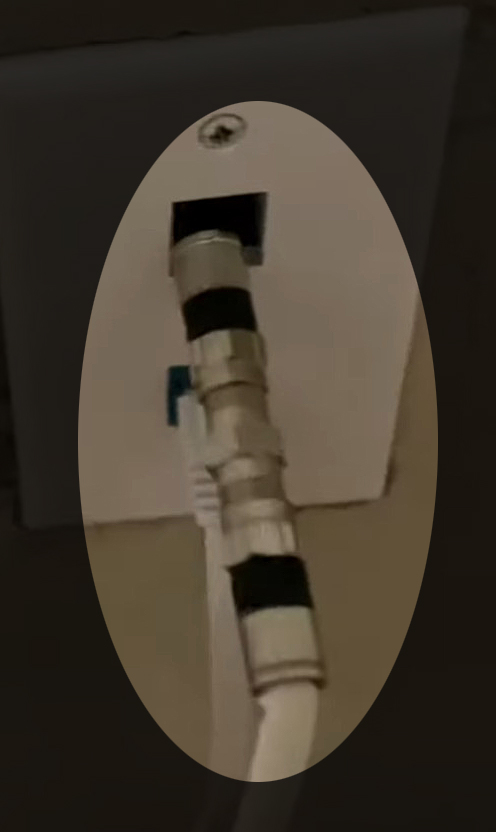
Reboot Your Spectrum Modem
Rebooting your Spectrum modem is another efficient solution for this issue. All you need to do is disconnect the modem from the power source. Also, make sure to disconnect the coax cable as well. Give it some time, and then reconnect everything. When you turn on the modem again, wait for a while until it boots completely. After that, the Online light should stop blinking blue and white. If it keeps blinking, your area may be affected by a service outage, so it’s important to check that as well.
Check for an Outage
In case your area is affected by an outage, you will most probably see the online light blinking blue and white. Maybe, your ISP is working on its network, performing scheduled maintenance, or experiencing some power or technical problems. Whatever the reason, you can be sure they will fix it soon. However, it is good to confirm whether an outage is causing this problem.
Here are a few things you can do to confirm this:
- You can contact Spectrum Support and ask what’s going on.
- You can log in to your Spectrum account using your smartphone, and you will see an alert message informing you about the outage if there is one.
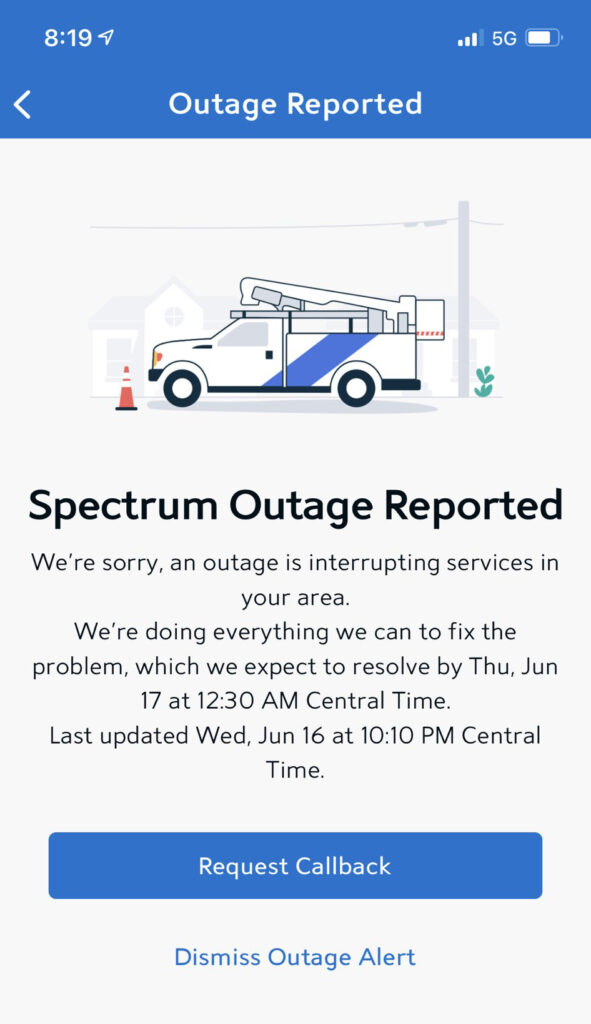
- You can visit DownDetector’s website on your smartphone, and see whether other users have reported any problems with Spectrum.
If you get confirmation that the problem is caused by an outage, you will have to wait until they get rid of the problem. Once the issue is resolved, the Online light should stop blinking.
Get in Touch with Spectrum Support
If you have decided to contact Spectrum support and ask whether there is an outage in your area, and they say no, it is a good idea to ask for their assistance in fixing the issue.
Simply describe your problem in detail. They will do their testing and give some advice on what to do. Eventually, they can send a tech over to your place to check your signal levels or replace the malfunctioning modem.
Frequently Asked Questions
Question: Should I Reset My Spectrum Modem to Default Settings?
Answer: If you have two separate units (Spectrum modem + Spectrum router), you can only reboot/restart your modem, but you can reset your router. If you have a modem/router combo (gateway), then you can reset it. Resetting the modem to factory defaults is one of the solutions you can try when the other solutions don’t work. The process erases any custom settings and potentially clears the issue, but you will have to set up the modem from scratch. If you don’t have the necessary instructions from your ISP and the default admin login details, don’t try this solution.
However, if you decide to do it, find the factory reset button, and press and hold it for at least 10 seconds. The modem will restart, and when it boots up again, it will be reverted to its factory default settings. Set up the modem again, and check whether this has fixed the problem.
Question: How Do I Know That the Modem Is Online and Working Properly?
Answer: Well, besides being able to use your internet connection without any issues, the following LED lights will be ON when the modem is fully operational: the Online LED light, the US and DS LED lights, and the Power light.
Question: Why Is My Spectrum Modem Cycling Through the Lights?
Answer: If you notice that your Spectrum modem is cycling through the LED lights, it is a sign that the modem is updating the firmware at the moment. You shouldn’t interrupt this process as you may damage the modem. When the firmware upgrade completes, the blinking should stop.
Final Words
We hope one of the solutions presented above helped you fix the online light blinking blue and white issue. It is a good idea to try and remember what you did in case the same thing happens again.
Some of the solutions are also good for other Spectrum modem networking issues you may experience in the future. On the other hand, you can always come back to our site, and find a solution for your specific networking issues.

Hey, I’m David. I’ve been working as a wireless network engineer and a network administrator for 15 years. During my studies, I also worked as an ISP field technician – that’s when I met Jeremy.
I hold a bachelor’s degree in network engineering and a master’s degree in computer science and engineering. I’m also a Cisco-certified service provider.
In my professional career, I worked for router/modem manufacturers and internet providers. I like to think that I’m good at explaining network-related issues in simple terms. That’s exactly what I’m doing on this website – I’m making simple and easy-to-follow guides on how to install, set up, and troubleshoot your networking hardware. I also review new network equipment – modems, gateways, switches, routers, extenders, mesh systems, cables, etc.
My goal is to help regular users with their everyday network issues, educate them, and make them less scared of their equipment. In my articles, you can find tips on what to look for when buying new networking hardware, and how to adjust your network settings to get the most out of your wi-fi.
Since my work is closely related to computers, servers, and other network equipment, I like to spend most of my spare time outdoors. When I want to blow off some steam, I like to ride my bike. I also love hiking and swimming. When I need to calm down and clear my mind, my go-to activity is fishing.