Spectrum is one of many ISPs (Internet Service Providers) out there. Spectrum services also include cable TV and telecommunication options. Basically, it’s a whole package, a three-in-one deal. The internet is great, so is the TV, but what about the hardware?
We’re sure that many Spectrum users have experienced some trouble with hardware, especially with Port forwarding. That’s why this article deals with what Port forwarding actually is, why Port forwarding doesn’t work, and how to fix Port forwarding on Spectrum routers.
CONTENTS
Port Forwarding 101
We connect our devices to the internet day in and day out. Usually, there’s a wi-fi router in our home, and it provides us with internet access. So, the router is a bridge (and a barrier) between our devices and the internet.
It’s a bridge because we can send a request through our device and see that awesome video of a dog singing or some other fun stuff. Why? Because the request came from us. But it’s also a barrier that prevents devices outside our network to access devices connected to our network.
That’s why the router is like a barrier that blocks out external requests, and this is where Port forwarding comes in.
How does Port Forwarding work?
When someone tries to send a request to a device connected to your router, they can’t because of the router’s default settings. The router blocks the connection that originates outside your network.
So, you can connect to external services, but nobody can connect from the internet to your internal network. So, we can use Port forwarding to create that bridge by assigning a port number to a device that becomes accessible from the internet. But why do we need external access to our devices? What’s the purpose of port forwarding?
Port forwarding applications
It can be used for a lot of things. We can host a server on our computer using Port forwarding, and we usually do it to host gaming servers so that we can play multiplayer games accessible from outside our internal network.
Imagine your friend is in Germany, and you’re in the U.S., but if you want to play a game together privately, you can use Port forwarding for that.
By using Port forwarding, you can access your desktop remotely, run a website from home, and permit file transfers.
How to set up Port forwarding on Spectrum routers?
There are a couple of steps we need to follow when configuring Port forwarding on a Spectrum router. The most commonly used router is the RAC2V1K Spectrum router. So, how do we set up Port forwarding?
Recommended reading : Spectrum Router Blinking Blue: What is it and How to Fix it?
First off, we need to open a browser on the computer connected to that router. Then, we need to type in the router’s IP address in the address bar. Usually, it’s 192.168.1.1. You will see the router’s login page. Once you log in using your username and password (or default username and password if you are accessing the settings for the first time) the dashboard will open.
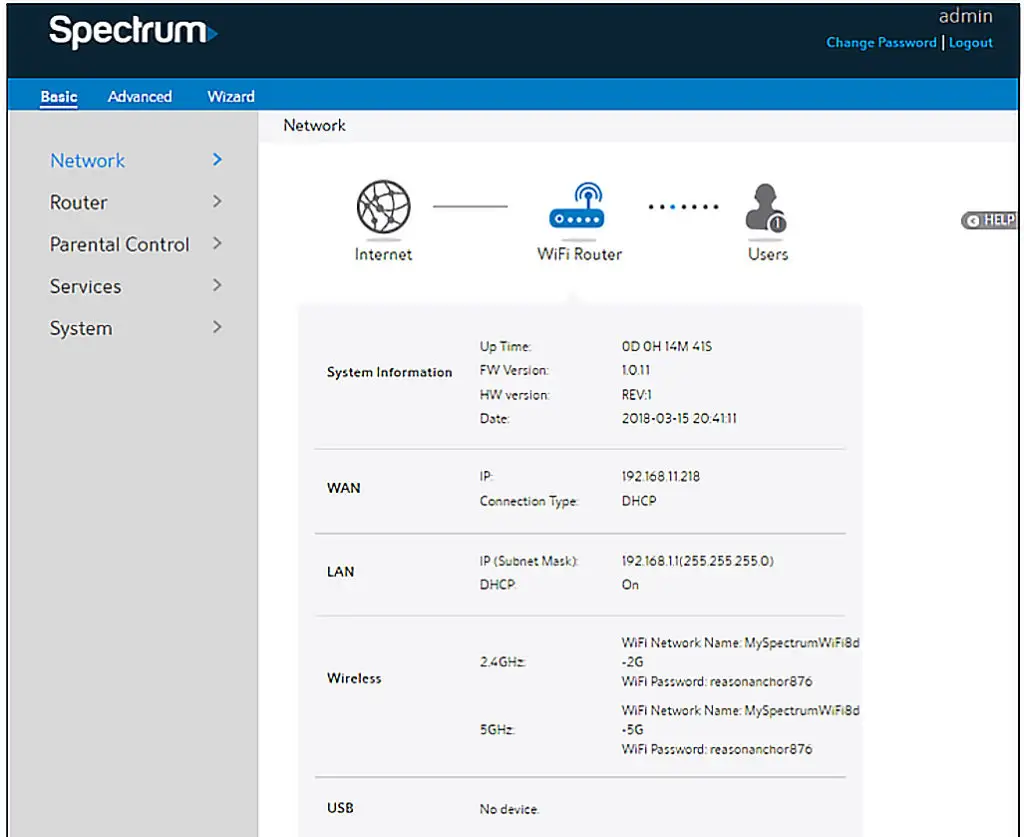
Spectrum router dashboard
This is how we should navigate here:
Go to Network > WAN > Port Forwarding > Add
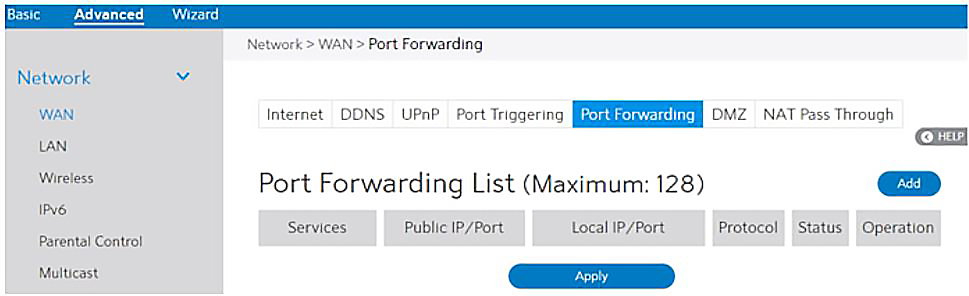
If one of the Well-Known Server List options or Well-Known Game List options matches your application, just select it and all the other boxes will be auto-filled. That’s the preferred option.
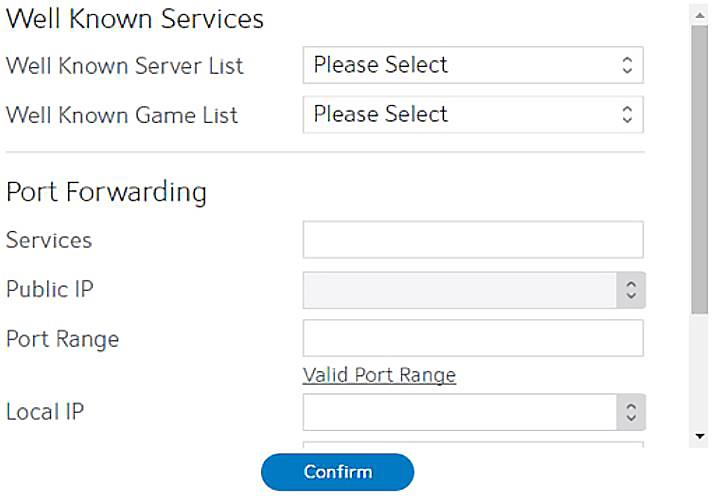
If you want to set the port forwarding manually, you can skip the well-known server and well-known game lists, and fill each box manually. In the Services box, enter the name of your application (e.g. remote desktop, website, etc.)
Enter WAN IP address in the Public IP box. Designate the Port Range on the WAN side. In the local IP box, enter the Lan IP address of the device that you want to access from outside your LAN.
Recommended reading : Spectrum Router Red Light: What Does It Mean and a Solution
You don’t have to fill the Local Port box if you want all the incoming requests to be redirected to the selected port range. Finally, select the protocol from the Protocol box, enable port forwarding, and click Apply.
Port Forwarding Issues
These issues have been around long enough that we can actually make a list and explain exactly what goes wrong. So, the most common Port forwarding issues are:
- Firewall issues: Port forwarding might not work if there are multiple firewalls or if the firewalls are outdated. Make sure to remember that the router is like a firewall, and it’s best to check the user manual before adding new firewalls.
- DMZ (Demilitarized Zone) interference: A DMZ blocks out Port forwarding because it opens up all ports. The DMZ part of the network can be accessed externally, but it’s not the same as Port forwarding.
- Same port forwarded multiple times: If the port is forwarded multiple times, e.g. the same port number is used in two different rules on the same router, it won’t work. You have to eliminate one rule.
- Too many routers: Multiple routers can cause Port forwarding issues, the reason hugely overlaps with the DMZ interference. This requires a more complex configuration. Luckily, only one router needs to be configured.
So, what’s the deal with Spectrum’s Port forwarding? Well, like with any other router out there, we will occasionally experience glitches and bugs. However, it’s fairly easy to fix them.
Spectrum Port Forwarding Fix
Believe it or not, the most common reason why Port forwarding is not working on a Spectrum router is that the user hasn’t set it up properly. Even if we set it up in the router settings, we can mess it up on our devices.
We fix Port forwarding on a Spectrum router with a proper configuration. There are two configuration setbacks that might cause this issue. One is the static IP, and the other one is the NAT loopback. There’s another issue related to compatibility.
Spectrum Port forwarding compatibility
This is probably the first thing we should check. The router needs to be compatible with Port forwarding. There are many different routers that Spectrum provides. We need to make sure that our router supports port forwarding. Also, it needs to be up-to-date because outdated routers can be a risk.
Static IP Port forwarding fix
The most frequent reason the Spectrum router Port forwarding feature doesn’t work is because our device’s IP address is not static. Not to worry, it’s an easy fix.
We need to go to the Start Menu button, then Control Panel or Settings. From there, open up the Network and Sharing Center or Network and Internet, and click on Change adapter settings. It’s necessary to right-click on Wi-Fi or the Local Area Connection and open up Properties.
After that, select the Internet Protocol Version 4 (TCP/Ipv4) by double-clicking it. Enter the IP address you want to assign, Subnet mask, Default gateway, and DNS server, and voila. Click OK and your device now has a static IP address. This should fix the Port forwarding issue.
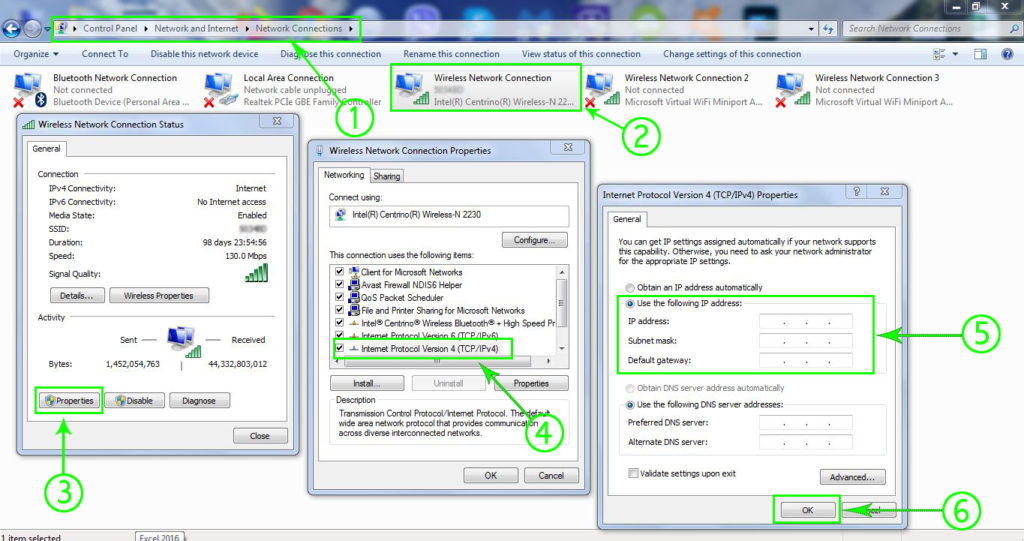
Assigning a static IP address to your PC
Note: This procedure only works when you want to assign a static IP address to your PC. If you want to assign it to some other device (to a printer), you have to do that through your router’s settings (or through your printer’s settings).
The router doesn’t support NAT loopback
One very common problem is that the router doesn’t have the NAT loopback option, and this is what keeps people from connecting to the computer within the same network using the local IP address.
In this case, the only thing to do is to access the device externally using the web IP address, e.g. instead of localhost:25525, just use <ip>25525, and everything should be fine.
Conclusion
If the Port forwarding option on your Spectrum router doesn’t work, we should check the configuration and compatibility. It’s usually the static IP that messes up everything, but it’s a very quick fix.
Hey, if all else fails, we can always contact the customer support reps at Spectrum. They can guide us through the whole process, or at least explain why we can’t get it to work.

Hey, I’m Jeremy Clifford. I hold a bachelor’s degree in information systems, and I’m a certified network specialist. I worked for several internet providers in LA, San Francisco, Sacramento, and Seattle over the past 21 years.
I worked as a customer service operator, field technician, network engineer, and network specialist. During my career in networking, I’ve come across numerous modems, gateways, routers, and other networking hardware. I’ve installed network equipment, fixed it, designed and administrated networks, etc.
Networking is my passion, and I’m eager to share everything I know with you. On this website, you can read my modem and router reviews, as well as various how-to guides designed to help you solve your network problems. I want to liberate you from the fear that most users feel when they have to deal with modem and router settings.
My favorite free-time activities are gaming, movie-watching, and cooking. I also enjoy fishing, although I’m not good at it. What I’m good at is annoying David when we are fishing together. Apparently, you’re not supposed to talk or laugh while fishing – it scares the fishes.

Hey, if all else fails, we can always contact the customer support reps at Spectrum. They can guide us through the whole process, or at least explain why we can’t get it to work.
Spectrum evidently cannot fix it either! No remote access to my PC since they replaced my router!
I was just forced to upgrade by Spectrum. Their latest modem and router will not allow port forwarding on a static device…makes no sense. Their tech support confirmed and has no solution.