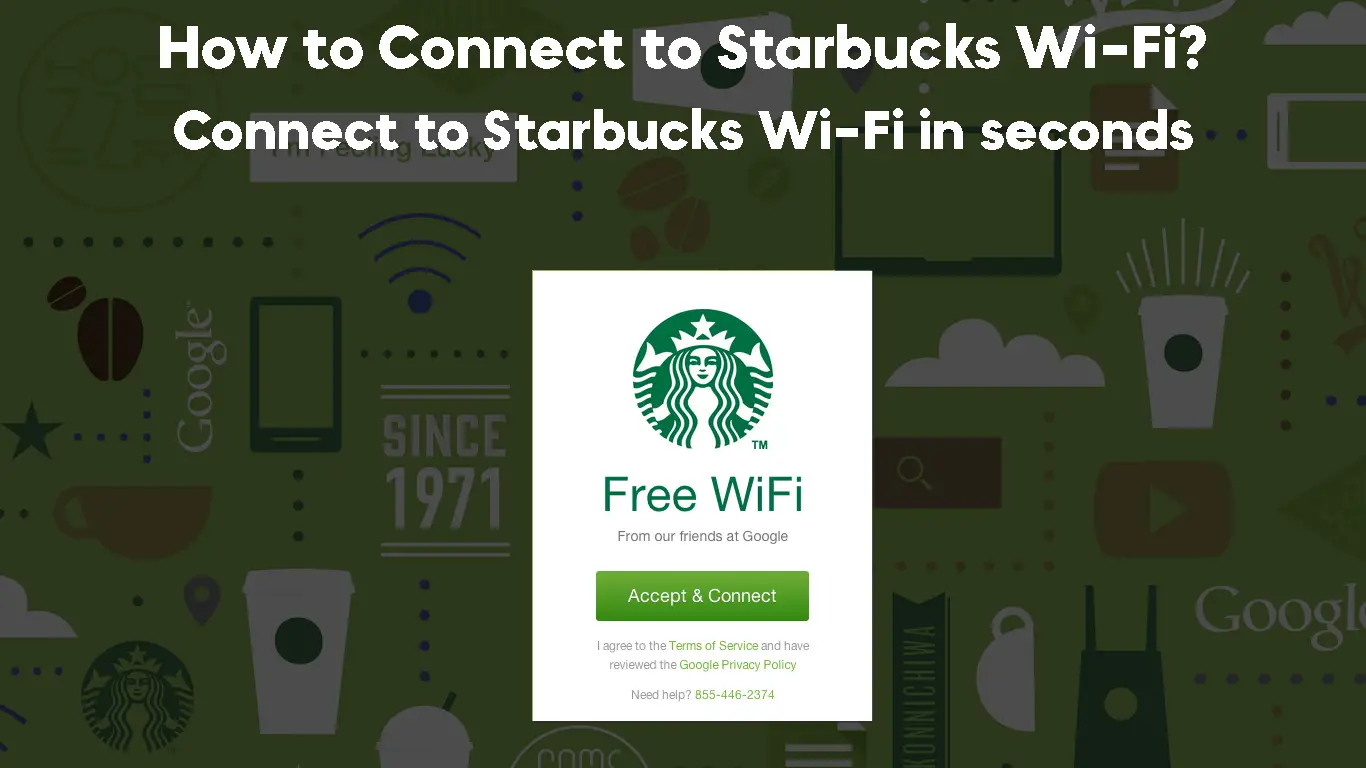Starbucks is a great place to stop and get a coffee or tea between the office and home. The service is always good, the coffee is great, and there’s free Wi-Fi.
Although connecting to Starbucks Wi-Fi should be a quick and easy process, sometimes the login screen won’t pop up. If this happens, you won’t be able to use the Internet unless you read and agree to the terms and conditions.
While Starbucks Wi-Fi offers you free access to the Internet, you will need to take some precautionary measures just like you should with any other public network.
In this article, we’ll walk you through the process of connecting to Starbucks Wi-Fi as well as provide you with some tips on how to use it safely.
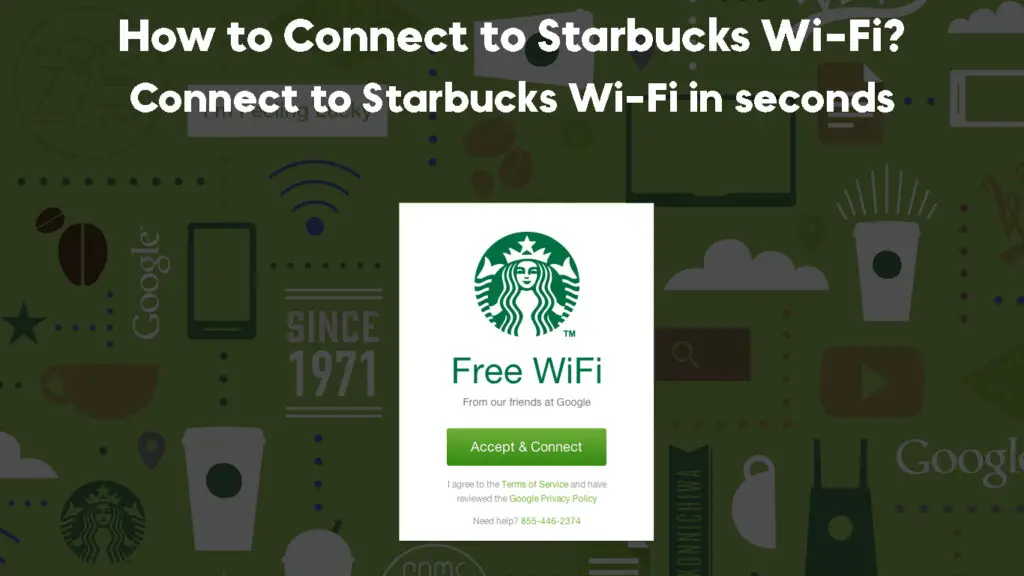
CONTENTS
How to Connect to Starbucks Wi-Fi
The process of connecting to Starbucks Wi-Fi is straightforward. Here is what you need to do:
Step 1 – Open the Wi-Fi settings on your device.
Step 2 – Select the “Starbucks_W12” or Google Starbucks Wi-Fi network from the list of available wireless networks.
Step 3 – Open a web browser, and the login page should appear automatically.
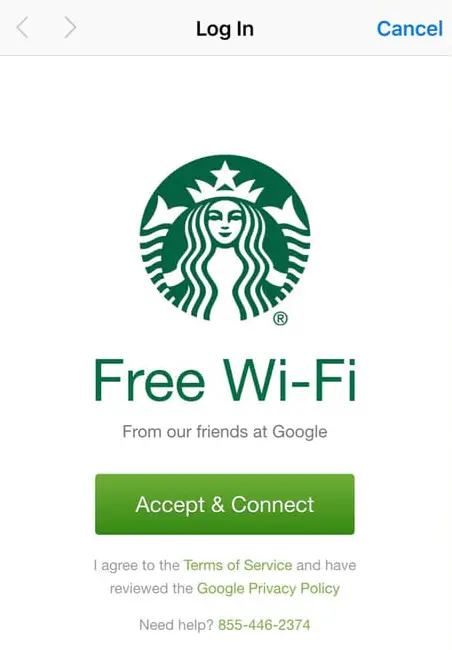
Step 4 – Select your preferred language from the dropdown menu.
Step 5 – Read the Terms & Conditions and click on “Accept” if you agree with them.
Step 6 – After you have successfully logged in, a login page will appear. This is to indicate that you are now connected to Starbucks Wi-Fi.
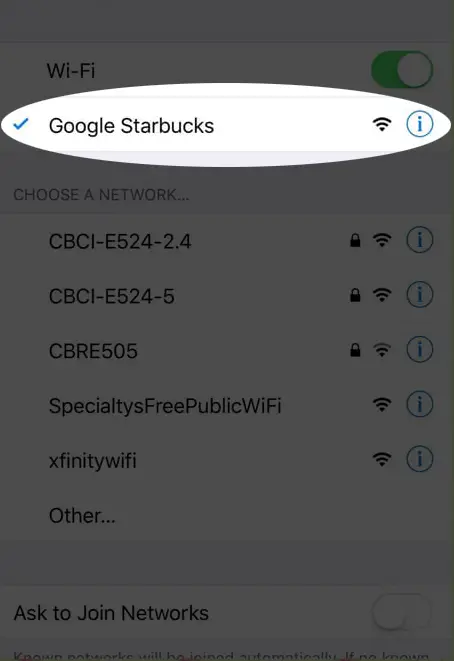
The process of connecting to Starbucks Wi-Fi is often simple and should be completed quickly. However, it may, at times, require more steps to establish a successful connection.
If the login page does not appear automatically, you need to refresh any web page of your choice. This will trigger the login page to appear.
Once you have logged in successfully, you should be able to access the Internet at Starbucks as you enjoy your favorite drink.
More Tips on How to Fix Starbucks Login Screen Issues
At times, refreshing the web page will not prompt the login page to appear. In this case, you need to reset your device’s network settings and try connecting again. Here is how to go about it.
Forget the Network
Forgetting the Starbucks_W12 or Google Starbucks Wi-Fi network will help if you get stuck at the login page or have difficulty connecting. To do this on a mobile phone, go to Settings> Wi-Fi and select the Starbucks network. Click on the “Forget” button to forget the network.
How to Forget a Wi-Fi Network (iPhone)
How to Forget a Wi-Fi Network (Android)
Then try reconnecting back to the Starbucks Wi-Fi to see if the login page will load. If the login page does not load, you may want to change your DNS server information.
Change Your DNS Servers
Your device picks up DNS (Domain Name System) server information from the Wi-Fi router. This information helps your device to connect to the Internet.
If you’re struggling to connect, your device may be trying to use the DNS settings it knows to access sites rather than loading the Wi-Fi login page.
To solve this problem, you can set your mobile device to “Obtain DNS server automatically” or “Use Specific DNS server addresses.”
How to Change DNS Server on a Windows 10 PC/Laptop
How to Change DNS Server on a Mac
How to Change DNS Server on an Android Phone
How to Change DNS Server on an iPhone
Clear the Cache of Your Web Browser
If changing the device’s DNS settings didn’t solve the problem, you can try clearing the cache of your web browser. This will help clear any corrupted online data that could be preventing you from connecting to the network.
Restart Your Device
If none of the above methods worked, try restarting your device. This will allow for a fresh start on your connection and can help resolve some software issues that may be preventing you from connecting to the network.
Tips for Staying Safe on Starbucks Wi-Fi
Using public Wi-Fi networks, like the one offered by Starbucks, can be convenient and can save you from using up all of your mobile data. However, it is important to take measures to protect yourself while using these public networks.
Dangers of Using Starbucks (or any other public) Wi-Fi
When connected to a public Wi-Fi network, you are vulnerable to hackers and cybercriminals. Here are a few tips to help you stay safe and secure while connecting to the Starbucks Wi-Fi network:
Avoid Sharing Sensitive Information
It is best to avoid entering sensitive information like credit card details or passwords while connected to a public Wi-Fi network. Doing so may leave your information exposed and vulnerable to cybercriminals.
How Hackers Steal Sensitive Information on Public Wi-Fi Networks
Update Your Device’s Antivirus Software
Ensure that you have the latest version of antivirus software installed on your device and keep it updated. This will help protect you from malicious files and viruses that could be lurking on the network.
Ensure That Your Device’s Firewall is Active
Enabling your device’s firewall will help to protect you from hackers who will be attempting to access your device while connected.
Use a VPN Network
Using a Virtual Private Network (VPN) will encrypt your data and protect it from malicious activity. This is especially important if you are planning to access your bank accounts or shop online while connected to the network.
VPN Explained
How to Connect to Starbucks Wi-Fi using a VPN
We have found that a lot of VPNs service struggle to stay connected when trying to use multiple networks. The main reason for this is that there are a couple of different ways to configure Wi-Fi security, and one of them doesn’t work well with VPNs–leaving users frustrated.
This is often what happens when you try to connect to Starbucks Wi-Fi using a VPN. You launch a VPN before connecting to Starbucks Wi-Fi, but then you notice that the login page isn’t loading.
Fortunately, there is an easy way to fix this issue:
- First, you will need to stop your VPN; if it’s a plugin for a Chrome or Firefox browser, go to the plugin settings and disable it.
- Then select Starbucks Wi-Fi from the list of networks available on your phone and follow the prompts. Once you are connected, re-enable your VPN so that you can enjoy the VPN’s extra layer of security. All your traffic will be encrypted, making it more difficult for potential hackers to access your data.
By following these steps, you should have an easy time connecting to the Starbucks Wi-Fi network while using a VPN.
Frequently Asked Questions
Question: Can I use a VPN on Starbucks Wi-Fi?
Answer: Yes, you can use a VPN service with Starbucks Wi-Fi, and it will work just fine. Keep in mind, though; you must first initiate and complete any captive portal requirement they have before initiating your VPN.
Question: Can’t connect to a VPN at Starbucks?
Answer: If you can’t connect to Starbucks Wi-Fi while using a VPN, it’s because the IP address range your computer is trying to use falls outside of what the network rules consider acceptable. To log in to the network, you will need to disconnect from the VPN, which leaves your computer unprotected.
Question: How do I force a Starbucks Wi-Fi connection?
Answer: If you’re trying to connect to Starbucks Wi-Fi and having trouble, try forgetting the network and signing up again. You won’t be able to use the connection if you’re not close enough to the store, so go inside and give it another shot.
Question: Why can’t I connect to Starbucks Wi-Fi?
Answer: If you’re having issues connecting to Starbucks’ Wi-Fi, there are several fixes you can try to solve the problem:
- Sometimes simply reconnecting or restarting your device will do the trick.
- Other times, you might have to adjust some of your internet settings or disable your VPN for a short while.
Question: Can you connect to Wi-Fi with a VPN?
Answer: Yes, you can connect to Wi-Fi with a VPN. But it’s not as simple as just turning your device on and connecting to the network. Because of how VPNs work and the security features of the Wi-Fi network, there are some additional steps you’ll need to take in order for everything to work properly.
Some networks allow you to connect with a VPN without making any additional changes. However, for most Wi-Fi networks like Starbucks, you will need to disable your VPN before connecting to complete the login and authentication process. Once you are connected, you can turn your VPN back on again to enjoy enhanced security while browsing the web.

Conclusion
Starbucks Wi-Fi is a great way to stay connected while you’re out and about. It’s a convenient way to get the Internet while you’re enjoying your favorite coffee drink or snack at Starbucks.
By following the steps listed in this article, you’ll be able to connect your laptop, smartphone, or tablet to Starbucks Wi-Fi. However, with the added security that a VPN provides, it’s also a great way to protect yourself from potential threats while surfing the web.
If you’re having trouble connecting to Starbucks Wi-Fi, remember to disable your VPN before signing in. Once you are connected, you can turn your VPN back on for enhanced security. Also, be sure to read the FAQs so that you know exactly how to connect and use Starbucks Wi-Fi with a VPN.

Hey, I’m Jeremy Clifford. I hold a bachelor’s degree in information systems, and I’m a certified network specialist. I worked for several internet providers in LA, San Francisco, Sacramento, and Seattle over the past 21 years.
I worked as a customer service operator, field technician, network engineer, and network specialist. During my career in networking, I’ve come across numerous modems, gateways, routers, and other networking hardware. I’ve installed network equipment, fixed it, designed and administrated networks, etc.
Networking is my passion, and I’m eager to share everything I know with you. On this website, you can read my modem and router reviews, as well as various how-to guides designed to help you solve your network problems. I want to liberate you from the fear that most users feel when they have to deal with modem and router settings.
My favorite free-time activities are gaming, movie-watching, and cooking. I also enjoy fishing, although I’m not good at it. What I’m good at is annoying David when we are fishing together. Apparently, you’re not supposed to talk or laugh while fishing – it scares the fishes.