If you have connected your smartphone to Wi-Fi, it will connect automatically the next time you are within the network range. Although this is a pretty useful feature, because you don’t have to enter the wireless password every single time you want to connect to a network, there are situations where this option is not so good.
For example, if you connect to an open or public network once, the next time you are in that wireless signal range your phone will connect automatically. In most cases you won’t even be aware that it has happened. Since being connected to an open or public Wi-Fi has its disadvantages, we need to know how to stop our phones from automatically connecting to Wi-Fi.
In this article we are going to show you the exact steps how you can do it on iPhone and Android phones.
CONTENTS
Why Does Your Phone Automatically Connect To Wi-Fi?
No matter whether you are using an iPhone or an Android phone, they will connect automatically to a saved wireless network every time you are near. To be more precise, every time you connect to a wireless network using your phone, a wireless network profile is being created. So, your phone will detect the strongest wireless signal and it will connect automatically if you have been connected before. This happens because the Auto-join option is turned on your iPhone or the Auto reconnect option is activated on your Android phone.
Some people love this feature, and others find it pretty annoying since they feel like they have no control over it. However, there is a way to prevent this from happening and in the next few paragraphs we are going to guide you step by step on how to do that properly.
How To Stop Your Phone From Automatically Connecting To Wi-Fi?
Here is a step-by-step guide on how to disable the automatic connection to Wi-Fi on iPhone and Android phones. Please note that you don’t have to have any previous tech knowledge in order to do this. Just follow the steps carefully and you will have everything under control soon.
For iPhone Users
Your iPhone device has an Auto-join option for every Wi-Fi network you have ever connected to. Once you are within range it will connect automatically. Here is how to disable this option.
Unlock your iPhone and tap the Settings icon.
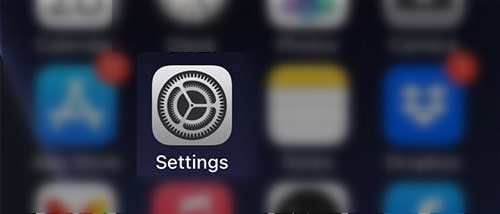
Now tap on Wi-Fi.
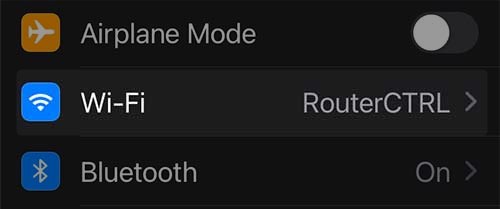
Tap the info icon next to the wireless network name your iPhone is connected to at the moment.
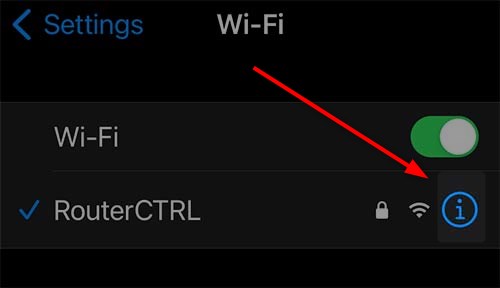
Tap on the Auto-Join toggle button to disable this feature.
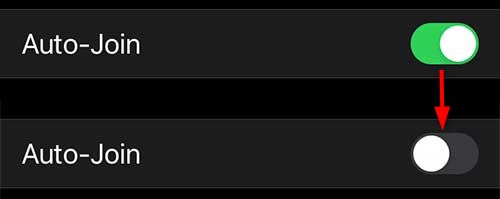
When you disable it, your iPhone won’t connect automatically when it detects the network. However, if you want to connect again, you just have to tap on the network name and it will connect. You won’t have to enter the wireless password again.
For Android Users
If you want to stop your Android phone from connecting to a Wi-Fi network here is what you have to do.
Swipe down on the home screen and tap on the Settings icon.
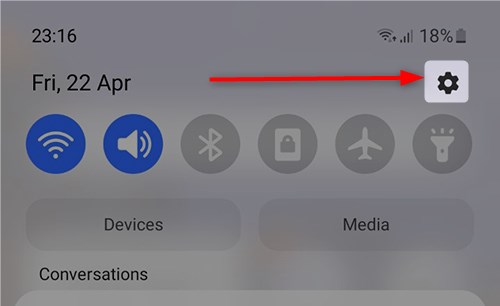
Now tap on Connections and then on Wi-Fi.
Tap on the gear icon next to the network name your Android phone is connected to.
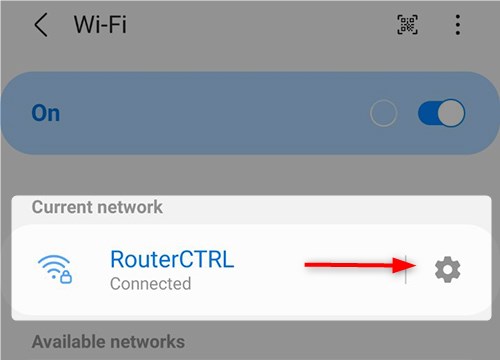
Now tap on the Auto reconnect toggle button to disable this option.
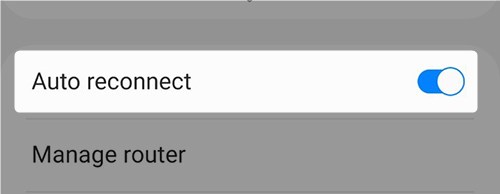
The next time your phone detects the wireless signal of the network it won’t connect automatically.
Another Way To Stop Your Phone From Connecting To A Wi-Fi
Besides disabling the Auto-Join or Auto reconnect options, there is another way that can stop your phone from automatically connecting to a wireless network.
It is the Forget Network option that can be found in both iPhone and Android phones. This option deletes the wireless network profile created the first time you have connected to the network. This means that once you forget the network, you will have to enter the wireless password the next time you want to connect to it.
Forget Network On iPhone
Forgetting the network on an iPhone is pretty simple and straightforward.
After you unlock your iPhone, tap on Settings in the Home screen.
Now tap on the Wireless network name you want to forget and at the top of the screen you will see the Forget This Network link.
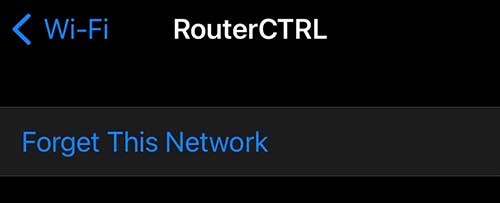
When you tap on it you will be asked to confirm your decision, so tap Forget again.
After that your device will no longer join that network. But in case you change your mind later, you will have to enter the Wi-Fi password and you will connect the device to the network again.
Recommended reading:
- Why Does My Android Phone Keep Disconnecting from Wi-Fi? Troubleshooting Guide
- My Phone is Connected to Wi-Fi But No Internet – Android
- How to Share a Wi-Fi Password From iPhone to iPhone? (Step-by-Step Guide)
- How to Share Wi-Fi Password from Mac to iPhone? (A Step-by-Step Tutorial)
Forget Network On Android Phone
Forgetting a network on an Android phone is also pretty simple.
Unlock your Android phone and swipe down with your finger from the top of the screen and tap on the little gear icon on the top-right of the screen.
Now tap on Connections and then on Wi-Fi.
Now tap on the little gear icon next to the current Wi-Fi you are connected to.
You should see the recycle bin icon (Forget) in the bottom-right corner of the screen. Tap on it and then you will be disconnected from the network and the network profile previously saved will be deleted.
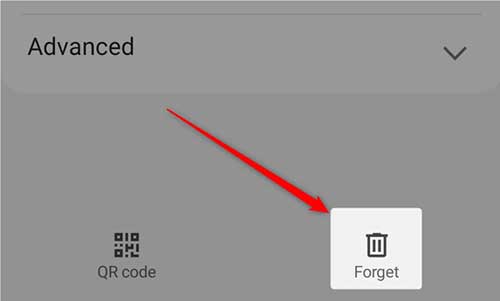
In case you want to connect to the same network again, you will have to enter the wireless password. But the good thing is that your Android phone won’t connect automatically the next time you are in range.
Conclusion
As you can see you can easily stop your phone from automatically connecting to a wireless network. We have to agree that this option saves us some time because we don’t need to enter the wireless password every time we want to connect to a network.
On the other hand, it can be really unsafe to connect to a public Wi-Fi automatically without being aware we are connected. Or connecting to your office Wi-Fi during a meeting and start receiving notifications from various social network apps. Because of that it is good to have control and choose the networks we want our phone to connect to.

Hey, I’m David. I’ve been working as a wireless network engineer and a network administrator for 15 years. During my studies, I also worked as an ISP field technician – that’s when I met Jeremy.
I hold a bachelor’s degree in network engineering and a master’s degree in computer science and engineering. I’m also a Cisco-certified service provider.
In my professional career, I worked for router/modem manufacturers and internet providers. I like to think that I’m good at explaining network-related issues in simple terms. That’s exactly what I’m doing on this website – I’m making simple and easy-to-follow guides on how to install, set up, and troubleshoot your networking hardware. I also review new network equipment – modems, gateways, switches, routers, extenders, mesh systems, cables, etc.
My goal is to help regular users with their everyday network issues, educate them, and make them less scared of their equipment. In my articles, you can find tips on what to look for when buying new networking hardware, and how to adjust your network settings to get the most out of your wi-fi.
Since my work is closely related to computers, servers, and other network equipment, I like to spend most of my spare time outdoors. When I want to blow off some steam, I like to ride my bike. I also love hiking and swimming. When I need to calm down and clear my mind, my go-to activity is fishing.
