CONTENTS
Brief outline
This article covers the TENDA router login steps and some basic router configuration tips on how to secure your router and wireless network.
TENDA Router Login Steps
STEP 1: Make sure you are connected to your network
If your PC or other device you want to use to login to the router isn’t connected to the network you won’t be able to login to the router. That’s why you have to do this first. Depending on the device you can connect either wirelessly or using a wired connection.
STEP 2: Launch your browser
The router settings page can be accessed using any browser already installed on your device. Also, you don’t have to have a working Internet connection since you aren’t connecting to a specific website.
After you launch your browser enter the TENDA default IP in the URL bar.
The default TENDA router IP is 192.168.0.1 or 192.168.1.1.
After you press the Enter key you will be required to enter the default TENDA router username and password.
STEP 3: Enter the default TENDA login details
The default TENDA router login credentials are:
- Username “admin”
- Password “admin”
Basic TENDA Router Configuration
We have already talked about the important of changing the default settings of your router. Since all routers come preconfigured it is quite easy for anyone to connect to your network if you leave it open or with the default SSID and wireless password. Since you don’t want this to happen, let’s start with the basic configuration and network security steps.
Change the default TENDA router password
In this step we are changing the TENDA router login password required to access the router settings page. It’s not the same a s the wireless network password.
Here are a few steps on how to do this:
First of all, connect to your network and login to the router. After that
- Click on Administration in the menu on the left.
- In the New Password field type your new TENDA router login password.
- In the Repeat New Password field type your new password again.
- Click OK to save the changes.
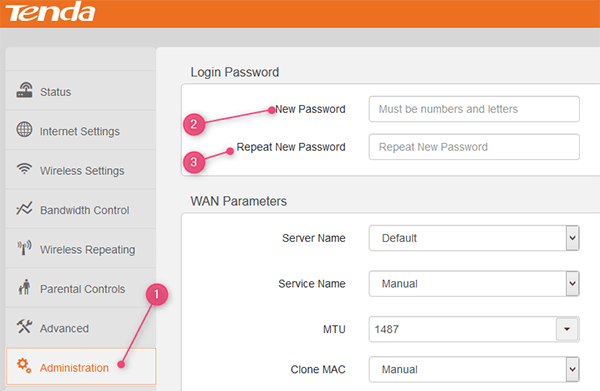
Change the TENDA router SSID and wireless password
Changing the network name and setting up a strong wireless password are some of the security measures you have to take when you set up your router.
Here are the steps needed to change the Network name and Wi-Fi password.
- Click on the Wireless Settings in the menu on the left.
- Turn on the Wi-Fi using the Wi-Fi ON/OFF
- Type your new network name in the WiFi Name
- From the Security Mode drop-down list select WPA/WPA2-PSK Mixed (Recommended)
- Enter your new password in the WiFi Password
- Click OK to save the changes.
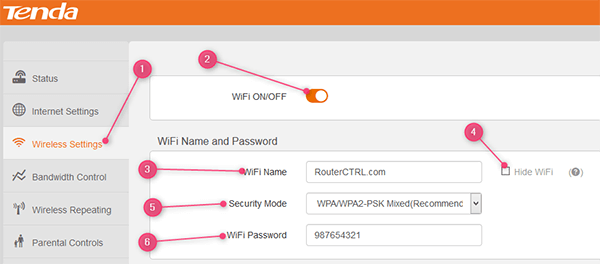
IMPORTANT: Protect your wireless network with a strong password. Either use an online password generator or make a combination of numbers, special characters and small and capital letters. At the same time make sure you can remember it.
Final Words
The TENDA router login steps given above are easy to follow and you can easily login to your router whenever necessary. The important thing to do is to take note of the new router password and wireless password. In case you forget your router password you will have to reset your router to factory settings and configure the router from the beginning.

Hey, I’m David. I’ve been working as a wireless network engineer and a network administrator for 15 years. During my studies, I also worked as an ISP field technician – that’s when I met Jeremy.
I hold a bachelor’s degree in network engineering and a master’s degree in computer science and engineering. I’m also a Cisco-certified service provider.
In my professional career, I worked for router/modem manufacturers and internet providers. I like to think that I’m good at explaining network-related issues in simple terms. That’s exactly what I’m doing on this website – I’m making simple and easy-to-follow guides on how to install, set up, and troubleshoot your networking hardware. I also review new network equipment – modems, gateways, switches, routers, extenders, mesh systems, cables, etc.
My goal is to help regular users with their everyday network issues, educate them, and make them less scared of their equipment. In my articles, you can find tips on what to look for when buying new networking hardware, and how to adjust your network settings to get the most out of your wi-fi.
Since my work is closely related to computers, servers, and other network equipment, I like to spend most of my spare time outdoors. When I want to blow off some steam, I like to ride my bike. I also love hiking and swimming. When I need to calm down and clear my mind, my go-to activity is fishing.
