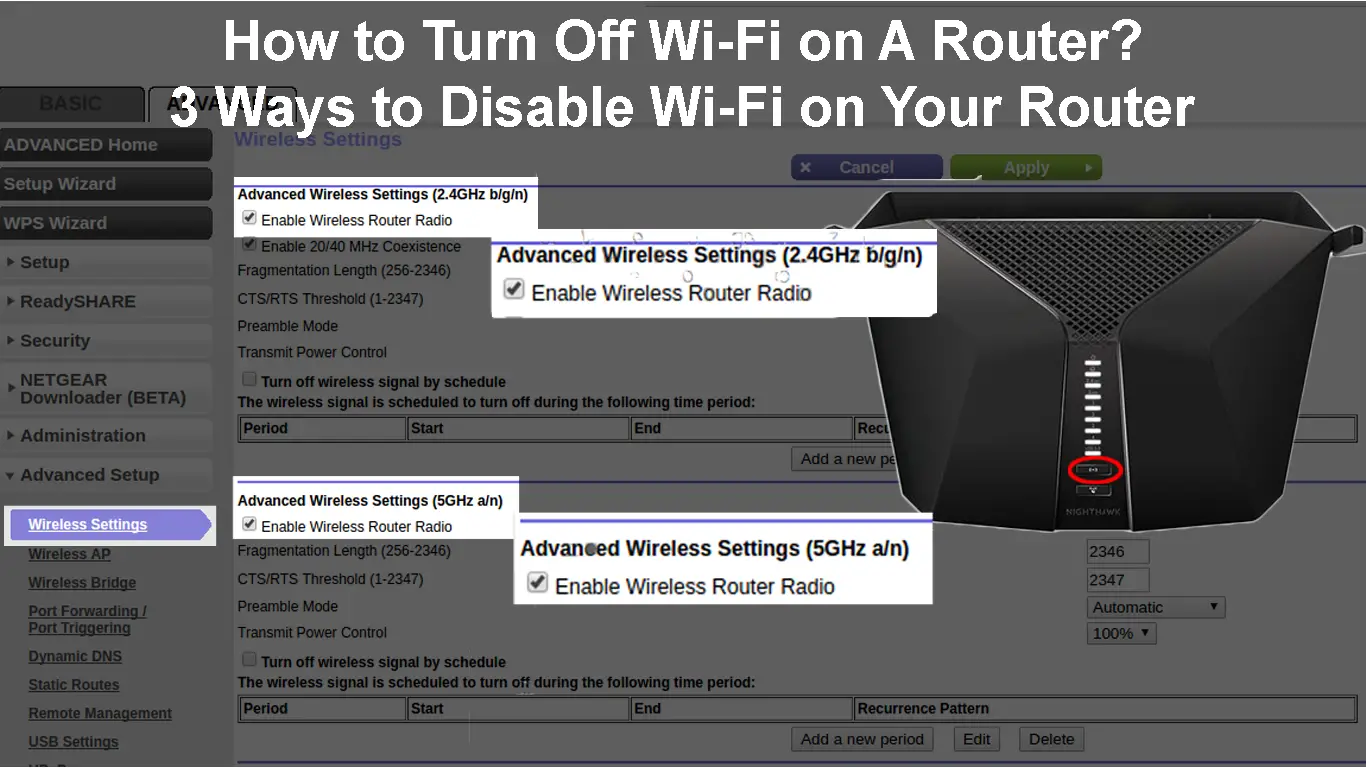Routers are essential in wireless internet connectivity since they broadcast the wireless signal for other devices to join. Routers usually have a function where you can disable the wireless broadcast and leave Ethernet connectivity. Doing that has benefits, like making more bandwidth available for Ethernet-connected devices and controlling who accesses your network.
Although it might seem easy to achieve, some people can have challenges switching off Wi-Fi on their routers. Hence this article provides solutions for switching off your router’s Wi-Fi broadcast.
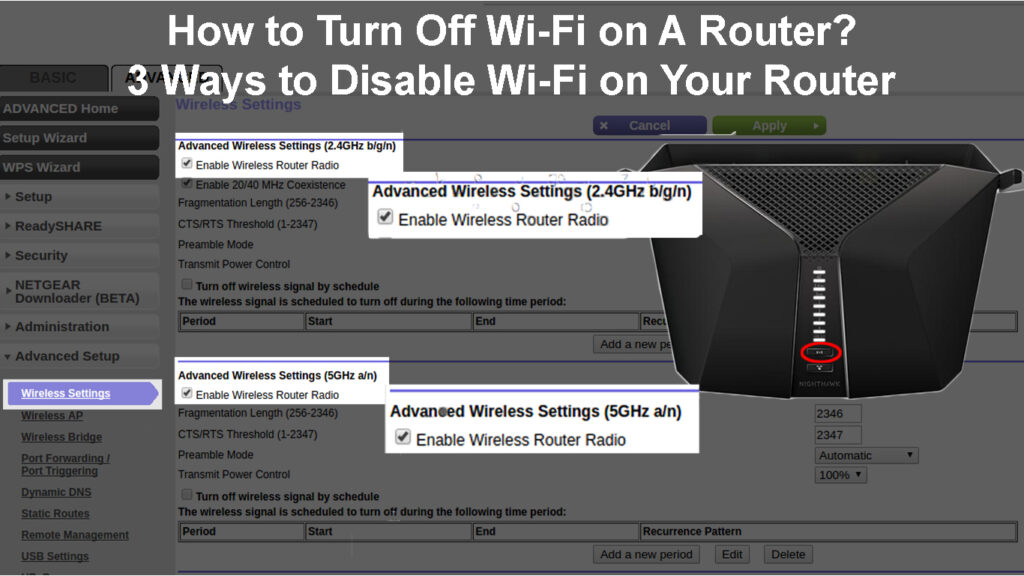
CONTENTS
How to Turn Off Wi-Fi on a Router
Routers from different manufacturers have different procedures for turning their Wi-Fi radio off. Actually, even different models of routers from the same manufacturer might have different procedures for switching off the Wi-Fi.
However, the methods discussed here will give you a general idea of what you should do. If one set of procedures does not work, try the other.
Turning Off Wi-Fi Using the IP Address
Routers have an IP address that grants you access to the management page. Common ones include; 192.168.0.1, 192.168.1.1 and 10.0.0.1. Your router should have a label at the back indicating the exact IP address you should use.
Once you note the correct IP address to use, follow the steps below;
- Ensure you connect your laptop/desktop to the router using an Ethernet cable. That ensures you do not lose access to the router’s UI page immediately after the Wi-Fi is turned off. Also, some routers deny access to the UI page if you are connected to them through Wi-Fi. The cable should be on the LAN port on the router’s side.
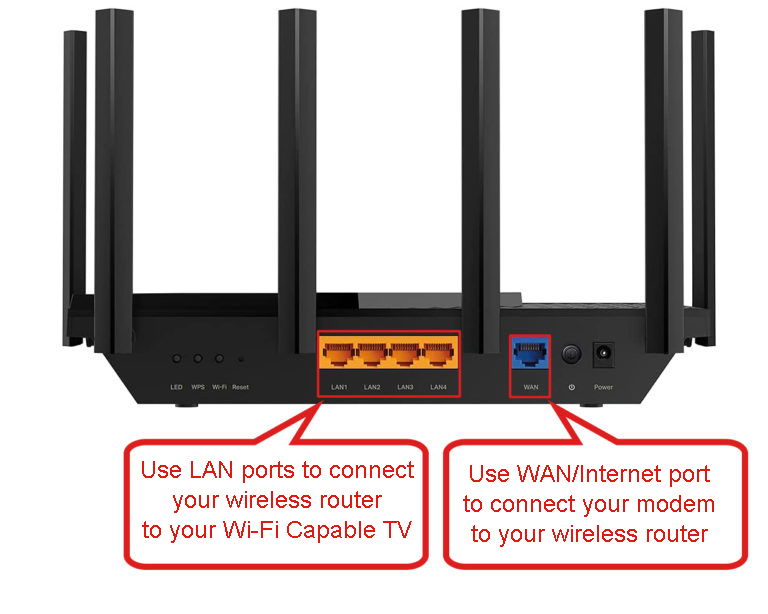
- Launch any browsers, enter the router’s IP address into the address bar, and press enter.
- The router might demand you enter an administration username and password before granting access. The default ones usually are ‘Admin’ and ‘Password’ for the username and password. You can check if these credentials are also printed on a sticker at the back/base of the router.
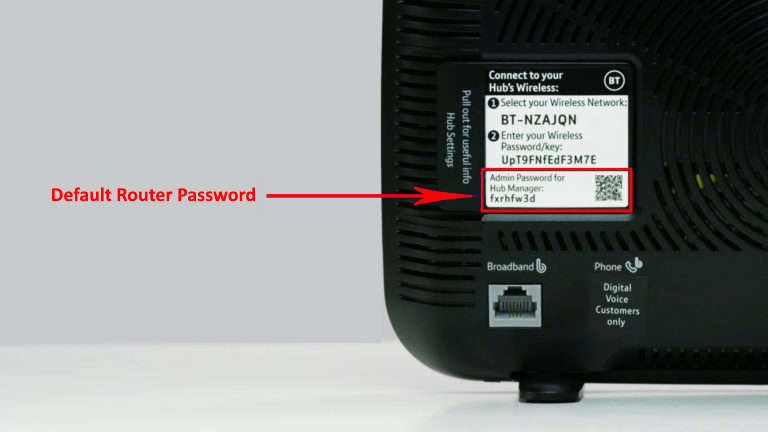
- Once you log in, you can update various settings. Go to the wireless settings, and they can be under; basic settings, connectivity/network, Wi-Fi settings, or advanced settings; it all depends on the router’s model.
- Once you access wireless settings, search for the Wi-Fi SSID (Wi-Fi name), Wi-Fi radio, or an enable and disable Wi-Fi option. Toggle the switch or tick the checkbox next to any of the mentioned options, and Wi-Fi will be off.
- Some routers have two or more Wi-Fi radios broadcast in different frequencies, i.e., 2.4GHz and 5GHz. They, therefore, require you to switch off Wi-Fi for each radio individually. Therefore, confirm that Wi-Fi is off for each radio since settings for both radios are usually on the same page.
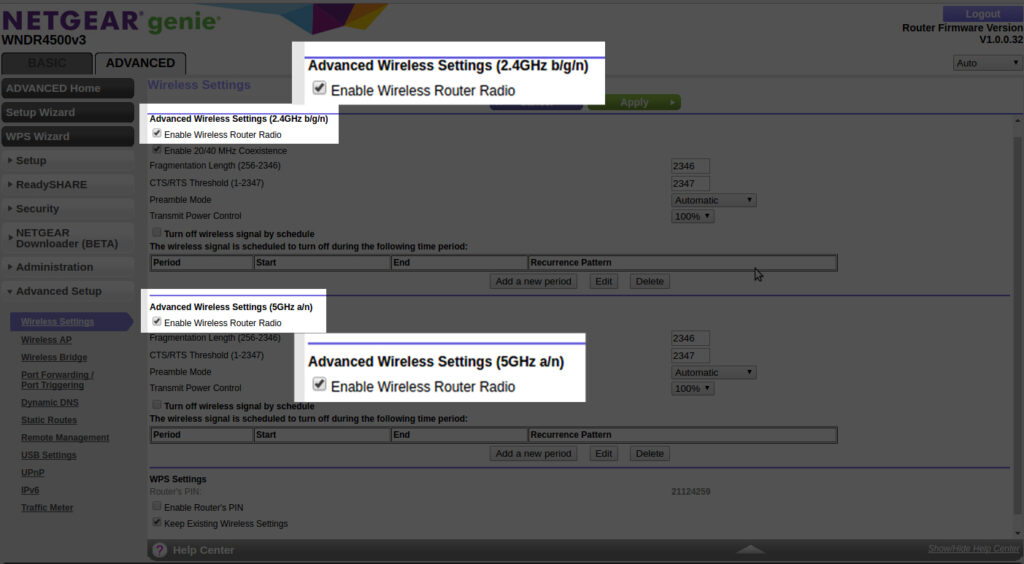
- Once you are done, click save to implement the settings.
Some router settings can be accessed through a URL that directs you to the router’s web portal. Therefore, if your router uses a URL like myrouter.local (for Netgear) OR http://router (for Belkin), the procedure is the same; what differs is which address you use to access the UI page.
Also, remember to switch off the guest Wi-Fi in case it is activated.
Turning Off Wi-Fi Using the Router’s App
Alternatively, you can use an app developed by the router manufacturer or ISP to turn off your router’s Wi-Fi. One advantage of this method is that you can do it remotely without hiccups.
The apps are available on the router manufacturer’s website or application stores like Google Play and the Apple App Store.
Note that some routers, like Xfinity xFi routers, do not allow you to disable Wi-Fi using the App. Instead, you can hide the wireless SSID, so it does not appear when people scan for nearby available Wi-Fi networks.
If the App allows you to use it for switching off Wi-Fi, open it, then navigate to General>wireless settings the disable the Wi-Fi.
You could also use the App or the router’s UI page to schedule times when Wi-Fi will be disabled and enabled automatically.
Using a Switch on the Router
If lucky, your router might have a switch dedicated to disabling Wi-Fi. Others even require you to press a combination of buttons on the router in a certain sequence to switch off the Wi-Fi.
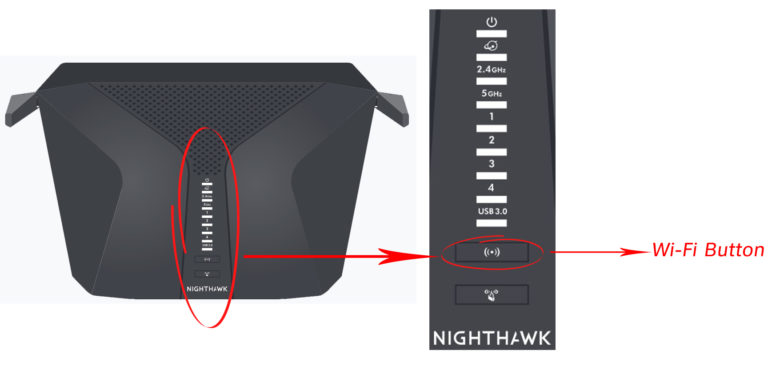
Carefully study the user manual to see if this method can switch your router off.
You can confirm if the Wi-Fi is off by observing the router’s LEDs, especially if it has one that indicates when Wi-Fi is on or off.
Should I Turn Off My Wi-Fi?
Routers are designed to sustain long operation hours without any hitch. So, you should not worry that leaving the Wi-Fi enabled will damage the router.
You can switch off the Wi-Fi if concerned about your network’s security.
But other options like changing the Wi-Fi password and using the MAC address allow list are better options for protecting your wireless network security.
If there are other wireless signals in your environment, they could be interfering with each other. Therefore, you can turn off your router’s Wi-Fi to minimize signal interference for other devices in your home and your neighbor’s wireless signal.
Another reason to turn off Wi-Fi is to reduce the number of devices on the network and increase the available bandwidth for Ethernet-connected devices.
Remember that most routers come with access control features that you can use as an alternative instead of turning off Wi-Fi.
What If I Can’t Turn Off My Wi-Fi?
Some routers, especially those provided by ISPs, can deny you permission to disable Wi-Fi connectivity. Internet providers do this to optimize service delivery to their clients.
If you find yourself in such a position, you can still switch off the router completely to disable Wi-Fi.

Or you can use the parental controls to regulate which devices can join the wireless network through your home router. If your sole intention is to disable Wi-Fi, you can exchange the custom routers from your ISP with third-party ones that allow you to disable Wi-Fi.
Conclusion
Different router brands have almost similar procedures for disabling the Wi-Fi signal broadcast. You can use the router’s user interface page or an app dedicated to managing the router’s settings.
Some manufacturers and ISPs can make it hard to disable Wi-Fi because they do not want you to disable it. This is because they use your router to broadcast public Wi-Fi hotspots, allowing other subscribers to access the internet wherever they are. Fortunately, you can overcome this by returning the ISPs rented router and gateway and purchasing yours.

Hey, I’m Jeremy Clifford. I hold a bachelor’s degree in information systems, and I’m a certified network specialist. I worked for several internet providers in LA, San Francisco, Sacramento, and Seattle over the past 21 years.
I worked as a customer service operator, field technician, network engineer, and network specialist. During my career in networking, I’ve come across numerous modems, gateways, routers, and other networking hardware. I’ve installed network equipment, fixed it, designed and administrated networks, etc.
Networking is my passion, and I’m eager to share everything I know with you. On this website, you can read my modem and router reviews, as well as various how-to guides designed to help you solve your network problems. I want to liberate you from the fear that most users feel when they have to deal with modem and router settings.
My favorite free-time activities are gaming, movie-watching, and cooking. I also enjoy fishing, although I’m not good at it. What I’m good at is annoying David when we are fishing together. Apparently, you’re not supposed to talk or laugh while fishing – it scares the fishes.