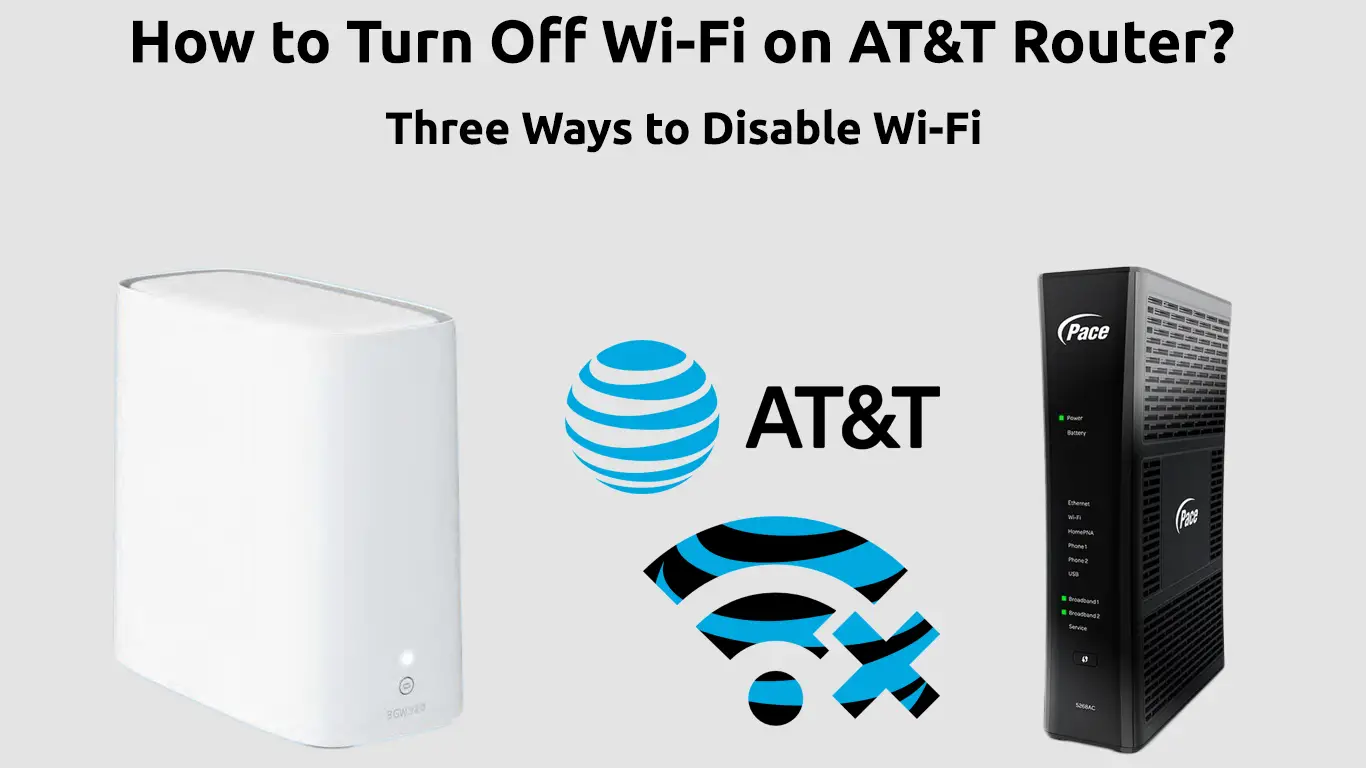AT&T has a rich history in the many years it has been operational. The company has a broad customer base and appeals to users with varying wireless network needs.
Indeed, AT&T has gone over and beyond to provide customers with the necessary information regarding their services and products. Apart from easy access to AT&T device user guides, the corporation also has discussion forums where users interact and solve common problems.
Unfortunately, consolidated information on disabling wireless capabilities of their different routers and gateways is not readily available. Therefore, this article will guide you on the different ways you can disable Wi-Fi on any AT&T router.
Remember, you will need an ethernet connection the next time you wish to enable Wi-Fi.
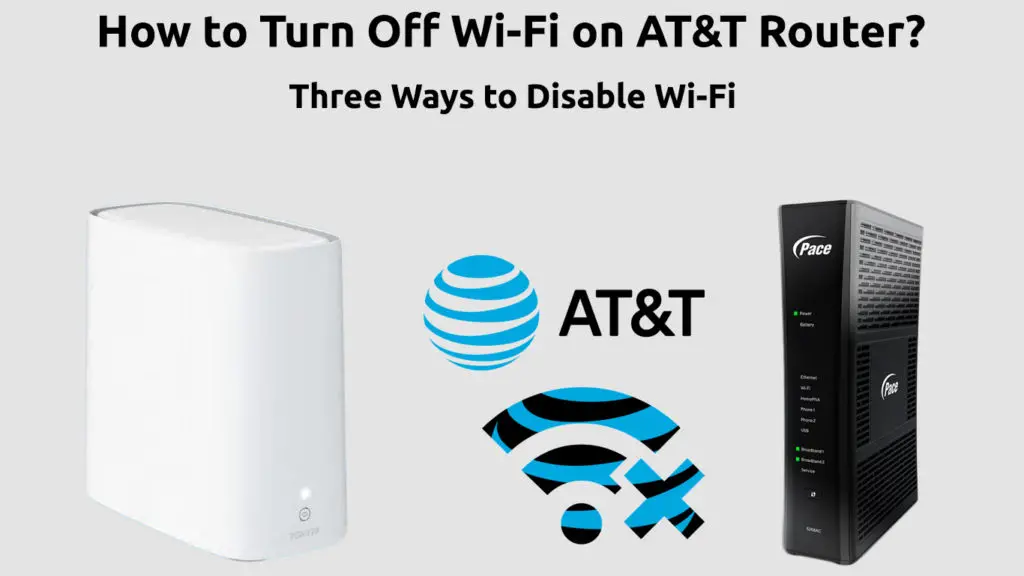
CONTENTS
So, How Do You Turn Off Wi-Fi on an AT&T Router?
Most ‘How to’ pages do not answer your question because AT&T routers come in various models. The procedure to disable Wi-Fi connectivity, albeit slightly depending on the router, and most people overlook the fact.
The easiest and universal way to disable Wi-Fi is to cut the power supply to the router or modem. Although, cutting power supply can cause performance issues the next time you power on the gateway.
Also, AT&T routers have a switch that you can flip to disable Wi-Fi and internet access (to turn off the router).
However, some users prefer disabling only the Wi-Fi and allowing internet access through alternative means such as ethernet cables.
Therefore, to disable only the Wi-Fi access, users can disable Wi-Fi radios on the router or use parental controls.
Alternatively, users can control devices that can access Wi-Fi and those that cannot.
Disabling the Wi-Fi Radios
This section looks at how you can disable Wi-Fi radios for the different AT&T gateway models. We must look at the devices individually, primarily because some models differ slightly in the procedure you should follow.
To access the user management page regardless of your router’s model, first visit the IP address 192.168.1.254 on your browser of choice.
Ensure the device you use to access the management page is on the same Wi-Fi network you intend to disable.
Then, depending on the model of the modem, follow the steps below.
- BGW 320-505
After visiting the management page using the IP address, refer to the sticker on the gateway for your login password. The sticker usually is on the back or the bottom of the BGW 3320.
Click continue to access the user management interface. Once on the GUI, you can toggle the home SSID settings to off to stop the gateway from broadcasting your Wi-Fi name.
However, to completely turn off Wi-Fi, click advanced options under the Wi-Fi tab.
Next navigate 2.4GHz Wi-Fi Configuration>Wi-Fi Operation>Off.
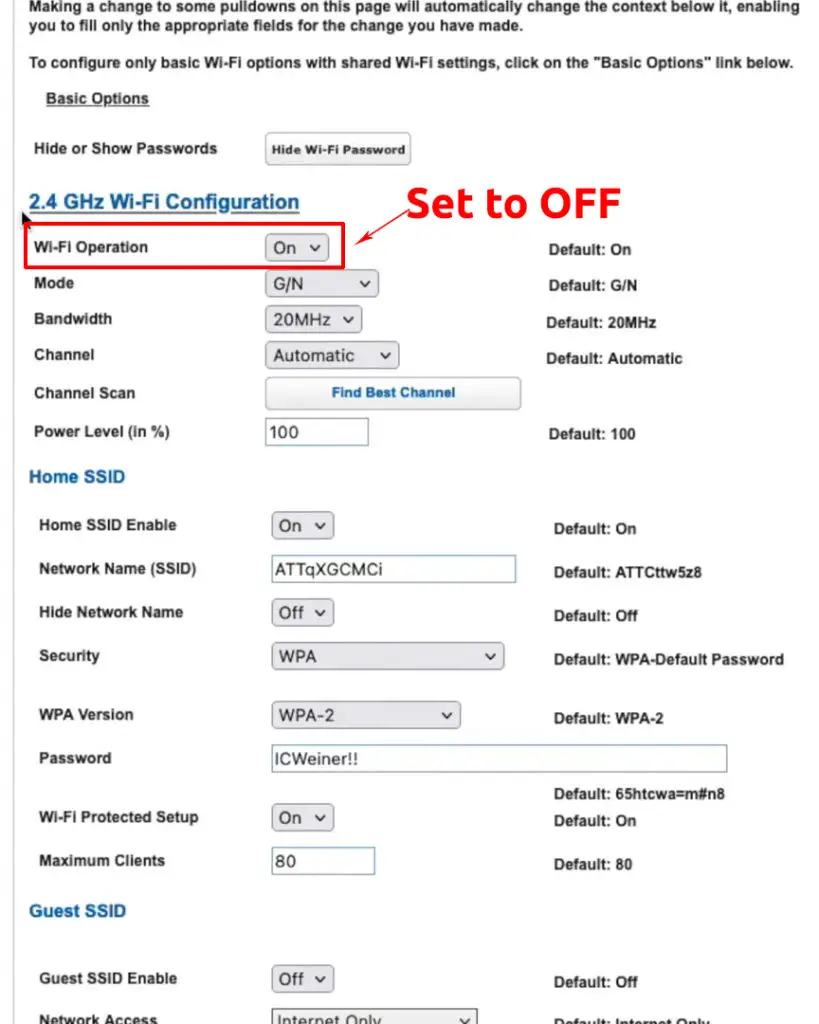
Then, scroll down to 5 GHz Wi-Fi Configuration>Wi-Fi Operation>Off.
Alternatively, you can change the Home SSID setting to off for each Wi-Fi band.
Once you are done changing the settings, scroll to the bottom and click Save>Continue, and you are done.
You can click on the status tab to confirm if the wireless capabilities are disabled.
VIDEO TUTORIAL – How to Disable Wi-Fi on AT&T BGW 320
- Arris BGW210, NVG599
Visit the user’s admin page, then navigate Home Network > Wireless.
If there’s is a prompt requiring the device access code, you can find it on a sticker on the gateway.
Then, on the Wireless page, you will see Wi-Fi settings per radio, i.e., 2.4GHz and 5GHz. Select off from the drop-down list next to the Wi-Fi operation page.
Finalize the settings by clicking save.
The above procedure also works for Motorola NVG589, except it does not have dual bands.
Therefore, go to the Wireless tab on the NVG589, then Wi-Fi operation and toggle it off.
VIDEO TUTORIAL – How to Disable Wi-Fi on BGW210
- Pace 5031NV, 4111N
Log in to the management page and go to Settings>LAN>Wireless.
Then click Disabled next to Wireless Access Point/ Wireless Networks and save to finalize.
The same procedure works for 2wire i38HG + i3812V and 2Wire 3800HGV-B models.
- 2Wire 2701HGV-B
Once the management page opens, go to Home Network>View Network Summary.
Then, go to Home Network Local Interfaces Status and click Disable next to Wireless.
- Netgear 7550 B90
Click on Wireless once you are on the management page.
Then go to Wireless setup, and under Wireless Networks, click Disable and Save your changes.
- ArrisNVG595
After accessing the user interface page, navigate to Wi-Fi under Local Network.
Then change the Wi-Fi operation to Off and Save your settings.
- AT&T Wireless Internet Device (IFWA40)
These routers use AT&T’s cellular network to provide internet access in select rural areas.
However, AT&T no longer actively supports these devices; therefore, existing users should consider better alternatives. You can also check on the service availability in your area.
To turn off Wi-Fi on these devices, visit the management website and enter your password.
The default password is attadmin and is printed on a sticker at the bottom of the router.
Next, go to Wi-Fi, and the interface will display the two Wi-Fi bands. Click disable on each to switch off Wi-Fi.
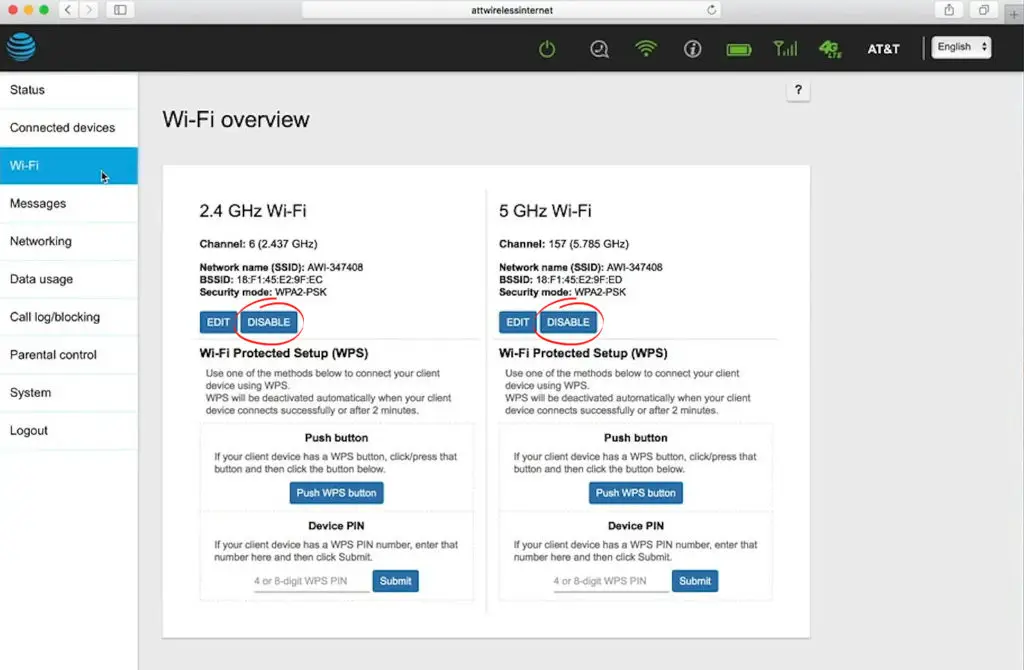
Using the AT&T Smart Home Manager Tool
The smart home manager is an AT&T utility that gives users a more comprehensive control range for their wireless networks.
You can access the tool online or through Playstore or the Appstore. Users should note that the smart home manager features are available for select compatible gateways.
Users can control Wi-Fi access with the app by using:
Parental Controls
Launch the app and sign in, then wait for the app to run diagnostics for your network.
Once done, go to the Network tab at the bottom of the screen, then select Connected Devices.
Next, on the My Devices page, select the + icon on the profiles option.
Name the profile and toggle the Downtime schedule option to the right to activate the feature.
Then choose the devices you wish to regulate wireless access for and tap Save.
Alternatively, you can deny individual devices access to your Wi-Fi by clicking on the device name in the My Devices tab. Next, tap the three dots on the top right corner.
Then you can choose to pause wireless access or permanently block Wi-Fi access.
If you cannot see your device name under the My Devices list, it should be under Other or Unknown.
If you wish to prevent Wi-Fi access on all devices on the network remotely, you can change the Wi-Fi password.
That way, the system will kick off all devices from the network, and you can share the new password with whoever you wish.
How to Create Downtime Schedule Using the AT&T Smart Home Manager
Conclusion
Disabling wireless connectivity on your AT&T router or gateway should now be a walk in the park. Remember that unchecking the Broadcast Wi-Fi (or Broadcast SSID) does not switch off Wi-Fi – it just hides the network name, and people can still use your connection.
If you encounter any problems regarding your wireless connectivity, you can contact AT&T’s wireless support for assistance.

Hey, I’m Jeremy Clifford. I hold a bachelor’s degree in information systems, and I’m a certified network specialist. I worked for several internet providers in LA, San Francisco, Sacramento, and Seattle over the past 21 years.
I worked as a customer service operator, field technician, network engineer, and network specialist. During my career in networking, I’ve come across numerous modems, gateways, routers, and other networking hardware. I’ve installed network equipment, fixed it, designed and administrated networks, etc.
Networking is my passion, and I’m eager to share everything I know with you. On this website, you can read my modem and router reviews, as well as various how-to guides designed to help you solve your network problems. I want to liberate you from the fear that most users feel when they have to deal with modem and router settings.
My favorite free-time activities are gaming, movie-watching, and cooking. I also enjoy fishing, although I’m not good at it. What I’m good at is annoying David when we are fishing together. Apparently, you’re not supposed to talk or laugh while fishing – it scares the fishes.